How To Use SpyOFF OpenVPN on Linux (15 Day Free Trial)
SpyOFF VPN is a VPN service provider from San Marino, a country in Europe. It offers new users 15 day free trial. In this post, we will see how to use SpyOFF VPN in Linux, including Debian, Ubuntu, Linux Mint, Elementary OS, Fedora, CentOS, Arch Linux, OpenSUSE.
Why You Need to Use VPN on Your Computer and Mobile Devices
For those who don’t know, VPN stands for Virtual Private Network. Common use cases of VPN includes:
- Encrypt your online traffic, protect your privacy
- Unblock region-restricted content (Netflix, Hulu, etc).
- Bypass online censorship and access websites that are blocked in your country or area.
- Prevent ISP from injecting ads to your browser.
- Encrypt your data and prevent being snooped on when using public Wi-Fi
- Hide your IP and identity when you are downloading files with BitTorrent client.
What SpyOFF VPN Has to Offer
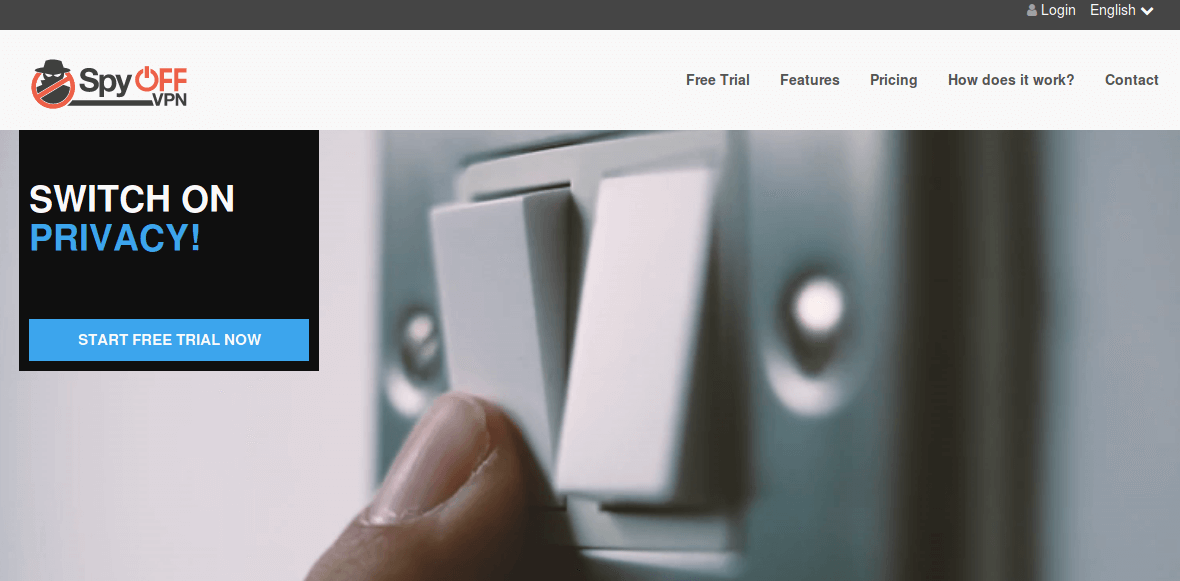
As the name suggests, SpyOFF VPN aims to help you get rid of being spied online. SpyOFF VPN features:
- Highspeed VPN. LZO compression is used to speed up data transfer.
- Supports PPTP, L2TP, OpenVPN protocol
- VPN client available for Android, iOS, Mac OS X and Windows.
- Multiple Logins. You can use SpyOFF VPN to browse anonymously on multiple devices at the same time.
- Access to all servers. SpyOFF has over 14,000 IPs and 395 servers in 21 different countries, allowing you to switch servers at all times and as often as you like.
- Unlimited data transfer.
- No logging
- Torrenting is supported.
- SpyOFF uses a strong AES-256 encryption when connecting to a VPN server.
- Dedicated DNS server to prevent DNS leak.
- Cancel at any time, no question asked.
During the free trial period, you enjoy all the above benefits when using SpyOFF VPN. 15 days is long enough for you to test out the quality of their VPN service.
Pricing and Payment
Monthly plan starts at 9.99 Euro per month. Yearly plan starts at 6.99 Euro per month. SpyOFF supports the following payment methods:
- Credit card
- PayPal
- BitPay
How to Use SpyOFF OpenVPN on Linux
SpyOFF supports PPTP, L2TP and OpenVPN protocols. We will use OpenVPN, since it’s very secure and easy to set up.
First, click here to go to SpyOFF official website and sign up for the 15 day free trial.
After signing up, Linux users have to manually set up VPN connection on their computer, because SpyOFF VPN client isn’t available for Linux. Don’t worry, It’s pretty easy.
Open up a terminal window and install OpenVPN client on your Linux distribution.
Debian/Ubuntu/Linux Mint/Elementary OS
sudo apt install openvpn
Fedora/CentOS/RHEL
sudo dnf install openvpn
or
sudo yum install openvpn
Arch Linux/Manjaro
sudo pacman -S openvpn
OpenSUSE
sudo zypper install openvpn
Then download the SpyOFF OpenVPN configuration file – spyoff.ovpn. (Download page here). Once downloaded, open it with a text editor like gedit or nano. By default, this configuration file uses a VPN server located in France (fra-s01.spyoff.com).
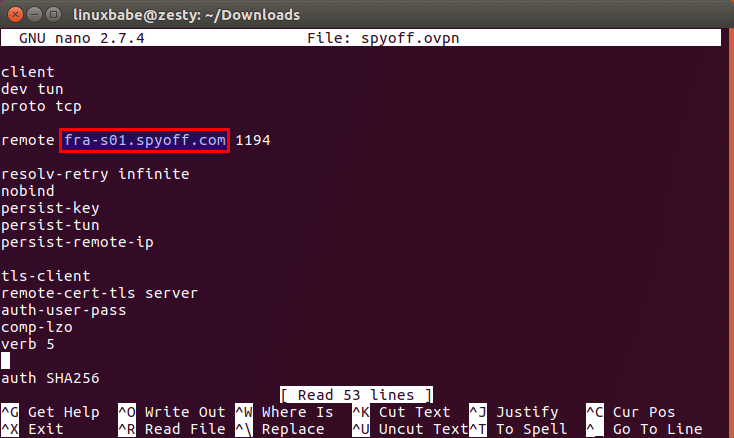
You want to use a VPN server close to your physical location. You can go to SpyOFF VPN server list page to find a better VPN server.
Note: SpyOFF support team told me that you need to change the character “a” to “s” ( fra-a01.spyoff,com >>> fra-s01.spyoff.com).
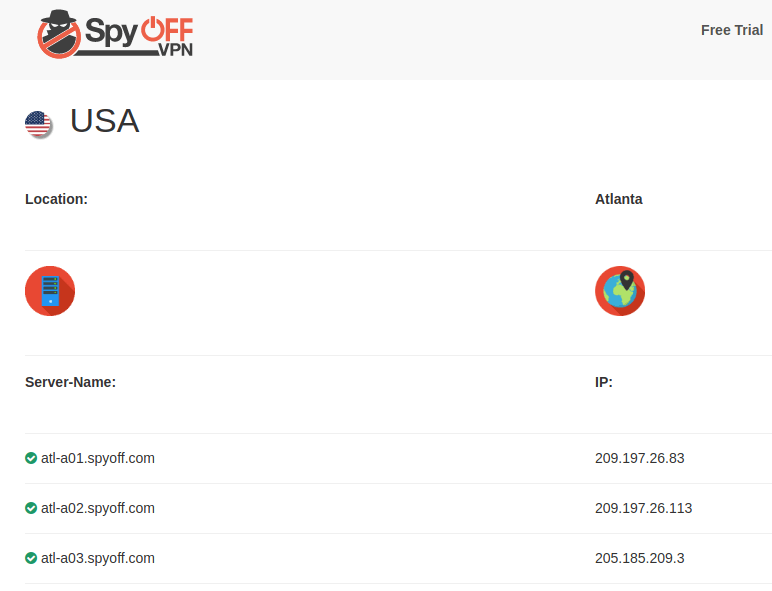
For best performance, please select a server close to your location. After finding your desired VPN server, replace fra-s01.spyoff.com with the domain name or IP address of your chosen VPN server.
To prevent DNS leak on Debian-based Linux distros (Debian/Ubuntu/Linux Mint/Elementary OS), we also need to add the following 3 lines to the spyoff.ovpn file.
script-security 2 up /etc/openvpn/update-resolv-conf down /etc/openvpn/update-resolv-conf
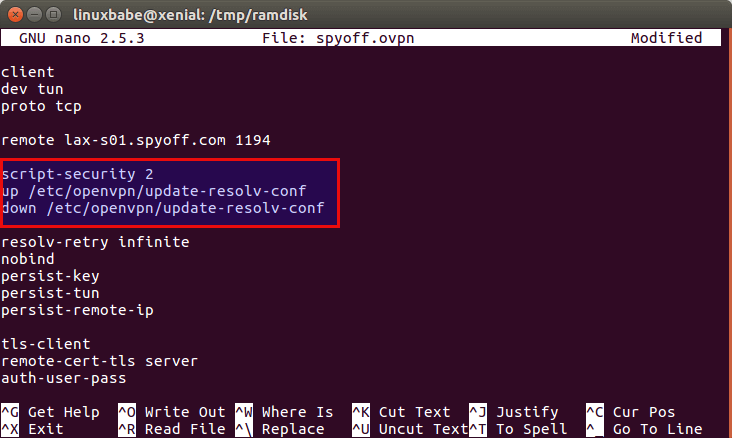
If you can find /etc/openvpn/update-resolv-conf file on your Linux distro, then you should add the above 3 lines.
Next, we need to specify our OpenVPN username and password. Find the following line.
auth-user-pass
Change it to
auth-user-pass /etc/openvpn/auth.txt
Save and close spyoff.ovpn file. Then create the /etc/openvpn/auth.txt file.
sudo nano /etc/openvpn/auth.txt
In this file, we enter the username and password created on SpyOFF website on two lines like below. (You need to add @spyoff to your username in this file. (When you use the native SpyOFF client on Mac, Window, iOS or Android, @spyoff is not needed.)

Save and close the file. Now we can run the OpenVPN client with spyoff.ovpn file on Linux like below.
sudo openvpn spyoff.ovpn
When you see the Initialization Sequence Completed message, your OpenVPN connection has been successfully established. Don’t close your current terminal window.
DNS Leak Test
Now go to dnsleaktest.com. You will see that your computer has got a new IP address. Click Standard test to see which DNS server you are using now.
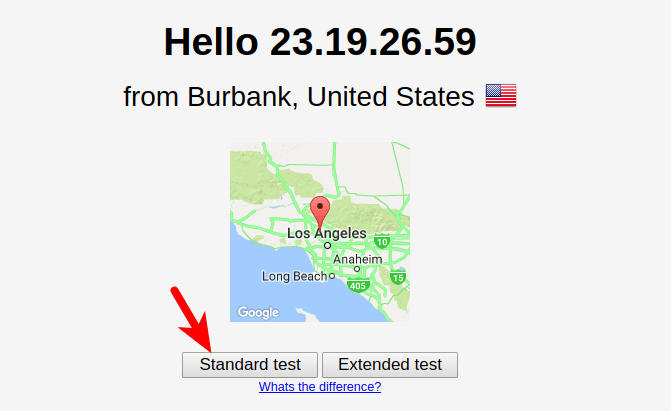
If your ISP’s DNS server shows up on the test results, then you have a DNS leak, which means you ISP’s DNS server is translating domain names to IP addresses for you. Although your connection is encrypted by VPN, your ISP knows which websites you are visiting.
Because we’ve added 3 lines in the OpenVPN configuration file to prevent DNS leak, you will see that you are using your VPN providers’ DNS server, which means your ISP doesn’t know which websites you are visiting and can’t see what you are browsing online.

If you still see your ISP in the test result, then you can manually edit /etc/resolv.conf file.
sudo nano /etc/resolv.conf
Put the following line in the file.
nameserver 8.8.8.8
8.8.8.8 is Google’s public DNS server. You can also use OpenDNS (208.67.222.222).
nameserver 208.67.222.222

Connect to SpyOFF OpenVPN Server At Startup
Kill the current OpenVPN connection by pressing CTRL+C in the terminal window.
To connect to SpyOFF VPN at system boot time, you need to copy OpenVPN configuration file to /etc/openvpn/ directory like below.
sudo cp spyoff.ovpn /etc/openvpn/spyoff.conf
Notice the file extension has been changed to .conf. Then run the following command to connect to SpyOFF VPN.
sudo systemctl start openvpn@spyoff.service
To connect to SpyOFF OpenVPN Server at boot time, run the command below.
sudo systemctl enable openvpn@spyoff.service
You need to disable the main OpenVPN service to prevent being asked about username and password at boot time.
sudo systemctl disable openvpn
If you want to disable SpyOFF OpenVPN, run
sudo systemctl disable openvpn@spyoff.service
Conclusion
I hope this post helped you use SpyOFF VPN on Linux. If you have problems when using SpyOFF VPN, please don’t hesitate to put your question in the comments section below. As always, if you found this post useful, then subscribe to our free newsletter.




Dns leak test can be done in terminal mode https://github.com/macvk/dnsleaktest
is there any app for linux to communicate with client wattsapp number anonymously ?