Install VirtualBox Guest Additions in Apricity OS Virtual Machine
A reader asked me how to install VirutalBox guest additions in Apricity OS which is an Arch-based Linux distribution.
Apricity OS is nice-looking, easy-to-install, easy-to-use and beginner friendly. It boots very quickly even in VirtualBox. Apricity OS comes preloaded with Syncthing which allows you to easily sync files between your computing devices as long as they also have Syncthing installed. The Yaourt package manager is configured out of the box.
VirtualBox guest additions powers up the graphics ability of your guest machine. The screen resolution of guest can be automatically adjusted with the window size and 3D graphics can be accelerated. It also enables the guest OS to have read and write access to a folder on the host OS.
So this tutorial shows you how to install VirutalBox guest additions in Apricity OS. It’s assumed that you already have Apricity OS installed inside VirtualBox. You can use any OS as the host.
Step 1: Prepare Apricity OS for Compiling Software
Launch your Apricity OS virtual machine. Then upgrade all software.
sudo pacman -Syu
Install DKMS, GNU C compiler and kernel headers.
sudo pacman -S dkms gcc linux-headers
If a new kernel is installed in the upgrade process, you need to reboot Apricity OS, or it won’t be able to mount the Virtualbox guest additions ISO.
sudo reboot
Step 2: Insert Virtualbox Guest Additions ISO file to Virtual CD-ROM Drive
In the VirtualBox window, select Devices > Insert Guest Additions CD image.
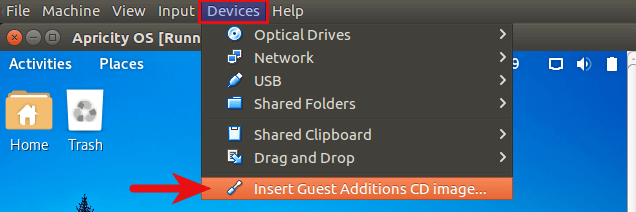
You will be asked to download the guest additions iso image. Click Download.
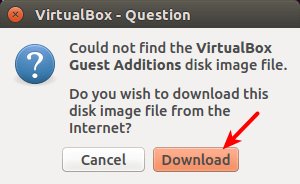
If your host is a Linux distribution, then the guest additions disk image will be downloaded to ~/.config/VirtualBox/ directory. Once the download is complete, click Insert button to insert the CD image into the virtual optical drive.
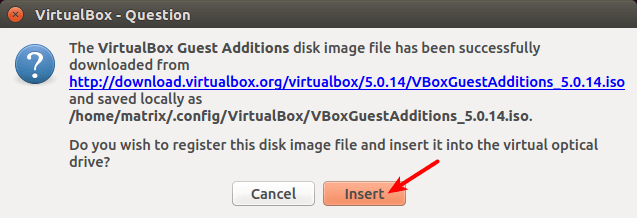
Now open the file manager in Apricity OS, click VBOXADDITION to mount the ISO image. Then right-click a blank area and select open in terminal.
![Apricity OS [Running] - Oracle VM VirtualBox_010](https://www.linuxbabe.com/wp-content/uploads/2016/06/Apricity-OS-Running-Oracle-VM-VirtualBox_010.png)
A new terminal opens and you are in the VBOXADDITIONS directory. Enter the following command to compile and install guest additions.
sudo sh VBoxLinuxAdditions.run

Note that building VirtualBox gust additions kernel module must be successful. Once it’s done, reboot your Apricity OS virtual machine.
sudo reboot
Now the resizeable display should be working and the resolution of Apricity OS will adjust with the size of Virtualbox window. You can press right Ctrl + F keyboard shortcut to enter full-screen mode.

Hope this article helped you to install Virtualbox guest additions in Apricity virtual machine. Comments, questions or suggestions are always welcome. If you found this post useful, 🙂 please share it with your friends on social media! Stay tuned for more Linux tutorials.



Thanks…. in apricity OS I can’t upgrade, show this error “error: la base de datos ‘core’ no es válida (base de datos no válida o dañada (firma PGP))” spanish is my language default, any idea pleas?
You may need to update your GPG keyring by running the following 3 commands:
sudo pacman-key –init
sudo pacman-key –populate-archlinux
sudo pacman-key –refresh-keys
I will try with commands… I say you what happend later… thanks.
Not work… show the same error, and this when execute the sudo pacman-key –refresh-keys “Error: la calve localno se puede actualizar desde un servidor de claves”.
https://uploads.disquscdn.com/images/0f0fae18b19e4eea4553a9d05264e5d790dcb111d9a088d962208d2ea09f2846.png
solved. i had to reinstall SO. but now it works. thanks…