Install Virtualbox on Fedora 23 From Official Oracle Repository
Virtualbox is not included in Fedora repository. We can install it from official Oracle repository or the RPM fusion repository. In this tutorial, I will show you how to install Virtualbox on Fedora 23 from official Oracle repository.
Add Official Oracle Repo
Create a repo file for VirtualBox.
sudo nano /etc/yum.repos.d/virtualbox.repo
Add these lines to this file.
[virtualbox] name=Fedora $releasever - $basearch - VirtualBox baseurl=http://download.virtualbox.org/virtualbox/rpm/fedora/$releasever/$basearch enabled=1 gpgcheck=1 repo_gpgcheck=1 gpgkey=https://www.virtualbox.org/download/oracle_vbox.asc
Save and close this file. Now install VirtualBox-5.0 with dnf.
sudo dnf install VirtualBox-5.0
dnf will download, import Oracle’s public key automatically. But you have to check it yourself. The fingerprint of Oracle public key is
7B0F AB3A 13B9 0743 5925 D9C9 5442 2A4B 98AB 5139 Oracle Corporation (VirtualBox archive signing key) <info@virtualbox.org>
Once Virtualbox is installed, you may want to issue the following command to register the VirtualBox kernel module using DKMS.
sudo /sbin/rcvboxdrv setup
Output:
Stopping VirtualBox kernel modules [ OK ] Uninstalling old VirtualBox DKMS kernel modules [ OK ] Trying to register the VirtualBox kernel modules using DKMS[ OK ] Starting VirtualBox kernel modules [ OK ]
Now you can start creating virtual machines on Fedora!
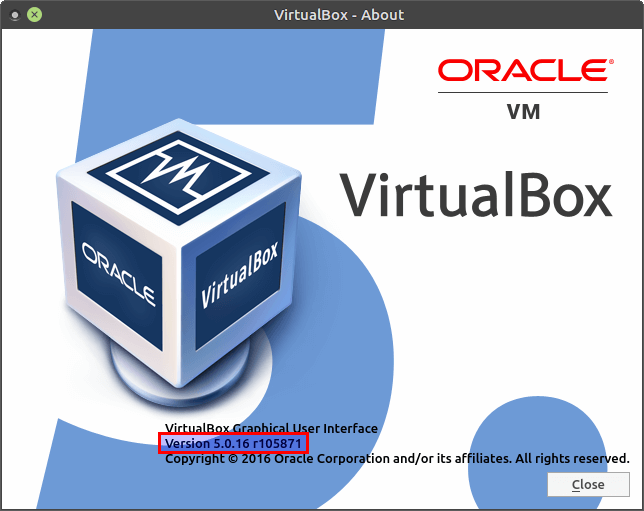
Install Virtualbox Extension Pack
The VirtualBox extension pack includes support for USB 2.0 and USB 3.0 devices, VirtualBox RDP and PXE boot for Intel cards. You must install the extension pack with the same version as your installed version of VirtualBox!
Download and install VirtualBox extension pack
wget http://download.virtualbox.org/virtualbox/5.0.16/Oracle_VM_VirtualBox_Extension_Pack-5.0.16-105871.vbox-extpack
Once downloaded, go to File > Preferences > Extensions and click the add button to add VirtualBox extensions pack.
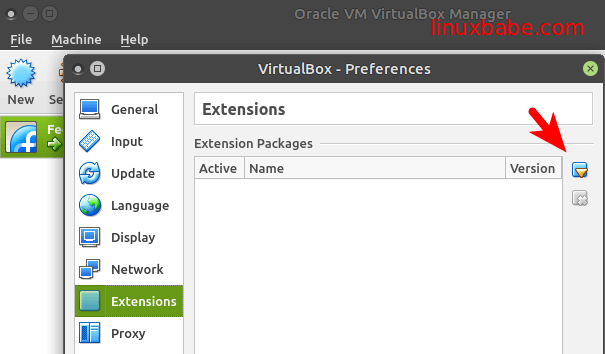
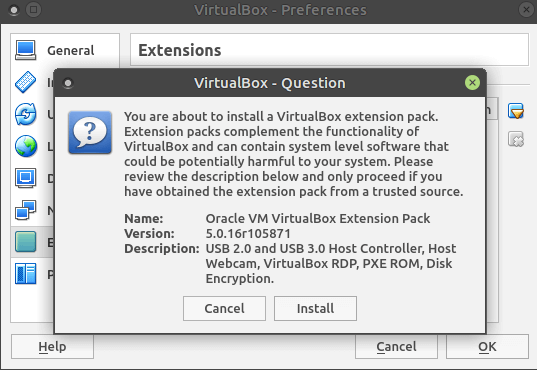



Hey men. “sudo /sbin/rcvboxdrv setup” is not working