Install & Configure Kdenlive Video Editor on Ubuntu 22.04/20.04
For those of you who are not aware of it, Kdenlive is a free and open-source non-linear video editor, available for Linux, Mac OS X, FreeBSD, and NetBSD. It relies on multiple open-source project: ffmpeg, MLT video framework, Frei0r special effects, and so on. In this tutorial, we are going to look at how to install and configure Kdenlive on Ubuntu 22.04/20.04 LTS.
Here’s some of Kdenlive Features:
- Import from online resources that are released under creative commons, or loyalty free
- Automatic audio alignment
- Can mix all kinds of media be it video, audio, image.
- Supports a wide range of codecs and formats.
- Supports a wide range of camcorders and cameras.
- Multitrack edition
- Reusable clips and settings
Install Kdenlive Video Editor on Ubuntu 22.04/20.04 LTS
Kdenlive is included in Ubuntu software repository, so you can open up a terminal window and run the following command to install it.
sudo apt install kdenlive
Here’s some additional packages that Kdenlive requires.
sudo apt install ffmpeg dvgrab dvdauthor genisoimage vlc
This PPA also works on other Linux distributions that are based on Ubuntu 22.04/20.04 such as Linux Mint 18 and Elementary OS 0.4 Loki. Once installed, you can start it from Unity Dash or application menu.
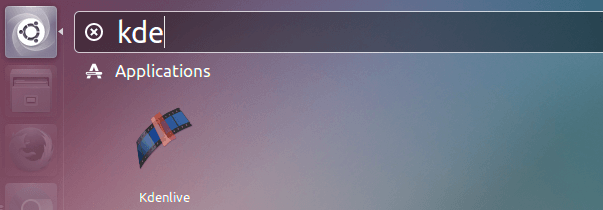
Configuring Kdenlive
Upon initial launch, you will be asked to make some basic setting in the config wizard. Click Next.
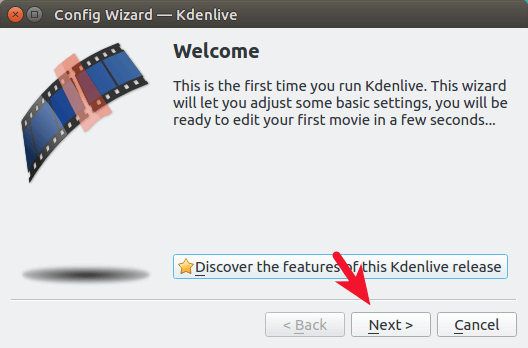
In the next window, make sure you installed all required modules.
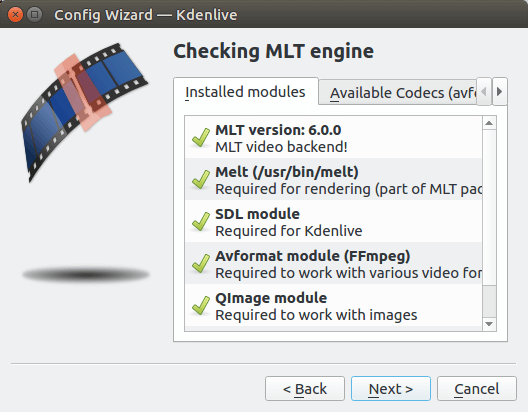
Next, select a default video profile. DV stands for digital video and HDV is short for high-definition video. The config wizard will suggest a profile according to your computer graphics capability and you will be fine to choose the suggested one.
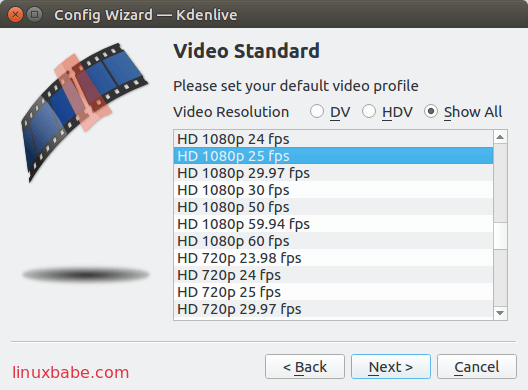
In the additional settings window, you will see 4 options are checked. Click Next.
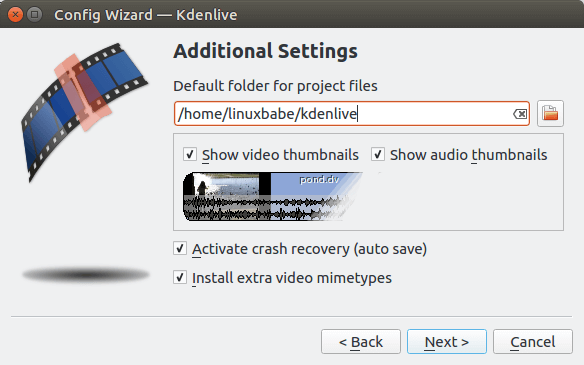
After that, choose a capture device. If you are using a laptop, you will see Integrated Camera. If you are using a desktop computer, then you will need to plugin you USB camera.
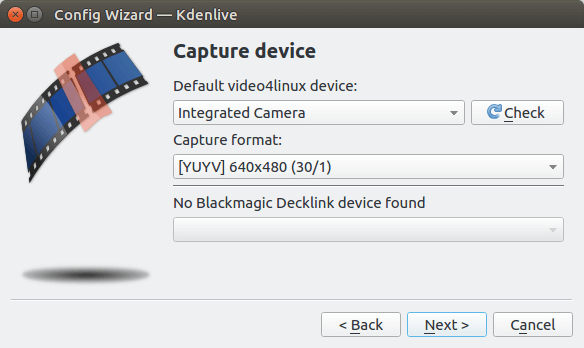
Finally, the config wizard checks if all required packages are installed. If you followed the installation instruction, then they should be installed. Click Finish.
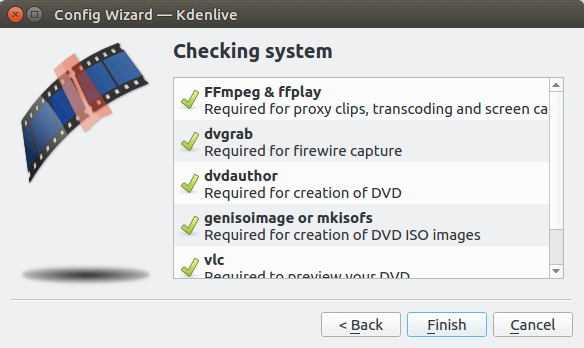
Now you can start exploring and using Kdenlive video editor.
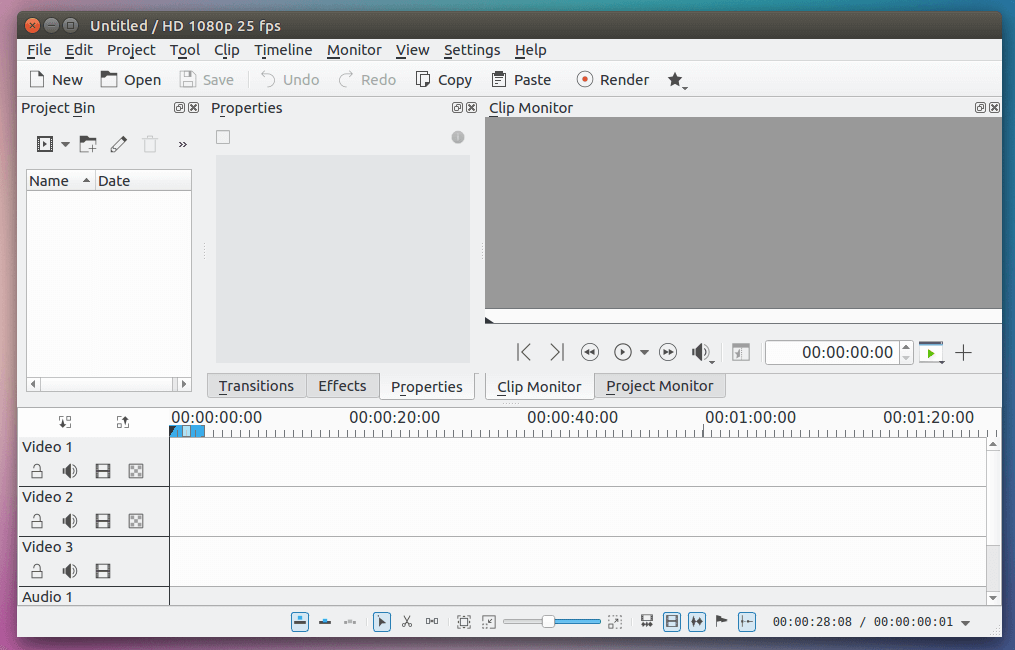
Wrapping Up
I hope this article helped you install Kdenlive video editor on Ubuntu desktop. As always, if you found this post useful, subscribe to our free newsletter to receive more articles like this.
Do you want to host videos on your own platform to avoid censorship? You can do it with Avideo.



thanks so mutsh