2 Ways to Upgrade From Ubuntu 16.10 to Ubuntu 17.04 (Graphical & Terminal)
Ubuntu 17.04 is officially released. This tutorial shows 2 ways to upgrade from Ubuntu 16.10 to Ubuntu 17.04 Zesty Zapus: using the graphical update manager and using command line.
Upgrade Ubuntu 16.10 to Ubuntu 17.04 with the Graphical Update Manager
First, fire up a terminal window and run the following command to upgrade existing software.
sudo apt update && sudo apt dist-upgrade
Please note that if a new kernel is installed, then you need to reboot Ubuntu 16.10 in order to upgrade. Then open Software & Updates from Unity Dash or your favorite application menu.
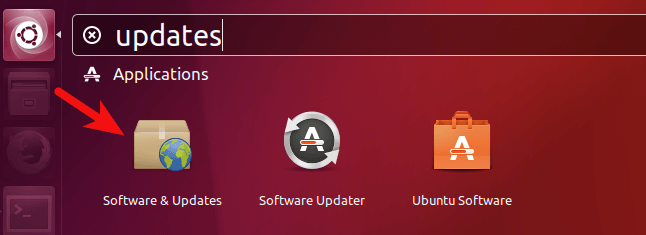
Select the Updates tab and then at the bottom of window, change notification settings from For long-term support version to For any new version.
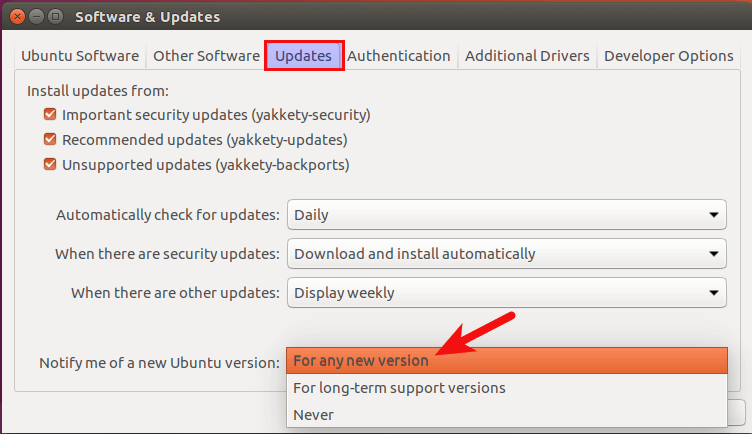
Click the close button. You will be asked to enter your password to apply the above changes. Next, issue the following command in terminal.
update-manager
You should be notified that software is up-to-date and Ubuntu 17.04 is now available. Click the Upgrade button.
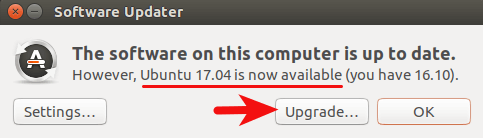
Then enter your password. The Ubuntu 17.04 release notes window will appear. Click Upgrade.
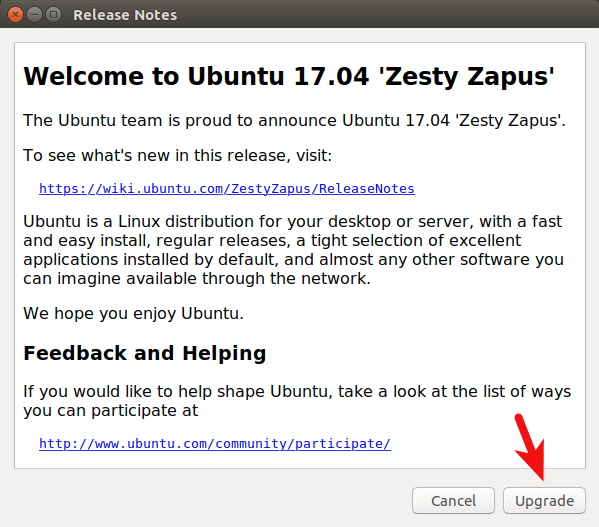
Wait for the upgrade to finish. If you are notified that some third-party sources are disabled, accept it. You can re-enable them once the upgrade is finished.
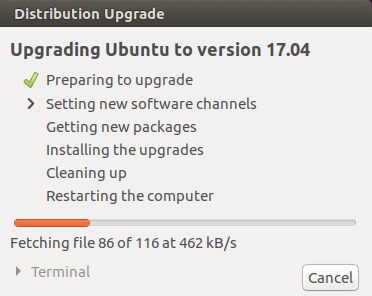
Once the upgrade is complete, restart your computer. To check your Ubuntu version, run
lsb_release -a
Output:
No LSB modules are available. Distributor ID: Ubuntu Description: Ubuntu zesty zapus Release: 17.04 Codename: zesty
Upgrade Ubuntu 16.10 to Ubuntu 17.04 Using Command Line
You can use command line to upgrade Ubuntu 16.10 desktop or a headless server. First, open up a terminal window and run the following command to upgrade existing software.
sudo apt update && sudo apt dist-upgrade
Then make sure you have update-manager-core package installed.
sudo apt-get install update-manager-core
Next, edit a configuration file using nano or your preferred command line text editor.
sudo nano /etc/update-manager/release-upgrades
At the bottom of this file, change the value of Prompt from lts to normal.
Prompt=normal
Save and close the file. After that, run the following command to begin the upgrade process and follow the on-screen instructions.
do-release-upgrade
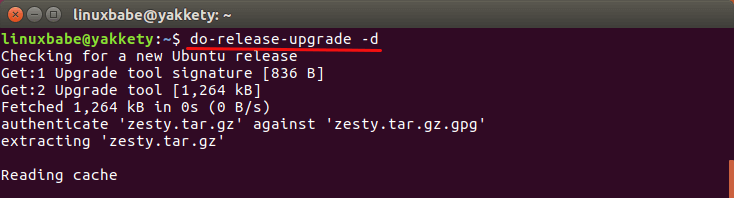
Once the upgrade is finished, reboot your Ubuntu desktop or server. To check your Ubuntu version, run:
lsb_release -a
Output:
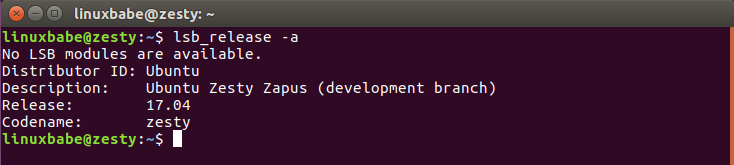
You also need to re-enable third-party repositories such as PPA because they are disabled during upgrade.
That’s it!
I hope this tutorial helped you upgrade to Ubuntu 17.04 from Ubuntu 16.10. As always, if you found this post useful, then subscribe to our free newsletter or follow us on Google+, Twitter or like our Facebook page.



after Z they should move towards rolling release
Thank you very much for this helpful article Xiao! Am upgrading right now.