2 Ways to Upgrade From Ubuntu 16.04/17.04 to Ubuntu 17.10 (Graphical & Terminal)
Ubuntu 17.10 is officially released. This tutorial is going to show you 2 ways to upgrade from Ubuntu 16.04/17.04 to Ubuntu 17.10: using the graphical update manager and using the command line.
Upgrade Ubuntu 16.04/17.04 to Ubuntu 17.10 with the Graphical Update Manager
First of all, fire up a terminal window and run the following command to update existing software packages.
sudo apt update && sudo apt dist-upgrade
Please note that if a new kernel is installed while running the above command, you need to reboot system in order to continue the upgrade process. Then open Software & Updates from Unity Dash or your favorite application menu.
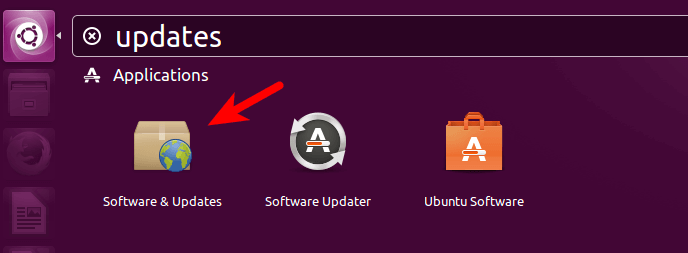
Select the Updates tab and then at the bottom of window, change notification settings from For long-term support version to For any new version.
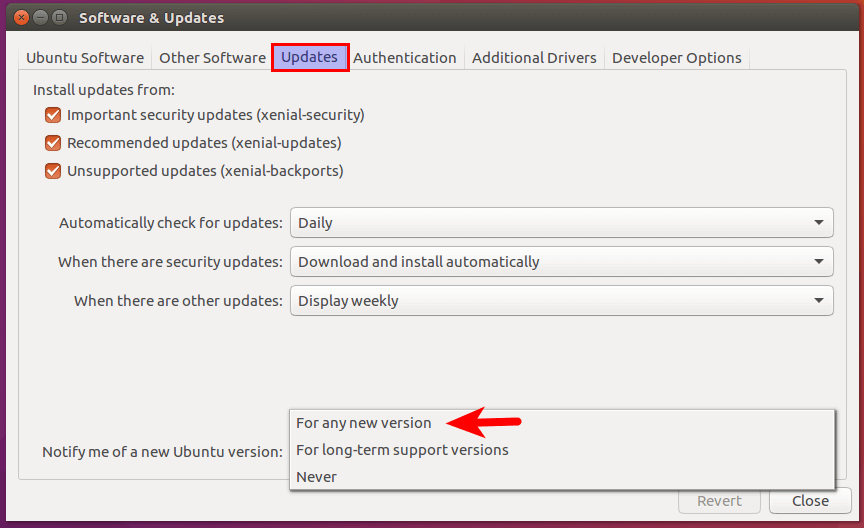
Click the close button. You will be asked to enter your password to apply the above changes, then issue the following command in terminal.
update-manager
If you are using Ubuntu 17.04, you will be notified that software is up-to-date and Ubuntu 17.10 is now available. Click the Upgrade button.
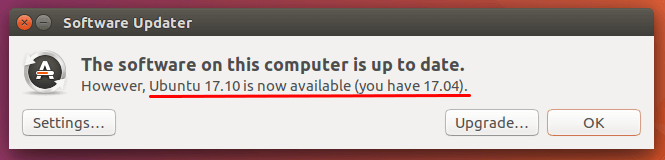
If you are using Ubuntu 16.04, you will be notified that software is up-to-update and Ubuntu 17.04 is now available. Click the upgrade button. You need to upgrade to Ubuntu 17.04 first and then follow the same steps to upgrade to Ubuntu 17.10. This is due to the fact that Ubuntu 17.04 is still being supported by Canonical and hasn’t reached end-of-life yet.

Update: Ubuntu 17.04 reached end-of-life on January 13, 2018. Ubuntu 16.04 users can now upgrade directly to Ubuntu 17.10.
Then enter your password. The release notes window appears. Click Upgrade.
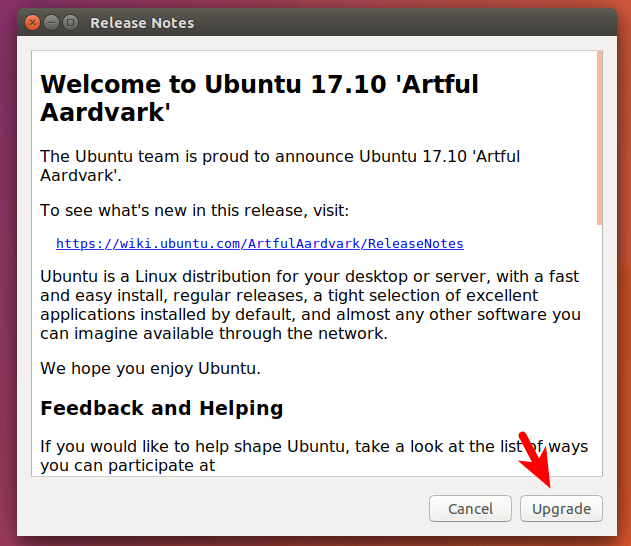
Wait for the upgrade process to finish. If you are notified that some third-party sources are disabled, accept it. You can re-enable them after the upgrade is finished.

Once the upgrade is complete, restart your computer. At the login screen, you can click the cog icon to select Gnome, Gnome with X.org, or Unity desktop environment.
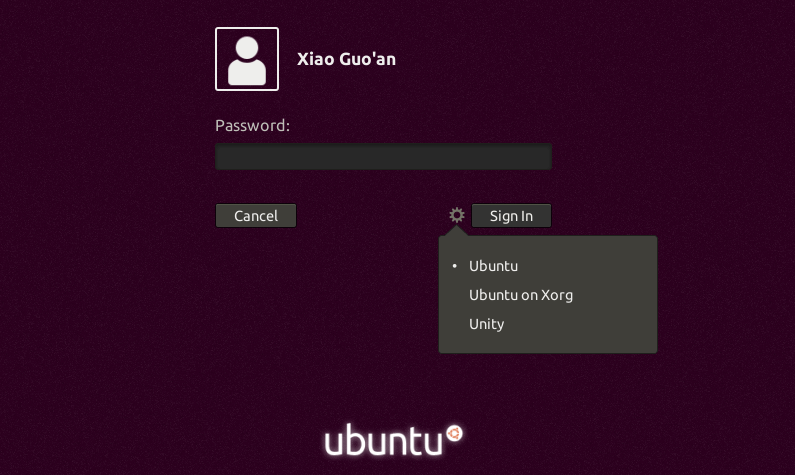
To check your Ubuntu version, run
lsb_release -a
Output:
No LSB modules are available. Distributor ID: Ubuntu Description: Ubuntu 17.10 Release: 17.10 Codename: artful
Upgrade Ubuntu 16.04/17.04 to Ubuntu 17.10 Using Command Line
You can use command line to upgrade Ubuntu desktop or a headless server. First, open up a terminal window and run the following command to upgrade existing software.
sudo apt update && sudo apt dist-upgrade
Then make sure you have update-manager-core package installed.
sudo apt install update-manager-core
Next, edit a configuration file using nano or your preferred command line text editor.
sudo nano /etc/update-manager/release-upgrades
At the bottom of this file, change the value of Prompt from lts to normal.
Prompt=normal
Save and close the file. After that, run the following command to begin the upgrade process.
do-release-upgrade
If you are running Ubuntu 17.04, then follow the on-screen instruction to upgrade to Ubuntu 17.10. If you are running Ubuntu 16.04, then follow the on-screen instruction to upgrade to Ubuntu 17.04 first and then follow the same steps to upgrade to Ubuntu 17.10.
Update: Ubuntu 17.04 reached end-of-life on January 13, 2018. Ubuntu 16.04 users can now upgrade directly to Ubuntu 17.10.
Once the upgrade is finished, reboot your Ubuntu desktop or server. To check your Ubuntu version, run:
lsb_release -a
Output:
No LSB modules are available. Distributor ID: Ubuntu Description: Ubuntu 17.10 Release: 17.10 Codename: artful
You also need to re-enable third-party repositories such as PPA because they are disabled during upgrade.
That’s it! I hope this tutorial helped you upgrade to Ubuntu 17.10 from Ubuntu 16.04/17.04. As always, if you found this post useful, then subscribe to our free newsletter to get new tutorials.



Command-line instructions worked perfectly with the Windows Subsystem for Linux. Went from 16.04 to 17.10, no problem.
Thanks its very usefull.
A lot of bugs with 17.10 and gnome desk. For example, synaptic, gparted doesn’t work. LibreOffice calc have some problems with cursor. About cursor, on the desk and just on the desk, time to time, it shape is not an arrow but a hand and in this case you have no more, links, right or dabble click possible. Fortunately, with Unity, no problems and I have to say 17.10 is more fluid and fast than 17.04. We have to thanks the new kernel…
Thank you!….This works great….I upgrade from 16.04 to 17.10 already.
Could you please help with the error below. am trying to do apt upgrade
Could not exec dpkg!
E: Sub-process /usr/bin/dpkg returned an error code (100)
i am interested for using ubuntu