How to Set up WordPress Multisite with Apache Web Server on Ubuntu
This tutorial is going to show you how to set up WordPress Multisite with Apache Web server. It’s assumed that you have already installed WordPress with LAMP stack on a Ubuntu server. If not, please check out the following tutorials.
Ubuntu 16.04
- Install Apache, MariaDB and PHP7 (LAMP Stack) on Ubuntu 16.04 LTS
- How to Install WordPress on Ubuntu 16.04 with Apache, MariaDB, PHP7
Ubuntu 17.10
- How to Install LAMP Stack (Apache, MariaDB, PHP7.1) on Ubuntu 17.10
- How to Install WordPress on Ubuntu 17.10 with Apache, MariaDB, PHP7.1
What is WordPress Multisite
It’s a feature that enables you to host multiple websites on a single WordPress installation. The best example is WordPress.com, which hosts tens of millions of websites on a single WordPress installation.
There are two types of WordPress multisite
- sub-domain multisite, which is the most common type and used by WordPress.com blogs
- sub-directory multisite
In this tutorial, I will show you how to set up sub-domain type of multisite and how to set up domain mapping, so that you can map a new domain name to a sub-domain. As a matter of fact, WordPress.com uses domain mapping so that customers can choose their own domain names (your-domain.com) instead of sub-domain (your-blog.wordpress.com).
Steps to Set up WordPress Multisite
1. Edit wp-config.php File
Cd into your WordPress installation directory like below:
cd /var/www/example.com/
Edit wp-config.php file with your preferred text editor.
sudo nano wp-config.php
Find this line: /* That’s all, stop editing! Happy blogging. */ (usually at the end of the file). Then add the following line to enable the Network feature.
define('WP_ALLOW_MULTISITE', true);
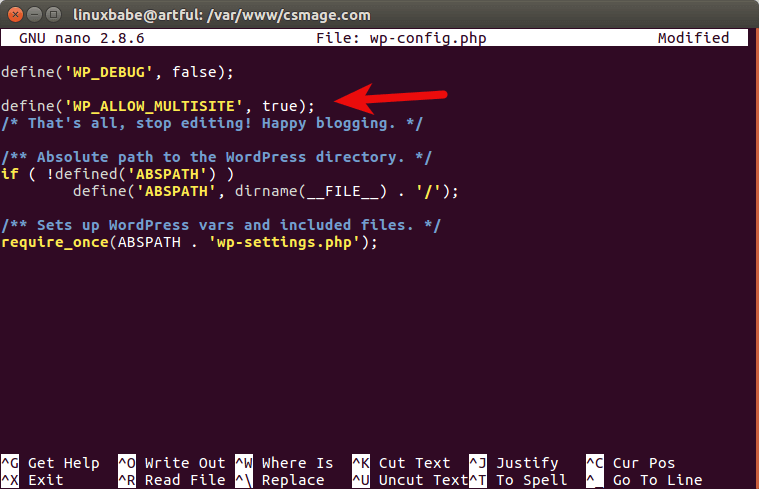
Save and close the file. Next, go to your WordPress Dashboard in your Web browser. You now see a new item, labeled Network Setup, under the Tools menu. Click the Network Setup link in the Tools menu. If you have any plugins activated, please deactivate them for a moment.
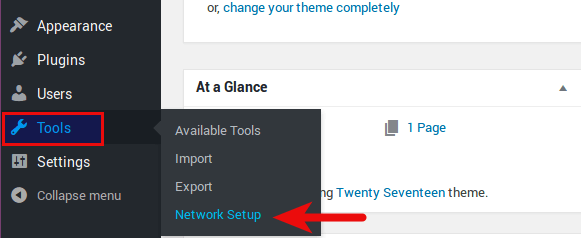
2. Enable Apache mod_rewrite module
The Network Setup page will tell you to enable the Apache mod_rewrite module. You can check if it is enabled by running the command below.
sudo apache2ctl -M | grep rewrite
If it’s already enabled, you will see this line:
rewrite_module (shared)
Otherwise enable it with:
sudo a2enmod rewrite
3. Enable .htaccess File
We also need to enable .htaccess file because later we will need to add some directives in this file to enable WordPress multisite. To enable .htaccess file, edit the Apache vhost configuration file for your WordPress site like below.
sudo nano /etc/apache2/sites-available/example.com.conf
Add the following lines inside <VirtualHost> tag. Replace /var/www/example.com with your own document root directory.
<Directory "/var/www/example.com">
AllowOverride All
</Directory>
Save and close the file. Just so you know, .htaccess file is also needed for WordPress permalink to work. Now restart Apache for the change to take effect.
sudo systemctl restart apache2
4. Enable the Network
Then at the WordPress Dashboard, choose sub-domains and click Install button.
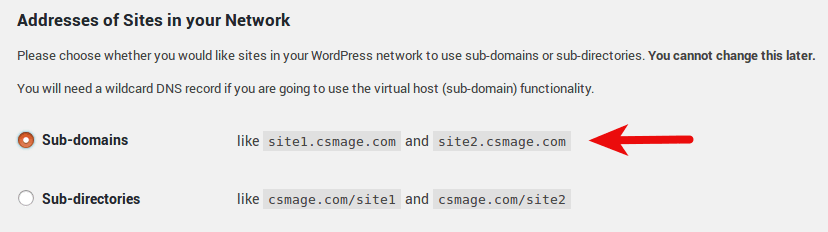
To use a subdomain configuration, you must have a wildcard entry in your DNS. To create a wildcard DNS record, enter * in the name field and enter your server IP address in the value field in your DNS manager. The following is an example of a wildcard entry in CloudFlare DNS manager.

Then next page will tell you to add some configurations in wp-config.php file and the .htaccess file. Note that you need to delete existing rewrite rules in .htaccess file and then add the new rewrite rules.
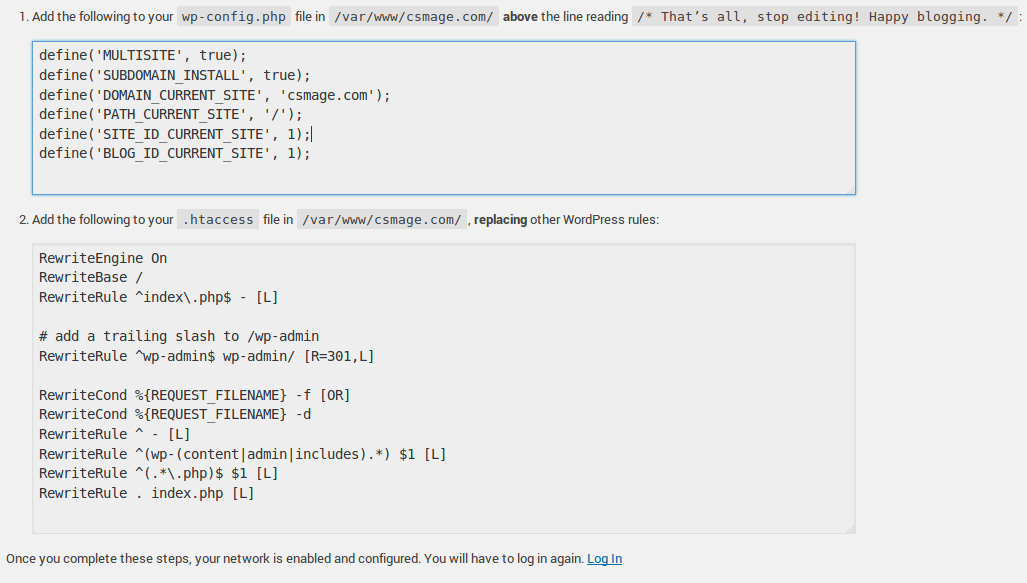
Once that done, click the log in link at the bottom of the page to re-login.
Create a New Site in the Network
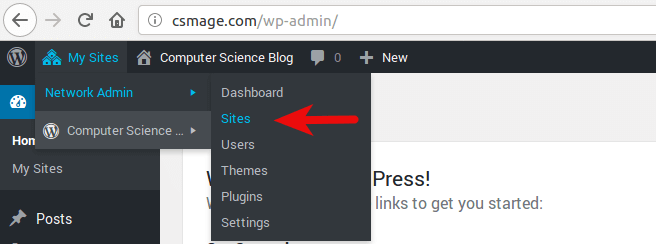
Click Add New button and enter site URL, site title, admin email.
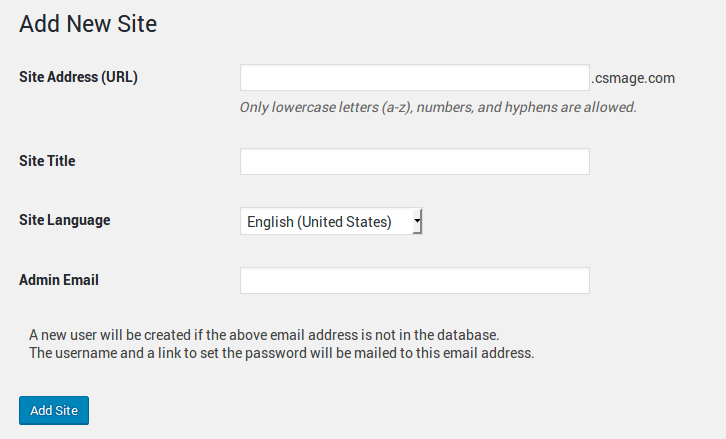
You can add many sites as you want.
Install Themes and Plugins
Individual site admin can’t install new themes and plugins. Only the network admin can do that. Go to My Sites -> Network Admin -> Dashboard. From there, the network admin can install themes and plugins and apply changes that affect the whole network. Once a theme or plugin is network-enabled, individual admins can enable it from their dashboard.
How to Set up Domain Mapping
If you want to add a top-level domain in the WordPress multisite network, you need first to create a subsite in the network, like site1.example.com, then use domain mapping to map the top-level domain like example.org to site1.example.com.
Here are the steps.
First, create DNS A record for the top-level domain you want to map. It should point to the IP address of your WordPress site.
Then, create a subsite in the WordPress multisite network.
Next, go to My Sites -> Network Admin -> Sites, click edit button of the newly-created subsite. In the Site Address field, replace the URL with the top-level domain you want to map.
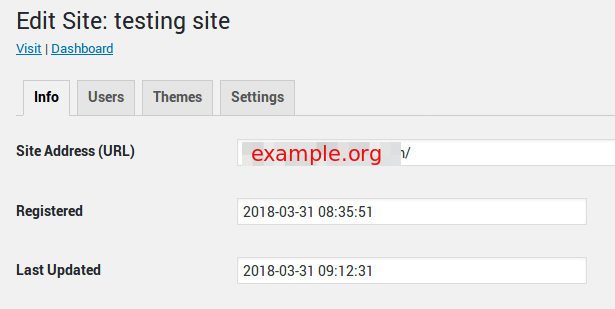
Save your changes and you are done. Now when a visitor enter example.org in web browser, it will be redirected to site1.example.com under the hood without being noticed by the visitor.
I hope this tutorial helped you set up WordPress multidomain and domain mapping. As always, if you found this post useful, then subscribe to our free newsletter to get more tips and tricks.



Hi,
I like your tutorials ! I was wondering how to add free SSL certificate for free (e.g. through lets encrypt certbot) for all the sites in the multi-site network, hopefully in one shot(one certificate for all sites)? I am only interested in running on my self-hosted server (i.e setup my own server on digital ocean), not managed solutions. If you could write a tutorial on this, that would be fantastic. Of course, email me instruction would work too. Thanks a lot !
Thanks man! it works for me for version 5.5.1 and ssl setup
Hi Xiao,
I have multiple websites on my server, and now i have a requirement for a site to utilize multisite.
When a create a sub-domain site on the multisite and i visit the page i only see the Apache2 Ubuntu Default Page.
Can you maybe advise on where i went wrong ?
When i try to reach the dashboard, i get redirected to a website on the server that should not be connected to the multisite website