Set Up Response Policy Zone (RPZ) in BIND Resolver on Debian/Ubuntu
This tutorial will be showing you how to override public DNS records in your BIND DNS resolver with response policy zone (RPZ) on Debian/Ubuntu.
What is Response Policy Zone?
Response policy zone (RPZ) allows a DNS resolver to modify DNS records. It was originally developed as a way to block access to dangerous websites. For example, if a computer queries the IP address of a known dangerous site that spreads malware, the DNS resolver can return 127.0.0.1 as the DNS response, so the computer can’t connect to the dangerous site. This is the original use case. As such, response policy zone is also known as DNS firewall.
You can use RPZ in other ways. For example,
- If you have self-hosted services like Nextcloud in the local network, you can use RPZ to point your Nextcloud domain (nextcloud.your-domain.com) to the local IP address, so you don’t have to go out to the Internet and then go back to your local network to access the Nextcloud server.
- Parents can use RPZ to block their children from accessing porn sites.
- You can block unwanted ads.
- I install many web applications on my VPS. When the web app isn’t meant for public access, I add DNS record in BIND RPZ only and don’t publish DNS record at my domain registrar to prevent hacking.
Yes, you can create a DNS entry in the /etc/hosts file on the local computer to override public DNS records, but it doesn’t scale well. Furthermore, iOS and Android don’t allow you to create local DNS entries. Wouldn’t it be nice if the BIND DNS resolver overrides the public DNS record, so all devices in the network using the BIND resolver can use the custom DNS record?
Prerequisites
To follow this tutorial, it’s assumed that you have a BIND DNS resolver running on your Debian/Ubuntu server. If not, please read one of the following tutorials to set up BIND resolver.
- Set Up Your Own BIND9 DNS Resolver on Debian 10 Buster
- Set Up Your Own BIND9 DNS Resolver on Ubuntu 16.04/18.04
- Set Up Your Own BIND9 DNS Resolver on Ubuntu 20.04
Once your BIND Resolver is up and running, follow the instructions below.
How to Set Up BIND Response Policy Zone on Debian/Ubuntu Server
First, edit the named.conf.options file.
sudo nano /etc/bind/named.conf.options
Add the following lines in the options {...} clause to enable response policy zone. (The first line is a comment.)
//enable response policy zone.
response-policy {
zone "rpz.local";
};
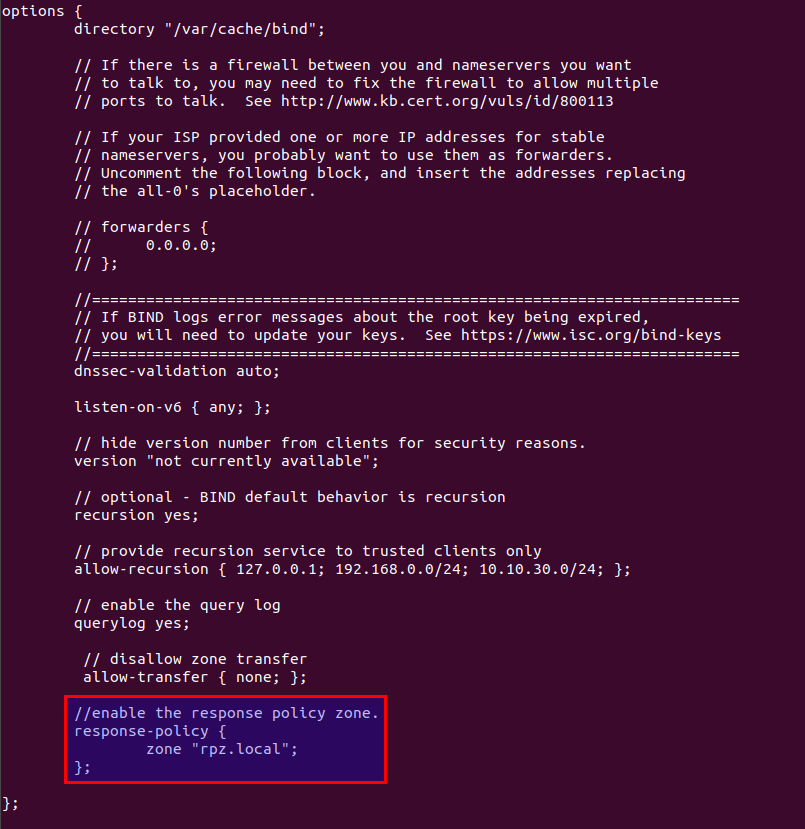
Save and close the file. Then open the named.conf.local file.
sudo nano /etc/bind/named.conf.local
Add an RPZ zone in this file.
zone "rpz.local" {
type master;
file "/etc/bind/db.rpz.local";
allow-query { localhost; };
allow-transfer { 12.34.56.78; };
};
Notes:
- It is important that you use an absolute path instead of a simple file name in the
filedirective, or BIND would assume the file is in/var/cache/bind/. - RPZ zones should allow queries from localhost only. You don’t need to add local network clients.
- Replace
12.34.56.78with the IP address of the slave BIND DNS resolver, which is allowed to do zone transfer. If there’s only one DNS resolver, you can uselocalhostlike this:allow-transfer { localhost; };
Save and close the file. Then we need to create the zone file. Instead of creating a zone file from scratch, we can use a zone template file. Copy the content of db.empty to a new file.
sudo cp /etc/bind/db.empty /etc/bind/db.rpz.local
Then edit the db.rpz file.
sudo nano /etc/bind/db.rpz.local
There is no need to change the existing content. We just add our custom DNS records. For instance, if you have a Nextcloud server on the local network with an IP address 192.168.0.103, then you add the following DNS record, so Nextcloud clients don’t have to go out to the Internet in order to connect to the Nextcloud server.
nextcloud.your-domain.com A 192.168.0.103
If you don’t want your children to visit porn sites like pornhub.com, add the following line in this file to block the whole pornhub.com domain.
*.pornhub.com CNAME .
If you don’t like to see Google Adsense ads on web pages, you can add the following line to block the doubleclick.net domain, which is used to deliver Adsense Ads.
*.doubleclick.net CNAME .
Here are some more ad server domains you can block.
*.pubmatic.com CNAME . *.mopub.com CNAME . *.eskimi.com CNAME . *.adcolony.xyz CNAME . *.adsrvr.org CNAME . *.adsymptotic.com CNAME . *.servedby-buysellads.com CNAME . srv.buysellads.com CNAME . *.powerinboxedge.com CNAME . *.defof.com CNAME . *.licasd.com CNAME . *.liadm.com CNAME .
To override the MX record for a domain name, add a line like below.
example.com MX 0 mail.example.com.
Note that all left-hand names must NOT end with a dot and all right-hand names must end with a dot.
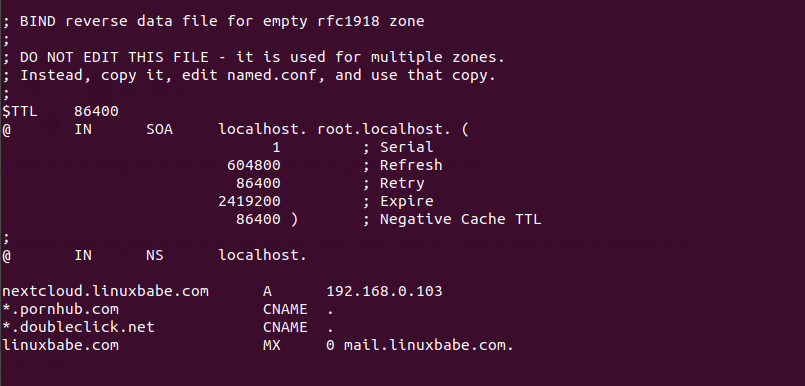
If you need load balancing for a hostname, then you create a record with multiple values like below. DNS clients will use the two IP addresses randomly and traffic will be distributed between them.
host.example.com A 12.34.56.78
A 12.34.56.79
Save and close the file. It’s recommended to use a separate log file for RPZ to better analyze the log. To configure, edit the BIND main configuration file.
sudo nano /etc/bind/named.conf
Add the following lines to the file.
logging {
channel rpzlog {
file "/var/log/named/rpz.log" versions unlimited size 100m;
print-time yes;
print-category yes;
print-severity yes;
severity info;
};
category rpz { rpzlog; };
};
Save and close the file. Then create the /var/log/named/ directory and make bind as the owner.
sudo mkdir /var/log/named/ sudo chown bind:bind /var/log/named/ -R
Next, run the following command to check if there are syntax errors in the main configuration file. A silent output indicates no errors are found.
sudo named-checkconf
Then check the syntax of the RPZ zone files.
sudo named-checkzone rpz /etc/bind/db.rpz.local
If no errors are found, then restart BIND9.
sudo systemctl restart bind9
Now you can run the dig command on the BIND server to see if RPZ is working. For example, query a DNS record of a domain name which is included in the response policy zone.
dig A nextcloud.your-domain.com @127.0.0.1
You should see something like below in the command output, which indicates the DNS response was served from local RPZ.
;; AUTHORITY SECTION: rpz.local 86400 IN NS localhost.
You can also check the BIND9 query log.
sudo tail /var/log/named/rpz.log
You would see something like below, meaning the response was served from local RPZ.
(example.com): rpz QNAME Local-Data rewrite example.com via example.com.rpz.local
Fedora Client Doesn’t Use RPZ?
By default, Fedora doesn’t make use of RPZ. You can use the dig command-line utility to find the IP address of a hostname in the RPZ zone, but if you ping the hostname, it can’t find the IP address.
To solve this problem, you need to change the hosts parameter in the /etc/nsswitch.conf file on the Fedora client.
sudo nano /etc/nsswitch.conf
By default, the hosts parameter is defined as:
hosts: files myhostname mdns4_minimal [NOTFOUND=return] resolve [!UNAVAIL=return] dns
Change it to:
hosts: files mdns4_minimal [NOTFOUND=return] dns myhostname mymachines
Save and close the file. RPZ should be working now.
Using RPZ with Forwarders
If you add a fowarders directive like below in the options clause in the /etc/bind/named.conf.options file, then your BIND resolver becomes a forwarder, which will forward DNS requests to an upstream DNS resolver like 8.8.8.8.
options {
directory "/var/cache/bind";
// If there is a firewall between you and nameservers you want
// to talk to, you may need to fix the firewall to allow multiple
// ports to talk. See http://www.kb.cert.org/vuls/id/800113
// If your ISP provided one or more IP addresses for stable
// nameservers, you probably want to use them as forwarders.
// Uncomment the following block, and insert the addresses replacing
// the all-0's placeholder.
forwarders {
8.8.8.8;
8.8.4.4;
};
...
};
Response policy zone works with this forwarder setup. Bind will query the local response policy zone first. If DNS record is not found in the RPZ, then the request will be forwarded to an upstream DNS resolver. You might want to use a forwarder to speed up DNS resolution when your own BIND resolver takes too much time resolving DNS names.
Configure Zone Transfer
If you have another BIND DNS resolver, you can configure it as a slave resolver to automatically receive updates from the master DNS resolver.
First, you need to edit the /etc/bind/named.conf.local file on the master DNS resolver.
sudo nano /etc/bind/named.conf.local
Add the IP address of the slave DNS resolver to the allow-transfer directive.
zone "rpz.local" {
type master;
file "/etc/bind/db.rpz.local";
allow-query { localhost; };
allow-transfer { 12.34.56.78; };
also-notify { 12.34.56.78; };
};
If you have multiple slave DNS resolver, then add multiple IP addresses like below.
allow-transfer { 12.34.56.78; 12.34.56.79; };
The also-notify directive will make the master DNS resolver send a notification message to the slave resolver when the RPZ zone is changed. Save and close the file. Restart BIND for the changes to take effect.
sudo systemctl restart bind9
If there’s a firewall running on the master DNS resolver, you need to allow the slave DNS resolver to connect to port 53. For example, if you use UFW firewall, run the following command.
sudo ufw insert 1 allow in from 12.34.56.78 to any port 53
Next, edit the named.conf.options file on the slave DNS resolver.
sudo nano /etc/bind/named.conf.options
Add the following lines in the options {...} clause to enable response policy zone. (The first line is a comment.)
//enable response policy zone.
response-policy {
zone "rpz.local";
};
Save and close the file. Then edit the named.conf.local file.
sudo nano /etc/bind/named.conf.local
Add a slave RPZ zone in this file. Replace 11.22.33.44 with the IP address of the master DNS resolver.
zone "rpz.local" {
type slave;
file "db.rpz.local";
masters { 11.22.33.44;};
allow-notify { 11.22.33.44; };
allow-transfer { none; };
allow-query { localhost; };
};
Save and close the file.
You also need to configure the slave resolver’s firewall to allow the master DNS resolver to send notify messages.
sudo ufw insert 1 allow in from 11.22.33.44 to any port 53
Next, run the following command to check if there are syntax errors in the main configuration file. A silent output indicates no errors are found.
sudo named-checkconf
If no errors are found, then restart BIND9.
sudo systemctl restart bind9
After BIND9 restarts, zone tranfer will start immediately. Check the BIND9 log with the following command.
sudo journalctl -eu bind9
or
sudo journalctl -eu named
You can see messages like below, which indicates the zone transfer is successful.
transfer of 'rpz.local/IN' from xx.xx.xx.xx#53: Transfer status: success transfer of 'rpz.local/IN' from xx.xx.xx.xx#53: Transfer completed: 1 messages, 34 records, 899 bytes, 0.248 secs (3625 bytes/sec)
Note: Whenever you modify the RPZ zone on the master resolver, you need to update the serial number. Make it bigger, so that slave resolvers know the RPZ zone is changed.
Creating Multiple RPZ Zones
Sometimes you might not want certain DNS records to be transferred to slave resolvers. You can create a separate RPZ zone. Edit the named.conf.options file.
sudo nano /etc/bind/named.conf.options
Add a new RPZ zone.
//enable response policy zone.
response-policy {
zone "rpz.local";
zone "rpz.local.notransfer";
};
Note: If the two RPZ zones have conflict DNS records, then the first entry will take precedence. If you want to reverse the precedence, then switch their position, like below:
//enable response policy zone.
response-policy {
zone "rpz.local.notransfer";
zone "rpz.local";
};
Save and close the file. Then open the named.conf.local file.
sudo nano /etc/bind/named.conf.local
Add a definition for the new zone in this file.
zone "rpz.local.notransfer" {
type master;
file "/etc/bind/db.rpz.local.notransfer";
allow-query { localhost; };
allow-transfer { localhost; };
};
Save and close the file. Then we need to create the zone file. Instead of creating a zone file from scratch, we can use a zone template file. Copy the content of db.empty to a new file.
sudo cp /etc/bind/db.empty /etc/bind/db.rpz.local.notransfer
Then edit the db.rpz file and add custom DNS records.
sudo nano /etc/bind/db.rpz.local.transfer
Troubleshooting Tips
If the secondary DNS resolver fails to replicate RPZ records from the primary DNS resolver, it’s possible that on the secondary DNS resolver:
- Firewall rule is wrong.
- The BIND resolver isn’t running.
- BIND isn’t listening on the required network interface.
How to Use RPZ with Views in BIND
If you want to make your RPZ accessible only to internal trusted networks, you can use views in BIND to accomplish it. This setup will be compatible with the master-slave zone transfer.
First, edit the named.conf.options file.
sudo nano /etc/bind/named.conf.options
Define an internal network and guest network with the acl directive.
options {
.....
.....
}
acl internal {
10.10.10.0/24;
};
acl guest {
10.10.20.0/24;
};
Here the 10.10.10.0/24 network is the internal trusted network. 10.10.20.0/24 is the guest network. Also, delete the following lines from this file.
response-policy {
zone "rpz.local";
};
Save and close the file.
Next, edit the named.conf.local file.
sudo nano /etc/bind/named.conf.local
You need to put the zone definition inside a view clause like below. Note that we need to enable the response policy zone inside the view clause.
view "internal" {
match-clients { internal; };
//enable the response policy zone.
response-policy {
zone "rpz.local";
};
zone "rpz.local" {
type master;
file "/etc/bind/db.rpz.local";
allow-query { localhost; };
allow-transfer { 12.34.56.78; };
};
};
Save and close the file. Then edit the named.conf file.
sudo nano /etc/bind/named.conf.default-zones
Put the default zones in the guest view.
view guest {
match-clients { guest; };
allow-recursion { any; };
zone "." {
type hint;
file "/usr/share/dns/root.hints";
};
zone "localhost" {
type master;
file "/etc/bind/db.local";
};
.....
.....
};
Save and close the file. Run the following command to check if there are syntax errors in the configuration file. A silent output indicates no errors are found.
sudo named-checkconf
If no errors are found, then restart BIND9 for the changes to take effect.
sudo systemctl restart bind9
response-policy zone expired
If you find the following error in the slave server’s log (sudo journalctl -eu named), it’s probably because the slave isn’t able to connect to the master DNS server.
zone rpz.local/IN: response-policy zone expired; policies unloaded
Wrapping Up
I hope this tutorial helped you set up response policy zone/DNS firewall on Debian/Ubuntu. As always, if you found this post useful, then subscribe to our free newsletter to get more tips and tricks. Take care 🙂



Interesting. I was not familiar with RPZ. What I have normally done to is setup internal and external views if I wanted an internal IP address for something that would normally translate to an external domain. The view would be triggered by an ACL so that if the request came from an inside IP address, the response would be from the internal view. Thanks for showing me another way to do this.
Verry good tutorial.
However there is a little mistake (I think).
RPZ means RESPONSE policy zone.
BIND query the resolvers BEFORE querying/applying the RPZ rules.
You can test that by interupting WAN connection of the server (Internet connection)
Then, perform the same query on a domain handled by your RPZ wich lead to SERVFAIL as a result.
By checking the log of the RPZ zone you can verify than the query does not even reach the RPZ zone.
It’s an issue for your use-case (personal cloud) , as the server cannot be reached using dns resolution when WAN connection goes down :/
My use case.
* WebProxy reachable from the web using my hostname “mydomain.com”
* WebProxy reachable from my lan using RPZ to override “mydomain.com” by a cname “proxy.int.mydomain.com”
(No issues with that when the WAN connection is up)
NB: “proxy.int.mydomain.com” is resolved to the private address of the server no issues with that, even when the net is down. I have a zone dedicated for resolving the subdomains of “int.mydomain.com”.
The only way I’ve foud to make it work is to define a zone to resolve internally my domain name.
(The original nameservers/zone for my domain are hosted by my registar, not by me)
192.168.0.245 is the addres of my proxy (proxy.int.mydomain.com)
dns1.int et dns2.int are my internal dns servers (FQDN dns1.int.mydomain.com)
$TTL 86400 @ IN SOA mydomain.be. root.mydomain.com. ( 2020010101 28800 7200 864000 86400 ) NS dns1.int NS dns2.int A 192.168.0.245 @ IN A 192.168.0.245 * IN A 192.168.0.245Ni hao, Xiao!
When I run the sudo named-checkconf command, I get the results below:
/etc/bind/named.conf.default-zones:2: unknown option ‘view’
/etc/bind/named.conf:13: unknown option ‘logging’
I can’t find anything about the ‘view’ option or the ‘logging’ option other than the code snippets you’ve included. Can you tell me what I’m doing wrong?
Hi Xiao Guoan,
Thanks for your article. Followed your postfix and bind9 articles. Great so far!
For Bind9 and RPZ, I want to have different RPZ mapped to different source IP addresses. I searched the web, and it seems this is not possible at all.
Basically I want one of my children’s computer won’t have any search engine available to him.
Should I go for the RPZ approach, or some other approach is better?
Yes, it’s possible with BIND. You can use Views in BIND to create access control rules (ACL) for different client IP addresses, and I have already explained how to use views with RPZ in BIND at the end of this article.
A simpler way is just to create custom DNS entries on your children’s computer.
Oh, yes. Custom DNS on his computer will fix the issue! Simple and effective!
Duh, I always over-engineer solutions… ha ha. Much thanks!
Hi Xiao Guoan,
It seems that we can only use FQDN, not wildcard DN.
dig seems to work though…
syslog and rpz.log don't have anything when I do "dig".
What else can I check to see why wildcard doesn't work?
To avoid problems with resolving root servers I had to add ‘forward only;’ to named.conf.options file.
Check realtime logging: sudo tail -f /var/log/syslog
I got the following error messages:
‘resolver priming query failure’
‘unexpected RCODE (REFUSED) resolving ‘
NAMED.CONF.OPTIONS:
acl “trusted” { 10.0.0.0/8; localhost; };
options {
directory “/var/cache/bind”;
forwarders { 103.86.96.100; 103.86.99.100; };
forward only;
recursion yes;
allow-recursion { trusted; };
allow-query { trusted; };
dnssec-validation yes;
auth-nxdomain no;
listen-on { 10.1.1.100; };
allow-transfer { none; };
querylog yes;
response-policy {
zone “rpz.local”;
};
};
NAMED.CONF.LOCAL:
zone “rpz.local” {
type primary;
file “/etc/bind/db.rpz.local”;
allow-transfer { 10.1.1.101; 10.2.0.100; };
also-notify { 10.1.1.101; 10.2.0.100; };
};
zone “1.10.in-addr.arpa” {
type primary;
file “/etc/bind/db.10.1”;
allow-transfer { 10.1.1.101; 10.2.0.100; };
};
zone “2.10.in-addr.arpa” {
type primary;
file “/etc/bind/db.10.2”;
allow-transfer { 10.1.1.101; 10.2.0.100; };
};
NAMED.CONF:
include “/etc/bind/named.conf.options”;
include “/etc/bind/named.conf.local”;
include “/etc/bind/named.conf.default-zones”;
logging {
channel rpzlog {
file “/var/log/named/rpz.log” versions unlimited size 100m;
print-time yes;
print-category yes;
print-severity yes;
severity info;
};
category rpz { rpzlog; };
};
Thanks for the instructions, it helped me a lot.
ok, thanks for info, i can fake hostnama.smth.com(12.3.4.5) to 5.4.3.21 now, but how to fake resolving back that ip 12.3.4.5 to MYANAME.blabla.smth ?