Set Up OSM Nominatim Geocoding Server on Ubuntu 22.04
In a previous tutorial, I explained the process of building your own OSM tile server on Ubuntu 22.04. This tutorial is going to show you how to set up Nominatim Geocoding server on Ubuntu 22.04. Nominatim provides search functionality for OpenStreetMap, so if a visitor enters an address in a search box, the latitude/longitude location for that address will be returned.
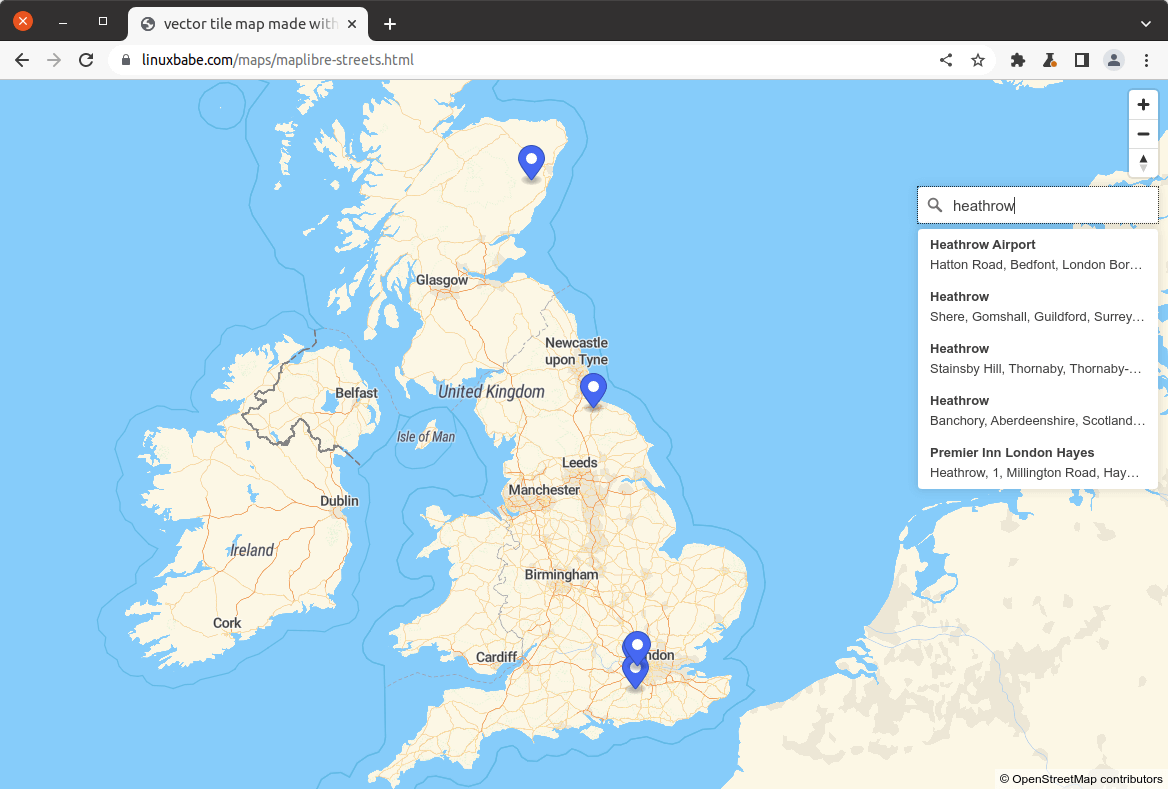
Note: If you are going to set up Nominatim for the entire planet, then you should spin up another server for Nominatim, because it will also require 64GB RAM and 1TB SSD.
Step 1: Install and Configure PostgreSQL
Note: If OSM tile server and Nominatim are installed on the same server, then you can skip this step, because you have already done this when setting up the OSM tile server.
We will use PostgreSQL to store map data. The PostgreSQL team always strives to make performance improvements with every new version. Run the following 4 commands to install the latest version of PostgreSQL.
echo "deb [signed-by=/etc/apt/keyrings/postgresql.asc] http://apt.postgresql.org/pub/repos/apt $(lsb_release -cs)-pgdg main" | sudo tee /etc/apt/sources.list.d/pgdg.list wget --quiet -O - https://www.postgresql.org/media/keys/ACCC4CF8.asc | sudo tee /etc/apt/keyrings/postgresql.asc sudo apt update sudo apt install -y postgresql postgresql-contrib
Then install PostGIS, which is a geospatial extension to PostgreSQL.
sudo apt install postgis postgresql-16-postgis-3
Then we need to tune PostgreSQL for maximal performance. Edit the main configuration file.
sudo nano /etc/postgresql/16/main/postgresql.conf
Find the following parameters in this file and use the following values.
shared_buffers = 15GB work_mem = 1GB maintenance_work_mem = 10GB effective_cache_size = 24GB synchronous_commit = off max_wal_size = 1GB checkpoint_timeout = 10min checkpoint_completion_target = 0.9 fsync = off full_page_writes = off
Save and close the file. Restart PostgreSQL for the changes to take effect.
sudo systemctl restart postgresql
Note that you should turn on fsync and full_page_write after importing the OSM database, or you risk corrupting the database.
fsync = on full_page_writes = on
By default, PostgreSQL would try to use huge pages in RAM. However, Linux by default does not allocate huge pages. Check the process ID of PostgreSQL.
sudo head -1 /var/lib/postgresql/16/main/postmaster.pid
Sample output:
7031
Then check the VmPeak value of this process ID.
grep ^VmPeak /proc/7031/status
Sample output:
VmPeak: 16282784 kB
This is the peak memory size that will be used by PostgreSQL. Now check the size of huge page in Linux.
cat /proc/meminfo | grep -i huge
Sample output:
AnonHugePages: 0 kB ShmemHugePages: 0 kB HugePages_Total: 0 HugePages_Free: 0 HugePages_Rsvd: 0 HugePages_Surp: 0 Hugepagesize: 2048 kB Hugetlb: 0 kB
We can calculate how many huge pages we need. Divide the VmPeak value by the size of huge page: 16282784 kB / 2048 kB = 7950. Then we need to edit Linux kernel parameters.
sudo nano /etc/sysctl.d/60-custom.conf
Add the following line to allocate 7950 huge pages.
vm.nr_hugepages = 7950
Save and close the file. Then apply the changes.
sudo sysctl -p /etc/sysctl.d/60-custom.conf
If you check the meminfo again,
cat /proc/meminfo | grep -i huge
We can see there are 7950 huge pages available.
AnonHugePages: 0 kB ShmemHugePages: 0 kB HugePages_Total: 7950 HugePages_Free: 7950 HugePages_Rsvd: 0 HugePages_Surp: 0 Hugepagesize: 2048 kB
Restart PostgreSQL to use huge pages.
sudo systemctl restart postgresql
Step 2: Build Nominatim From Source
Install dependency packages to build Nominatim.
sudo apt update sudo apt install build-essential cmake g++ libboost-dev libboost-system-dev libboost-filesystem-dev liblua5.4-dev libexpat1-dev zlib1g-dev libbz2-dev libpq-dev libproj-dev php php-pgsql php-intl php-cgi phpunit php-codesniffer nlohmann-json3-dev python3-setuptools python3-dev python3-pip python3-psycopg2 python3-tidylib python3-behave python3-pytest php-cli python-babel-localedata python3-babel python3-datrie python3-jinja2 python3-markupsafe python3-psutil pylint git pandoc python3-argparse-manpage clang-tidy postgresql-server-dev-16
Create the nominatim user. (No need to create a password for this user.)
sudo useradd -d /srv/nominatim -s /bin/bash -m nominatim
Grant permissions to your own user account. Repalce username with your real username.
sudo apt install acl
sudo setfacl -R -m u:username:rwx /srv/nominatim/
Change to the /srv/nominatim/ directory.
cd /srv/nominatim/
Download Nominatim from the official website.
wget https://nominatim.org/release/Nominatim-4.3.1.tar.bz2
Extract the tarball.
tar xvf Nominatim-4.3.1.tar.bz2
Create the build directory.
mkdir build
Change to this directory and configure the build environment.
cd build cmake /srv/nominatim/Nominatim-4.3.1
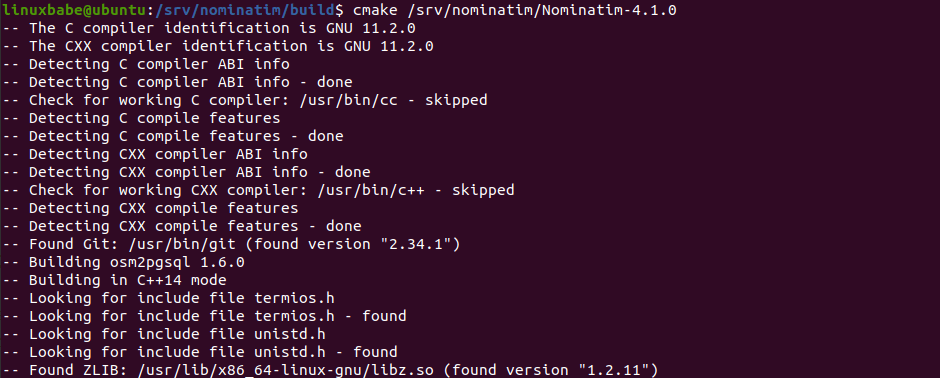
Compile the source code.
make
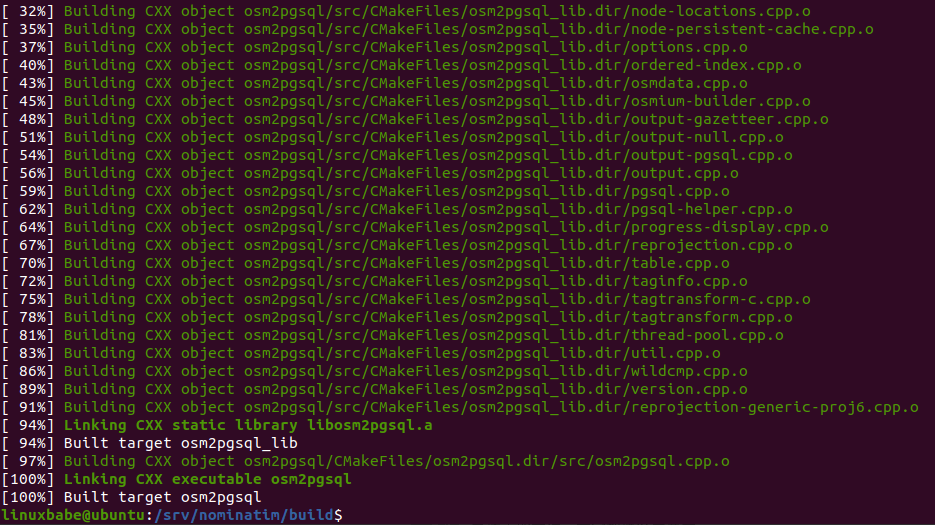
Install Nominatim.
sudo make install
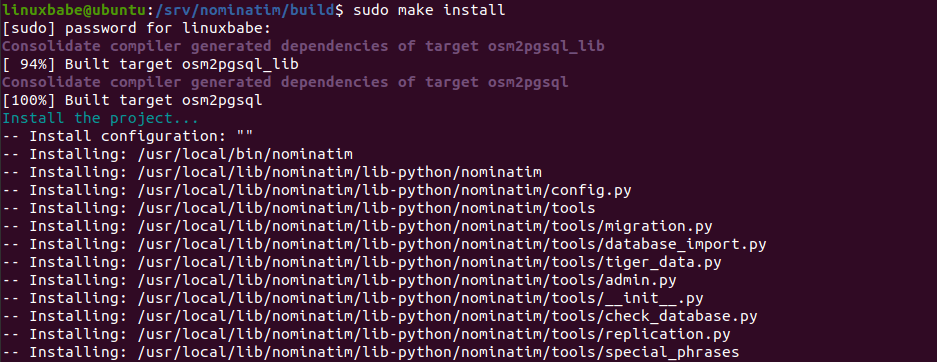
Step 3: Import OSM Database
Download Wikipedia importance dump file, which will improve the quality of the Nomiatim search results.
cd /srv/nominatim/build/ wget https://www.nominatim.org/data/wikimedia-importance.sql.gz
Download US and UK postcodes data.
wget https://www.nominatim.org/data/us_postcode_data.sql.gz wget https://www.nominatim.org/data/gb_postcode_data.sql.gz
Download country code data file.
wget -O country_osm_grid.sql.gz https://www.nominatim.org/data/country_grid.sql.gz
Then you need to download an OSM pbf file and import it to PostgreSQL. You can go to http://download.geofabrik.de to download the extract you need. You can also use the PBF file during the tile server setup process.
Install required Python modules.
sudo pip3 install python-dotenv sqlalchemy asyncpg
Create the www-data user in PostgreSQL, so the web server will have read-only access to the database.
sudo -u postgres -i createuser www-data
Grant permission to the postgres user.
sudo setfacl -R -m u:postgres:rwx /srv/nominatim/
Switch to the postgres user.
sudo -u postgres -i
And run the following command to import OSM extracts to PostgreSQL.
cd /srv/nominatim/build/
/usr/local/bin/nominatim import -j 6 --osm-file /path/to/the/map.osm.pbf 2>&1 | tee setup.log
It will automatically create the nominatim database in PostgreSQL and import OSM extracts with osm2pgsql.

After importing the database, the indexing process will begin. There are 30 ranks in total.
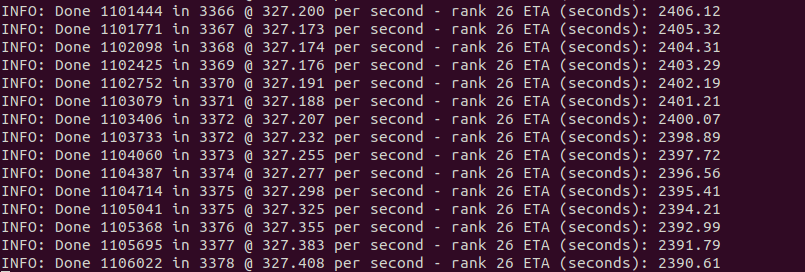
Once it’s finished, run the following command to verify.
nominatim admin --check-database
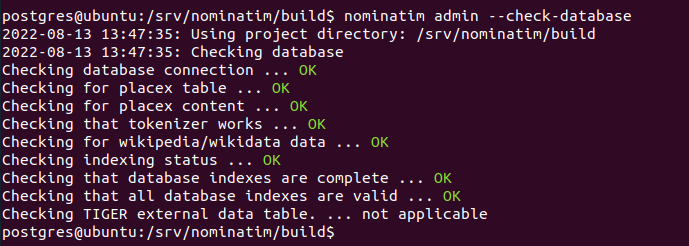
You might find the following nominatim commands useful. Details can be obtained from and manual (man nominatim).
nominatim freeze: make database read-onlynominatim replication: Update the database using an online replication service.nominatim add-data: Add additional data from a file or an online source.nominatim index: Reindex all new and modified data.nominatim admin: Analyse and maintain the database.
Exit out of the postgres user.
exit
Step 4: Set Up Web Server
Apache
If Nominatim is installed on the OSM tile server, then edit the tile server configuration file.
sudo nano /etc/apache2/sites-enabled/tileserver-gl-le-ssl.conf
Add the following lines between the VirtualHost tags.
<Directory "/srv/nominatim/build/website"> Options FollowSymLinks MultiViews AddType application/json .php DirectoryIndex search.php Require all granted </Directory> alias /nominatim /srv/nominatim/build/website
Save and close the file. Then reload Apache.
sudo systemctl reload apache2
If you are setting up Nominatim on a separate server, then you need to install Apache and PHP.
sudo apt install apache2 php8.1 libapache2-mod-php8.1 php-common php8.1-cli php8.1-common php8.1-opcache php8.1-readline
Create a virtual host for Nominatim.
sudo nano /etc/apache2/sites-enabled/nominatim.conf
Add the following lines in this file.
<VirtualHost *:80>
ServerName nominatim.example.com
DocumentRoot /srv/nominatim/build/website
<Directory "/srv/nominatim/build/website">
Options FollowSymLinks MultiViews
AddType application/json .php
DirectoryIndex search.php
Require all granted
</Directory>
alias /nominatim /srv/nominatim/build/website
alias /.well-known /var/www/html/.well-known
ErrorLog ${APACHE_LOG_DIR}/nominatim_error.log
LogLevel warn
CustomLog ${APACHE_LOG_DIR}/nominatim_access.log combined
</VirtualHost>
Save and close the file. Then restart Apache.
sudo systemctl restart apache2
Grant permission to the www-data user.
sudo setfacl -R -m u:www-data:rx /srv/nominatim/ sudo chown www-data:www-data /var/www/html/ -R
Step 5: Enabling HTTPS
To encrypt the HTTP traffic, we can enable HTTPS by installing a free TLS certificate issued from Let’s Encrypt. Run the following command to install Let’s Encrypt client (certbot) on Ubuntu 22.04 server.
sudo apt install certbot python3-certbot-apache
And run this command to obtain and install TLS certificate.
sudo certbot --apache --agree-tos --redirect --hsts --uir --staple-ocsp --email you@example.com -d nominatim.example.com
Step 6: Update Nominatim Database
To keep the Nominatim database up to date, we need to install Pyosmium. It’s available from the default software repository, but it’s recommended to install the latest version using pip3.
sudo pip3 install osmium
This will install a binary /usr/local/bin/pyosmium-get-changes. Switch to the postgres user.
sudo -u postgres -i
Initialize the replication service.
cd /srv/nominatim/build/ nominatim replication --init
Sample output:
2022-08-14 10:27:32: Using project directory: /srv/nominatim/build 2022-08-14 10:27:32: Initialising replication updates 2022-08-14 10:27:46: Updates initialised at sequence 5178279 (2022-08-07 17:19:45+00:00) 2022-08-14 10:27:46: Create functions
Check for updates.
nominatim replication --check-for-updates
Sample output:
2022-08-14 10:31:07: Using project directory: /srv/nominatim/build 2022-08-14 10:31:09: New data available (5178279 => 5187674).
Update the database.
nominatim replication
Step 7: Set Up Cron Job For Automatic Update
Edit root user’s Crontab file.
sudo crontab -e
Add the following line in this file.
@daily sudo -u postgres -i /usr/local/bin/nominatim replication --project-dir /srv/nominatim/build/ > /dev/null
Save and close the file. If you don’t want to automatically update Nominatim database, simply remove the above line from your Crontab file.
How to Add Search Functionality to a Slippy Map
Maplibre
If you use Maplibre to display your map, then add the following lines in HTML header.
<script src="https://unpkg.com/@maplibre/maplibre-gl-geocoder@1.2.0/dist/maplibre-gl-geocoder.min.js"></script> <link rel="stylesheet" href="https://unpkg.com/@maplibre/maplibre-gl-geocoder@1.2.0/dist/maplibre-gl-geocoder.css" type="text/css" />
Then add the following code in the HTML body, above the </script> tag. Replace nominatim.example.com/nominatim with the URL of your own Nonimatim server.
var geocoder_api = {
forwardGeocode: async (config) => {
const features = [];
try {
let request =
'https://nominatim.example.com/nominatim/search?q=' +
config.query +
'&format=geojson&polygon_geojson=1&addressdetails=1';
const response = await fetch(request);
const geojson = await response.json();
for (let feature of geojson.features) {
let center = [
feature.bbox[0] +
(feature.bbox[2] - feature.bbox[0]) / 2,
feature.bbox[1] +
(feature.bbox[3] - feature.bbox[1]) / 2
];
let point = {
type: 'Feature',
geometry: {
type: 'Point',
coordinates: center
},
place_name: feature.properties.display_name,
properties: feature.properties,
text: feature.properties.display_name,
place_type: ['place'],
center: center
};
features.push(point);
}
} catch (e) {
console.error(`Failed to forwardGeocode with error: ${e}`);
}
return {
features: features
};
}
};
map.addControl(
new MaplibreGeocoder(geocoder_api, {
maplibregl: maplibregl
})
);
Then reload your map in the web browser.
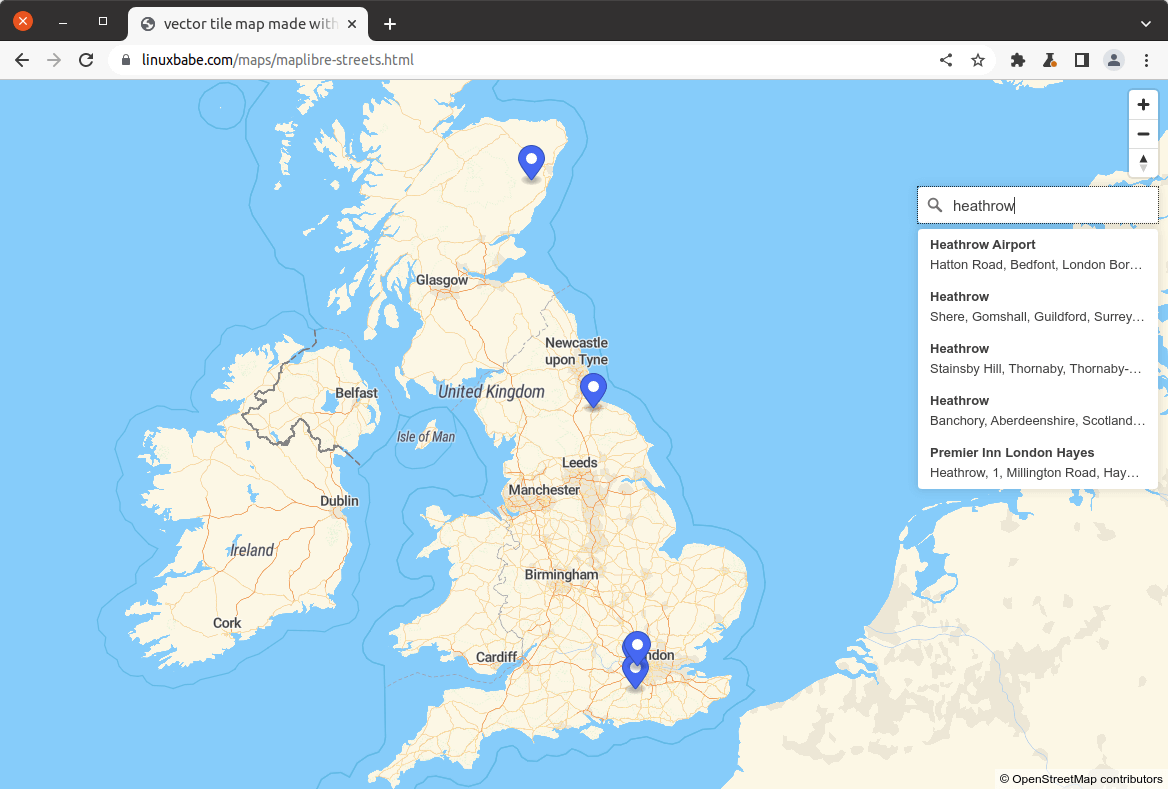
Troubleshooting
If the search functionality on your map doesn’t work, you can check the console of your web browser to find out what went wrong. Some folks may see the 406 not acceptable or a CORS not allowed error. Make sure you have set the correct MIME type for .php in the Apache configuration file. Some folks may have the following line, which can cause the above errors.
AddType text/html .php
It should be
AddType application/json .php
After changing the MIME type. Reload Apache for the changes to take effect.
sudo systemctl reload apache2
Check Apache status. Make sure it’s running.
sudo systemctl status apache2
How to Upgrade PostgreSQL Database Server
The following instructions show how to upgrade from PostgreSQL 14 to PostgreSQL 15 after it’s released.
When a new version of PostgreSQL comes out, you can upgrade to take advantage of performance improvements. Simply run the following command, and the apt package manager will install the latest version of PostgreSQL from the apt.postgresql.org repository.
sudo apt update; sudo apt upgrade -y
After that, you also need to upgrade existing PostgreSQL clusters. Pro Tip: You should open a GNU Screen session to prevent connection drop because the upgrade will take some time.
screen
Change to the /srv/nominatim/build directory.
cd /srv/nominatim/build/
Remove all files and folders under this directory.
sudo rm * -r
Remove the postgresql-server-dev-14 package.
sudo apt remove postgresql-server-dev-14
Install the postgresql-server-dev-15 package.
sudo apt remove postgresql-server-dev-15
Rebuild Nomiatim from source.
cmake /srv/nominatim/Nominatim-4.1.0 make
Then list PostgreSQL clusters.
sudo pg_lsclusters
Sample output:
Ver Cluster Port Status Owner Data directory Log file 14 main 5432 online postgres /var/lib/postgresql/12/main /var/log/postgresql/postgresql-12-main.log 15 main 5433 online postgres /var/lib/postgresql/14/main /var/log/postgresql/postgresql-14-main.log
As you can see, PostgreSQL 14 is using the default 5432 port. PostgreSQL 15 is using port 5433. Stop PostgreSQL server.
sudo systemctl stop postgresql
Let’s check the cluster status again with: sudo pg_lsclusters. They are all down.
Ver Cluster Port Status Owner Data directory Log file 14 main 5432 down postgres /var/lib/postgresql/12/main /var/log/postgresql/postgresql-12-main.log 15 main 5433 down postgres /var/lib/postgresql/14/main /var/log/postgresql/postgresql-14-main.log
Rename the cluster name of PostgreSQL 14 from main to latest_stable.
sudo pg_renamecluster 15 main latest_stable
Then we need to shrink the PostgreSQL shared_buffer.
sudo nano /etc/postgresql/14/main/postgresql.conf
Decrease the value to prevent out-of-memory problem during upgrade. For example, I reduce the value from 15GB to 5GB.
shared_buffers = 5GB
Save and close the file.
Next, upgrade the old PostgreSQL 14 cluster. This works by copying the databases from /var/lib/postgresql/14/main/ directory to the /var/lib/postgresql/15/main/ directory with pg_dump and pg_restore. Database configuration files will also be copied.
sudo pg_upgradecluster 14 main
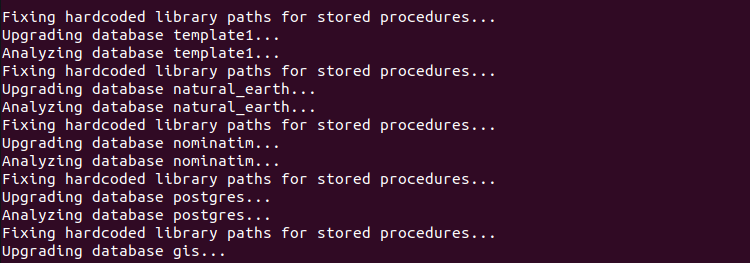
Start PostgreSQL server.
sudo systemctl start postgresql
Now check if your application is working. If it’s working well, then drop the old cluster.
sudo pg_dropcluster 14 main
Check cluster status again:
sudo pg_lsclusters
If the upgrade is successful, you can change the shared_buffer back to the original value in the /etc/postgresql/15/main/postgresql.conf file. Don’t forget to restart PostgreSQL.
Wrapping Up
I hope this tutorial helped you set up Nominatim geocoding server on Ubuntu 22.04. As always, if you found this post useful, then subscribe to our free newsletter to get more tips and tricks. Take care 🙂



I have built my own OpenStreetMap Tile following your tutorials. How to use my leaflet html to link nominatim? Could you give me some advice? Thanks a lot!
Hello ,
The command : /usr/local/bin/nominatim import –osm-file /path/to/the/map.osm.pbf 2>&1 | tee setup.log give to me errors about env . Please help me to setup the enviroment .
Thank you!
may be it is the same error as described below? See my Post to missing package python3-ico!
Hello, i followed all steps and everything works pretty well 😉
But i can’t figure out how to integrate it with nginx configuration. This is where i am stucked like half day.
Can anybody help me translate apache .conf to ngix .conf? Thanks a lot if anybody reply ^^
I mean this:
I mean -> Step 4: Set Up Web Server
The import command
throws following error:
2023-01-1................2023-01-17 16:05:36: Setting up tokenizer' in 0s Traceback (most recent call last): File "/usr/local/bin/nominatim", line 14, in exit(cli.nominatim(module_dir='/usr/local/lib/nominatim/module', File "/usr/local/lib/nominatim/lib-python/nominatim/cli.py", line 264, in nominatim return parser.run(**kwargs) File "/usr/local/lib/nominatim/lib-python/nominatim/cli.py", line 126, in run return args.command.run(args) File "/usr/local/lib/nominatim/lib-python/nominatim/clicmd/setup.py", line 116, in run tokenizer = self._get_tokenizer(args.continue_at, args.config) File "/usr/local/lib/nominatim/lib-python/nominatim/clicmd/setup.py", line 185, in _get_tokenizer return tokenizer_factory.create_tokenizer(config) File "/usr/local/lib/nominatim/lib-python/nominatim/tokenizer/factory.py", line 66, in create_tokenizer tokenizer_module = _import_tokenizer(module_name) File "/usr/local/lib/nominatim/lib-python/nominatim/tokenizer/factory.py", line 44, in _import_tokenizer return importlib.import_module('nominatim.tokenizer.' + name + '_tokenizer') File "/usr/lib/python3.10/importlib/__init__.py", line 126, in import_module return _bootstrap._gcd_import(name[level:], package, level) File "", line 1050, in _gcd_import File "", line 1027, in _find_and_load File "", line 1006, in _find_and_load_unlocked File "", line 688, in _load_unlocked File "", line 883, in exec_module File "", line 241, in _call_with_frames_removed File "/usr/local/lib/nominatim/lib-python/nominatim/tokenizer/icu_tokenizer.py", line 24, in from nominatim.tokenizer.icu_rule_loader import ICURuleLoader File "/usr/local/lib/nominatim/lib-python/nominatim/tokenizer/icu_rule_loader.py", line 15, in from icu import TransliteratorIt seems that a python-module python3-icu is missing. I have tried the command
and dropped the unfinished nominatim database with
and started the import again (same command as above, altered for desired country).
Conclusion:
In Step 2 the package python3-ico is missing in the apt install command!
For the third time in a row I’m getting this error:
root@vmi1046457:/srv/nominatim/build# /usr/local/bin/nominatim import --osm-file /root/openmaptiles/data/planet-latest.osm.pbf 2>&1 | tee setup.log 2023-03-23 22:08:09: Using project directory: /srv/nominatim/build 2023-03-23 22:08:12: Creating database 2023-03-23 22:08:13: Setting up country tables 2023-03-23 22:08:15: Importing OSM data file 2023-03-23 22:08:15 osm2pgsql version 1.6.0 2023-03-23 22:08:15 Database version: 15.1 (Ubuntu 15.1-1.pgdg22.04+1) 2023-03-23 22:08:15 PostGIS version: 3.3 2023-03-23 22:08:15 Parsing gazetteer style file '/usr/local/etc/nominatim/import-extratags.style'. NOTICE: table "place" does not exist, skipping Processing: Node(209580k 545.8k/s) Way(0k 0.00k/s) Relation(0 0.0/s) Processing: Node(2126050k 518.3k/s) Way(0k 0.00k/s) Relation(0 0.0/s)Traceback (most recent call last): File "/usr/local/bin/nominatim", line 14, in exit(cli.nominatim(module_dir='/usr/local/lib/nominatim/module', File "/usr/local/lib/nominatim/lib-python/nominatim/cli.py", line 264, in nominatim return parser.run(**kwargs) File "/usr/local/lib/nominatim/lib-python/nominatim/cli.py", line 126, in run return args.command.run(args) File "/usr/local/lib/nominatim/lib-python/nominatim/clicmd/setup.py", line 92, in run database_import.import_osm_data(files, File "/usr/local/lib/nominatim/lib-python/nominatim/tools/database_import.py", line 108, in import_osm_data run_osm2pgsql(options) File "/usr/local/lib/nominatim/lib-python/nominatim/tools/exec_utils.py", line 152, in run_osm2pgsql subprocess.run(cmd, cwd=options.get('cwd', '.'), File "/usr/lib/python3.10/subprocess.py", line 524, in run raise CalledProcessError(retcode, process.args, subprocess.CalledProcessError: Command '['/usr/local/lib/nominatim/osm2pgsql', '--hstore', '--latlon', '--slim', '--with-forward-dependencies', 'false', '--log-progress', 'true', '--number-processes', '1', '--cache', '32855', '--output', 'gazetteer', '--style', '/usr/local/etc/nominatim/import-extratags.style', '--create', '/root/openmaptiles/data/planet-latest.osm.pbf']' died with . root@vmi1046457:/srv/nominatim/build#What could be the causes? How to make it work?
Hi I have followed your tutorial and the installation was perfect but at what point do you mkdir website? I did mine at end of the lesson that’s using the Apache2 configuration [(nominatim.conf) DocumentRoot /srv/nominatim/build/website] and my website folder is empty and can’t access the site. Please help. Thanks
you’re missing a
dependency
Handsdown the best guide out there
One small thing though, you want to run
nominatim refresh –wiki-data –importance
just before
nominatim admin –check-database