How to Set Up OpenStreetMap Tile Server on Ubuntu 18.04
OpenStreetMap, aka OSM, is a user-contributed world map that is freely editable. You can think of it as an open-source and self-hosted alternative to Google Maps. This tutorial will show you how to build your own OpenStreetMap tile server on Ubuntu 18.04 so you don’t have to use a proprietary map service.
OpenStreetMap Features
- OpenStreetMap data covers the whole world, making it easy to support users in any country or every country.
- OpenStreetMap is updated every minute of every hour of every day, and these updates are available to you in real-time.
- OpenStreetMap data is free and open – there is no subscription fee and no page-view fee.
- OpenStreetMap data is rich and detailed, containing huge amounts of data that is relevant to people on the ground – the people who collected it.
Prerequisites/Hardware Requirements
The required RAM and disk space depend on which country’s map you are going to use. For example,
- The UK map requires at least 12G RAM and 60GB disk space.
- The whole planet map requires at least 32G RAM and 1TB SSD disk. It’s not viable to use a spinning hard disk for the whole planet map.
You will need more disk space if you are going to pre-render tiles to speed up map loading in the web browser, which is highly recommended. Check this page to see how much disk space are required for pre-rendering tiles. For example, if you are going to pre-render tiles from zoom level 0 to zoom level 15 for the planet map, an extra 460 GB disk space is required.
Another thing to note is that importing large map data, like the whole planet, to PostgreSQL database takes a long time. Consider adding more RAM and especially using SSD instead of spinning hard disk to speed up the import process.
If you are going to host the entire world map, I recommend you buy the extra-large VPS from Contabo, which boasts
- A 10 core CPU
- 60 GB RAM
- 1.6 TB Intel Optane SSD
It costs just 26.99 €/month.
Step 1: Upgrade Software
It’s always a good practice to update server software before doing any major work on your server. Log into your server via SSH and run the following command.
sudo apt update; sudo apt upgrade
Step 2: Install PostgreSQL Database Server and the PostGIS Extension
We will use PostgreSQL to store map data. PostGIS is a geospatial extension to PostgreSQL. Run the following commands to install them.
sudo apt install postgresql postgresql-contrib postgis postgresql-10-postgis-2.4
PostgreSQL database server will automatically start and listens on 127.0.0.1:5432. The postgres user will be created on the OS during the installation process. It’s the super user for PostgreSQL database server. By default, this user has no password and there’s no need to set one because you can use sudo to switch to the postgres user and log into PostgreSQL server.
sudo -u postgres -i
Now you can create a PostgreSQL database user osm.
createuser osm
Then create a database named gis and at the same time make osm as the owner of the database. -E UTF8 specifies the character encoding scheme to be used in the database is UTF8.
createdb -E UTF8 -O osm gis
Next, create the postgis and hstore extension for the gis database.
psql -c "CREATE EXTENSION postgis;" -d gis psql -c "CREATE EXTENSION hstore;" -d gis
Set osm as the table owner.
psql -c "ALTER TABLE spatial_ref_sys OWNER TO osm;" -d gis
Exit from the postgres user.
exit
Create osm user on your operating system so the tile server can run as osm user. The following command will create a system user without password.
sudo adduser --system osm
Step 3: Download Map Stylesheet and Map Data
Change to osm’s home directory.
cd /home/osm/
Download the latest CartoCSS map stylesheets to the osm user’s home directory with git.
sudo apt install git git clone https://github.com/gravitystorm/openstreetmap-carto.git
If you see “permission denied” error while running the above command, then you can grant permissions with the following command. Replace username with your real username.
sudo setfacl -R -m u:username:rwx /home/osm/
Then run one of the following commands to download the map data in PBF (ProtoBufBinary) format.
Britain and Ireland (1.7G)
wget -c http://download.geofabrik.de/europe/britain-and-ireland-latest.osm.pbf
Europe (25.8G)
wget -c http://download.geofabrik.de/europe-latest.osm.pbf
North America (11.8G)
wget -c http://download.geofabrik.de/north-america-latest.osm.pbf
South America (2.9G)
wget -c http://download.geofabrik.de/south-america-latest.osm.pbf
Central America (570MB)
wget -c http://download.geofabrik.de/central-america-latest.osm.pbf
Asia (11.2G)
wget -c http://download.geofabrik.de/asia-latest.osm.pbf
Africa (5.5G)
wget -c http://download.geofabrik.de/africa-latest.osm.pbf
Whole planet (66G). Note: I recommend only downloading the whole plant map when you really need to display the map of the whole world, or you will waste time waiting for the tile server to process unnecessary data.
wget -c http://planet.openstreetmap.org/pbf/planet-latest.osm.pbf
or
wget -c https://download.bbbike.org/osm/planet/planet-latest.osm.pbf
If you want other map of individual country/state/province/city, go to http://download.geofabrik.de. Also, BBBike.org provides extracts of more than 200 cities and regions worldwide in different formats.
Step 4: Optimize PostgreSQL Server Performance
The import process can take some time. To speed up this process, we can tune some PostgreSQL server settings to improve performance. Edit PostgreSQL main configuration file.
sudo nano /etc/postgresql/10/main/postgresql.conf
First, we should change the value of shared_buffers. The default setting is:
shared_buffers = 128MB
This is too small. The rule of thumb is to set it to 25% of your total RAM (excluding swap space). For example, my VPS has 60G RAM, so I set it to:
shared_buffers = 15GB
Find the following line.
#work_mem = 4MB #maintenance_work_mem = 64MB
Again, the value is too small.
work_mem = 1GB maintenance_work_mem = 8GB
Then find the following line.
#effective_cache_size = 4GB
If you have lots of RAM like I do, you can set a higher value for the effective_cache_size like 20G.
effective_cache_size = 20GB
Save and close the file. Restart PostgreSQL for the changes to take effect.
sudo systemctl restart postgresql
By default, PostgreSQL would try use huge pages in RAM. However, Linux by default does not allocate huge pages. Check the process ID of PostgreSQL.
sudo head -1 /var/lib/postgresql/10/main/postmaster.pid
Sample output:
7031
Then check the VmPeak value of this process ID.
grep ^VmPeak /proc/7031/status
Sample output:
VmPeak: 16282784 kB
This is the peak memory size that will be used by PostgreSQL. Now check the size of huge page in Linux.
cat /proc/meminfo | grep -i huge
Sample output:
AnonHugePages: 0 kB ShmemHugePages: 0 kB HugePages_Total: 0 HugePages_Free: 0 HugePages_Rsvd: 0 HugePages_Surp: 0 Hugepagesize: 2048 kB
We can calculate how many huge pages we need. Divide the VmPeak value by the size of huge page: 16282784 kB / 2048 kB = 7950. Edit /etc/sysctl.conf file.
sudo nano /etc/sysctl.conf
Add the following line at the end of this file allocate 7950 huge pages.
vm.nr_hugepages = 7950
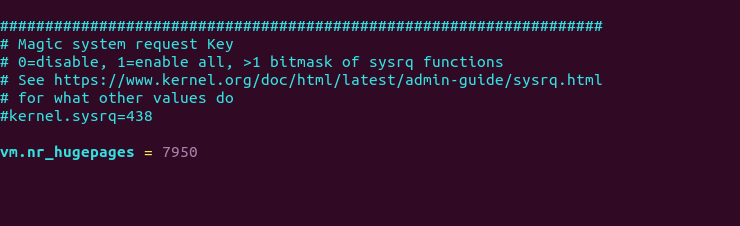
Save and close the file. Then apply the changes.
sudo sysctl -p
If you check the meminfo again,
cat /proc/meminfo | grep -i huge
We can see there are 7950 huge pages available.
AnonHugePages: 0 kB ShmemHugePages: 0 kB HugePages_Total: 7950 HugePages_Free: 7950 HugePages_Rsvd: 0 HugePages_Surp: 0 Hugepagesize: 2048 kB
Restart PostgreSQL to use huge pages.
sudo systemctl restart postgresql
It’s recommended to configure SSH keepalive so that you don’t lose the SSH connection. It’s very easy to do. Just open the SSH client configuration file on your local Linux machine.
sudo nano /etc/ssh/ssh_config
And paste the following text at the end of the file.
ServerAliveInterval 60
Then save the file and connect to your Ubuntu server. You can also access the remote server via VNC to prevent flaky connection interrupting the import process.
Step 5: Import the Map Data to PostgreSQL
To import map data, we need to install osm2pgsql which converts OpenStreetMap data to postGIS-enabled PostgreSQL databases.
sudo apt install osm2pgsql
Grant permissions to the postgres user.
sudo setfacl -R -m u:postgres:rwx /home/osm/
Switch to the postgres user.
sudo -u postgres -i
Run the following command to load map stylesheet and map data into the gis database. Replace great-britain-latest.osm.pbf with your own map data file.
osm2pgsql --slim -d gis --hstore --multi-geometry --number-processes 10 --tag-transform-script /home/osm/openstreetmap-carto/openstreetmap-carto.lua --style /home/osm/openstreetmap-carto/openstreetmap-carto.style -C 32000 /home/osm/great-britain-latest.osm.pbf
where
--slim: run in slim mode rather than normal mode. This option is needed if you want to update the map data using OSM change files (OSC) in the future.-d gis: select database.--hstore: add tags without column to an additional hstore (key/value) column to PostgreSQL tables--multi-geometry: generate multi-geometry features in postgresql tables.--style: specify the location of style file--number-processes: number of CPU cores on your server. I have 10.-Cflag specifies the cache size in MegaBytes. It should be around 70% of the free RAM on your machine. Bigger cache size results in faster import speed. For example, my server has 60GB RAM, so I can specify-C 32000. Be aware that PostgreSQL will need RAM for shared_buffers. Use this formula to calculate how big the cache size should be:(Total RAM - PostgreSQL shared_buffers) * 70%- Finally, you need to specify the location of map data file.
Command Output:
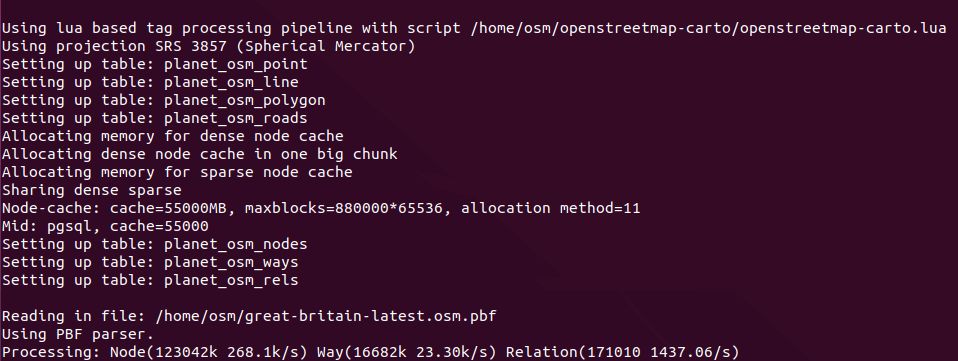
If you are going to import the full planet map data, then use the --drop option and the --flat-nodes option to increase the import speed. Note that the --flat-nodes option isn’t suitable for small maps.
osm2pgsql --slim -d gis --drop --flat-nodes nodes.cache --hstore --multi-geometry --number-processes 10 --tag-transform-script /home/osm/openstreetmap-carto/openstreetmap-carto.lua --style /home/osm/openstreetmap-carto/openstreetmap-carto.style -C 32000 /home/osm/planet-latest.osm.pbf
RAM usage will gradually increase during the importing process. Once the import is complete, grant all privileges of the gis database to the osm user.
psql -c "GRANT ALL PRIVILEGES ON ALL TABLES IN SCHEMA public TO osm;" -d gis
Exit from the postgres user.
exit
Step 6: Install mod_tile and Renderd
mod_tile is an Apache module that is required to serve tiles and renderd is the rendering daemon for rendering OpenStreetMap tiles. The default Ubuntu repository does not include mod_tile and renderd, but we can install them from the OSM PPA.
sudo apt install software-properties-common sudo add-apt-repository ppa:osmadmins/ppa sudo apt install libapache2-mod-tile renderd
During the installation, it will install Apache web server and ask if you want to enable mod_tile in the Apache config. Select Yes and press Enter. This will create an Apache config file for mod_tile (/etc/apache2/sites-available/tileserver_site.conf).
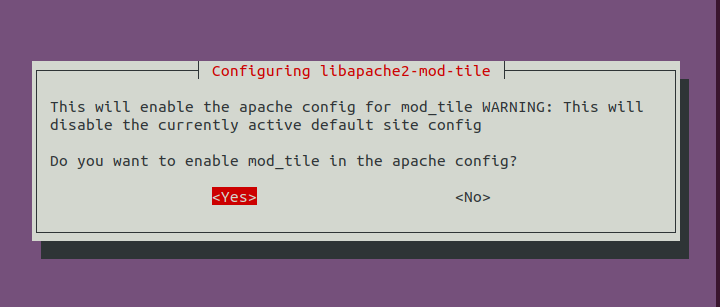
The render daemon will automatically start, as can be seen with:
systemctl status renderd
Step 7: Generate Mapnik Stylesheet
Install the required packages.
sudo apt install curl unzip gdal-bin mapnik-utils libmapnik-dev python3-pip
We also need to install nodejs and npm from the upstream repository with the following commands.
curl -sL https://deb.nodesource.com/setup_12.x | sudo -E bash - sudo apt-get install -y nodejs
Then install the carto package with npm.
sudo npm install -g carto
Install the psycopg2 Python module.
sudo -H pip3 install psycopg2==2.8.5
Switch to the postgres user.
sudo -u postgres -i
Cd into the carto style directory.
cd /home/osm/openstreetmap-carto/
Get shapefiles.
scripts/get-external-data.py
If you encounter the following error message while running the above command, then you have DNS issues. Simply wait for several minutes and run the Python script again.
Failed to establish a new connection: [Errno -3] Temporary failure in name resolution
Now build the Mapnik XML stylesheet with the carto map stylesheet compiler.
carto project.mml > style.xml
Grant all privileges of the gis database to the osm user.
psql -c "GRANT ALL PRIVILEGES ON ALL TABLES IN SCHEMA public TO osm;" -d gis
Exit from the postgres user.
exit
Step 8: Install Fonts
You need to install the ttf-dejavu package.
sudo apt install ttf-dejavu
To display non-Latin characters, install the following packages.
sudo apt install fonts-noto-cjk fonts-noto-hinted fonts-noto-unhinted ttf-unifont
Step 9: Configure renderd
Edit renderd config file.
sudo nano /etc/renderd.conf
In the [renderd] section, change the number of threads according to the number of CPU cores on your server.
num_threads=10
In the [default] section, change the value of XML and HOST to the following. Note that lines beginning with semicolons (;) are comments.
XML=/home/osm/openstreetmap-carto/style.xml
HOST=map.your-domain.com
In [mapnik] section, change the value of plugins_dir to the following.
plugins_dir=/usr/lib/mapnik/3.0/input/
You can print the default input plugins directory with the following command.
mapnik-config --input-plugins
If you want to display non-Latin characters, it’s better to change the font settings to the following.
font_dir=/usr/share/fonts/truetype font_dir_recurse=true
Save and close the file. Then edit the init script file
sudo nano /etc/init.d/renderd
Find the following line.
RUNASUSER=www-data
Change the user to osm. This is needed to load map data from PostgreSQL database.
RUNASUSER=osm
Save the file. Set osm as the owner of /var/lib/mod_tile/ directory, which will hold the rendered tile files.
sudo chown osm /var/lib/mod_tile/ -R
Then restart renderd service.
sudo systemctl daemon-reload sudo systemctl restart renderd
You need to check the log of renderd.
sudo journalctl -eu renderd
Make sure renderd does not produce any error in the log, or the map won’t be displayed.
Step 10: Configure Apache
Edit the OSM virtual host file.
sudo nano /etc/apache2/sites-available/tileserver_site.conf
Change the ServerName to your own domain name like map.yourdomain.com. You also need to create DNS A record for this sub-domain.
ServerName map.yourdomain.com
Save and close the file. Restart Apache.
sudo systemctl restart apache2
Then in your web browser address bar, type
map.your-domain.com/osm/0/0/0.png
You should see the tile of the world map. Congrats! You just successfully built your own OSM tile server.
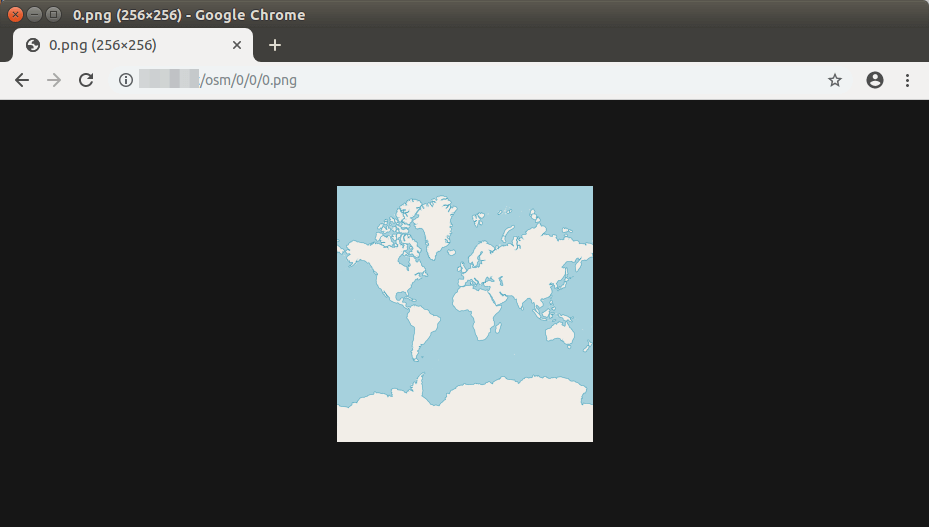
If you have enabled the UFW firewall, be sure to open port 80 and 443 with the following command.
sudo ufw allow 80,443/tcp
Step 11: Display Your Tiled Web Map
Tiled web map is also known as slippy map in OpenStreetMap terminology. There are two free and open-source JavaScript map libraries you can use for your tile server: OpenLayer and Leaflet. The advantage of Leaflet is that it is simple to use and your map will be mobile-friendly.
OpenLayer
To display your slippy map with OpenLayer, download JavaScript and CSS from openlayer.org and extract it to the webroot folder.
cd /var/www/ sudo wget https://github.com/openlayers/openlayers/releases/download/v5.3.0/v5.3.0.zip sudo unzip v5.3.0.zip
Next, create the index.html file.
sudo nano /var/www/index.html
Paste the following HTML code in the file. Replace red-colored text and adjust the longitude, latitude and zoom level according to your needs.
<!DOCTYPE html> <html> <head> <meta charset="UTF-8"> <title>Accessible Map</title> <link rel="stylesheet" href="http://map.yourdomain.com/v5.3.0/css/ol.css" type="text/css"> <script src="http://map.yourdomain.com/v5.3.0/build/ol.js"></script> <style> a.skiplink { position: absolute; clip: rect(1px, 1px, 1px, 1px); padding: 0; border: 0; height: 1px; width: 1px; overflow: hidden; } a.skiplink:focus { clip: auto; height: auto; width: auto; background-color: #fff; padding: 0.3em; } #map:focus { outline: #4A74A8 solid 0.15em; } </style> </head> <body> <a class="skiplink" href="#map">Go to map</a> <div id="map" class="map" tabindex="0"></div> <button id="zoom-out">Zoom out</button> <button id="zoom-in">Zoom in</button> <script> var map = new ol.Map({ layers: [ new ol.layer.Tile({ source: new ol.source.OSM({ url: 'http://map.yourdomain.com/osm/{z}/{x}/{y}.png' }) }) ], target: 'map', controls: ol.control.defaults({ attributionOptions: /** @type {olx.control.AttributionOptions} */ ({ collapsible: false }) }), view: new ol.View({ center: [244780.24508882355, 7386452.183179816], zoom:5 }) }); document.getElementById('zoom-out').onclick = function() { var view = map.getView(); var zoom = view.getZoom(); view.setZoom(zoom - 1); }; document.getElementById('zoom-in').onclick = function() { var view = map.getView(); var zoom = view.getZoom(); view.setZoom(zoom + 1); }; </script> </body> </html>
Save and close the file. Now you can view your slippy map by typing your sub-domain in the browser address bar.
map.yourdomain.com
or
map.yourdomain.com/index.html
Leaflet
To display your slippy map with Leftlet, download JavaScript and CSS from leftletjs.com and extract it to the webroot folder.
cd /var/www/ sudo wget http://cdn.leafletjs.com/leaflet/v1.6.0/leaflet.zip sudo unzip leaflet.zip
Next, create the index.html file.
sudo nano /var/www/index.html
Paste the following HTML code in the file. Replace red-colored text and adjust the longitude, latitude and zoom level according to your needs.
<html>
<head>
<meta charset="UTF-8">
<title>My first osm</title>
<link rel="stylesheet" type="text/css" href="leaflet.css"/>
<script type="text/javascript" src="leaflet.js"></script>
<style>
#map{width:100%;height:100%}
</style>
</head>
<body>
<div id="map"></div>
<script>
var map = L.map('map').setView([53.555,9.899],5);
L.tileLayer('http://map.yourdomain.com/osm/{z}/{x}/{y}.png',{maxZoom:18}).addTo(map);
</script>
</body>
</html>
Save and close the file. Now you can view your slippy map by typing your server IP address in browser.
map.yourdomain.com
or
map.yourdomain.com/index.html
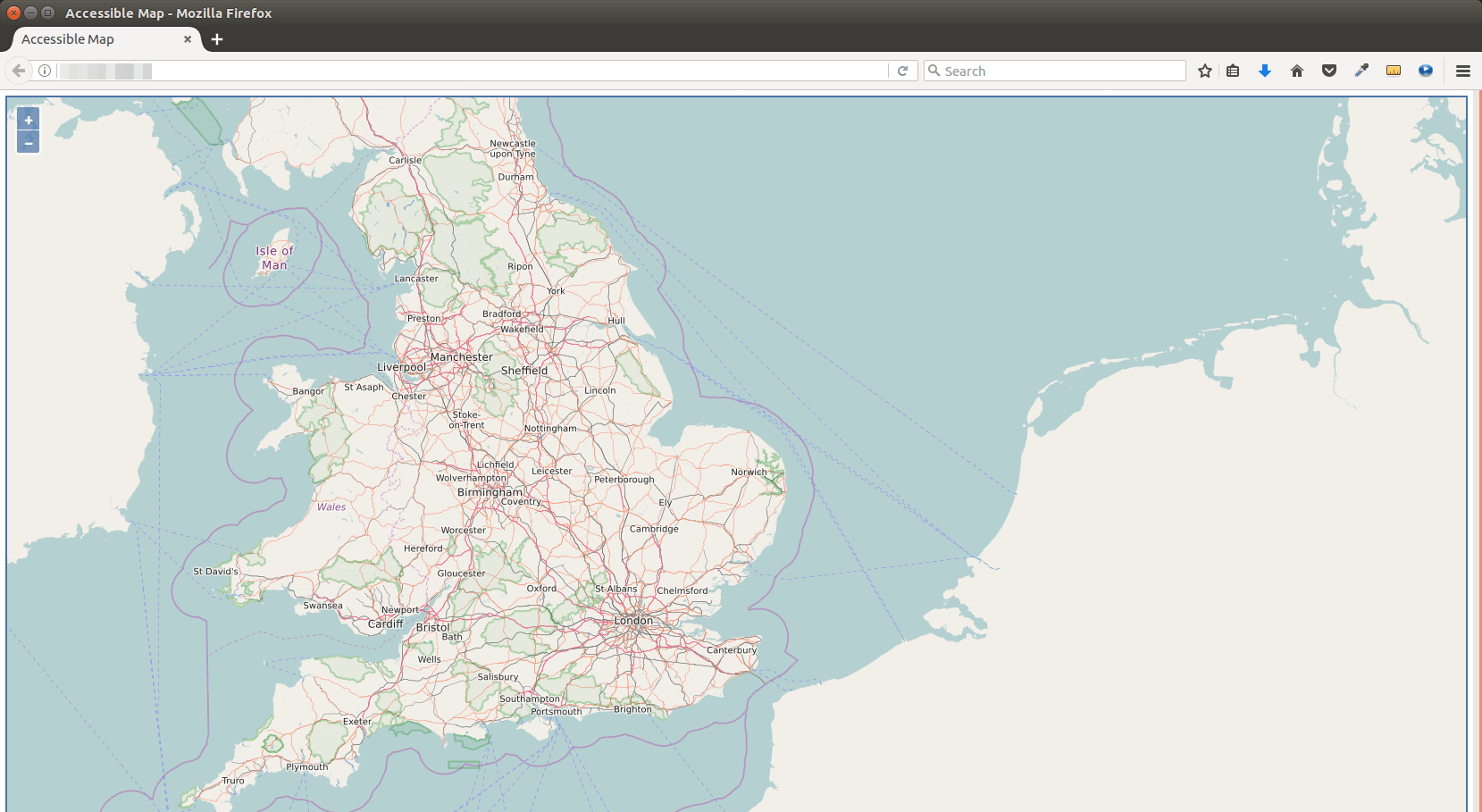
Step 12: Pre-render Tiles
Rendering tiles on-the-fly will increase the map loading time in web browser. To pre-render tiles instead of rendering on the fly, use the following render_list command. Use -z and -Z flag specify the zoom level and replace the number of threads according to the number of CPU cores on your server. Render_list renders a list of map tiles by sending requests to the rendering daemon. Pre-rendered tiles will be cached in /var/lib/mod_tile directory.
render_list -m default -a -z 0 -Z 19 --num-threads=10
If later you updated the map data, you can pre-render all tiles again by using the --force option.
render_list -m default -a -z 0 -Z 19 --num-threads=10 --force
To render map tiles in the background, add the & symbol at the end.
render_list -m default -a -z 0 -Z 19 --num-threads=10 &
Now you can close the terminal window. To check the rendering progress, open another SSH session, and run the following command.
sudo journalctl -eu renderd
The above command will show the latest log of the renderd service. The following lines show that my OSM server is now rendering map tiles at zoom level 12.
renderd[20838]: DEBUG: START TILE default 12 1008-1015 4056-4063, new metatile renderd[20838]: Rendering projected coordinates 12 1008 4056 -> -10175297.205328|-19724422.274944 -10097025.688364|-19646150.757980 to a 8 x 8 tile renderd[20838]: DEBUG: DONE TILE default 12 1008-1015 3984-3991 in 0.799 seconds renderd[20838]: DEBUG: Sending render cmd(3 default 12/1008/3984) with protocol version 2 to fd 18 renderd[20838]: DEBUG: Got incoming request with protocol version 2 renderd[20838]: DEBUG: Got command RenderBulk fd(18) xml(default), z(12), x(1008), y(4064), mime(image/png), options() renderd[20838]: DEBUG: START TILE default 12 1008-1015 4064-4071, new metatile renderd[20838]: Rendering projected coordinates 12 1008 4064 -> -10175297.205328|-19802693.791908 -10097025.688364|-19724422.274944 to a 8 x 8 tile
Step 13: Enable HTTPS
To encrypt HTTP traffic, we can obtain and install a free TLS certificate from Let’s Encrypt. First, install the Let’s Encrypt client (certbot) on Ubuntu 18.04.
sudo add-apt-repository ppa:certbot/certbot sudo apt install certbot
Since we are using Apache web server, we also need to install the Apache plugin.
sudo apt install python3-certbot-apache
Then run the following command to obtain and install TLS certificate.
sudo certbot --apache --agree-tos --redirect --hsts --staple-ocsp --must-staple --email your-account@example.com -d map.yourdomain.com
Once the certificate is installed, refresh the web page and you will see a lock in the address bar.
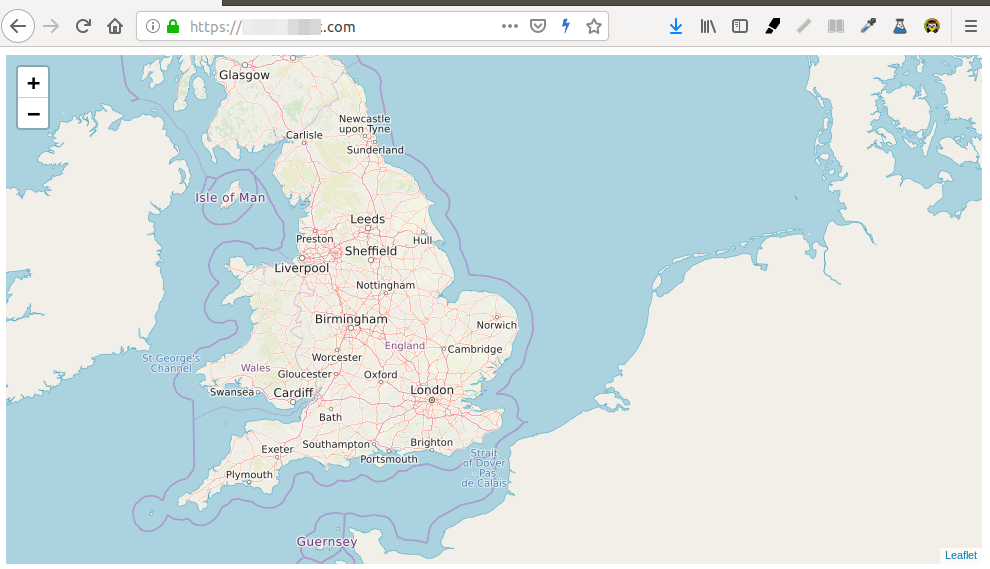
If you see a yellow triangle in Firefox address bar, that means the tile URLs are still using HTTP. You need to edit the index.html file and replace all HTTP protocol with HTTPS with the following command.
sudo sed -i 's/http/https/g' /var/www/index.html
Step 14: Enable HTTP2
To further improve map loading performance, you can enable HTTP2 protocol. First, you need to enable the HTTP2 module.
sudo a2enmod http2
Then open the SSL virtual host file.
sudo nano /etc/apache2/sites-enabled/tileserver_site-le-ssl.conf
Put the following directive after the opening <VirtualHost *:443> tag.
Protocols h2 http/1.1
Save and close the file. Then restart Apache for the changes to take effect.
sudo systemctl restart apache2
Restrict Access to Your OSM Tile Server
By default, anyone can use OpenLayer or Leaflet to create a slippy map with the URL of your tile server. To restrict access to your tile server, edit the Apache virtual host file.
sudo nano /etc/apache2/sites-enabled/tileserver_site-le-ssl.conf
Add the following lines in the <VirtualHost> tags.
<Location /osm>
SetEnvIf Referer example\.com trusted_referer
Order deny,allow
Deny from all
Allow from env=trusted_referer
</Location>
The above code checks if the HTTP referer header includes your own domain. If not, access to the /osm directory will be denied. The backslash is used to escape the dot character. To add multiple hostnames as trusted refererrs, use the following syntax.
SetEnvIf Referer (example\.com|www\.example\.com|map\.example\.com) trusted_referer
Save and close the file. Then test the syntax.
sudo apache2ctl -t
If the syntax is Ok, reload Apache for the changes to take effect.
sudo systemctl reload apache2
Auto-Renew TLS Certificate
You can create Cron job to automatically renew TLS certificate. Simply open root user’s crontab file.
sudo crontab -e
Add the following line at the bottom of the file.
@daily certbot renew --quiet && systemctl reload apache2
PostgreSQL Database and Web Server on Different Hosts
If your PostgreSQL and Apache web server reside on different hosts, then you need to edit the project.mml file on the Apache host.
nano /home/osm/openstreetmap-carto-4.20.0/project.mml
Find the following lines:
osm2pgsql: &osm2pgsql type: "postgis" dbname: "gis" key_field: "" geometry_field: "way" extent: "-20037508,-20037508,20037508,20037508"
Specify the IP address of PostgreSQL database server.
osm2pgsql: &osm2pgsql
type: "postgis"
host: "10.0.0.2"
dbname: "gis"
key_field: ""
geometry_field: "way"
extent: "-20037508,-20037508,20037508,20037508"
Save and close the file. Then build the Mapnik XML stylesheet with the carto map stylesheet compiler.
carto project.mml > style.xml
On the PostgreSQL database server, edit the main configuration file.
sudo nano /etc/postgresql/10/main/postgresql.conf
Add the following line to set PostgreSQL to listen on all interfaces.
listen_addresses = '*'
Save and close the file. Then edit the PostgreSQL client authentication configuration file.
sudo nano /etc/postgresql/10/main/pg_hba.conf
Add the following line at the end of the file to allow the osm user to login from the Apache host. Replace 10.0.0.1 with the IP address of Apache host.
host gis osm 10.0.0.1/32 trust
Save and close the file. Then restart PostgreSQL.
sudo systemctl restart postgresql
Restart the render daemon on the Apache host.
sudo systemctl restart renderd
You need to check the log of renderd. Make sure renderd does not produce any error in the log, or the map won’t be displayed.
sudo journalctl -eu renderd
You should also restrict access to port 5432 of the PostgreSQL database server. For example, you can use the following UFW command to allow the IP address of Apache host only.
sudo ufw allow in from 10.0.0.1 to any port 5432
How to Upgrade PostgreSQL Database Server
When a new version of PostgreSQL comes out, you can upgrade to take advantage of performance improvements. Simply run the following command, and the apt package manager will install the latest version of PostgreSQL from the apt.postgresql.org repository.
sudo apt update; sudo apt upgrade -y
After that, you also need to upgrade existing PostgreSQL clusters. Pro Tip: You should open a GNU Screen session to prevent connection drop because the upgrade will take sometime.
screen
Then list current clusters.
sudo pg_lsclusters
Sample output:
Ver Cluster Port Status Owner Data directory Log file
10 main 5432 online postgres /var/lib/postgresql/10/main /var/log/postgresql/postgresql-10-main.log
12 main 5433 online postgres /var/lib/postgresql/12/main /var/log/postgresql/postgresql-12-main.log
14 main 5434 online postgres /var/lib/postgresql/14/main /var/log/postgresql/postgresql-14-main.log
As you can see, PostgreSQL 10 is using the default 5432 port. PostgreSQL 12 is using port 5433 and PostgreSQL 14 is using port 5434. Stop PostgreSQL server.
sudo systemctl stop postgresql
Let’s check the cluster status again with: sudo pg_lsclusters. They are all down.
Ver Cluster Port Status Owner Data directory Log file
10 main 5432 down postgres /var/lib/postgresql/10/main /var/log/postgresql/postgresql-10-main.log
12 main 5433 down postgres /var/lib/postgresql/12/main /var/log/postgresql/postgresql-12-main.log
14 main 5434 down postgres /var/lib/postgresql/14/main /var/log/postgresql/postgresql-14-main.log
Rename the cluster name of PostgreSQL 14 from main to latest_stable.
sudo pg_renamecluster 14 main latest_stable
Then we need to shrink the PostgreSQL shared_buffer.
sudo nano /etc/postgresql/10/main/postgresql.conf
Decrease the value to prevent out-of-memory problem during upgrade. For example, I reduce the value from 15GB to 5GB.
shared_buffers = 5GB
Save and close the file.
Next, upgrade the old PostgreSQL 10 cluster.
sudo pg_upgradecluster 10 main
Start PostgreSQL server.
sudo systemctl start postgresql
Now check if your application is working. If it’s working well, then drop the old cluster.
sudo pg_dropcluster 10 main
Check cluster status again:
sudo pg_lsclusters
If the upgrade is successful, you can change the shared_buffer back to the original value in the /etc/postgresql/14/main/postgresql.conf file. Don’t forget to restart PostgreSQL.
If the upgrade procedure can’t stop PostgreSQL,
pg_ctl: server does not shut down Error: Could not stop target cluster
then you need to run the following command to stop PostgreSQL.
pkill postgres
Then edit PostgreSQL 10 config file.
sudo nano /etc/postgresql/14/main/postgresql.conf
Set the listen port to 5432.
port = 5432
Save and close the file. Then start PostgreSQL 14.
sudo systemctl restart postgresql@14-main
Run the following command to make sure you can log into PostgreSQL console.
sudo -u postgres -i psql
Press Ctrl+D to log out.
Also restart renderd, or you might encounter the “Received request for map layer ‘default’ which failed to load” error in renderd.
sudo systemctl restart renderd
Conclusion
I hope this tutorial helped you set up OpenStreetMap tile server on Ubuntu 18.04. As always, if you found this post useful, then subscribe to our free newsletter to get more tips and tricks. Take care 🙂



This is so timely! Since Google maps now requires an API key to use their services, this tutorial allows businesses and other organizations to use maps without having to pay a toll to Google. One other great tutorial (please?) would be how to install Nominatim for geocoding. I’ve looked at this in the past and the tutorials are just not up to the quality one would get from Linuxbabe.
Thanks for the great tutorials. They are very helpful.
hi.. I am trying to follow this but am getting an error when i do the
scripts/get-shapefiles.py
3-1. Downloading ‘ne_110m_admin_0_boundary_lines_land’…
% Total % Received % Xferd Average Speed Time Time Time Current
Dload Upload Total Spent Left Speed
0 0 0 0 0 0 0 0 –:–:– 0:00:01 –:–:– 0
100 295 100 295 0 0 193 0 0:00:01 0:00:01 –:–:– 193
0 0 0 0 0 0 0 0 –:–:– 0:01:00 –:–:– 0
curl: (35) error:1408F10B:SSL routines:ssl3_get_record:wrong version number
‘curl’ error: download failed.
somehelp please..
It seems the curl program on your server is trying to use SSLv3, which is insecure.
I received this error message when I tried to connect proxy and the proxy was not set up properly.
http_proxy = http: //your.proxy.server: port / good
https_proxy = https: //your.proxy.server: port / bad doesn’t need https just http
https_proxy = http: //your.proxy.server: port / good
the links moved and are now under osmdata.openstreetmap.de
I have replaced the four problem links in the file with the following
https://osmdata.openstreetmap.de/download/simplified-land-polygons-complete-3857.zip
https://osmdata.openstreetmap.de/download/land-polygons-split-3857.zip
https://osmdata.openstreetmap.de/download/antarctica-icesheet-polygons-3857.zip
https://osmdata.openstreetmap.de/download/antarctica-icesheet-outlines-3857.zip
Thank you for the very good tutorial.
Can you recommend a good tutorial to synchronize the Tilserver with OSM?
Hi and thanks for the tutorial that I really appreciated. I have only one problem I can’t solve. I don’t have the dir and the 0.png file in my path mydomain.com/osm/0/0/0.png
Did I miss any important steps? Thank you for help.
The tile files are stored in /var/lib/mod_tile/default/ directory, not in the web root directory.
thanks a lot
sudo add-apt-repository ppa:osmadmins/ppa
Not working…
Returns error:
E: The repository ‘http://ppa.launchpad.net/osmadmins/ppa/ubuntu cosmic Release’ does not have a Release file.
N: Updating from such a repository can’t be done securely, and is therefore disabled by default.
N: See apt-secure(8) manpage for repository creation and user configuration details.
This PPA doesn’t support Ubuntu 18.10.
Thank you!
For some kind of reason I was sure that I installed the 18.04…
This tutorial worked! Even over the official git, etc. Many thanks – 178.128.53.65/mobile.html
search engine api with open street map, prepare tutorial?
Hi. Thank you for the great tutorial.
I just have a small question. Can I use this server with Nominatim (https://geopy.readthedocs.io/en/stable/#nominatim) in order to send requests about places?
I tried to use it using my server IP address as “domain” argument of Nominatim constructor but it didn’t work, so should I buy a domain name to be associated with that IP, or this tutorial doesn’t cover Nominatim at all?
Thanks in advance
This tutorial doesn’t cover installing Nominatim.
Hi.
Thank you again for the great tutorial!
I followed all the flow and successfully ran the basic view – it shows the map as needed, but there is one problem – for some kind of reason I can’t use the 5000 port…
On opening url http://xxx.xxx.xxx.xxx:5000/
I get the: “This site can’t be reached xxx.xxx.xxx.xxx refused to connect.”
While on opening http://xxx.xxx.xxx.xxx/
The map is shown as needed
What can I do?…
I have digitalocean server with ubuntu 18.04 and apache
What service is using the port 5000 on your server? Maybe your firewall is blocking inbound connection to port 5000.
I checked it with netstat -na | grep 5000
but got an empty response…
So is it possible that there is nothing listening on port 5000?
This is the result of firewall test:
PORT STATE SERVICE
21/tcp closed ftp
22/tcp open ssh
23/tcp closed telnet
80/tcp open http
110/tcp closed pop3
143/tcp closed imap
443/tcp closed https
3389/tcp closed ms-wbt-server
This article only shows setting up the OSM tile server. You need to install OSRM (open source routing machine).
Thanks for the article, it works perfectly.
Hey,
first of all thanks for the instructions. It works great.
But I’ve got one problem: I don’t see any streets in any zoomlevel higher than 9 (at 9 it works). How to fix this?
Have you tried to pre-render tiles with render_list command?
Yes. I’m rendering zoomlevel 13 or 14 right now. That’s why it’s confusing me.
Hi,
Its an amazing tutorial. But i am facing one issue.
I want to setup the map server for personal use, so instead of domain name i entered one ip address and the same ip address I gave it to my server.
But i get “unable to connect” error when i open the link http://xx.xx.xx.x/osm/0/0/0.png
Have i done some mistake? Pls suggest
Check the Apache log file under /var/log/apache/ directory or the renderd log (sudo journalctl -eu renderd) to see if you can find any clue.
I can’t seem to find any problems.
Maybe you or anyone else can ->
That’s how my whole Apache error.log looks like:
And that’s what my journalctl says:
I can’t find any problem either.
Maybe
attribute in renderd command ?
For the “map.yourdomain.com” what does it refer to ? for example great-britain and the server IP ? “great-britain.ip” for example ?
To make your map publicly accessible, you need to have a domain name like map.google.com. I registered my domain name from NameCheap because the price is low and they give whois privacy protection free for life.
Hi, do you have an example of what to fill in “map.yourdomain.com” ? i have really no idea of what to put there
thanks
To make your map publicly accessible, you need to have a domain name like map.google.com. I registered my domain name from NameCheap because the price is low and they give whois privacy protection free for life.
And do I must make it publicly accessible? I mean can’t I just use privatly for a personal project
You can enter your server’s IP address instead of a domain name, if you just use it for a personal project, but you won’t be able to enable HTTPS with certbot for an IP address.
Hi again, thanks for the tutorial worked for me, do you know some good websites or articles that help us fill our map with precise mapping, itinerary and other features ?
Thanks for your tutorial … amazing job !
Just a question : If I want to add new data after I follow this tutorial, what must I do ?
Thanks again
Hi, that’s also my next step. I would like to manually update the data once a month. This tutorial here is great 🙂
Error: you need shapeindex (or shapeindex is not in the
PATH). Otherwise, use ‘-s’ option to skip shapeindex
(indexing shapes is suggested for performance improvement)
I am getting this error please help me to solve this!
Thank you very much for this tutorial. It was very detailed and helpful. I have setup my own server thanks to you!
clap clap clap. straightforward… SIMPLY AMAZING.
THANK YOU VERY MUCH FOR SHARING THIS TUTORIAL
Hi Xiao
thanks for this awesome tutorial!
I am considering using the VPS you suggested, but do you know any reliable alternatives?
Thanks for your time!
The only alternative I can think of is Hetzner dedicated root server, but it’s almost twice as expensive. (SSD is a must for hosting the entire world map.)
Yes, I came upon Hetzner just yesterday in my search, and it seems a very good alternative.
Did you have direct experience in working with Contabo? Would you recommend it?
Thanks for your reply, have a nice day!
I came across Contabo in September 2019 and bought the small VPS in October 31, 2019 for another project. So far so good.
I don’t have experience in running OpenStreetMap on the Contabo XL VPS, but I’m considering giving it a test in the near future.
The most important factor for hosting the world map are CPU power, enough RAM, fast read and write speed. I once tried to use spinning hard disk, but it took 2 hours to generate a single map tile.
Hi,
I thank you for this tutorial..
I have a problem with the step 9.
I get a 404 error when I try to launch my.domain.com/osm/0/0/0.png
As Marco, my /var/lib/mod_tile/ folder is empty (I have not default folder within this directory).
FYI, I have downloaded the full planet.
Any help?
There’s not much I can do except if you are willing to allow me to access the server and pay me to fix the error.
Thanks for your reply.. it finally works.. I had to restart the renderd service..(don’t know why).
I get the same error.
Is there a solution?
I am a Product Owner reading about this topic. I am wondering if it would be a benefit if the tiles itself would be hosted on Amazon S3 + Cloudfront?
Yes, it would be better to cache the tiles on a CDN after they are rendered.
What is the best way to cache the tiles in S3?
Is there a way to pre-render tiles directly to S3 and configure renderd to point to that S3 bucket?
I have already deployed the map server and it is working for now But how to update new locations/data in my stand-alone openstreetmap -server?
This worked really well. Saved me a ton of time with OSM not working intermittently and also as PoC etc.
1. If I need to add different pbf files (after first one), do you know how to append? (use –append to the “osm2pgsql –slim” command?)
2. Can you share how to append the changes (.osc.gz) files ?
where can i find other stylesheets?
How to put a watermark at render?
On step 6 at line “sudo apt install curl unzip gdal-bin mapnik-utils libmapnik-dev nodejs npm” i’ve got error about broken packeges. Solved this by installing aptitude (sudo apt install aptitude). Then instead of apt ran aptitude (sudo aptitude install curl unzip gdal-bin mapnik-utils libmapnik-dev nodejs npm). After that choosed a variant with downgrade of packages (on request “[Y/n/q/?]” type “.” and press Enter to see next variant of installation. That all. Sorry for me English. Hope its useful. Ubuntu server 18.04.4 VirtualBox.
on request “[Y/n/q/?]” type “.”
There is no dot
Oh i see. Thx @Bohdan
I get the error:
E: Unable to locate package libapache2-mod-tile
E: Unable to locate package renderd
after I did sudo apt install libapache2-mod-tile renderd
I already did sudo add-apt-repository ppa:osmadmins/ppa succesfully.
Is it because I’m using ARM?
Yes. This PPA doesn’t provide ARM packages.
Hi. Thank you for this great tutorial. I am trying it, but get an error at the ‘ git clone https://github.com/gravitystorm/openstreetmap-carto.git ‘ it says: ‘fatal: could not create work tree dir ‘openstreetmap-carto’: Permission denied’. I know it has to do with permissions for the /home/osm folder, but don’t know how to fix it without deviating from your installation instructions, which might cause me issues later on?
You can use sudo, or switch to root user, or you can grant permissions with the following command. Replace
usernamewith your real username.Thank you! That worked? Am I the only one with this issue? Because wondering what I did wrong then. Btw it solved it for me it seems. Thank you again!
Anyone knows how to update the map data?
Hello Xiao Guoan.
thanks for the article How to Set Up OpenStreetMap Tile Server on Ubuntu 18.04
Based on the article, I set up an offline map server
while routing does not work
C # language example:
gmap.MapProvider = GMap.NET.MapProviders.OpenStreetMapProvider.Instance;
GMap.NET.GMaps.Instance.Mode = GMap.NET.AccessMode.ServerAndCache;
// gmap.SetPositionByKeywords (“Paris, France”);
// gmap.ShowCenter = false;
PointLatLng start = new PointLatLng (41.3109325, 69.2826225);
PointLatLng end = new PointLatLng (41.3109325, 69.3826225);
MapRoute route = GMap.NET.MapProviders.OpenStreetMapProvider.Instance.GetRoute (start, end, false, false, 15);
GMapRoute r = new GMapRoute (route.Points, “My route”);
//MessageBox.Show ();
GMapOverlay routesOverlay = new GMapOverlay (“routes”);
routesOverlay.Routes.Add (r);
gmap.Overlays.Add (routesOverlay);
javascript example
window.onload = function(){
alert(‘Click on the map it set Start and End waypoints’);
}
var mbAttr = ‘Map data © OpenStreetMap contributors, ‘ +
‘CC-BY-SA, ‘ +
‘Imagery © Mapbox‘,
mbUrl = ‘http://192.168.2.4/osm/{z}/{x}/{y}.png’;
var street = L.tileLayer(mbUrl, {id: ‘mapbox.streets’, maxZoom:18, attribution: mbAttr}),
satellite = L.tileLayer(mbUrl, {id: ‘mapbox.streets-satellite’, maxZoom:18, attribution: mbAttr});
var map = L.map(‘map’, {
layers:[street]}).setView([47.25, -122.44], 11);
var baseLayers = {
“Street”: street,
“Satellite”: satellite
};
L.control.layers(baseLayers).addTo(map);
var easyButton = L.easyButton(‘fas fa-crosshairs’, function(btn, map){
map.locate({setView: true, maxZoom: 18});
}).addTo(map); //not passing latlng to geocoder/routing machine
var control = L.Routing.control({
waypoints: [
null
],
routeWhileDragging: true,
units: ‘imperial’,
router: L.Routing.mapbox(‘pk.eyJ1IjoicnlhbmptaXRjaCIsImEiOiJjamhhdDBjaXgwcmZlMzBxZ2t1cnZ4bnFnIn0.4tXv0Yvk06rDbYp7ZLSdAw’),
geocoder: L.Control.Geocoder.nominatim(),
}).addTo(map);
function createButton(label, container) {
var btn = L.DomUtil.create(‘button’, ”, container);
btn.setAttribute(‘type’, ‘button’);
btn.innerHTML = label;
return btn;
}
map.on(‘click’, function(e) {
var container = L.DomUtil.create(‘div’),
startBtn = createButton(‘Start from this location’, container),
destBtn = createButton(‘End at this location’, container);
L.DomEvent.on(startBtn, ‘click’, function() {
control.spliceWaypoints(0, 1, e.latlng);
map.closePopup();
});
L.DomEvent.on(destBtn, ‘click’, function() {
control.spliceWaypoints(control.getWaypoints().length – 1, 1, e.latlng);
map.closePopup();
});
L.popup()
.setContent(container)
.setLatLng(e.latlng)
.openOn(map);
});
//locate user
function onLocationError(e) {
alert(e.message);
}
map.on(‘locationfound’, onLocationFound);
map.on(‘locationerror’, onLocationError);
map.locate({
setView: false,
maxZoom: 16,
timeout: 15000,
watch: false,
});
amaziiiiiiing post. thank you very much.
when i import data to postgresql it gets killed after sometime. ways and nodes got processsed whenit was processing relations . It got killed . Just displsying killed and nothing else
Upgrade your server specs.
Server specs are ok. I have 32 gb ram 16 cores 500gb hard drive space and i am trying to import northamerica-latest-osm
postgres@tile-ProLiant-DL380-G6:~$ osm2pgsql –slim -d gis –hstore –multi-geometry –number-processes 16 –tag-transform-script /home/osm/openstreetmap-carto/openstreetmap-carto.lua –style /home/osm/openstreetmap-carto/openstreetmap-carto.style -C 16000 /home/osm/north-america-latest.osm.pbf
osm2pgsql version 0.94.0 (64 bit id space)
Using lua based tag processing pipeline with script /home/osm/openstreetmap-carto/openstreetmap-carto.lua
Using projection SRS 3857 (Spherical Mercator)
Setting up table: planet_osm_point
Setting up table: planet_osm_line
Setting up table: planet_osm_polygon
Setting up table: planet_osm_roads
Allocating memory for dense node cache
Allocating dense node cache in one big chunk
Allocating memory for sparse node cache
Sharing dense sparse
Node-cache: cache=16000MB, maxblocks=256000*65536, allocation method=11
Mid: pgsql, cache=16000
Setting up table: planet_osm_nodes
Setting up table: planet_osm_ways
Setting up table: planet_osm_rels
Reading in file: /home/osm/north-america-latest.osm.pbf
Using PBF parser.
Processing: Node(1205745k 189.7k/s) Way(99995k 9.53k/s) Relation(91140 55.74/s)Killed
When importing the map data, open another terminal session and monitor how much RAM is being used.
You can also check your syslog (/var/log/syslog), you will probably find something like:
Which indicates your server is out of memory and the osm2pgsql process is killed.
When the repository ppa: osmadmins / ppa branch appears under Ubuntu 20.04?
This PPA just added support for Ubuntu 20.04. And I have an OSM tutorial for Ubuntu 20.04 here: https://www.linuxbabe.com/ubuntu/openstreetmap-tile-server-ubuntu-20-04-osm
Get shapefiles.
scripts/get-shapefiles.py.
I followed all the steps here but i not sure why i receive this error when i ran the steps above.
“bash: scripts/get-shapefiles.py: No such file or directory”
Where can i get this file ? Thank you. Would appreciate if anyone can help me with this.
This script was renamed to
get-external-data.pyabout 20 days ago. I just updated the instructions in step 7.“scripts/get-shapefiles.py ”
Same problem here. It’s missing.
This script was renamed to
get-external-data.pyabout 20 days ago. I just updated the instructions in step 7.hi
tnx for your tutorial. how we can update tiles automatically??
how can i set up offline routing in ubuntu ??
Hey. This is a very helpful post! Many thanks!
But I have a problem:
I start to pre-render the tiles, and after about a few hours, rendering stops. Then I reboot the server, start pre-rendering again and see the same problem after a few hours or a few minutes. Each time, rendering continues from where it stopped. I’m now at 12th zoom.
This is my log:
Hi, this tut worked great, can you tell me the command to update the map using the change files as suggested?
Thanks
Hey there,
i have a problem with my own tile server. I tested it with https://download.geofabrik.de/europe/germany/bayern-latest.osm.pbf and everything works fine. At the begin it took about 200 seconds to render the first tile but then it worked quite good. After this i load up another set https://download.geofabrik.de/europe/germany/saarland-latest.osm.pbf with –create and it worked still. Then i wanted to try the same with a bigger set (germany, switzerland, austria) http://download.geofabrik.de/europe/dach-latest.osm.pbf. It took about 12 hours to process the osm2pgsql. Now i started the tile server again and it seems not to work. Other possibility is that it is very slow.
Here ist the grep renderd:
Mar 24 10:36:47 h2929534 renderd[8445]: DEBUG: Loading font: /usr/share/fonts/truetype/unifont/unifont_sample.ttf
Mar 24 10:36:47 h2929534 renderd[8445]: DEBUG: Loading font: /usr/share/fonts/truetype/unifont/unifont_csur.ttf
Mar 24 10:36:47 h2929534 renderd[8445]: DEBUG: Loading font: /usr/share/fonts/truetype/unifont/unifont.ttf
Mar 24 10:36:47 h2929534 renderd[8445]: Loading parameterization function for
Mar 24 10:36:47 h2929534 renderd[8445]: Starting stats thread
Mar 24 10:36:47 h2929534 renderd[8445]: Loading parameterization function for
Mar 24 10:36:47 h2929534 renderd[8445]: message repeated 5 times: [ Loading parameterization function for]
Mar 24 10:36:54 h2929534 renderd[8445]: DEBUG: Got incoming connection, fd 8, number 1
Mar 24 10:36:54 h2929534 renderd[8445]: DEBUG: Got incoming request with protocol version 2
Mar 24 10:36:54 h2929534 renderd[8445]: DEBUG: Got command RenderPrio fd(8) xml(ajt), z(19), x(247506), y(167636), mime(image/png), options()
Mar 24 10:36:56 h2929534 renderd[8445]: Using web mercator projection settings
Mar 24 10:36:56 h2929534 renderd[8445]: DEBUG: START TILE ajt 19 247504-247511 167632-167639, new metatile
Mar 24 10:36:56 h2929534 renderd[8445]: Rendering projected coordinates 19 247504 167632 -> -1119038.094096|7223604.921066 -1118426.597869|7224216.417292 to a 8 x 8 tile
Mar 24 10:36:57 h2929534 renderd[8445]: Using web mercator projection settings
Mar 24 10:36:57 h2929534 renderd[8445]: message repeated 5 times: [ Using web mercator projection settings]
Mar 24 10:37:24 h2929534 renderd[8445]: DEBUG: Connection 0, fd 8 closed, now 0 left
Mar 24 10:37:45 h2929534 renderd[8445]: DEBUG: Got incoming connection, fd 7, number 1
Mar 24 10:37:45 h2929534 renderd[8445]: DEBUG: Got incoming request with protocol version 2
Mar 24 10:37:45 h2929534 renderd[8445]: DEBUG: Got command RenderPrio fd(7) xml(ajt), z(19), x(247506), y(167636), mime(image/png), options()
Mar 24 10:38:15 h2929534 renderd[8445]: DEBUG: Connection 0, fd 7 closed, now 0 left
Mar 24 10:39:21 h2929534 renderd[8445]: DEBUG: Got incoming connection, fd 7, number 1
Mar 24 10:39:21 h2929534 renderd[8445]: DEBUG: Got incoming request with protocol version 2
Mar 24 10:39:21 h2929534 renderd[8445]: DEBUG: Got command RenderPrio fd(7) xml(ajt), z(19), x(247506), y(167636), mime(image/png), options()
Mar 24 10:39:51 h2929534 renderd[8445]: DEBUG: Connection 0, fd 7 closed, now 0 left
Mar 24 10:43:44 h2929534 renderd[8445]: DEBUG: Got incoming connection, fd 7, number 1
Mar 24 10:43:44 h2929534 renderd[8445]: DEBUG: Got incoming request with protocol version 2
Mar 24 10:43:44 h2929534 renderd[8445]: DEBUG: Got command RenderPrio fd(7) xml(ajt), z(19), x(247506), y(167636), mime(image/png), options()
Mar 24 10:44:14 h2929534 renderd[8445]: DEBUG: Connection 0, fd 7 closed, now 0 left
Mar 24 10:59:42 h2929534 renderd[8445]: DEBUG: Got incoming connection, fd 7, number 1
Mar 24 10:59:42 h2929534 renderd[8445]: DEBUG: Got incoming request with protocol version 2
Mar 24 10:59:42 h2929534 renderd[8445]: DEBUG: Got command RenderPrio fd(7) xml(ajt), z(19), x(247506), y(167636), mime(image/png), options()
Mar 24 11:00:12 h2929534 renderd[8445]: DEBUG: Connection 0, fd 7 closed, now 0 left
Mar 24 11:00:56 h2929534 renderd[8445]: DEBUG: Got incoming connection, fd 7, number 1
Mar 24 11:00:57 h2929534 renderd[8445]: DEBUG: Got incoming request with protocol version 2
Mar 24 11:00:57 h2929534 renderd[8445]: DEBUG: Got command RenderPrio fd(7) xml(ajt), z(19), x(247506), y(167636), mime(image/png), options()
Mar 24 11:01:26 h2929534 renderd[8445]: DEBUG: Connection 0, fd 7 closed, now 0 left
Mar 24 11:11:53 h2929534 renderd[8445]: DEBUG: Got incoming connection, fd 7, number 1
Mar 24 11:11:53 h2929534 renderd[8445]: DEBUG: Got incoming request with protocol version 2
Mar 24 11:11:53 h2929534 renderd[8445]: DEBUG: Got command RenderPrio fd(7) xml(ajt), z(19), x(247506), y(167636), mime(image/png), options()
Mar 24 11:12:23 h2929534 renderd[8445]: DEBUG: Connection 0, fd 7 closed, now 0 left
Mar 24 11:13:48 h2929534 renderd[8445]: DEBUG: Got incoming connection, fd 7, number 1
Mar 24 11:13:48 h2929534 renderd[8445]: DEBUG: Got incoming request with protocol version 2
Mar 24 11:13:48 h2929534 renderd[8445]: DEBUG: Got command RenderPrio fd(7) xml(ajt), z(19), x(247506), y(167636), mime(image/png), options()
Mar 24 11:14:18 h2929534 renderd[8445]: DEBUG: Connection 0, fd 7 closed, now 0 left
Mar 24 11:16:09 h2929534 renderd[8445]: DEBUG: Got incoming connection, fd 7, number 1
Mar 24 11:16:09 h2929534 renderd[8445]: DEBUG: Got incoming request with protocol version 2
Mar 24 11:16:09 h2929534 renderd[8445]: DEBUG: Got command RenderPrio fd(7) xml(ajt), z(19), x(247506), y(167636), mime(image/png), options()
Mar 24 11:16:39 h2929534 renderd[8445]: DEBUG: Connection 0, fd 7 closed, now 0 left
Mar 24 11:21:53 h2929534 renderd[8445]: DEBUG: Got incoming connection, fd 7, number 1
Mar 24 11:21:53 h2929534 renderd[8445]: DEBUG: Got incoming request with protocol version 2
Mar 24 11:21:53 h2929534 renderd[8445]: DEBUG: Got command RenderPrio fd(7) xml(ajt), z(19), x(247506), y(167636), mime(image/png), options()
Mar 24 11:22:23 h2929534 renderd[8445]: DEBUG: Connection 0, fd 7 closed, now 0 left
I tried to render the /hot/19/247506/167636.png
Thanks in advance
when I run carto project.mml> style.xml I get the following error Warning: style / admin.mss: 18: 6 Styles do not match layer selector
Hi. I followed your article, but I get this:
You need to enable the
postgisandhstoreextension for thegisdatabase as described in step 2.Thanks. It works
Hi Xiao Guoan.
Your article is very accurate. Everything worked fine.
I ask you: if I have my own tls certificate, what operations should I do to use it?
Hello Xiao Guoan, before all — thanks for good guide!
Is it possible to hire you?
Yes. 30 USD per hour. If acceptable, send email to xiao@linuxbabe.com to discuss further.
I haven’t had a problem up to this point in the guide: scripts/get-external-data.py (Step 7)
Can someone help me?
Thanks
INFO:root:Checking table simplified_water_polygons Traceback (most recent call last): File "scripts/get-external-data.py", line 109, in index .format(name=self._name, temp_schema=self._temp_schema)) psycopg2.errors.ActiveSqlTransaction: VACUUM cannot run inside a transaction block During handling of the above exception, another exception occurred: Traceback (most recent call last): File "scripts/get-external-data.py", line 294, in main() File "scripts/get-external-data.py", line 284, in main this_table.index() File "scripts/get-external-data.py", line 111, in index self._conn.autocommit = old_autocommit psycopg2.ProgrammingError: set_session cannot be used inside a transactionI also need help on this, getting the same error message
same here 🙁
Not sure if this is the correct way to go about this but this is an error with psycopg2. I did:
pip3 uninstall psycopg2
Then installed an older version of psycopg2. I chose 2.8.2
pip3 install psycopg2==2.8.2
I’m not sure which version actually broke this but 2.8.2 works for me
With your help it worked. Thanks
Hi! Thanks for great article.
I have problem with renderd – when I send sudo journalctl -eu renderd it returnes “fail”:
renderd[76032]: * Starting Mapnik rendering daemon renderd
renderd[76032]: /usr/bin/renderd: symbol lookup error: /usr/bin/renderd: undefined symbol: _ZN6mapnik16datasource_cache20register_datasourcesERKNSt7__cxx1112basic_stringIcSt11char_traitsIcESaIcEEEb
renderd[76032]: …fail!
Hope, that you can help.
Thanks.
I have followed everything up to step 11.
1) But if with the browser I try:
i don’t get png file display. I also looked for the file in the osm folder and it is not there.
2)I created the index.html file, but I can’t navigate the map with it. I can only navigate if:
http://localhost/osm/slippymap.html
Any suggestions are appreciated.
Thanks
I have solved. I was wrong in editing the file:/etc/apache2/sites-available/tileserver_site.conf.
Thanks
Hi
What was wrong!
Have details could be important! No ?
Tks
vm.nr_hugepages = 795
where exactly do you add this..
tried it but no changes
At the end of /etc/sysctl.conf file.
Hello ,
I also try in my local system for downlod openstreetmap server i completed 5 step successfully but in 5th step i got some warning when i fire command to load map stylesheet & map data into the GIS Database of India map purpose then i get some WARNING : there is no transaction in progress. but i think this is not big issue. for india map i use this command please check once correct or not ??
osm2pgsql –slim -d gis –hstore –multi-geometry –number-processes 4 –tag-transform-script /home/osm/openstreetmap-carto/openstreetmap-carto.lua –style /home/osm/openstreetmap-carto/openstreetmap-carto.style -C 200 /home/osm/india-latest.osm.pbf
& when i try to check osm2pgsql -v command for checking osm2pgsql version then
osm2pgsql -v
osm2pgsql version 0.94.0 (64 bit id space)
Osm2pgsql failed due to ERROR: Usage error. For further information see:
osm2pgsql -h|–help
Wow ! great tutorials
is it possible to install OSM transport layer feature also in Ubuntu ? in that case how do we access that
Thanks
This is a great tutorial but I’m having issues with getting my Aussie map to center. I’m instead getting middle of the ocean near Africa (0,0). Using ubuntu 18.4
view: new ol.view ({
center: [-25, 133],
zoom:3.5
})
Hi, at the point 7), when I launch the get-external-data.py script I get this error
Traceback (most recent call last): File "scripts/get-external-data.py", line 25, in from requests_file import FileAdapter. Some idea?
Hi. I solved. Need:
For anyone wondering how long this takes (7+ days) and space it needs (361G) wanting to monitor progress here’s my output (from 16 core E5-2698 VM with 32G ram on SSDs with input over NFS) :-
Yes, it will take a long time if you import the whole planet map. I would recommend creating a vector tile server, which is much faster and requires less disk space. Vector tile server is the future.
Fast Scalable Basemap with TileServer GL/OpenMapTiles
Thanks a lot for this tutorial! It inspired me (again) to set up my own tile server. Do you think the Contablo “CLOUD VPS L” package with 800GB SSL would be enough for Europe? Or would be the “CLOUD VPS M” with additional SSD (max. 600GB SSD possible in this package) also be fine if I would limit zoom level to 14/15?
Hi Tom,
If you want to display the entire Europe map, I recommend following the tutorial below to set up vector tile server, which will save you disk space.
Fast Scalable Basemap with TileServer GL/OpenMapTiles
The “CLOUD VPS L” package is enough for Europe vector tile server + Nominatim Geocoding + OSRM routing service stack.
Set Up OSM Nominatim Geocoding Server on Ubuntu 22.04
How to Install OSRM on Ubuntu 22.04 – Open Source Routing Machine
Thanks for the great tutorial! But I got errors installing libapache2-mod-tile
What should I do?
Upgrade to Ubuntu 20.04.
I upgraded to Ubuntu22.04,but package ttf-dejavu does not work on it, is there any solution?
I get error with script
postgress@xyz:/home/osm/openstreetmap-carto$ scripts/get-external-data.py
INFO:root:Starting load of external data into database
Traceback (most recent call last):
File “scripts/get-external-data.py”, line 405, in
main()
File “scripts/get-external-data.py”, line 291, in main
os.makedirs(data_dir, exist_ok=True)
File “/usr/lib/python3.6/os.py”, line 220, in makedirs
mkdir(name, mode)
PermissionError: [Errno 13] Permission denied: ‘data’
Any ideas?
PS: on ubuntu 18.04 LTS
If I upgrade Ubuntu to 20.xx will this all continue working? (Ubuntu 18.XX is now out of support)