How to Install MKVToolNix 9.6.0 on Ubuntu 16.04, 16.10 via PPA
MKVToolNix 9.6.0 was released on November 30, 2016 and the MKVToolNix PPA is updated for Ubuntu 16.04, Ubuntu 16.10 and 14.04.
MKVToolNix is a free open-source MKV manipulation tool, available for Linux, Mac, BSD and Windows. MKVToolNix is mainly composed of mkvmerge, mkvextract, mkvinfo, mmg and mkvpropedit. They allow you to do the following tasks.
- Extract streams from MKV files
- Display detailed info about MKV files
- Merge multiple MKV streams into one
- Split MKV files
- Edit the properties of a MKV file
MKVToolNix support many formats, including H.264/AVC, RealVideo, Theora, VP8/VP9, MP2, MP3, AC3, raw PCM, AAC, OGG Vorbis, TrueAudio, ALAC, FLAC, WavPack, Opus, SSA, ASS, Kate, VobSub, and USF.
Major changes in version 9.6.0 are as follows:
- Added support for HDMV TextST Subtitles.
- fix for an endless loop issue in mkvmerge.
- Enhanced multiplexer functionality in MKVToolNix GUI.
- Various other improvements
This tutorial is going to show you how to install MKVToolNix on Ubuntu 16.04, 16.10, 14.04, Linux Mint, Elementary OS via PPA.
Installing on Ubuntu, Linux Mint, Elementary OS From Official MKVToolNix Repository
MKVToolNix is included in Ubuntu software repository but it’s version 9.3.1. If you want to use the latest and greatest version as quickly as possible, follow the below instructions to install it.
Fire up a terminal window (Ctrl+Alt+T) and then run the following command to add MKVToolNix repository.
sudo add-apt-repository "deb https://mkvtoolnix.download/ubuntu/ xenial main"
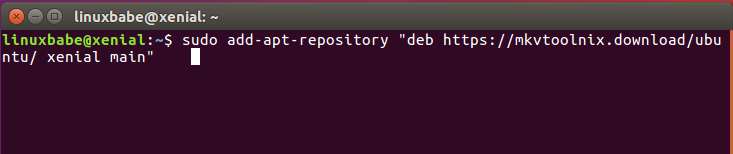
Because this repository is using HTTPS protocol, so we need to install the apt-transport-https package.
sudo apt install apt-transport-https
Then run the following command to import the GPG key of this repository.
wget -q -O - https://mkvtoolnix.download/gpg-pub-moritzbunkus.txt | sudo apt-key add -
If you see “OK”, then the GPG key has been successfully imported to your system. Now update package list and install MKVToolNix.
sudo apt update sudo apt install mkvtoolnix mkvtoolnix-gui
Once installed, you can start MKVToolNix GUI from Unity Dash or your preferred app launcher.
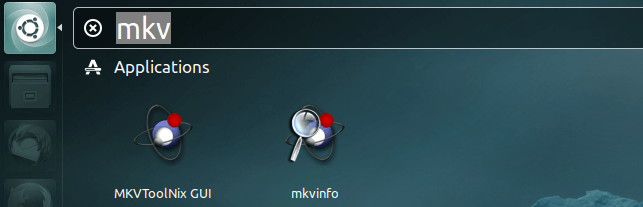
MKVToolNix GUI 9.6.0 Running on Ubuntu 16.10. If MKVToolNix won’t start, you can try restarting your computer.
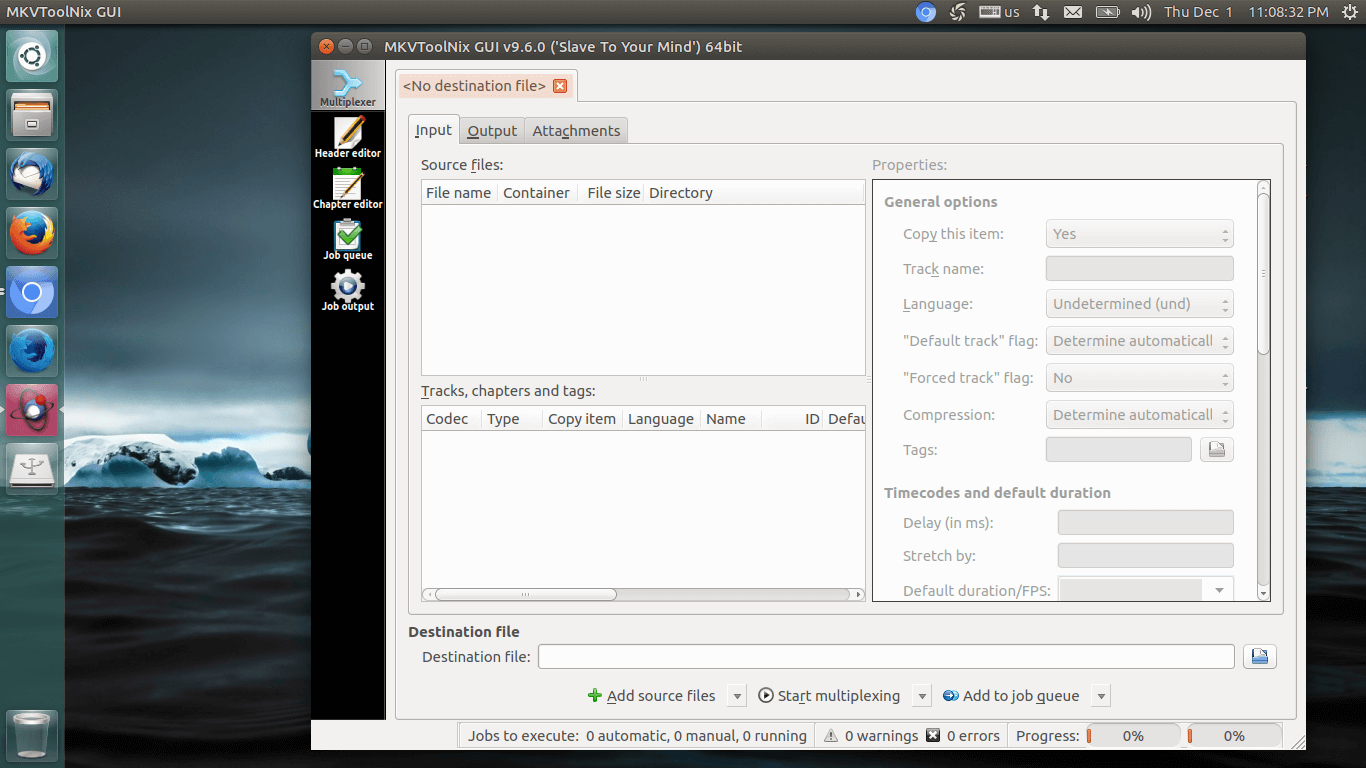
That’s it!
I hope this tutorial helped you to install MKVToolNix on Ubuntu, Linux Mint and Elementary OS. As always, if you found this post useful, then subscribe to our free newsletter. You can also follow us on Google+, Twitter or like our Facebook page. Thanks for visiting!



For some reason my mkvmerge app stopped working. Since Then I have not been able to find any online support, chat or anything else. What I do find is confusing. It does not explicitly explain how to install MKVmerge.
The Information I do find can only be understood by people Who Already understand it. No explanation Is available on how to simply install the program. Only extraneous information is given, no actual instruction on how to install the program.
For Some reason, a few months ago it just stop working. Please give me instructions on who to install the software without being directed to another web site. At this point I am at a lost. I need your help. Please explain it to me in a leaner fashion so I can install with without having to ask more questions.
Thank You,
Daniel
Hi, this article was written in 2016. I just updated it now. Please follow the instructions to install MKVToolNix. The mkvmerge binary will also be installed. After MKVToolNix is installed, you can check the mkvmerge manual by running the following command.
Are you using Ubuntu 16.04? If you use Ubuntu 18.04, I will need to add a few more sentences to this article.
I Did Not Receive The Email That You Sent Regarding My MKVMerge Problem
Please Resend. It May Have Gone To Junk mail And Deleted.
Thanks,
Daniel
949-356-8227
My email server’s reputation hasn’t been established yet, because it’s now using a new IP address. If the notification email is placed in spam folder, please mark it as not spam and add the sender address to your contact list.