How to Install OnlyOffice on Ubuntu 22.04/20.04 Server
This tutorial is going to show you how to install OnlyOffice in Ubuntu 22.04/20.04 on a single server. OnlyOffice (formerly Teamlab Office) is a web application that provides essential tools for online businesses all in one place: an online office suite, email server, document management, CRM, project management, calendar, and a corporate social network with blogs, forums, Wiki, and text chat.
OnlyOffice Features
- It combines the best of MS office and Google Docs.
- Offers more collaborative capabilities than Google Docs, fast real-time co-editing
- More feature-rich than MS Office Online
- It offers better support for MS Office formats than any other open-source office suite and is fully compatible with OpenDocument formats.
- Integration with Box, OneDrive, Dropbox, Google Apps, Twitter, Facebook, LinkedIn.
- Mail and calendar integration, mail autoreply, address book.
- CRM (Customer Relationship Management)
- Invoicing system
- Project Management
- Instant Messenger
- Support more than 20 languages
- And more
Open Source Community Edition vs Enterprise Edition
You can sign up for the OnlyOffice hosted service or you can set up a self-hosted OnlyOffice server which means you install OnlyOffice on your own server. The open-source community edition is free whereas the enterprise edition lifetime license costs $2200 per server.
The free edition includes a full-featured web office suite and the following features.
- Online Document Editors
- Document Management
- Projects
- CRM
- Calendar
- Community
For more comparisons between the free and enterprise editions, visit this page.
Requirement
OnlyOffice consumes a whole lot of CPU and RAM resources. Your server needs to have at least 4 CPU cores and 10GB of RAM to run OnlyOffice. It’s highly recommended to install OnlyOffice on a clean fresh server. OnlyOffice requires MySQL database server. If you use MariaDB database server, it won’t work.
OnlyOffice Community edition comprises the following 3 components.
- OnlyOffice Groups: aka OnlyOffice community server.
- OnlyOffice Docs (document server): Online Office Suite.
- OnlyOffice mail server: it’s actually a clone of iRedMail
Step 1: Install Docker on Ubuntu 22.04/20.04 Server
Docker is included in the Ubuntu software repository. However, to ensure that we have the latest version, we will have to install it from Docker’s APT repository. Fire up a terminal window (CTRL+ALT+T), then run the following command to add Docker repository to your Ubuntu system.
echo "deb [arch=amd64] https://download.docker.com/linux/ubuntu $(lsb_release -cs) stable" | sudo tee /etc/apt/sources.list.d/docker.list
Next, run the following command to import the Docker GPG key to Ubuntu system so that APT can verify package integrity during installation.
curl -fsSL https://download.docker.com/linux/ubuntu/gpg | sudo apt-key add -
And because this repository uses HTTPS connection, which I recommend all software repositories should be using, we also need to install apt-transport-https and ca-certificates package.
sudo apt install apt-transport-https ca-certificates
Finally, update the package index on your Ubuntu system and install docker-ce (Docker Community Edition).
sudo apt update sudo apt install docker-ce
Once Docker is installed, the Docker daemon should be automatically started. You can check its status with:
systemctl status docker
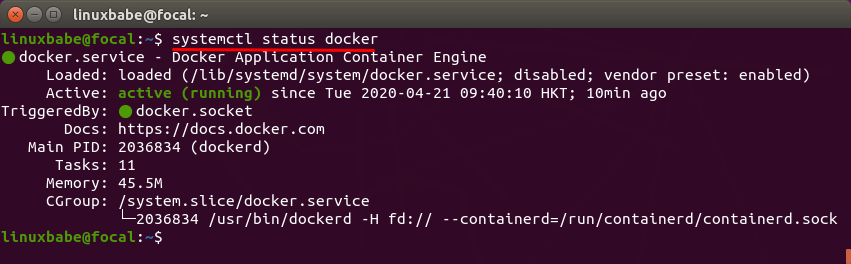
If it’s not running, then start the daemon with this command:
sudo systemctl start docker
And enable autostart at boot time:
sudo systemctl enable docker
Check Docker version.
docker -v
Sample output:
Docker version 20.10.18, build 370c289
Step 2: Install OnlyOffice Mail Server Using Docker
Creating DNS MX Record
The MX record specifies which host or hosts handle emails for a particular domain name. For example, the host that handles emails for linuxbabe.com is mail.linuxbabe.com. If someone with a Gmail account sends an email to somebody@linuxbabe.com, then Gmail server will query the MX record of linuxbabe.com. When it finds out that mail.linuxbabe.com is responsible for accepting email, it then query the A record of mail.linuxbabe.com to get the IP address, thus the email can be delivered.
In your DNS manager, create a MX record for your domain name. Enter @ in the Name field to represent the main domain name, then enter mail.your-domain.com in the Value field.
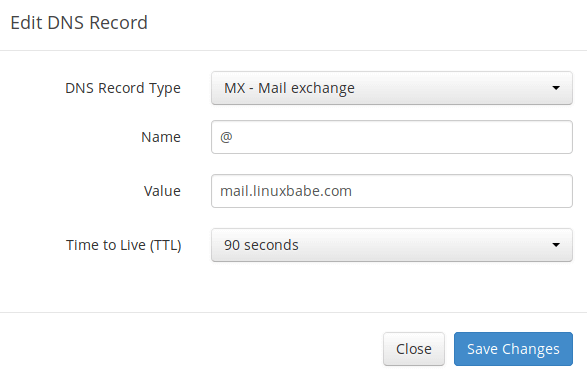
Note: The hostname for MX record can not be an alias to another name. Also, It’s highly recommended that you use hostnames, rather than bare IP addresses for MX record.
Your DNS manager may require you to enter a preference value (aka priority value). It can be any number between 0 and 65,356. A small number has higher priority than a big number. It’s recommended that you set the value to 0, so this mail server will have the highest priority for receiving emails. After creating MX record, you also need to create an A record for mail.your-domain.com , so that it can be resolved to an IP address. If your server uses IPv6 address, be sure to add AAAA record.
Hint: If you use Cloudflare DNS service, you should not enable the CDN feature when creating A record for mail.your-domain.com. Cloudflare does not support SMTP proxy.
Install MySQL 8 on Ubuntu 22.04/20.04
Note: OnlyOffice community server doesn’t work with MariaDB, you must use MySQL.
Run the following command to install MySQL 8.0 from the default Ubuntu repository.
sudo apt install mysql-server-8.0 mysql-server mysql-client
Once it’s installed, MySQL server will be automatically started, as can be seen with:
sudo systemctl status mysql
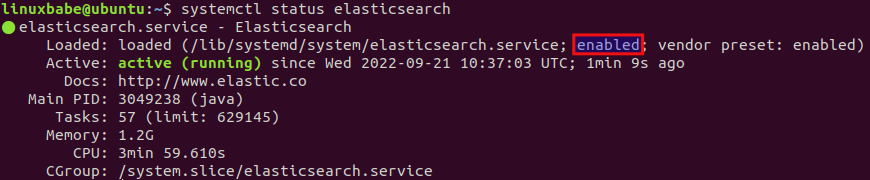
If it’s not running, you can start with:
sudo systemctl enable --now mysql
Log into MySQL console.
sudo mysql
Run the following commands to create database users.
CREATE USER 'onlyoffice_user'@'%' IDENTIFIED BY 'onlyoffice_pass';
CREATE USER 'mail_admin'@'%' IDENTIFIED BY 'mail_admin_pass';
Create the onlyoffice_mailserver database.
CREATE DATABASE 'onlyoffice_mailserver';
Grant permissions.
GRANT ALL PRIVILEGES ON * . * TO 'onlyoffice_user'@'%'; GRANT ALL PRIVILEGES ON * . * TO 'mail_admin'@'%'; GRANT ALL PRIVILEGES ON * . * TO 'mail_admin'@'localhost'; FLUSH PRIVILEGES;
Log out of MySQL console.
exit;
We also need to configure MySQL to listen on the Docker network interface, because the OnlyOffice Mail container will try to access MySQL server via the Docker interface.
sudo nano /etc/mysql/mysql.conf.d/mysqld.conf
Find the following two lines.
bind-address = 127.0.0.1 mysqlx-bind-address = 127.0.0.1
Change them to
bind-address = 127.0.0.1,172.17.0.1 mysqlx-bind-address = 127.0.0.1,172.17.0.1
Save and close the file. Then restart MySQL.
sudo systemctl restart mysql
Install OnlyOffice Mail with Docker
First, create a Docker network called onlyoffice.
sudo docker network create --driver bridge onlyoffice
Allow connections from the 172.17.0.0/24 and 172.18.0.0/24 network. For example, if you use the UFW firewall, run the following command.
sudo ufw insert 1 allow in from 172.17.0.0/24 sudo ufw insert 1 allow in from 172.18.0.0/24 sudo ufw insert 1 allow in from 172.20.0.0/24
We need to temporarily stop UFW.
sudo systemctl stop ufw
Next, execute the following command to install OnlyOffice mail server. Replace with red-colored text with you own domain name.
sudo docker run --net onlyoffice --privileged -i -t -d --restart=always --name onlyoffice-mail-server \
-p 25:25 -p 143:143 -p 993:993 -p 587:587 -p 465:465 -p 8081:8081 \
-e MYSQL_SERVER=172.17.0.1 \
-e MYSQL_SERVER_PORT=3306 \
-e MYSQL_ROOT_USER=mail_admin_pass \
-e MYSQL_ROOT_PASSWD=mail_admin_pass \
-e MYSQL_SERVER_DB_NAME=onlyoffice_mailserver \
-v /app/onlyoffice/MailServer/data:/var/vmail \
-v /app/onlyoffice/MailServer/data/certs:/etc/pki/tls/mailserver \
-v /app/onlyoffice/MailServer/logs:/var/log \
-h mail.your-domain.com \
onlyoffice/mailserver
Run the following command to check if the Docker containers is running.
sudo docker ps
You can also check if the Docker container is listening on the email ports (TCP 25, 143, 587, 993, 465).
sudo ss -lnpt | grep docker-proxy
output:
LISTEN 0 4096 0.0.0.0:993 0.0.0.0:* users:(("docker-proxy",pid=3309956,fd=4))
LISTEN 0 4096 0.0.0.0:587 0.0.0.0:* users:(("docker-proxy",pid=3309978,fd=4))
LISTEN 0 4096 0.0.0.0:143 0.0.0.0:* users:(("docker-proxy",pid=3310024,fd=4))
LISTEN 0 4096 0.0.0.0:465 0.0.0.0:* users:(("docker-proxy",pid=3310001,fd=4))
LISTEN 0 4096 0.0.0.0:8081 0.0.0.0:* users:(("docker-proxy",pid=3309935,fd=4))
LISTEN 0 4096 0.0.0.0:25 0.0.0.0:* users:(("docker-proxy",pid=3310046,fd=4))
Wait a moment, then log into MySQL console.
sudo mysql
Check if the database tables are created.
USE onlyoffice_mailserver; SHOW TABLES;
Sample output:
+---------------------------------+ | Tables_in_onlyoffice_mailserver | +---------------------------------+ | access_control | | admin | | alias | | alias_domain | | amavis_rules | | anyone_shares | | api_keys | | api_sa_training_history | | api_sa_training_queue | | bayes_expire | | bayes_global_vars | | bayes_seen | | bayes_token | | bayes_vars | | checkhelo | | checkhelo_blacklist | | checkhelo_tracking | | checkhelo_whitelist | | checkspf | | deleted_mailboxes | | dkim | | domain | | domain_admins |
Step 1: Install OnlyOffice Docs on Ubuntu 22.04/20.04
OnlyOffice document server depends on PostgreSQL, Node.js, Redis Server, RabbitMQ server, and Nginx web server.
Install PostgreSQL Database Server
The PostgreSQL team always strive to make performance improvements with every new version. Run the following 4 commands to install the latest version of PostgreSQL.
echo "deb [signed-by=/etc/apt/keyrings/postgresql.asc] http://apt.postgresql.org/pub/repos/apt $(lsb_release -cs)-pgdg main" | sudo tee /etc/apt/sources.list.d/pgdg.list wget --quiet -O - https://www.postgresql.org/media/keys/ACCC4CF8.asc | sudo tee /etc/apt/keyrings/postgresql.asc sudo apt update sudo apt install -y postgresql postgresql-contrib
PostgreSQL database server will automatically start and listens on 127.0.0.1:5432. The postgres user will be created on the OS during the installation process. It’s the super user for PostgreSQL database server. By default, this user has no password and there’s no need to set one because you can use sudo to switch to the postgres user and log into PostgreSQL server.
sudo -u postgres -i psql
Create a database for OnlyOffice Docs.
CREATE DATABASE onlyoffice;
Create a database user.
CREATE USER onlyoffice;
Set a password for this user.
ALTER USER onlyoffice WITH ENCRYPTED PASSWORD 'secret_password';
Grant permission.
GRANT ALL privileges ON DATABASE onlyoffice TO onlyoffice;
Exit.
\q
Install NodeJS from the official repository
OnlyOffice document server requires Nodejs version 14.0+, but the version in Ubuntu repository might be outdated, so we will need to install Node.js from upstream repository.
Add Node.js repostiory.
curl -sL https://deb.nodesource.com/setup_14.x | sudo -E bash -
Install Node.js.
sudo apt install nodejs -y
Check Node.js version.
node -v
Sample output:
v14.21.1
Install Redis Server and RabbitMQ
sudo apt install redis-server rabbitmq-server
Check their status.
systemctl status redis-server systemctl status rabbitmq-server
You should see they are active (running). If rabbitmq-server failed to start, that’s mostly because of low memory on the machine or an invalid hostname. Redis server listens on 127.0.0.1:6379. RabbitMQ listens on 0.0.0.0:25672 and 0.0.0.0:4369
Install OnlyOffice Docs
Add OnlyOffice Docs repository. (You might be wondering why this repository uses debian as the distro name. Because it works for all Debian-based distros including Ubuntu.)
echo "deb https://download.onlyoffice.com/repo/debian squeeze main" | sudo tee /etc/apt/sources.list.d/onlyoffice-docs.list
Import GPG key.
sudo apt-key adv --keyserver hkp://keyserver.ubuntu.com:80 --recv-keys CB2DE8E5
Update repository index and install OnlyOffice Docs. (Note that OnlyOffice uses Nginx web server.)
sudo apt update sudo apt-get install ttf-mscorefonts-installer onlyoffice-documentserver nginx
During installation, you will be asked to enter the OnlyOffice database user password that you created eariler.
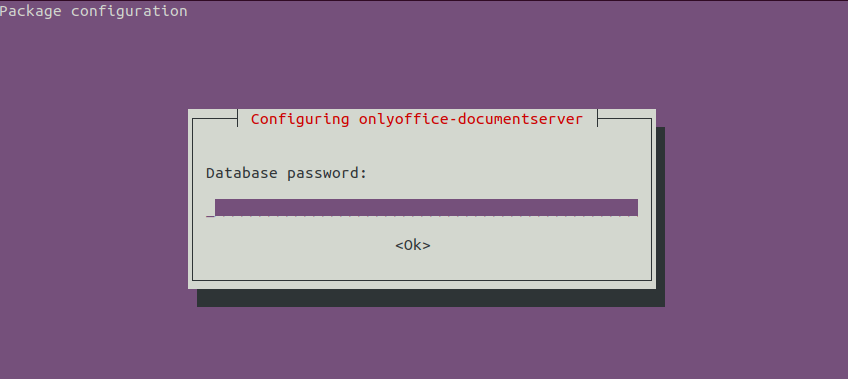
Then you need to agree to the Microsoft fonts end-user license agreement. Press the Tab key and hit Enter.
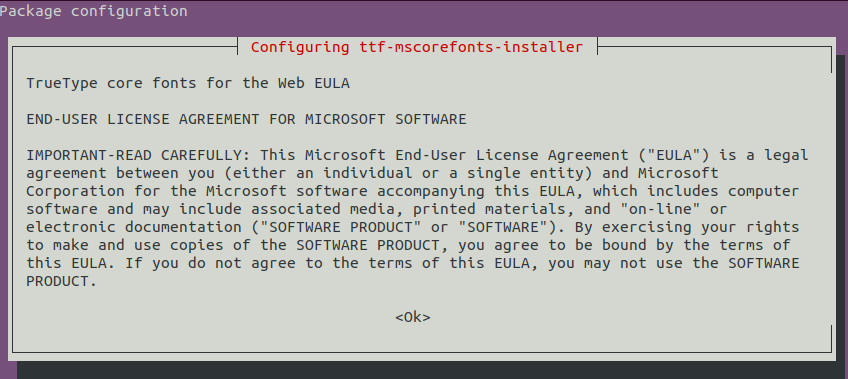
Then use the arrow key to select Yes and hit Enter.
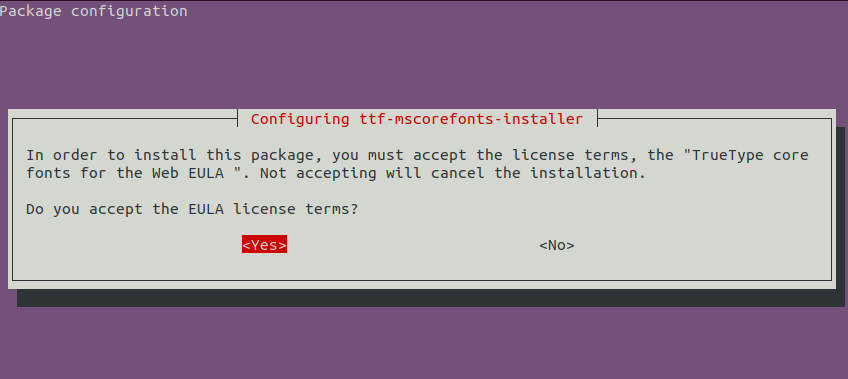
An Nginx server block will be installed as /etc/nginx/conf.d/ds.conf. (It’s actually a symbolic link to /etc/onlyoffice/documentserver/nginx/ds.conf.) The OnlyOffice document server is a nodejs web application and Nginx acts as the reverse proxy. /var/www/onlyoffice/documentserver/ is the web root directory.
Once the installation is finished, enter your server’s public IP address in a web browser, and you should see “ONLYOFFICE Docs Community Edition installed”
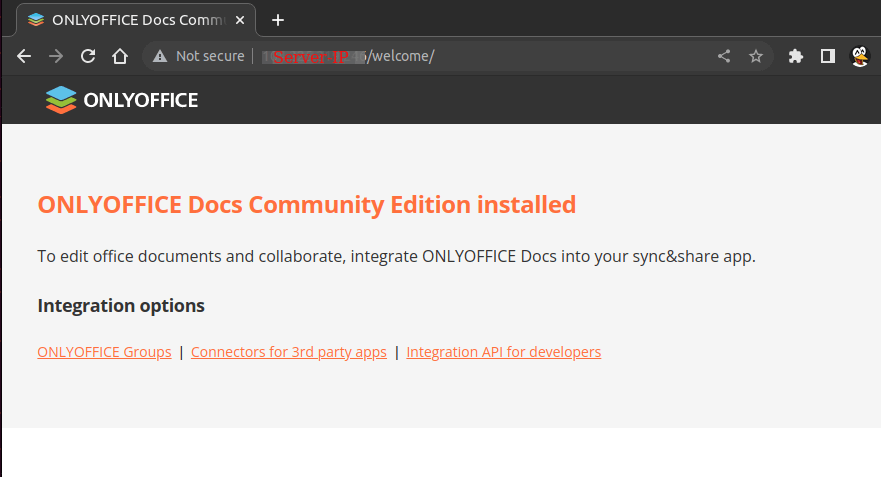
To check the version number of the document server, you can use the following command.
apt search onlyoffice-documentserver
Sample output.
onlyoffice-documentserver/squeeze,now 7.2.1-23 amd64 [installed]
Online editors for text documents, spreadsheets, and presentations
If you encounter the following error during installation, it might be that there’s an error in your Nginx configuration files. Run sudo nginx -t or sudo journalctl -eu nginx to find out.
dpkg: error processing package onlyoffice-documentserver (--configure):
installed onlyoffice-documentserver package post-installation script subprocess returned error exit status 1
Processing triggers for libc-bin (2.35-0ubuntu3.1) ...
Errors were encountered while processing:
onlyoffice-documentserver
E: Sub-process /usr/bin/dpkg returned an error code (1)
Enabling HTTPS for the Document Server
The following steps show how to obtain and install a free Let’s Encrypt TLS certificate.
First, we need to edit the OnlyOffice Nginx server block file.
sudo nano /etc/nginx/conf.d/ds.conf
We add a server_name directive like below. Don’t forget to set DNS A record for onlyoffice.your-domain.com.
include /etc/nginx/includes/http-common.conf;
server {
listen 0.0.0.0:80;
listen [::]:80 default_server;
server_tokens off;
server_name onlyoffice.your-domain.com;
include /etc/nginx/includes/ds-*.conf;
}
Save and close the file. Reload Nginx for the changes to take effect.
sudo systemctl reload nginx
Then install certbot (Let’s Encrypt) client and the Nginx plugin.
sudo apt install certbot python3-certbot-nginx
Create a directory for Let’s Encrypt ACME protocol.
sudo mkdir -p /var/www/onlyoffice/documentserver/letsencrypt/.well-known/acme-challenge/
Change the owner to www-data.
sudo chown www-data:www-data /var/www/onlyoffice/documentserver/letsencrypt/ -R
Grant permissions.
sudo apt install acl sudo setfacl -R -m u:www-data:rwx /var/www/onlyoffice/
Next, run the following command to obtain a free TLS certificate using the Nginx plugin.
sudo certbot --webroot --agree-tos --redirect --hsts --staple-ocsp -w /var/www/onlyoffice/documentserver/letsencrypt/ --email you@example.com -d onlyoffice.your-domain.com
Where:
--webroot: Use the webroot plugin.--agree-tos: Agree to terms of service.--redirect: Force HTTPS by 301 redirect.--hsts: Add the Strict-Transport-Security header to every HTTP response. Forcing browser to always use TLS for the domain. Defends against SSL/TLS Stripping.--staple-ocsp: Enables OCSP Stapling. A valid OCSP response is stapled to the certificate that the server offers during TLS.-w: specify the webroot directory.
Within a few seconds, you shall see a message like below, which means the TLS certificate is successfully obtained.
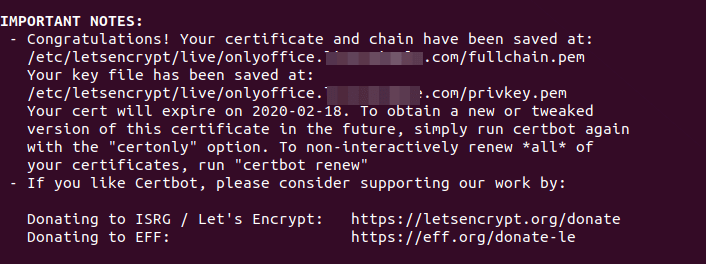
Visit https://onlyoffice.your-domain.com in web browser to verify OnlyOffice document server is running correctly in HTTPS mode.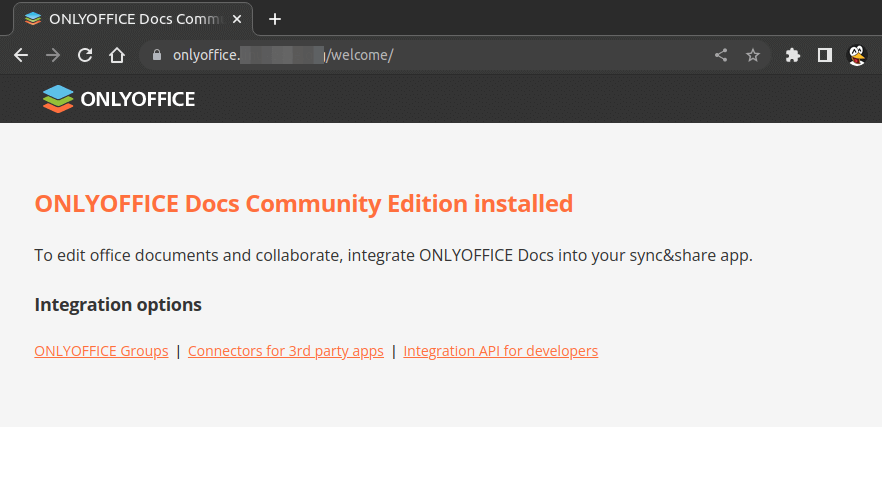
Step 4: Install OnlyOffice Groups on Ubuntu 22.04/20.04
Install Mono on Ubuntu
Since OnlyOffice is written in .NET, we need to install Mono, which is an open-source .NET framework.
sudo apt install gnupg ca-certificates sudo apt-key adv --keyserver hkp://keyserver.ubuntu.com:80 --recv-keys 3FA7E0328081BFF6A14DA29AA6A19B38D3D831EF echo "deb https://download.mono-project.com/repo/ubuntu stable-focal main" | sudo tee /etc/apt/sources.list.d/mono-official-stable.list echo "deb https://d2nlctn12v279m.cloudfront.net/repo/mono/ubuntu focal main" | sudo tee /etc/apt/sources.list.d/mono-extra.list sudo apt-key adv --keyserver hkp://keyserver.ubuntu.com:80 --recv-keys CB2DE8E5 sudo apt update sudo apt install mono-complete mono-webserver-hyperfastcgi ffmpeg
Install .NET runtime environment
Several OnlyOffice services such MailAggregator, MailCleaner and MailWatchdog need to run on .NET.
Ubuntu 22.04 users can easily install it with the following command.
sudo apt install dotnet6
Then create a symbolic link.
sudo ln -s /usr/bin/dotnet /usr/share/dotnet/dotnet
Ubuntu 20.04
wget https://packages.microsoft.com/config/ubuntu/20.04/packages-microsoft-prod.deb -O packages-microsoft-prod.deb sudo dpkg -i packages-microsoft-prod.deb sudo apt update sudo apt install dotnet-sdk-6.0
Installing Elasticsearch
We can install Elasticsearch from the official repository with the following commands. Elasticsearch is written in Java programming language, so we also install the default-jre-headless (Java runtime environment) package in the last command.
sudo apt-get install -y apt-transport-https wget -qO - https://artifacts.elastic.co/GPG-KEY-elasticsearch | sudo apt-key add - echo "deb https://artifacts.elastic.co/packages/7.x/apt stable main" | sudo tee -a /etc/apt/sources.list.d/elastic-7.x.list sudo apt-get update sudo apt-get install -y openjdk-8-jre-headless elasticsearch=7.16.3
Note: You must install JDK version 8 and ElasticSearch version 7.16.3.
By default, the Elasticsearch systemd service is disabled. You can start and enable it with the following commands.
sudo systemctl enable --now elasticsearch
Then check the status.
systemctl status elasticsearch
We can see that it’s now enabled and running, and it uses 1.3G RAM. (Hint: If this command doesn’t quit immediately, press Q to make it quit.)
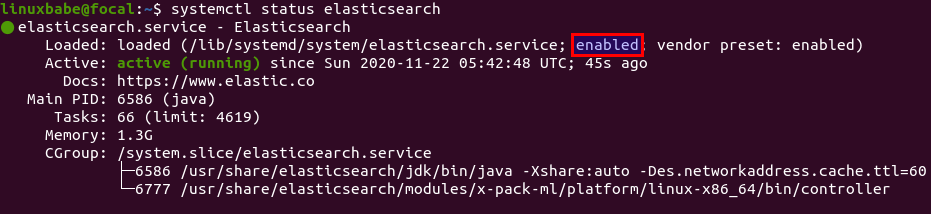
If ElasticSearch is using too much RAM, you may want to reduce the memory footprint by creating the /etc/elasticsearch/jvm.options.d/memory.options file.
sudo nano /etc/elasticsearch/jvm.options.d/memory.options
Add the following two lines in this file.
-Xms1g -Xmx1g
This means the Java virtual machine used by ElasticSearch will use 1G RAM. Note that there should not be any space at the beginning of each line. Restart ElasticSearch for the change to take effect.
sudo systemctl restart elasticsearch
Install OnlyOffice Groups (aka OnlyOffice Community Server)
Note: The following command will automatically install mysq-server. If you use MariaDB server, please back up your database before running the commands.
sudo apt-key adv --keyserver hkp://keyserver.ubuntu.com:80 --recv-keys CB2DE8E5 echo "deb https://download.onlyoffice.com/repo/debian squeeze main" | sudo tee /etc/apt/sources.list.d/onlyoffice.list sudo apt update sudo apt install onlyoffice-communityserver
During installation, you will be asked to set a password for the onlyoffice database.
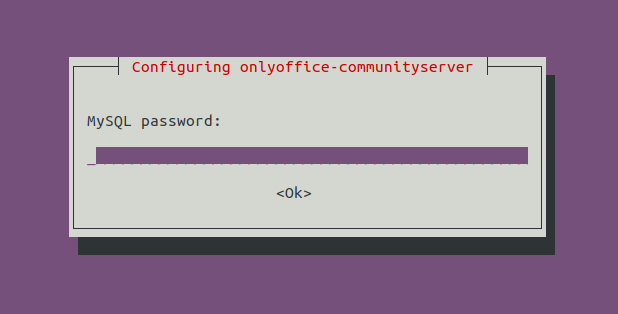
At the end of the installation, OnlyOffice community server will try to restart the elasticsearch.service. You might encounter the following error:
Job for elasticsearch.service failed because a timeout was exceeded.
To fix this error, you need to increase the timeout period.
sudo mkdir /etc/systemd/system/elasticsearch.service.d
Then create a file.
sudo nano /etc/systemd/system/elasticsearch.service.d/startup-timeout.conf
Add the following lines in this file.
[Service] TimeoutStartSec=180
Save and close the file. Then reload systemd.
sudo systemctl daemon-reload
And continue the installation.
sudo apt install onlyoffice-communityserver
This time it should be working.
A dozen of systemd services will be activated during the installation.
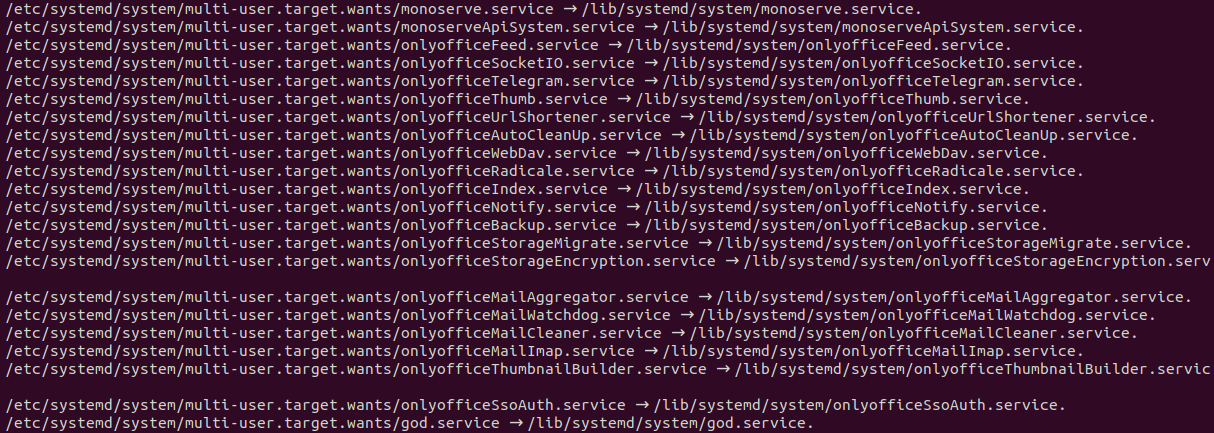
If you found the following line.
Could not execute systemctl: at /usr/bin/deb-systemd-invoke line 142.
It means some of the services failed to start due to heavy server load at this point.
You can check if they are running. For example,
systemctl status monoserve.service
Output:
● monoserve.service - FastCGI Mono server Loaded: loaded (/lib/systemd/system/monoserve.service; enabled; vendor preset: enabled) Active: active (running) since Wed 2022-09-21 12:06:58 UTC; 28min ago Process: 3066983 ExecStartPre=/bin/bash -c test -e /var/run/onlyoffice || install -m 755 -o onlyoffice -g nginx -d /var/run/onlyoffice; rm -f /va> Main PID: 3066986 (mono) Tasks: 44 (limit: 629145) Memory: 1.6G CPU: 5min 11.859s CGroup: /system.slice/monoserve.service
If later you find OnlyOffice Community Server doesn’t work, it’s probably because some of these systemd services are working correctly.
You can run the following commands to check the status of multiple services at the same time.
sudo systemctl status onlyofficeFeed onlyofficeSocketIO onlyofficeTelegram onlyofficeThumb onlyofficeUrlShortener onlyofficeRadicale sudo systemctl status onlyofficeIndex onlyofficeNotify onlyofficeBackup onlyofficeStorageMigrate onlyofficeStorageEncryption sudo systemctl status onlyofficeMailAggregator onlyofficeMailWatchdog onlyofficeMailCleaner onlyofficeThumbnailBuilder god elasticsearch
If a service isn’t running, you can try restarting it. For example, I found the onlyofficeSocketIO.service failed to start, so I run the following command to restart it.
sudo systemctl restart onlyofficeSocketIO.service
The god.service can tell you which services failed to start.
sudo systemctl status god.service
Sample output:
● god.service - God Service Loaded: loaded (/lib/systemd/system/god.service; enabled; vendor preset: enabled) Active: active (running) since Wed 2022-09-21 12:03:42 UTC; 49min ago Main PID: 3063505 (god) Tasks: 18 (limit: 629145) Memory: 53.5M CPU: 47.922s CGroup: /system.slice/god.service └─3063505 /usr/bin/ruby /usr/bin/god -c /etc/god/god.conf -P /var/run/god.pid -l /var/log/god.log Sep 21 12:52:08 ubuntu god[3063505]: onlyofficeMailWatchdog start command exited with non-zero code = 1 Sep 21 12:52:14 ubuntu god[3063505]: onlyofficeMailAggregator start command exited with non-zero code = 1 Sep 21 12:52:21 ubuntu god[3063505]: onlyofficeMailCleaner start command exited with non-zero code = 1 Sep 21 12:52:23 ubuntu god[3063505]: onlyofficeMailWatchdog start command exited with non-zero code = 1 Sep 21 12:52:29 ubuntu god[3063505]: onlyofficeMailAggregator start command exited with non-zero code = 1 Sep 21 12:52:36 ubuntu god[3063505]: onlyofficeMailCleaner start command exited with non-zero code = 1 Sep 21 12:52:38 ubuntu god[3063505]: onlyofficeMailWatchdog start command exited with non-zero code = 1 Sep 21 12:52:44 ubuntu god[3063505]: onlyofficeMailAggregator start command exited with non-zero code = 1 Sep 21 12:52:51 ubuntu god[3063505]: onlyofficeMailCleaner start command exited with non-zero code = 1 Sep 21 12:52:53 ubuntu god[3063505]: onlyofficeMailWatchdog start command exited with non-zero code = 1
If restarting a service also failed, you need to check the journal logs to find out why, e.g,
sudo journalctl -eu onlyofficeMailAggregator.service
Step 5: Enabling HTTPS for OnlyOffice Community Server
The following steps show how to obtain and install Let’s Encrypt TLS certificate to encrypt our HTTP connections.
First, we need to edit the OnlyOffice Nginx server block file.
sudo nano /etc/nginx/sites-enabled/onlyoffice
Scroll down to the server {...} section. We add a server_name directive in this file like below. Don’t forget to set DNS A record for office.your-domain.com.
server {
listen 80;
server_name office.your-domain.com;
charset utf-8;
add_header Access-Control-Allow-Origin $header_access_control_allow_origin;
add_header X-Frame-Options $header_x_frame_options;
large_client_header_buffers 4 16k;
set $X_REWRITER_URL $the_scheme://$the_host;
if ($http_x_rewriter_url != '') {
set $X_REWRITER_URL $http_x_rewriter_url ;
}
include /etc/nginx/includes/onlyoffice-communityserver-*.conf;
}
Save and close the file. Reload Nginx for the changes to take effect.
sudo systemctl reload nginx
Then install certbot (Let’s Encrypt) client and the Nginx plugin.
sudo apt install certbot python3-certbot-nginx
Next, run the following command to obtain a free TLS certificate using the Nginx plugin.
sudo certbot --nginx --agree-tos --redirect --hsts --staple-ocsp --email you@example.com -d office.example.com
Where:
--nginx: Use the nginx plugin.--agree-tos: Agree to terms of service.--redirect: Force HTTPS by 301 redirect.--hsts: Add the Strict-Transport-Security header to every HTTP response. Forcing browser to always use TLS for the domain. Defends against SSL/TLS Stripping.--staple-ocsp: Enables OCSP Stapling. A valid OCSP response is stapled to the certificate that the server offers during TLS.
Within a few seconds, you shall see a message like below, which means the TLS certificate is successfully obtained.
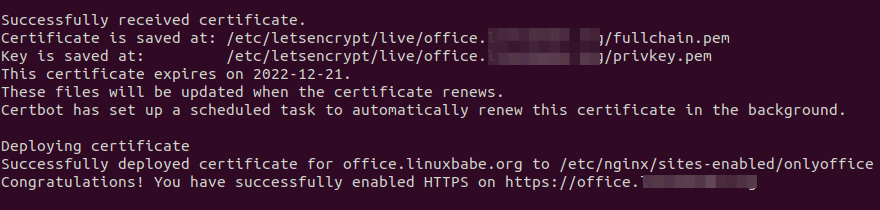
Step 6: OnlyOffice Portal Setup
Visit https://office.your-domain.com in web browser to launch the OnlyOffice portal setup wizard. All you need to do is enter your email address and set a password for the admin account. Then you will be able to log in.
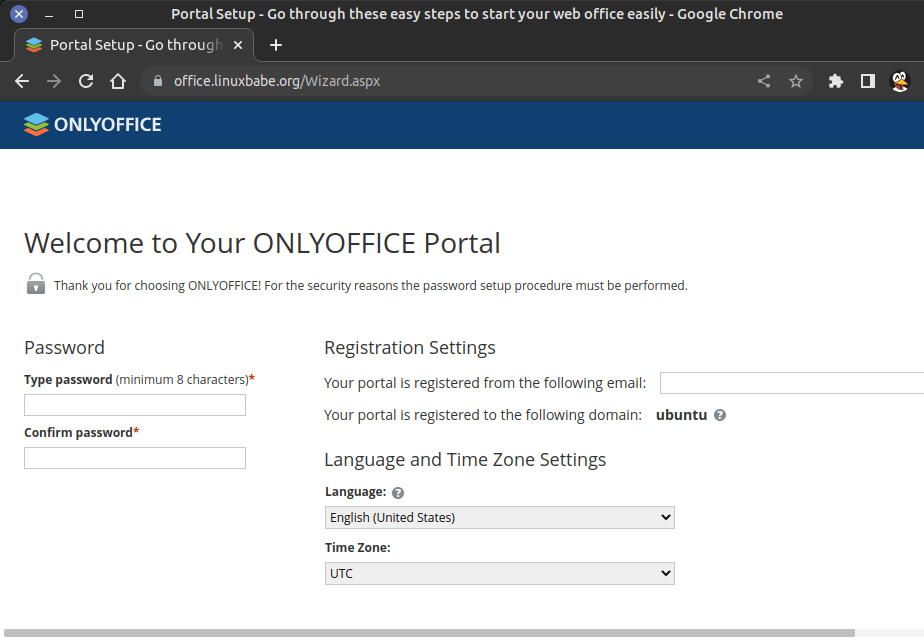
If you see the 502 bad gateway error, it’s probably your server runs out of RAM or there’s not enough CPU resources, causing the monoserve.service to shut down.
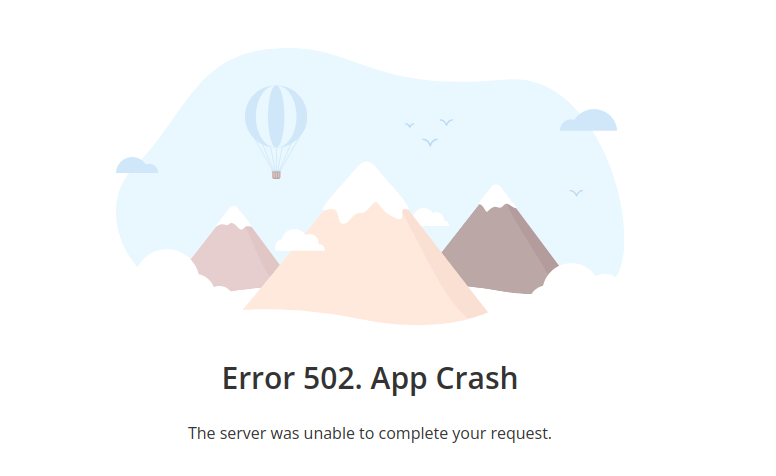
You can check its journal logs with:
sudo journalctl -eu monoserve
You can use the following command to check the amount of free RAM on your server.
free -m
If your server has enough CPU and RAM resources, then simply wait a minute then reload the web page a few times and it should take you to the port setup page.
Integrate OnlyOffice Docs with OnlyOffice Community Server
Go to the OnlyOffice settings -> Integration -> Document Service. There are 3 values you need to enter.
- Document Editing Service Address:
https:/onlyoffice.your-domain.com - Document Service address for requests from the Community Server:
https://onlyoffice.your-domain.com - Community Server address for requests from the Document service:
https://office.your-domain.com

Save the settings. Then you will be able to open and edit office documents (DOCX, XLSX, PPTX).
You may also want to read:



Thanks!