How to Install and Use Conky Manager on Ubuntu
Conky is a highly configurable system monitor for Linux, FreeBSD, and OpenBSD. It’s free and open-source, released under the terms of GPL. This tutorial will show you how to install Conky on Ubuntu and how to use Conky Manager.
Conky can display the following information on your desktop.
- CPU load
- Memory usage
- Hard drive usage
- Network activity
- GPU temperature, fan speed, GPU clock.
- Time and weather
- and many more.
How to Install Conky on Ubuntu
Conky is included in the default Ubuntu software repository, so installing it is very easy. Simply fire up a terminal window and run the following command:
sudo apt install conky-all
Once installed, you have to run Conky from the command line.
conky
By default, Conky displays information in its own hideous window and makes your desktop flicker. You can now press CTRL+C in the terminal to stop Conky.
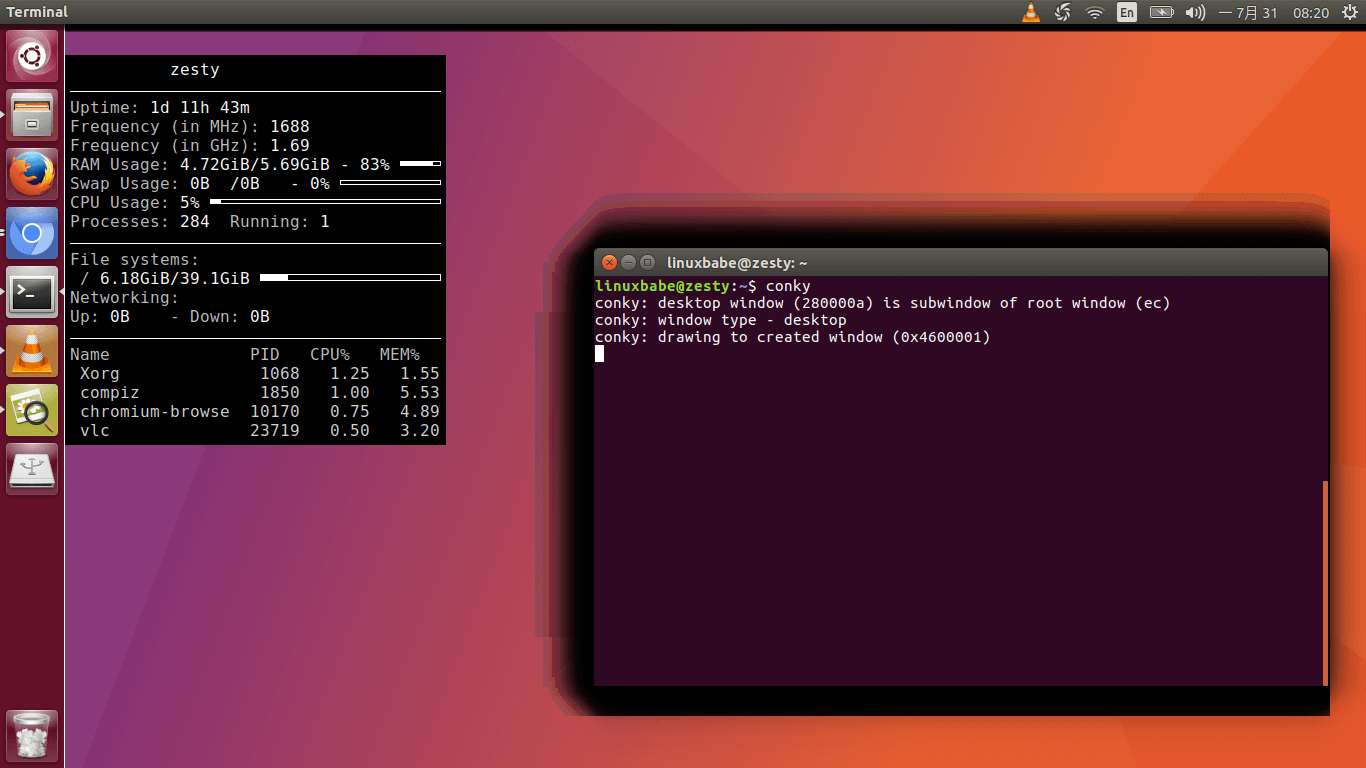
How to Configure Conky Manually
To change how Conky looks on your desktop, you can edit the system-wide configuration file /etc/conky/conky.conf, but a safer approach is to create a user-specific Conky config file in the home directory, ~/.conkyrc.
You can use /etc/conky/conky.conf as a template for your user-specific configuration by copying its content.
cp /etc/conky/conky.conf ~/.conkyrc
Then you can open the ~/.conkyrc file with a command-line text editor like Nano.
nano ~/.conkyrc
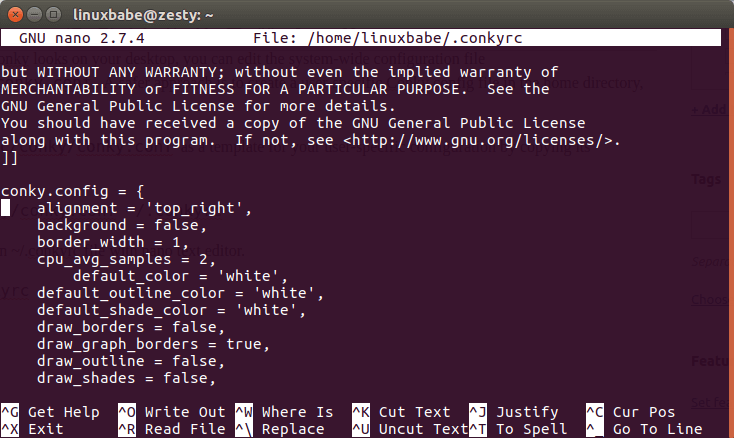
You can go to this Conky config explanation page to see how to change each variable.
To save a file in Nano text editor, press Ctrl+O, then press Enter to confirm. To exit, press Ctrl+X.
Conky Manager to The Rescue
Manually configuring Conky isn’t the best task you would want to do. Instead, you can quickly get a nice-looking Conky on your desktop with the graphical Conky Manager.
To install Conky Manager on Ubuntu, use the following commands.
sudo apt-add-repository -y ppa:teejee2008/ppa sudo apt update sudo apt install conky-manager
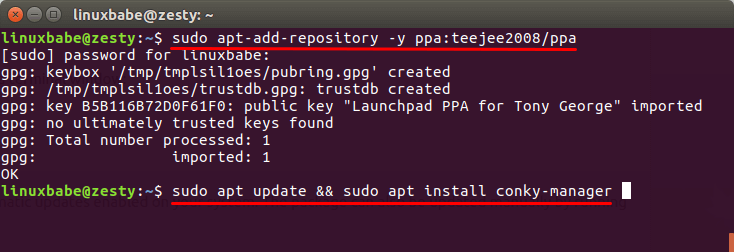
Once installed, start it from Unity Dash or your application menu.
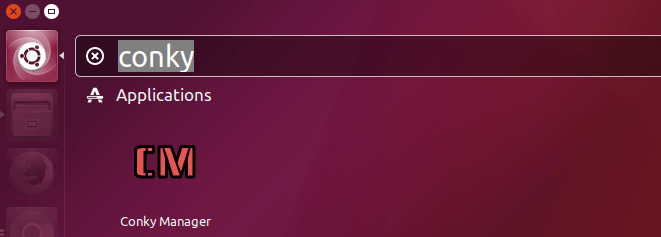
Conky Manager comes with a handful of widgets and themes. You can also download Conky themes from the Internet and import them to Conky Manager.
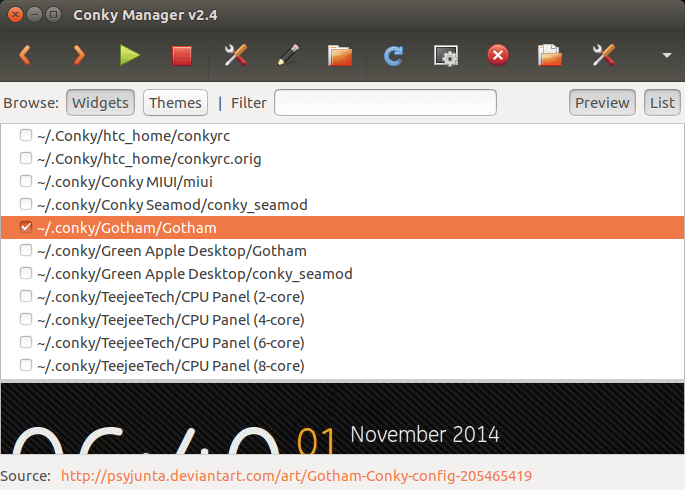
Download Conky Themes Pack
Once downloaded, click the import icon in the Conky Manager tool bar to import these theme pack. You can select which theme to use and which widgets to show on the desktop. Below is the Conky setup on my desktop. I enabled the following widgets.
- Gotham
- Conky Seamod
- Process panel
- Network panel
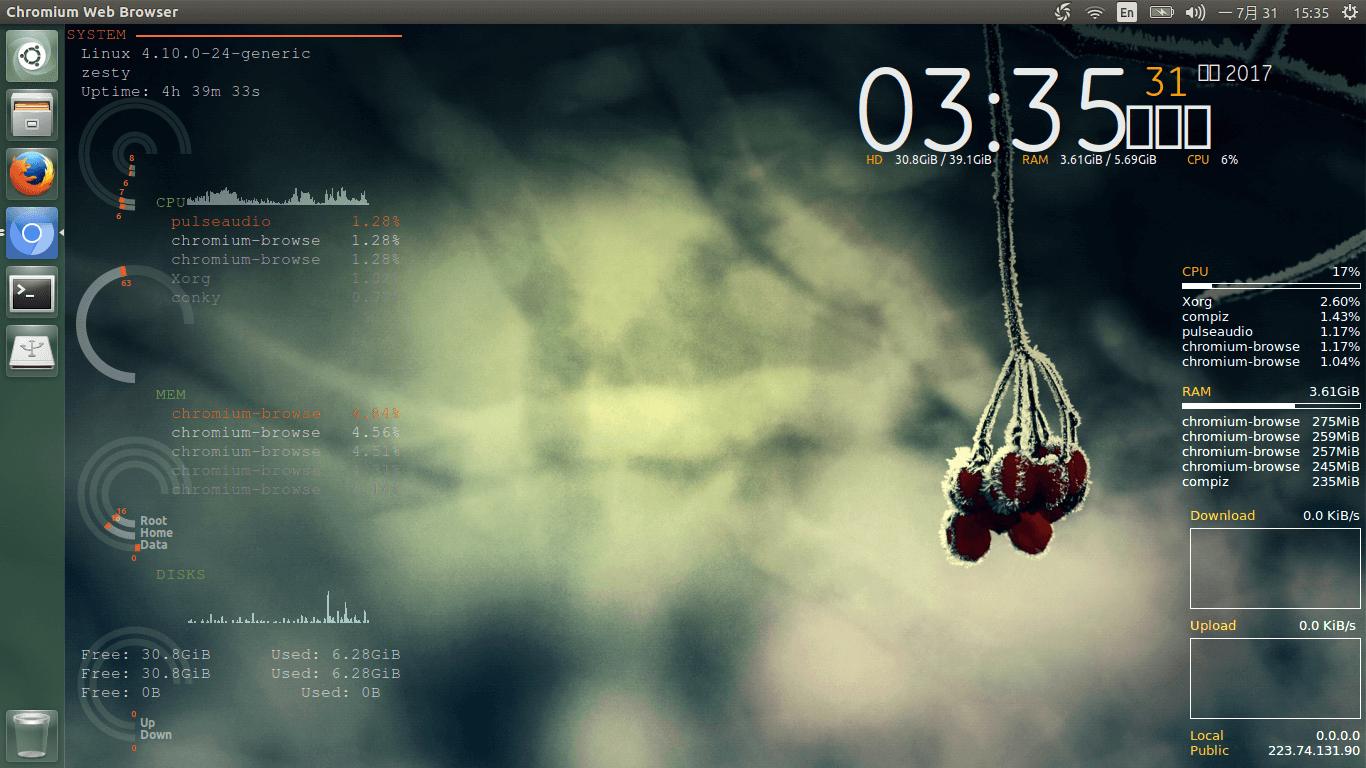
Another place to download Conky themes is DeviantArt. However, these theme can’t be directly imported in Conky Manager. You have to unzip the theme, then move it to ~/.conky/ directory. After that, you can enable it in Conky Manager.
Removing Window Borders
Sometimes a widget has its own window border, which might not be what you want. For example, I enabled the widget Conky Seamod, which has window border. To remove window border, first click Edit Widget button and set transparency type to transparent. Click Apply button. Then edit its configuration file.
nano ~/.conky/Conky\ Seamod/conky_seamod
Find the following variable.
own_window_type
And change its value to desktop.
own_window_type desktop
Save the file. The window border will disappear and the widget will integrate nicely with the desktop.
Run Conky at System Startup
To run Conky at system boot time, open application settings in Conky Manager, enable Run Conky at system startup. You can also set a time delay here.
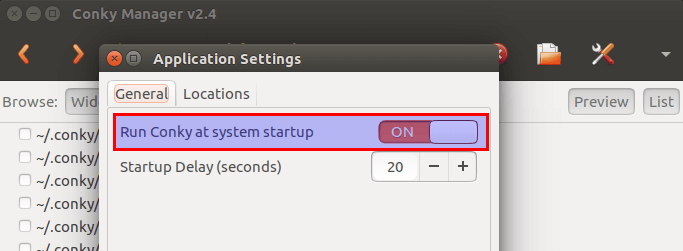
That’s it! I hope this tutorial helped you install Conky Manager on Ubuntu. As always, if you found this post useful, then subscribe to our free newsletter.
Update: I’m now using the simple resource usage indicators (CPU, RAM, and Network) of the Cinnamon desktop environment. I think it’s the best. Over the years, I grew tired of big changes to desktop environments in the Linux world. Cinnamon desktop is simple and dependable. It improves with every release and without changing the foundation, which means it won’t force you to change your habits of using computers. After all, I want the computer to work for me. If I’m constantly adapting my habits, then I feel I’m working for the computer.



excelente
Thanks!
Thank you very much. I was trying to install it in 17.10 since it is not available in the repo but your post works fine with that version too.
ok next generation problem , how to install it on 18.4. you can install it but you can`t start it
Doesn’t work in 24.04 LTS as there’s no PPA support any longer. See here if you’re using a recent version of Ubuntu and want to use Conky Manager 2 – https://ubuntuhandbook.org/index.php/2020/07/install-conky-manager-ubuntu-20-04-lts/amp/
I should have been clearer – I mean the Conky Manager section only. Your instructions for installing Conky work fine. Cheers.
The ppa may be:
$ sudo apt-add-repository -y ppa:teejee2008/foss
$ sudo apt update
$ sudo apt install conky-manager2
Have a look here:
https://launchpad.net/~teejee2008/+archive/ubuntu/foss
HTH.
How to enable wayland when using conky-manager? Right now all windows running in Xwayland and so all transprancy settings dont work right etc.