How to Install Code Blocks on Ubuntu 22.04, Ubuntu 20.04
This tutorial will be showing you how to install Code Blocks on Ubuntu 22.04/20.04. Code Blocks is a free, open-source integrated development environment (IDE) for C, C++ and Fortran. It can run on Linux, Mac, and Windows.
Code Blocks Features
- Supports multiple compilers including GCC, Clang, Visual C++, MinGW, and many more
- Custom build system and optional Make support.
- Syntax highlighting and code folding
- C++ code completion, class browser, a hex editor
- A debugger with full breakpoint support
- A plug-in system to support other programming languages.
- And more
How to Install Code Blocks IDE on Ubuntu 22.04/20.04
Code Blocks is in the default Ubuntu package repository, so you can open up a terminal window and run the following command to install it.
sudo apt install codeblocks
Once installed, you can start Code Blocks IDE from Unity Dash or your preferred app launcher.
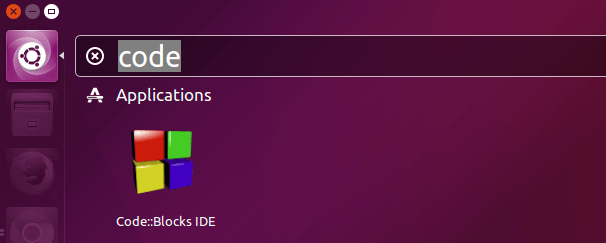
Choosing a C Compiler
Upon the first launch of Code Blocks, you will be prompted with a Compiler auto-detection window:
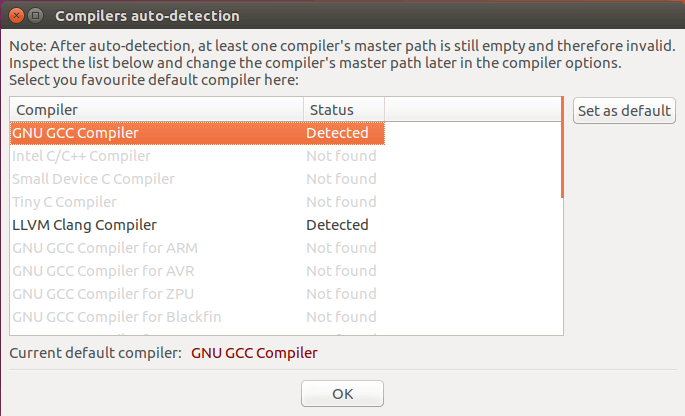
Two popular open-source C compilers available for Linux are:
- GNU C Compiler – the defacto-standard open-source C compiler
- Clang – Clang is much faster and uses far less memory than GCC and it provides extremely clear and concise diagnostics (error and warning messages).
To install gcc, run:
sudo apt install gcc
To install the Clang compiler:
sudo apt install clang
If you want to compile native Windows binaries on Linux, then you can install the mingw-w64 package.
sudo apt install mingw-w64
After choosing your default C compiler, you can start using Code Blocks to write programs.
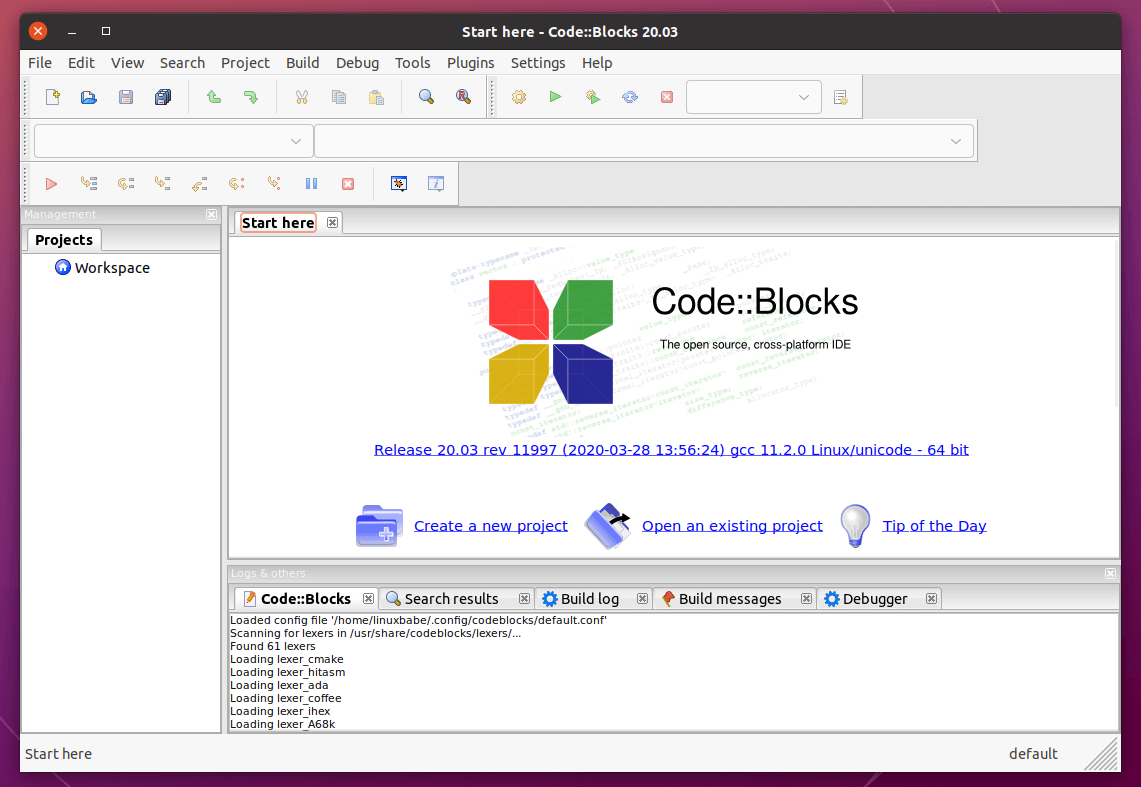
You can also choose your default compiler by going to Settings > Compiler > Global Compiler Settings.
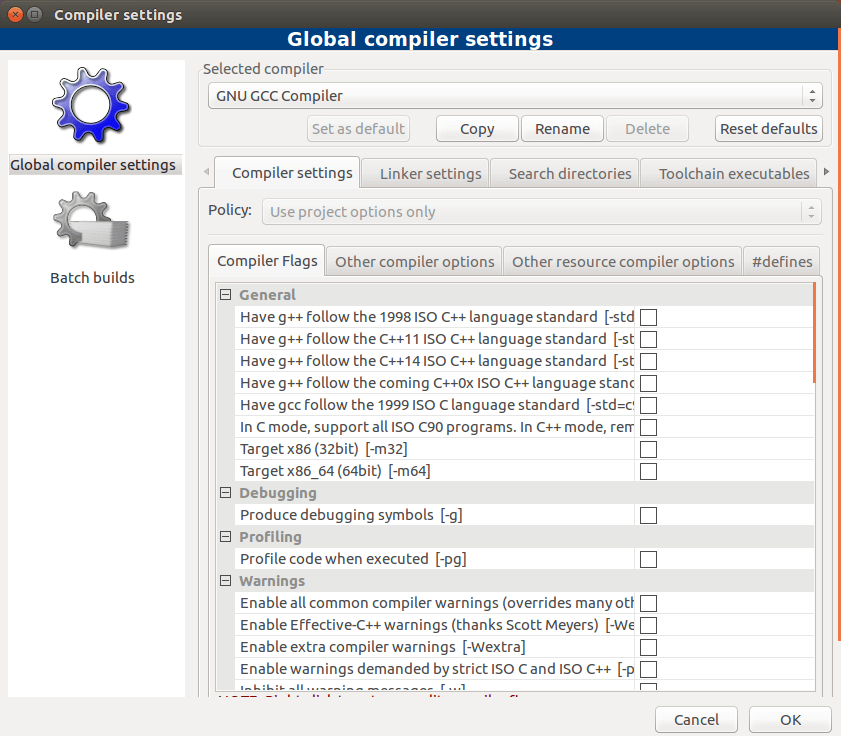
That’s it! I hope this tutorial helped you install Code Blocks on Ubuntu 22.04/20.04.
You may also want to learn how to identify bugs in your code.



After you add the PPA to apt-get and do an update. you need to call ‘sudo apt-get install codeblocks-common’ not ‘sudo apt install codeblocks codeblocks-contrib’ .
If you do ‘sudo apt install codeblocks codeblocks-contrib’, the codeblocks-common package will be automatically selected.
why is the build and run ‘icons’ are hidden in toolbar? i am having the same problem even when installing from the ubuntu software store.
hello,
I’m very new in Ubuntu. I have 16/04 version and I tried to do what you showed here.
I got error. do you know how to help me? thank you
Hi, please copy the error message and paste it here.
thank you! I’ve tried again and succeeded
Oh damn, i tried to close the terminal image recursively and laughed out loud when i found my stupidity
it works well
installed code block in ubuntu 18.04 but while i am reunning c code one error is coming in runtime
”sh:1: /home/mrmanas/program/demo: permission denied”
“process returned 126(0x7E) ececution time: 0.003s”
“press enter to continue”
Thanks for this! I downloaded the Codeblocks 17.12 deb files but had no idea how to install them all until I found your tutorial.
CB 16 was getting so buggy and CB 17 seems to run much better.
this gives me the following error
The following packages have unmet dependencies:
codeblocks : Depends: libcodeblocks0 (= 17.12-1) but it is not installable
Depends: libwxbase3.0-0v5 (>= 3.0.2+dfsg) but it is not installable
Depends: libwxgtk3.0-0v5 (>= 3.0.2+dfsg) but it is not installable
Depends: codeblocks-common (= 17.12-1) but it is not installable
Depends: xterm but it is not installable
Recommends: gcc but it is not going to be installed or
g++ but it is not going to be installed
E: Unable to correct problems, you have held broken packages.
Happening to me too on PopOS 19.10
happened to me too. please suggest a solution .
did you get any solution?
What i did was copy and paste this whole command at terminal
Since I’ve just dwl version 20.03, so I swaped “17.12-1” by “*”. Yet it displayed some dependencies errors, but sugested run
In the end I ran
and it updated another one. BTW I’m running Debian 10, lxde, lightdm
hello,
I’m very new in Ubuntu. I have 18.04 version and I tried to do what you showed here.
and when I write a code in c++ on building and compiling it, a notification prompts that the file has not been built yet . I also installed the clang compiler using sudo apt install clang command. do you know how to help me? thank you
Works great on Kubuntu 19.10. Codeblocks 16.01 was getting rather old and the Codeblocks forums don’t do linux builds any more. So thank you for the tutorial. Much appreciated.
Thank you very much for your help 🙂
Thanks
Thanks.