How to Secure Email Server Against Hacking with VPN (Debian/Ubuntu)
In this tutorial, I’m going to share with you my tips and tricks to secure email servers against hacking with a self-hosted VPN server. Many spammers are trying to hack into other people’s email servers. If successful, they would use the hacked email server to send large volumes of spam or steal valuable data. Why do we use a self-hosted VPN server? Because it allows you to enable whitelisting, so only trusted users connected to the VPN server can access your mail server.
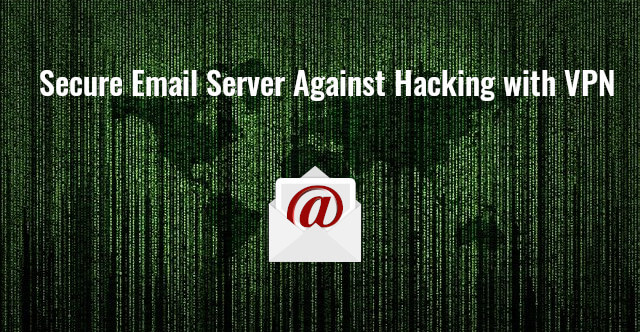
Prerequisites
It’s assumed that you have an email server up and running. If not, follow one of the tutorials below to set up your own mail server.
- How to Easily Set up a Full-Fledged Mail Server on Ubuntu 20.04 with iRedMail
- How to Easily Set Up a Mail Server on Debian 10 Buster with iRedMail
It’s also assumed that you have set up a VPN server. If not, please follow one of the tutorials below. The mail server and VPN server can run on separate hosts, or on the same host.
Hint: It’s recommended to run VPN server and mail server on separate hosts to reduce operational complexities. If the mail server and VPN server run on the same host, then there are additional steps required, namely setting up a response policy zone on the VPN server to override the DNS A record of your mail server hostname.
Let’s say the DNS A record for mail.yourdomain.com resolves to 12.34.56.78, then you need to create a record in the response policy zone to resolve it to the VPN server’s private IP address 10.10.10.1.
In the following texts, I use 12.34.56.78 as the public IP address of the VPN server. If the VPN server and mail server run on the same host, then you need to replace 12.34.56.78 with the VPN private IP range 10.10.10.0/24.
Step 1: Add VPN Server IP Address to the Firewall Whitelist
Once you have a mail server and VPN server up and running, you should add the VPN server’s IP address to the whitelist of the mail server firewall. If you use UFW firewall (Debian/Ubuntu), run the following command on the mail server. Replace 12.34.56.78 with the IP address of the VPN server.
sudo ufw insert 1 allow in from 12.34.56.78
You can also whitelist your other servers’ IP addresses. For example, some folks might have another web server that needs to send emails through the email server. Then also add it in the whitelist.
sudo ufw insert 1 allow in from IP-address-of-the-other-web-server
Step 2: Close Submission Port, IMAP Port, and POP3 Port
- Submission port: 587 and 465
- IMAP port: 143 and 993
- POP3 port: 110 and 995
Port 587 and 465 are used by mail clients like Mozilla Thunderbird and Microsoft Outlook to submit outgoing emails. Hackers can lunch brute force attack on port 587 and 465.
The following is an example found in my mail log (/var/log/mail.log on Debian/Ubuntu, /var/log/maillog on CentOS/RHEL). The bad actor was trying to login, but failed SASL authentication every time.
postfix/smtps/smtpd[18071]: Anonymous TLS connection established from unknown[92.118.38.56]: TLSv1.2 with cipher ECDHE-RSA-AES256-GCM-SHA384 (256/256 bits) postfix/smtps/smtpd[18071]: warning: unknown[92.118.38.56]: SASL LOGIN authentication failed: UGFzc3dvcmQ6 postfix/smtps/smtpd[18071]: lost connection after AUTH from unknown[92.118.38.56] postfix/smtps/smtpd[18071]: disconnect from unknown[92.118.38.56] ehlo=1 auth=0/1 rset=1 commands=2/3 postfix/smtps/smtpd[18071]: connect from unknown[92.118.38.56] postfix/smtps/smtpd[18071]: Anonymous TLS connection established from unknown[92.118.38.56]: TLSv1.2 with cipher ECDHE-RSA-AES256-GCM-SHA384 (256/256 bits) postfix/smtps/smtpd[18071]: warning: unknown[92.118.38.56]: SASL LOGIN authentication failed: UGFzc3dvcmQ6 postfix/smtps/smtpd[18071]: lost connection after AUTH from unknown[92.118.38.56] postfix/smtps/smtpd[18071]: disconnect from unknown[92.118.38.56] ehlo=1 auth=0/1 rset=1 commands=2/3 postfix/smtps/smtpd[18071]: connect from unknown[92.118.38.56] postfix/smtps/smtpd[18071]: Anonymous TLS connection established from unknown[92.118.38.56]: TLSv1.2 with cipher ECDHE-RSA-AES256-GCM-SHA384 (256/256 bits) postfix/smtps/smtpd[18071]: warning: unknown[92.118.38.56]: SASL LOGIN authentication failed: UGFzc3dvcmQ6 postfix/smtps/smtpd[18071]: lost connection after AUTH from unknown[92.118.38.56] postfix/smtps/smtpd[18071]: disconnect from unknown[92.118.38.56] ehlo=1 auth=0/1 rset=1 commands=2/3
I don’t want to see this kind of activity in my mail log, so I simply close port 587, 465, 143, 993, 110 and 995 in the firewall. And because my VPN server’s IP address is whitelisted, so only users who are connected to my VPN server can access those ports.
To close these ports in UFW firewall, first list your firewall rules.
sudo ufw status numbered
Sample output
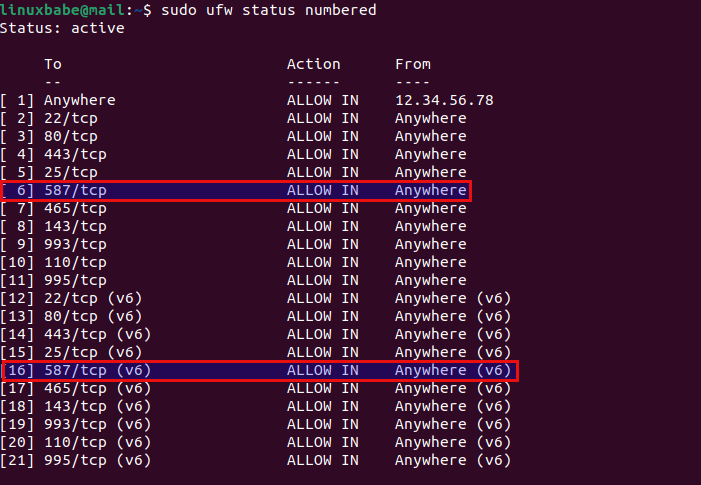
As you can see, there are both IPv4 and IPv6 rules. To close port 587, I need to delete rule #16 and #6. (You should first delete the rule with a higher index number.)
sudo ufw delete 16 sudo ufw delete 6
Then you should run sudo ufw status numbered command again to get a new listing of firewall rules. Notice that the index number changed for some rules.
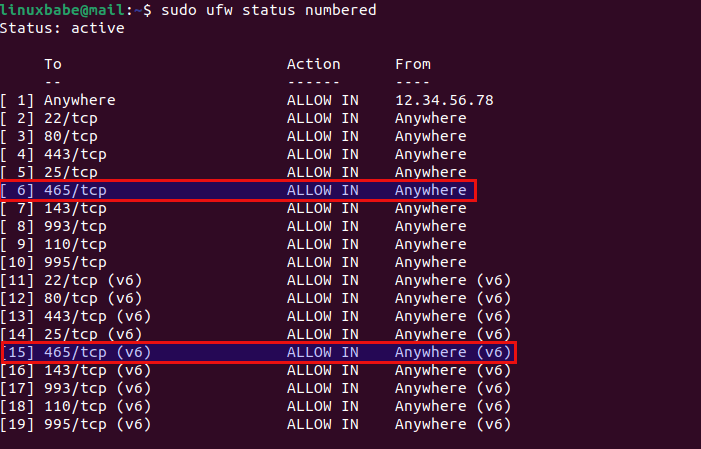
This time I want to close port 465, so I need to delete rule #15 and #6.
sudo ufw delete 15 sudo ufw delete 6
Then use the same method to close port 143, 993, 110, and 995. Of course, you need to keep port 25 open to receive emails from other SMTP servers.
Step 3: Protecting Admin Panel and Webmail
We can close TCP port 80 and 443 to protect admin panel and webmail from hacking. However, that will forbid public access to all virtual hosts. Some folks might have virtual hosts in Apache/Nginx that need to open to the Internet. Instead of closing port 80 and 443 in the firewall, we can use the builtin access control feature in Apache/Nginx.
Nginx
Edit the virtual host file for webmail, such as
sudo nano /etc/nginx/conf.d/mail.your-domain.com.conf
Add the following lines to the SSL server block that listens on port 443. (You can ignore the server block that listens on port 80.) This will allow only the IP address 12.34.56.78 to access the webmail, and deny all other IP addresses.
allow 12.34.56.78;
deny all;

If you have multiple VPN servers, you can add multiple IP addresses like so:
allow 12.34.56.78; allow 12.34.56.79; deny all;
Save and close the file. Then test Nginx configurations.
sudo nginx -t
If the test is successful, reload Nginx for the changes to take effect.
sudo systemctl reload nginx
Users not in the whitelist will see a 403 forbidden error.
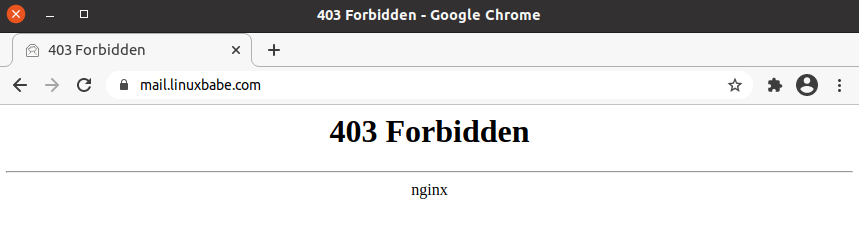
Apache
Edit the virtual host file for webmail, such as
sudo nano /etc/apache2/sites-enabled/mail.your-domain.com-le-ssl.conf
Add the following lines between the <VirtualHost>...</VirtualHost> tags. This will allow only the IP address 12.34.56.78 to access the webmail, and deny all other IP addresses.
<LocationMatch "^/">
Require ip 12.34.56.78
</LocationMatch>
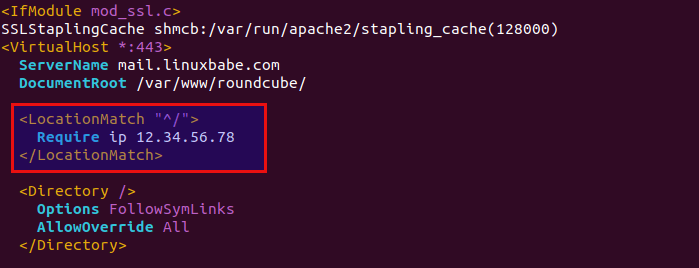
If you have multiple VPN servers, you can add multiple IP addresses like so:
<LocationMatch "^/">
Require ip 12.34.56.78 12.34.56.79
</LocationMatch>
Save and close the file. Then test Apache configurations.
sudo apache2ctl -t
If the syntax is Ok, reload Apache for the changes to take effect.
sudo systemctl reload apache2
Users not in the whitelist will see a 403 forbidden error.
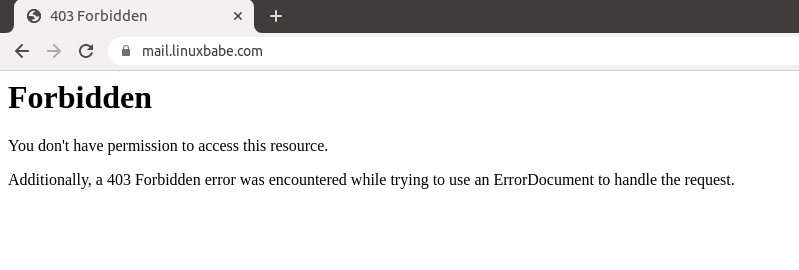
Disable DNS Over HTTPS in Your Web Browser
If the VPN server and mail server run on the same host, then you need to disable DNS over HTTPS in your web browser.
- When your computer is connected to the VPN server, your DNS traffic is already encrypted, so you don’t need the DNS over HTTPS feature in the web browser.
- When DNS over HTTPS is enabled in the web browser, you are using a third-party DNS resolver, so your own DNS resolver won’t be used and you will be blocked from accessing the admin panel and webmail.
In Firefox it’s in the network settings. In Chrome, it’s in the Privacy & Security settings (secure DNS). Once it’s disabled, close your web browser, and wait a minute. Then you will be able to access the admin panel and webmail. If it still won’t work, you should clear your browser cache.
Note: You can set up your own DNS over HTTPS resolver, but it’s not necessary when you are connected to your own VPN server.
Certbot TLS Certificate Renewal
If you enable whitelisting in Apache/Nginx virtual host, then you will also block Let’s Encrypt servers to access your web server, which is required for renewing Let’s Encrypt TLS certificate with HTTP-01 challenge. To solve this problem, we can disable whitelisting before certificate renewal and enable it again after the renewal.
Create a shell script in the /root/ directory.
sudo nano /root/certbot-renewal.sh
If you use Nginx, add the following lines to this file.
#! /bin/bash # disable whitelisting sed -i 's/deny all;/#deny all;/g' /etc/nginx/conf.d/mail.your-domain.com.conf systemctl reload nginx # renew TLS certificate certbot renew --quiet # enable whitelisting sed -i 's/#deny all;/deny all;/g' /etc/nginx/conf.d/mail.your-domain.com.conf systemctl reload nginx postfix dovecot
If you use Apache, add the following lines to this file.
#! /bin/bash # disable whitelisting sed -i 's/Require ip/#Require ip/g' /etc/apache2/sites-enabled/mail.your-domain.com-le-ssl.conf systemctl reload apache2 # renew TLS certificate certbot renew --quiet # enable whitelisting sed -i 's/#Require ip/Require ip/g' /etc/apache2/sites-enabled/mail.your-domain.com-le-ssl.conf systemctl reload apache2 postfix dovecot
Save and close the file. Then add execute permission to this file.
sudo chmod +x /root/certbot-renewal.sh
Then edit the root user’s crontab file.
sudo crontab -e
Add the following line at the end of the file, so the shell script will run once a day.
@daily bash /root/certbot-renewal.sh
Save and close the file.
Close SSH Port?
Since your VPN server’s IP address is whitelisted, you can also close SSH port in the firewall. However, doing so carries a risk. If your VPN server stops working, then you would lock yourself out. To protect SSH service from hacking, I recommend setting up public key authentication or two-factor authentication.
- 2 Simple Steps to Set up Passwordless SSH Login on Ubuntu
- Set Up SSH Two-Factor Authentication (2FA) on Ubuntu Server
Wrapping Up
I hope this tutorial helped you secure your email server against hacking. You may also want to check out other security tutorials.
- How to Use UFW Firewall on Debian, Ubuntu, Linux Mint
- Set Up Automatic Security Update (Unattended-Upgrade) on Ubuntu
- Canonical Livepatch Service: Patch Linux Kernel on Ubuntu without Reboot
As always, if you found this post useful, then subscribe to our free newsletter to get new tutorials 🙂



People who have got my email address should be able to send me their emails. Therefore “their” smtp servers must be able to submit to my smtp server via some port. How can I be reachable for the world when I close all my email server ports? Or are you dealing with send only email servers here?
They send you emails via port 25. I didn’t say you should close port 25 on your email server in this tutorial.
Thanks for your clarification!
Just in your example for ufw settings port 25 was not open.
Ok. Just updated the screenshots to show that port 25 is open 🙂
Well done! 😉
Hi,
Pretty good and easy.
Thank you so much for the great topic
Tenho um servidor de e-mail configurado apenas para envio, as portas de entrada estão bloqueada, ainda assim é recomendável fazer esta sua configuração com VPN?
I have an email server configured for sending only, the incoming ports are blocked, is it still recommended to configure this with VPN?
If it’s just an SMTP server for sending only, you don’t need to configure this with VPN.
If you have internal web applications that don’t allow public access, then a self-hosted VPN is still useful to block unwanted visitors.
Obrigado.
Wow LinuxBabe, this tutorial is amazing! Thank you!
This is corporate level security! Bye-Bye script kiddies!
If you read this tutorial and set it up error-free because of the great instructions or need to post question to finish, please do not forget to send LinuxBabe.com a thank you!
LinuxBabe.com – “Read The Friendly Manual” is the best source on the internet for Linux tutorials in my opinion!
Thank you again LinuxBabe.com!
Hello. I noticed an unknown login in my dovecot log that belonged to an ip address I did not recognize. They queried my users and passwords then logged off. How were they able to do this? Do I have an open port on my firewall that I should be closing down? Would this tutorial keep this from happening again?
If the email submission port (587, 465), IMAP port (143, 993), POP3 port (110,995) are open on your server, then anyone in the world can try to log in to your mail server. Script kiddie often uses brute-force method to guess the username and password.
If you follow this tutorial and close the ports, brute-force attacks will be stopped.
Thank you! Is there anyway (or a way I could tell if) the user downloaded a piece of malware?
Can I set up a proxy server instead of VPN server?
Yes, you can install a proxy server on the mail server, in which case, you don’t need to set up a response policy zone in BIND DNS resolver.
Please follow the tutorial linked below to set up Shadowsocks proxy server.
How to Set Up Shadowsocks-libev Proxy Server on Ubuntu server
How to Install Shadowsocks-Libev Proxy Server on Debian server
Wonderful tutorial, as always!
However, with the setup shown here, it’ll no longer be possible to retrieve emails from your own email server using Gmail via POP3, right? Unless I open the POP3 ports again.
There is a typo:
> Hackers can lunch brute force attack on port 587 and 465.
Hackers can launch […].
(I wanted to send an email but ‘Contact Me’ in the footer directs to 404.)
Hi Xiao,
I am confused about step 2 where you write “I simply close port 587, 465, 143, 993, 110 and 995 in the firewall. And because my VPN server’s IP address is whitelisted, so only users who are connected to my VPN server can access those ports.”
I understand from the above sentence I should close those ports on my local/home server, but I am not sure that would work with the set up I am trying to implement.
I am in the process of setting up a local/home server as an email server, and route traffic through a VPS (because my home does not have a static IP). I don’t use the VPS to host anything, it is just an endpoint configured with Wireguard and nftables.
I understand that, on the VPS, I should allow SSH traffic coming my local machine and also have the following rules:
ufw allow proto tcp from 192.168.69.2 to any port 22 # to allow SSH traffic from local machine only
ufw allow 80/tcp # to allow HTTP and HTTPS traffic
ufw allow 443/tcp # to allow HTTP and HTTPS traffic
ufw allow 25/tcp # to allow TCP port 25 (SMTP) from Anywhere since I want my VPS to accept all emails
ufw allow proto tcp from 192.168.69.2 to any port 587 # to allow TCP port 587 (submission) from my local machine only
ufw allow proto tcp from 192.168.69.2 to any port 143 # to allow TCP port 143 (IMAP) from my local/home email server/machine only
ufw allow proto tcp from 192.168.69.2 to any port 993 # to allow TCP port 993 (IMAPS) from my local/home email server/machine only
So I am not sure where I should close port 587, 465, 143 and 993. I presume that I can’t close them on the VPS, otherwise it won’t be able to route the emails my local email server send or receive, and I am also confused as whether I should close those ports on my local email server because I imagine that it will no longer be able to send or receive emails either.
I imagine that the ufw rules of my local email server (at home) should be something like this:
ufw allow proto tcp from VPS_IP to any port 22 # to allow SSH traffic from the VPS to my local machine
ufw allow 80/tcp # to allow HTTP and HTTPS traffic
ufw allow 443/tcp # to allow HTTP and HTTPS traffic
ufw allow proto tcp from IP_of_my_VPS to any port 25 # to allow TCP port 25 (SMTP) from my VPS
ufw allow proto tcp from IP_of_my_VPS to any port 587 # to allow TCP port 587 (submission) from my VPS
ufw allow proto tcp from IP_of_my_VPS to any port 143 # to allow TCP port 143 (IMAP) from my VPS
ufw allow proto tcp from IP_of_my_VPS to any port 993 # to allow TCP port 993 (IMAPS) from my VPS
Or would ‘ufw allow in from IP_of_my_VPS’ be sufficient on my local email server to receive and send email as well as browse www?
That would be fantastic if you can enlighten me by letting me know whether I am going the right direction with rules I have in mind for the VPS as well as the local email server.