Install ScreenStudio Screencaster on Ubuntu 16.04, Linux Mint 18
ScreenStudio is a free, open source, GPL-licensed screencasting application, available for Linux and OS X. The latest stable version 3.0.3 was released on september 3, 2016. It’s a java-based application and depends on JRE 8 and ffmpeg.
ScreenStudio features:
- Record video from the webcam during the screen cast
- Record audio from both the microphone and speakers
- Allows you to select which screen you want to record if there are multiple ones
- Customizable FPS (frame per second)
- You can choose the desired resolution for recording video from the webcam
- Stream directly to YouTube Live, Twitch.tv, HitBox and Ustream.
- Screencast live over UDP
- Supports FLV, MOV and MP4 formats
Install ScreenStudio on Ubuntu 16.04, Linux Mint 18 from PPA
ScreenStudio isn’t included in Ubuntu repository. The Ubuntu PPA contains version 2.3. If you like to install it from PPA, here’s the commands you need to enter into the terminal.
sudo add-apt-repository ppa:soylent-tv/screenstudio sudo apt update sudo apt install screenstudio
The above commands will automatically install JRE 8 and ffmpeg dependency for you. Once the screencaster is installed, you start it from Unity Dash or your application menu.
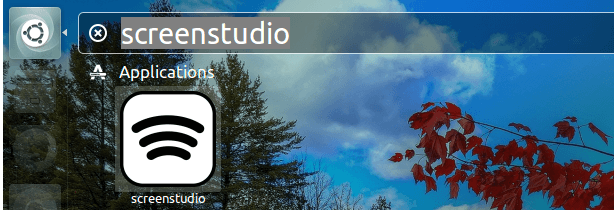
Or from the terminal.
screenstudio
Install the Latest Version
If you want to install the latest version, then download the binary package from official website. You can also download it via terminal with the wget utility.
wget http://screenstudio.crombz.com/archives/ubuntu/ScreenStudio-Ubuntu-3.0.3-bin.tar.gz
Make sure you have ffmpeg and JRE 8 installed.
sudo apt install ffmpeg openjdk-8-jre
Extract the compressed tarball.
tar xvf ScreenStudio-Ubuntu-3.0.3-bin.tar.gz
A new directory ScreenStudio.Ubuntu will be created. Let’s cd into that directory.
cd ScreenStudio.Ubuntu
To start the app, simple execute the start script.
./ScreenStudio.sh
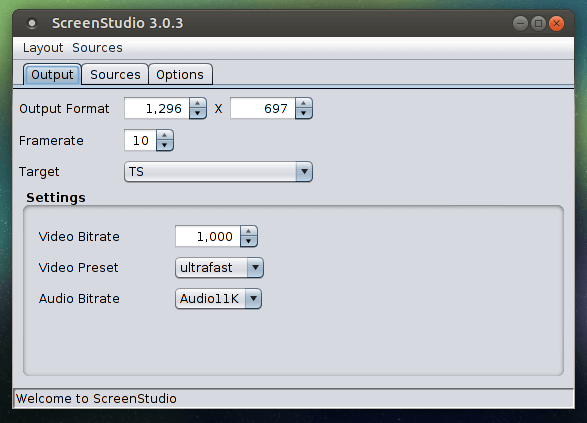
You can also create a shortcut on your desktop by executing the following command.
./createDesktopIcon.sh
That’s it! I hope this article helped you install ScreenStudio on Ubuntu 16.04 and Linux Mint 18. As always, if you found this post useful, then subscribe to our free newsletter or follow us on Google+, Twitter orlike our Facebook page. Thanks for visiting!



Hi there!
I read your one article and I’ve bookmarked your work. Thanks for putting up a great resource.
Hello and welcome! I’m glad that you like this site.
Thanks for the HowTo!
The current version is 3.0.5 with new features on text labels.
I am the creator of ScreenStudio.
You can follow me on Twitter for the latest news : https://twitter.com/patrickballeux
Hi, Patrick! Followed you on Twitter.
(Extract the compressed tarball.)
” tar xvf ScreenStudio-Ubuntu-3.0.3-bin.tar.gz” didn’t work
When I included the flag (minus sign…NO SPACE) in front of xvf (becoming “-xvf”). It worked (although I had to download it twice).