How to Download and Install RHEL8 For Free (Red Hat Enterprise Linux)
RHEL (Red Hat Enterprise Linux) 8 was released on May 7, 2019, 5 years after the release of RHEL 7. This tutorial will be showing you how to download and install RHEL8 for free.
Improvements and new features in RHEL 8
- Application Stream (AppStream) repositories allows delivering userspace packages (runtime languages, databases, web servers, etc) more simply and with greater flexibility. Userspace components can now update more quickly than core operating system packages and without having to wait for the next major version of the operating system. So you can get the newest stable version 🙂
- Supports more efficient Linux networking in containers through IPVLAN.
- Includes a new TCP/IP stack with Bottleneck and Bandwidth and Round-trip time (BBR) congestion control.
- System-wide Cryptographic Policies are also included.
- Lightweight, open standards-based container toolkit (Buildah, Podman, Skopeo)
- Red Hat Enterprise Linux Web Console provides a simplified interface to more easily manage Red Hat Enterprise Linux servers locally and remotely, including virtual machines
- Yum 4, the next generation of the Yum package manager in Red Hat Enterprise Linux, delivers faster performance, fewer installed dependencies and more choices of package versions to meet specific workload requirements. Yum 4 is based on DNF technology.
- Support for LUKSv2 to encrypt on-disk data combined with Network-Bound Disk Encryption (NBDE) for more robust data security and more simplified access to encrypted data.
RHEL 8 is based on Fedora 28. It includes newer software packages such as
- Linux kernel 4.18,
- Python 3.6, PHP7.2, Apache 2.4.35, Nginx 1.14
- MariaDB 10.3, MySQL 8.0, PostgreSQL 10, PostgreSQL 9.6, and Redis 4.0
- OpenSSL 1.1.1 and TLS 1.3 are both supported.
- GNOME Shell has been rebased to version 3.28, using Wayland the default display server. X.org server is available as well.
nftablesreplacesiptables. Thefirewallddaemon now usesnftablesas its default backend.
How to Download RHEL8 ISO File
You probably have heard that Red Hat products cost money, but you can use RHEL 8 for free via the Red Hat Developer Program , which costs $0 to join. It allows individual developer-use of RHEL. Integration, test and production environments will require a paid subscription.
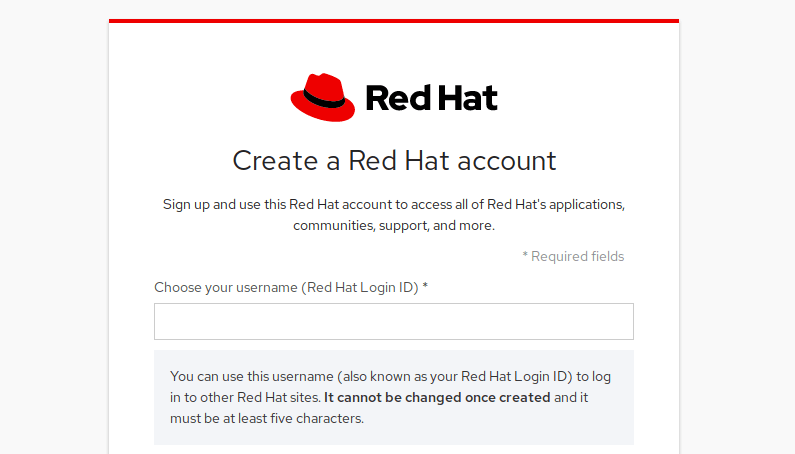
After your developer account is created, you need to go to https://www.redhat.com/wapps/sso/login.html to complete your profile.
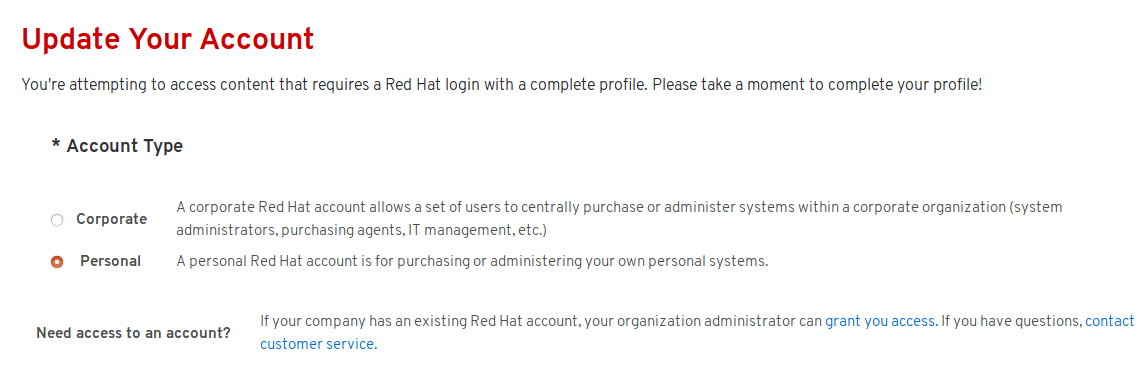
Then go to https://developers.redhat.com/rhel8/ to download Red Hat Enterprise Linux 8 ISO file. Once it’s downloaded, you can create a bootable USB with dd command like below on a Linux desktop OS. /dev/sdX is the device name of your USB drive, which can can be obtained by running command sudo parted -l.
sudo dd if=rhel-8.0-x86_64-dvd.iso of=/dev/sdX status=progress
On Windows, you can create a bootable USB with Rufus. If you like to install RHEL 8 in VirtualBox, there’s no need to create bootable USB drive.
Installing RHEL 8
I use Virtualbox to demonstrate the process of installing RHEL 8. You can install RHEL 8 to real hardware if you like.
First, create a virtual machine in Virtualbox. I set the memory size to 2048MB.
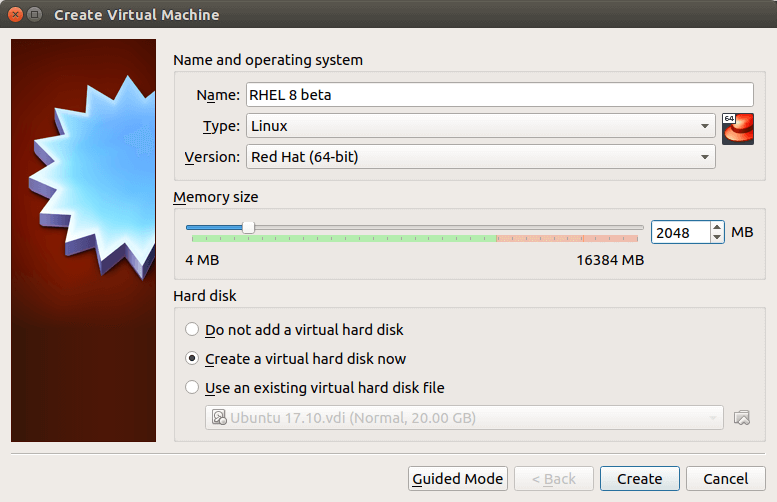
The disk size is set to 15GB.
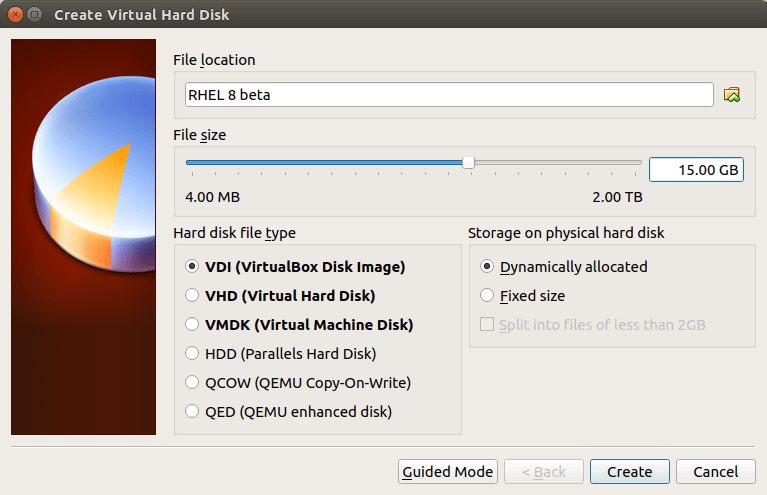
After the VM is created, go to Settings -> Storage. Select the empty optical drive in Controller: IDE. Then choose RHEL 8 ISO as the optical disk file. Click OK to save your settings. Now your VM can be booted from the ISO file.
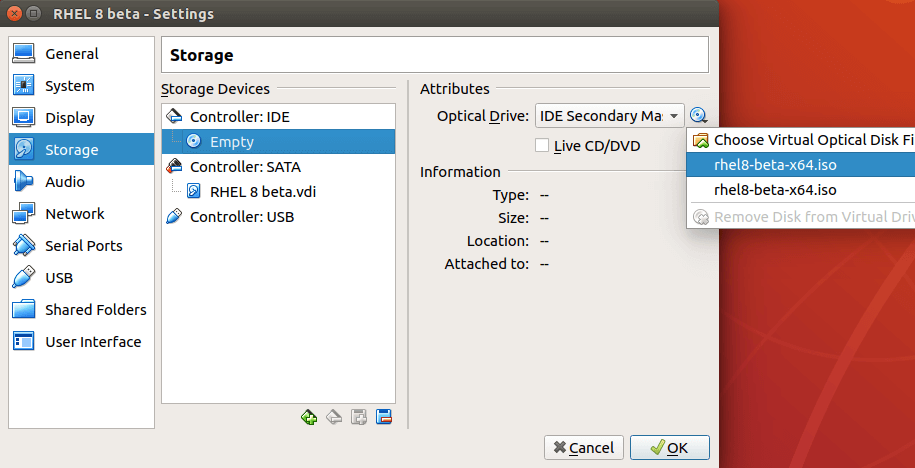
Now start your VM. Choose the first option to install RHEL 8.
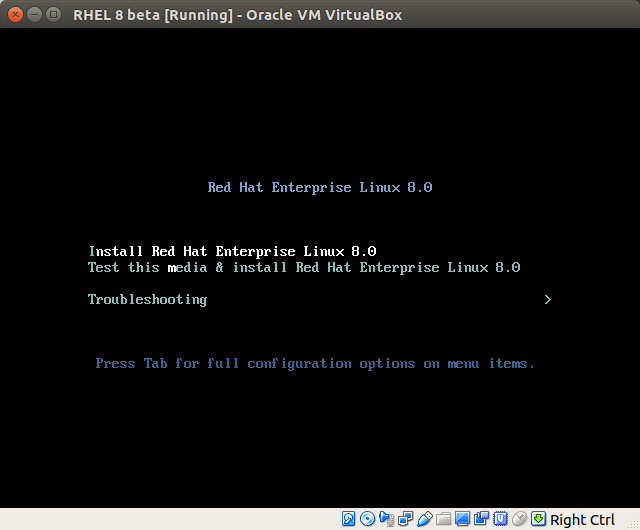
After the installer is started, choose your language. (In Virtualbox, you can press to right Ctrl key to release the mouse cursor back to the host.) If there’s no mouse cursor in the VirtualBox, you can use the Tab key, space key and arrow keys to select items.
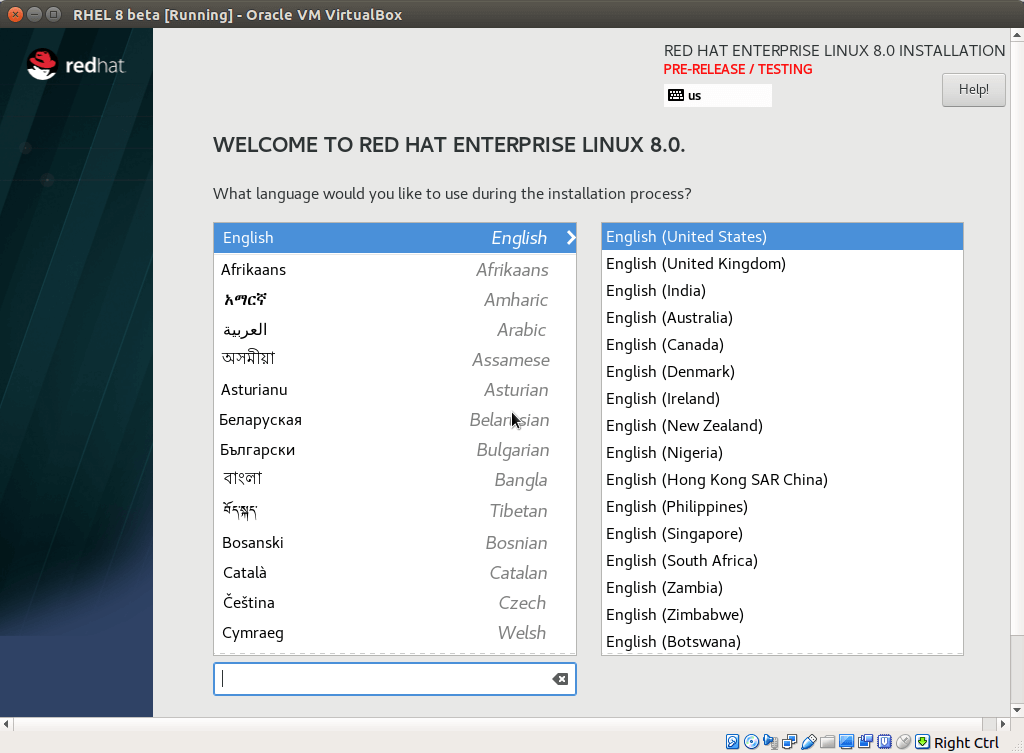
On the next screen, you need to complete the following items:
- Installation Destination
- Software Selection
- Network & Host Name
- Connect to Red Hat
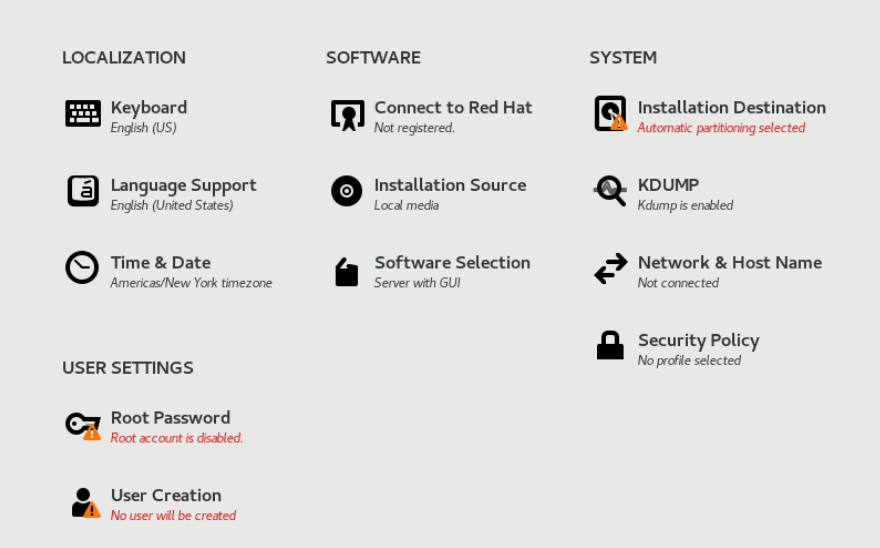
First, configure Installation Destination. Since this is installed in Virtualbox, I don’t want to set up a custom partition table. So I just click Done without making any changes.
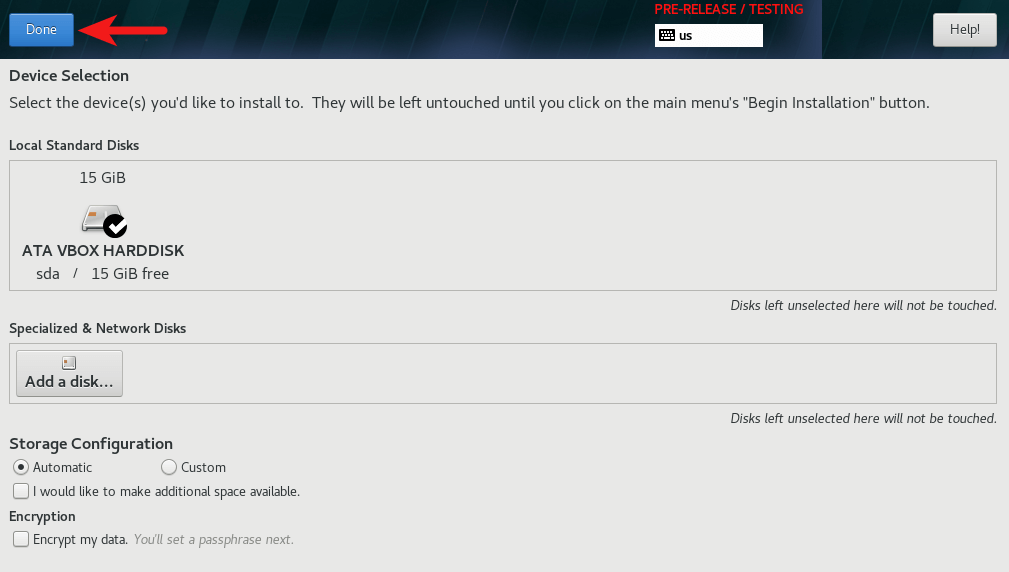
In software selection, the default is to use it as a server with a web GUI. If you install RHEL 8 on a desktop computer, you can choose Workstation as the base environment. Then click the Done button.
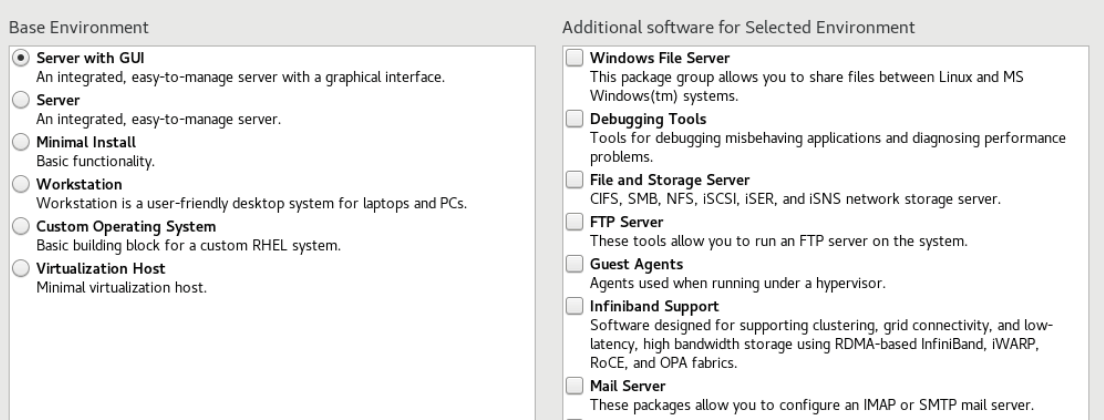
Next, configure your network and hostname. Click the Configure button.
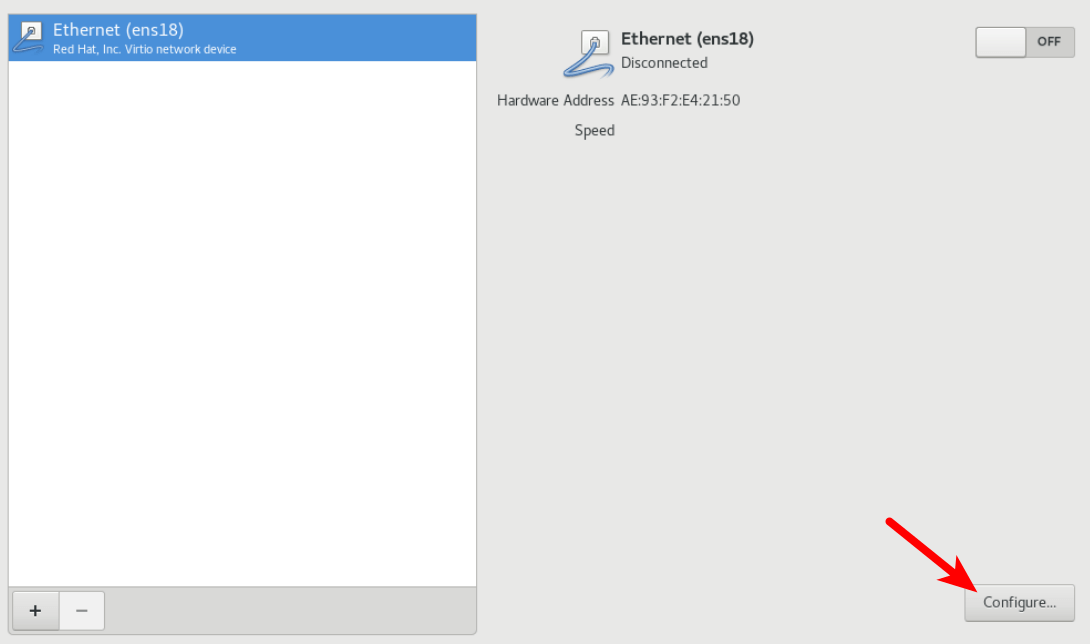
You will be able to configure the IPv4 and IPv6 settings. After saving the settings. Turn on Ethernet and click the Done button.
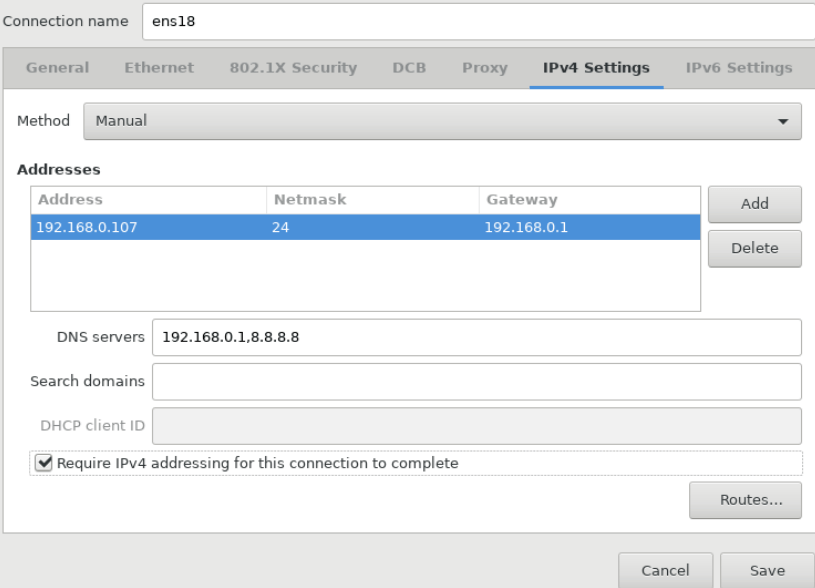
Then click Connect to Red Hat to register this host to your Red Hat account. Note: If you can’t register on this screen, you can always register it after the installation from comamnd line, which is explained later in this article.
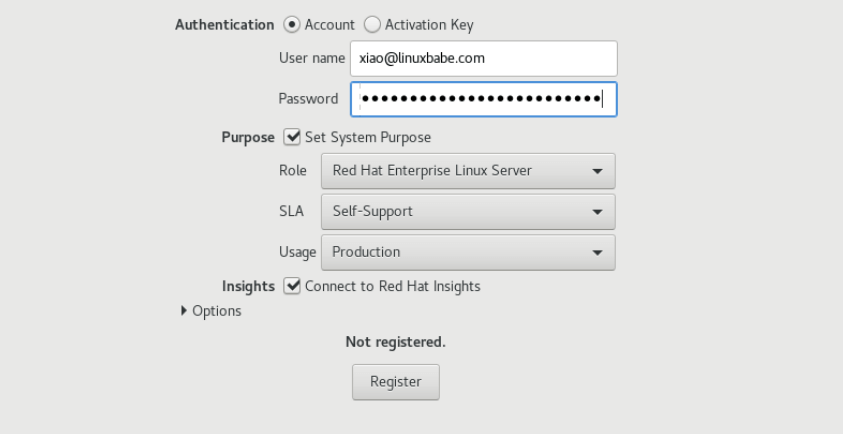
Next, set a root password and create a user account.
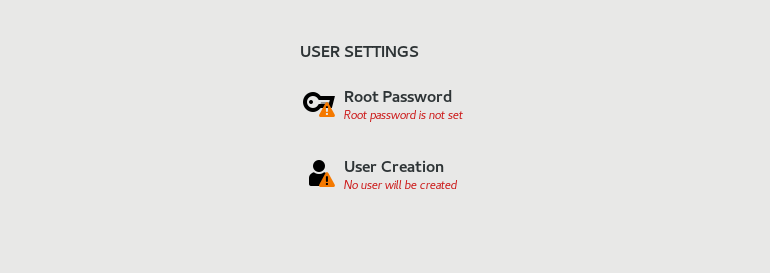
After saving the configurations, click Begin Installation button.
The installation is pretty fast. After 8 minutes, my RHEL 8 is installed. Before clicking the Reboot button, you need to go to Virtualbox Settings -> Storage and remove your ISO file from the virtual disk drive. Then click Reboot to enjoy the new OS.
On the first boot, you need to accept the license agreement.
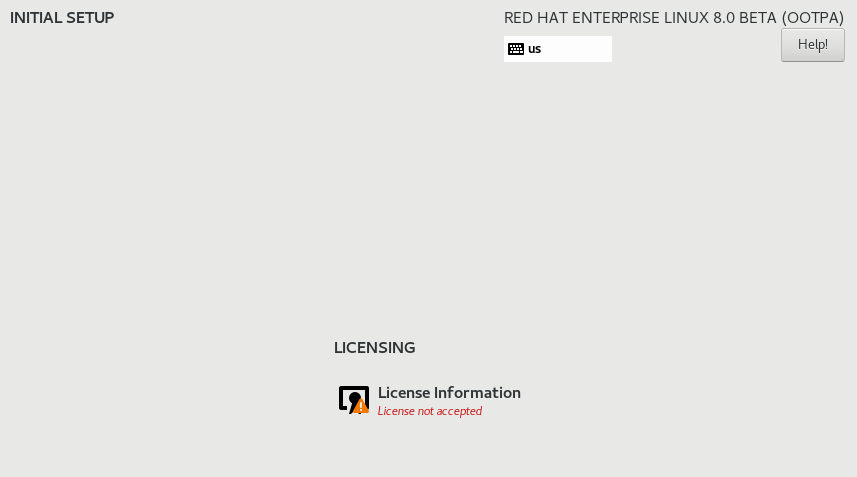
After that, click finish configuration. And log into the desktop.
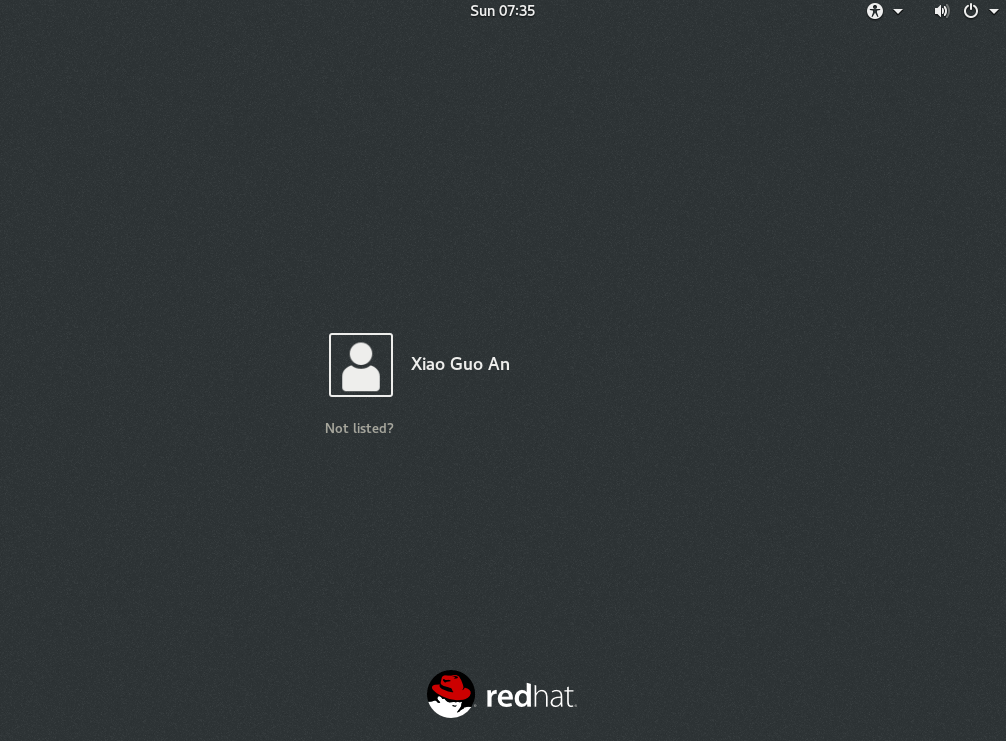
After you get through the welcome and get started screen, make sure your system has Internet connection. RHEL 8 doesn’t automatically connect to the network. You need to go to the Network Settings and enable your system to automatically connect to available networks.
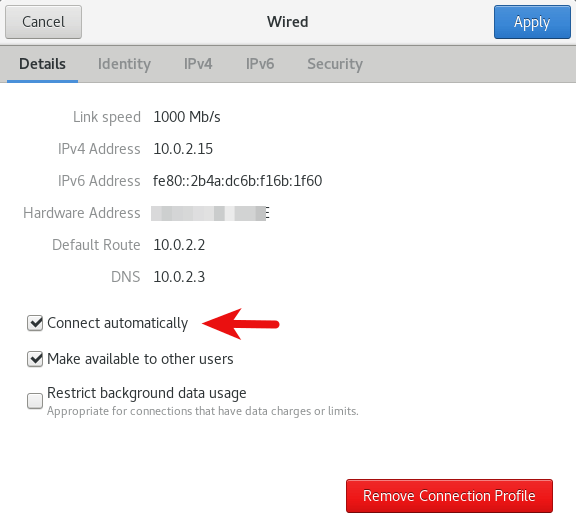
Register your system to Red Hat subscription management (For Free)
If you didn’t register your system during the installation process, you can do it now from the command line. Open up a terminal window and run the following command to switch to root user.
su -
If you try to update repository,
dnf update
It will tell you that
This system is not registered to Red Hat Subscription Management. You can use subscription-manager to register.
Run the following command in terminal to register your system. Note that the redhat username is not your email address. If you check the users in your account at https://www.redhat.com/wapps/ugc/protected/usermgt/userList.html.
subscription-manager register --username your-redhat-developer-username --password your-password
Once the system has been registered, run the following command to attach your system to a subscription.
subscription-manager attach --auto
If everything went well, you should see:
Installed Product Current Status: Product Name: Red Hat Enterprise Linux for x86_64 Status: Subscribed
Now you can update your repository.
dnf update
And install some software.
yum install nginx
Enjoy Red Hat Enterprise Linux 8 for free!
If you see the following error while running yum command,
This system is registered with an entitlement server, but is not receiving updates. You can use subscription-manager to assign subscriptions. There are no enabled repos.
That means your system can’t be attached to a subscription. You need to go to Red Hat customer portal, click Learn more about the beta button, then click get started button to add the Red Hat Entreprise Linux server subscription, which is free.
Renew Subscription
The free Red Hat Developer subscription expires after 1 year. You can renew the subscription for free to continue using RHEL 8 OS. You can list the installed product status with:
subscription-manager list
Wrapping Up
That’s it! I hope this tutorial helped you download and install Red Hat Enterprise Linux 8. As always, if you found this post useful, then subscribe to our free newsletter to get more tips and tricks. Take care 🙂



Excellent article, Xiao. I also recently installed RHEL7 ($49/yr. subscription) and a few weeks later installed RHEL8, both to Virtualbox. I run Debian Testing with MATE desktop, disliking the Gnome3 default in the RHEL. The $49 was almost worth it simply as my key to the Red Hat tutorials. Excellent reading in the fields of virtualization and cloud computing. Peace and love always, dear Xiao.
The article is good!
I have followed the article and able to install rhel8.
Regards
VRC
Many thanks! Works like a charm with Red Hat 8 Enterprise final.
Thank you! Downloading now.
I successfully installed. Thank you so much.
Is there a way to register offline? I cannot connect to internet. To use some features it says there are not ‘kernel headers’ and no repos enabled.
Please help.
To use the repo, you have to connect to Internet.
I am getting ‘kerner headers’ not found error while installing vbox guest additions to enable shared folder support.
Is there any other way to share files between windows (10) and vbox (RHEL 8)?
Or should I use any other RHEL versions?
Any suggestions is of great help.. thanks
pls anyone can confirm me that above they are installing beta version or real rhel 8 enterprise version pls. bcz i want only rhe 8 enterprise.
This article was originally written for RHEL 8 Beta. When the Final version came out, I updated this article. RHEL 8 beta can’t be downloaded any more. Only RHEL 8 Final can be downloaded.
Can I get mentor graphics if I install this free RHEL 8??
Xiao, thanks for documenting this tutorial – I’m up and running with RHEL 8 on Virtual Box and learned lots along the way 🙂 Thank you!
Thanks, this was helpful.
I marked Not Specified Instead of Development/Test in Usage.
is that comes under paid or free only ?.
Need a clarification on that.
I don’t think choosing Not Specified will give you free access.
After all the setup, is there any way to change usage.
You can use the
syspurposecommand to change usage.how to get red hat without the account
I don’t know. Perhaps you need to ask Redhat to allow you to download ISO without creating an account.
Error: There are no enabled repositories in “/etc/yum.repos.d”, “/etc/yum/repos.
how to activate to download packages on RHEL9