How to Install Spotify on PCLinuxOS
Forked from Mandriva, PCLinuxOS is a desktop Linux distribution using a rolling release model. This tutorial is going to show you how to install Spotify on PCLinuxOS from the command line and from Synaptic package manager.
Installing Spotify on PCLinuxOS from the Command Line
Fire up a terminal window, then run the following command to become root user since PCLinuxOS doesn’t ship with the sudo utility by default.
su -
Spotify is available from PCLinuxOS repository. To install Spotify, you can first search for the name of spotify client like below:
apt-cache search spotify
Ouput:
blockify - Mutes Spotify advertisements libspotify - Official Spotify API libspotify-devel - Development files for official Spotify API spotify-client - Spotify desktop client tomahawk - Qt playdar social music player
Then install libspotify and spotify-client package.
apt-get install libspotify spotify-client
Once installed, you can start Spotify music player from application menu or using the following command
spotify
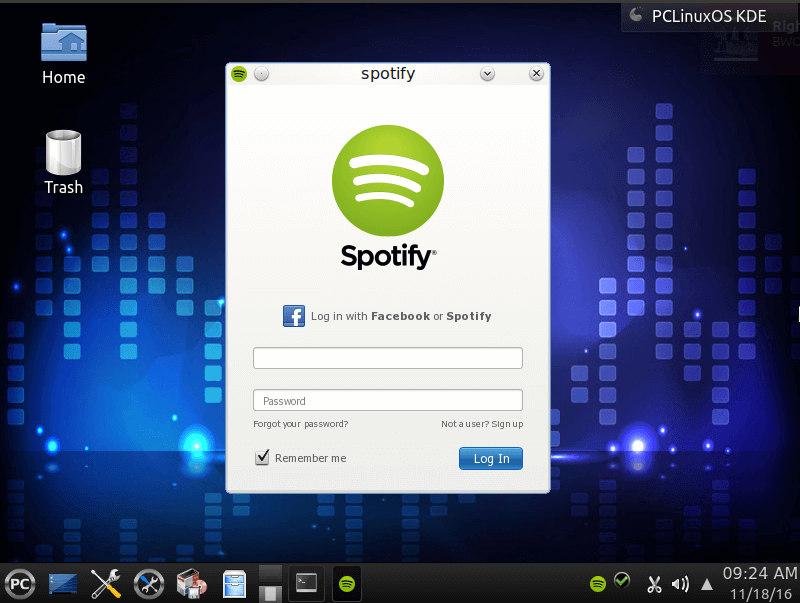
Installing Spotify on PCLinuxOS Using Synaptic Package Manager
Synaptic package manager is the official graphical package manager for PCLinuxOS. You can launch it from application menu or using the command below:
synaptic
Enter the root password.
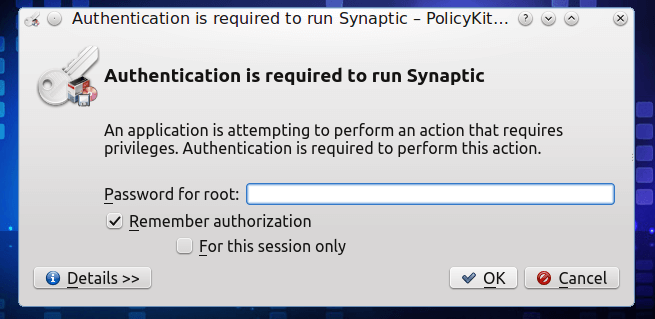
Then click the search button and enter spotify in the search field.

After that, you will see the package names that are returned for your search. Right click libspotify and spotify-client and mark them for installation.
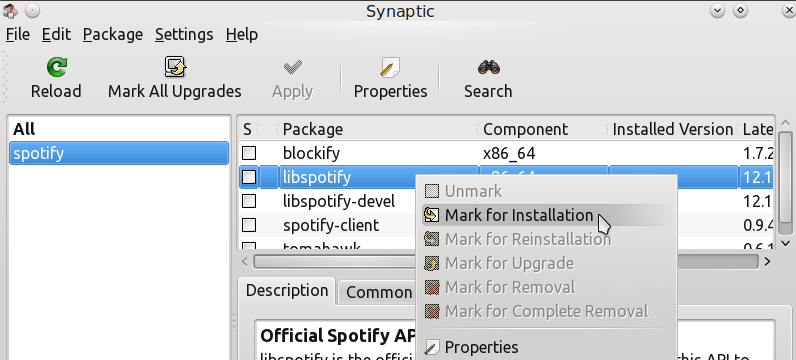
Finally, click the Apply button to install these two packages.

Once installed, you can start Spotify music player from application menu or using the following command
spotify
That’s it!
I hope this tutorial helped you to install Spotify client on PCLinuxOS. As always, if you found this post useful, then Subscribe to our free newsletter to get latest Linux tutorials. You can also follow us on Google+, Twitter or like our Facebook page.


