How to Install Dropbox on openSUSE Leap 42.2
This tutorial is going to show you how to install Dropbox on openSUSE Leap 42.2, which is a very simple process.
Installing Dropbox on openSUSE Leap 42.2
The official Dropbox download page doesn’t offer a package to download for openSUSE but the Dropbox command line interface, which is free and open-source, is included in openSUSE repository. To install it, simply open up a terminal window and run the following command:
sudo zypper install dropbox
Once installed, issue the following command to install the Dropbox daemon.
dropbox start -i
The graphical daemon installer will appear. Click OK.
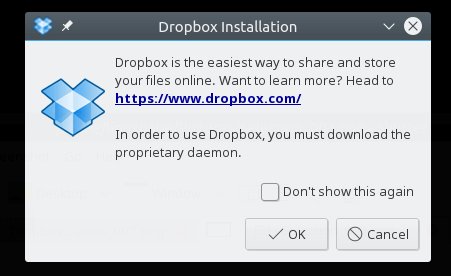
Wait for the download of the proprietary daemon.
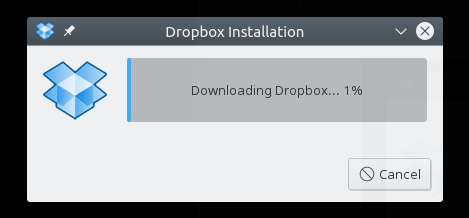
Once the download is complete, you can sign in with your Dropbox account.
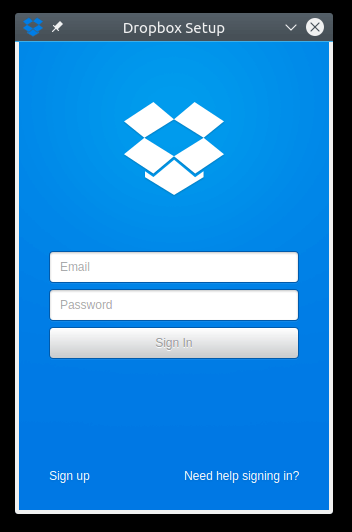
In advanced settings, you can change your Dropbox folder or use Selective Sync.
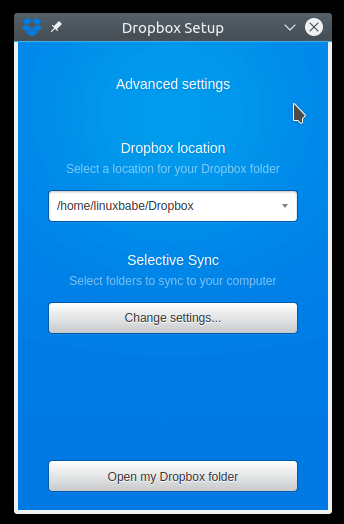
In the proxies tab of Dropbox Preferences, you can configure a proxy server. This is useful if Dropbox is banned in your country or area.
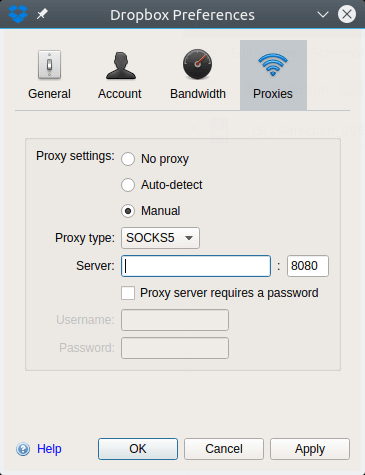
If you are using Nautilus, Nemo, or Caja file manager, then you can install an extension with one of the following commands to integration Dropbox with your file manager.
sudo zypper install nautilus-extension-dropbox sudo zypper install nemo-extension-dropbox sudo zypper install caja-extension-dropbox
By default, Dropbox will automatically start at login. To disable this you can run this command:
dropbox autostart n
To enable autostart again, run
dropbox autostart y
For more Dropbox command line usage, issue this command:
man dropbox
To uninstall Dropbox from openSUSE Leap, use zypper remove command.
sudo zypper remove dropbox
That’s it!
I hope this article helped you to install Dropbox on openSUSE Leap 42.2. As always, if you found this post useful, then subscribe to our free newsletter. You can also follow us on Google+, Twitter or like our Facebook page.



I have no graphical user face of the inter, now way to get this working?