How to Install Apache, MariaDB, PHP7 (LAMP) on openSUSE Leap 15.1
In this tutorial, we’re going to look at how to install Apache, MariaDB, PHP7 (LAMP stack) with phpMyAdmin on openSUSE Leap 15.1.
Step 1: Update Software
Before installing any software, it’s always a good idea to update repository and software packages.
sudo zypper update
Step 2: Install Apache Web Server
Install Apache on openSUSE using the following command.
sudo zypper install apache2
By default, Apache will not automatically start after installation. You can start it with:
sudo systemctl start apache2
And enable auto start at boot time with:
sudo systemctl enable apache2
Check its status:
systemctl status apache2
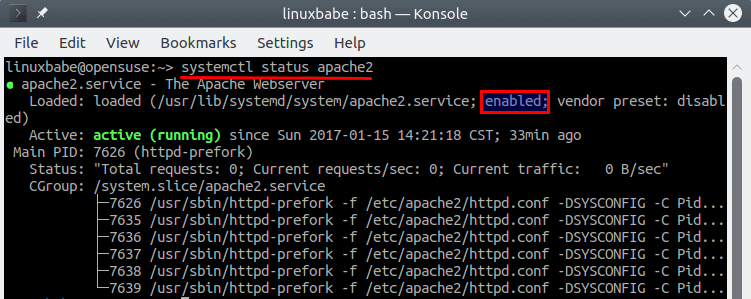
We can see from the screenshot that Apache is running and auto start enabled.
Check Apache version:
sudo httpd -v
Output:
Server version: Apache/2.4.33 (Linux/SUSE) Server built: 2020-02-25 09:51:10.000000000 +0000
Now create index.html file under the document root.
sudo nano /srv/www/htdocs/index.html
Put the following text into the file.
<html> <body> <h1> It works!</h1> </body> </html>
Save and close the file. Then in your browser’s address bar, type the IP address of openSUSE Leap 15.1. You should see the “It works!” Web page which means Apache Web server is running correctly.
If you are installing LAMP on your local openSUSE Leap 15.1 machine, just type 127.0.0.1 or localhost in the browser address bar.
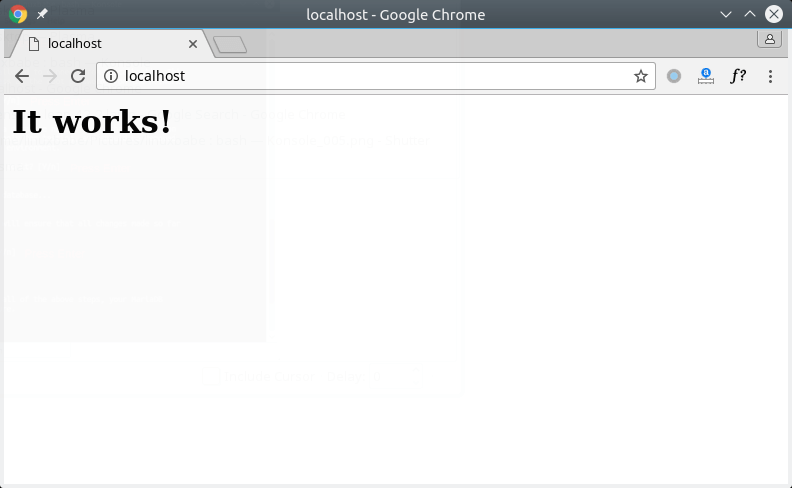
By default the SuSE firewall prohibit public access to port 80. To allow public access, you need to edit the firewall configuration file. (If you don’t have the following file, it’s probably your OpenSUSE system doesn’t have SuSEfirewall installed. You can install it with: sudo zypper install SuSEfirewall2.)
sudo nano /etc/sysconfig/SuSEfirewall2
Find the following line.
FW_SERVICES_EXT_TCP=""
Change it to the following to allow public access to port 80.
FW_SERVICES_EXT_TCP="80"
Save and close the file. Then restart SuSE firewall.
sudo systemctl restart SuSEfirewall2
Finally, we need to make wwwrun (Apache user) as the owner of Document root.
sudo chown wwwrun /srv/www/htdocs/ -R
Step 3: Install MariaDB
Install MariaDB server and client on openSUSE Leap using the following command.
sudo zypper install mariadb mariadb-client mariadb-tools
By default, MariaDB won’t start automatically after installed. We can start it with:
sudo systemctl start mysql
And enable auto start at boot time with:
sudo systemctl enable mysql
Check its status:
systemctl status mysql
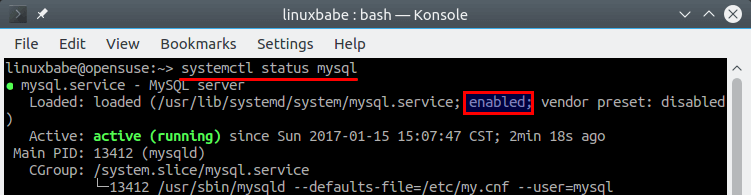
We can see from the screenshot that MariaDB is running and auto start enabled.
Check MariaDB version:
mysql --version
Output:
mysql Ver 15.1 Distrib 10.2.31-MariaDB, for Linux (x86_64) using EditLine wrapper
Now any user on the system can log into MariaDB as root with the following command:
mysql -u root
To restrict access, we need to set a password for the MariaDB root user. Run the following command:
sudo mysql_secure_installation
When it asks you to enter MariaDB root password, press Enter because you have not set the root password yet. Then enter y to set the root password for MariaDB server.
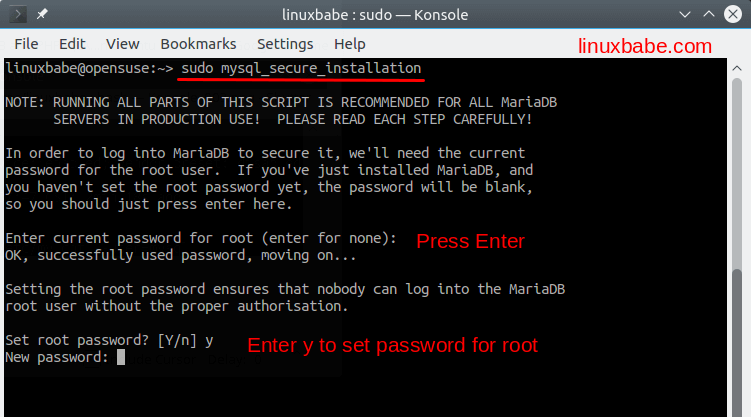
Next you can just press Enter to answer all the remaining questions. This will remove anonymous user, disable remote root login and remove test database. This step is a basic requirement for MariaDB database security.

Now you can log into MariaDB with the following command
mysql -u root -p
Step 4: Install PHP7
Enter the following command to install PHP7 and PHP7 extensions.
sudo zypper install php7 php7-mysql apache2-mod_php7
Then enable PHP module and restart Apache web server.
sudo a2enmod php7 sudo systemctl restart apache2
Step 5: Test PHP
Create a test.php file in document root.
sudo nano /srv/www/htdocs/test.php
Paste the following PHP code into the file.
<?php phpinfo(); ?>
Save and close the file. Now in the browser address bar, enter server-ip-address/test.php. Replace sever-ip-address with your actual IP. If you follow this tutorial on your local computer, then type 127.0.0.1/test.php or localhost/test.php.
You should see your server’s PHP information. This means PHP processing is fine.
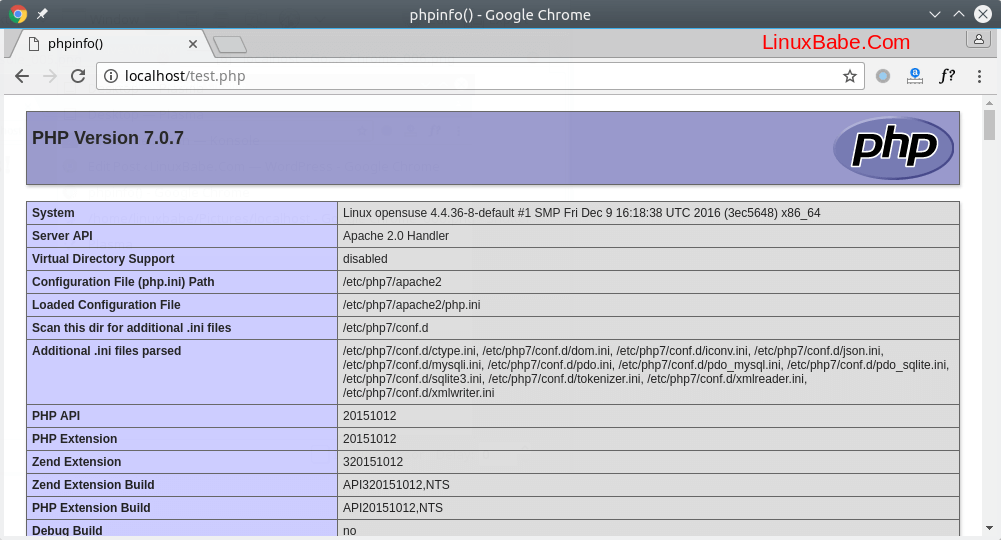
For your server’s security, you should delete test.php file now.
Step 6: Install phpMyAdmin (optional)
phpMyAdmin is a web-based MySQL/MariaDB administration tool. If you don’t want to administrate MariaDB from command line, then you can install phpMyAdmin with the command below.
sudo zypper install phpMyAdmin
Zypper package manager will automatically install required PHP7 extensions for you. Once it’s installed, restart Apache to enable these PHP7 extensions.
sudo systemctl restart apache2
Then you can visit phpMyAdmin web interface via
your-server-ip/phpMyAdmin
or
localhost/phpMyAdmin

And login with MariaDB root password.

Congrats! You have successfully installed Apache, MariaDB and PHP7 on openSUSE Leap 15.1. Subscribe to our free newsletter to get latest Linux tutorials. You can also follow us on Google+, Twitter or like our Facebook page.



Thanks!
Super!, thanks!
Great article! If somebody knows how to show errors on PHP7 – make a dev machine on Suse – tell me please.
Was having massive issues with php7, started over with your instructions and its working better than ever..on Tumbleweed.
Super, Danke
Thank you so much!
Thanks a lot for taking your time to writing such a wonderful article.
Can we add other DB with the same process as MariaDB mentioned above like MongoDB, MySQL
You can add other DBs like MongoDB, PostgreSQL, etc. If you add MySQL, you probably need to remove MariaDB.
thanks, this tutorial has enabled me to set up lamp on my opensuse leap system
thanks bro
Legend
amo o sistema Linux ,o melhor deste planeta ,rapidez segurança e modernidade ,.muito obrigado
I love the Linux system, the best on this planet, speed, security, and modernity, thank you very much.
It works.
Thank you very much.
Could you add firewalld in firewall information for newer OpenSUSE version?