How to Install Nginx Latest Version on Ubuntu 16.04 and Ubuntu 16.10
In this tutorial, we’re going to learn how to install Nginx latest version on Ubuntu 16.04 and Ubuntu 16.10. At the time of this writing, the latest version of Nginx is 1.11.8, released on December 27th, 2016. You can view changes over previous versions here.
Installing Nginx Latest Version from Official Nginx Repository
Nginx is included in Ubuntu software repository but the version is out-of-date. To install the latest version of Nginx, we will need to add the official Nginx repository.
Open up your sources.list file with a text editor such as nano.
sudo nano /etc/apt/sources.list
In nano text editor, press CTRL+W then CTRL+V to jump to the end of the file. Next, append the following two lines at the end of the file.
deb http://nginx.org/packages/mainline/ubuntu/ xenial nginx deb-src http://nginx.org/packages/mainline/ubuntu/ xenial nginx
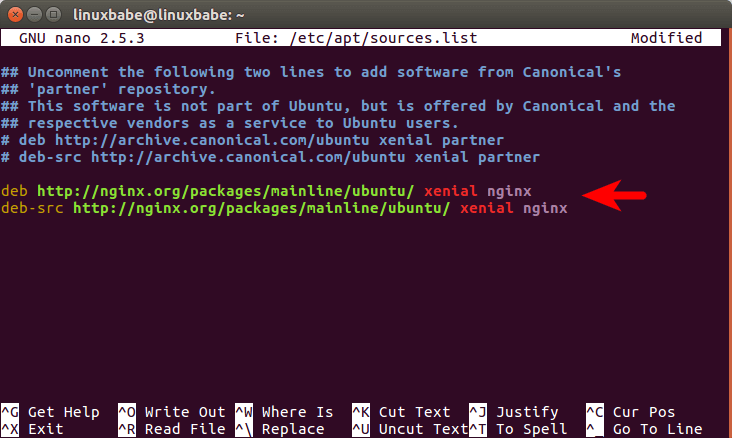
Press CTRL+O to save the file. Then CTRL+X to exit. In order to verify the integrity of packages downloaded from this repo, we need to import Nginx public key using the commands below.
wget http://nginx.org/keys/nginx_signing.key sudo apt-key add nginx_signing.key
Once the repository is added to your Ubuntu 16.04 system, run the following command to update repository info and install Nginx.
sudo apt update sudo apt install nginx
If you have installed Nginx from Ubuntu software repository, you need to remove it before executing the above two commands.
sudo apt remove nginx nginx-common nginx-full nginx-core
Also you may want to back up the main Nginx config file /etc/nginx/nginx.conf because it will be replaced with a new nginx.conf file.
sudo cp /etc/nginx/nginx.conf /etc/nginx/nginx.conf.bak
Your existing server block files will be intact.
After Nginx is installed, we need to unmask nginx.service file using the command below.
sudo systemctl unmask nginx
Then start Nginx.
sudo systemctl start nginx
If nginx.service isn’t unmasked and you try to start Nginx, you will see the following error.
failed to start nginx.service: unit nginx.service is masked.
To enable Nginx to auto start at boot time, run
sudo systemctl enable nginx
To check the status of Nginx, run
systemctl status nginx
Output:
● nginx.service - LSB: Stop/start nginx Loaded: loaded (/etc/init.d/nginx; bad; vendor preset: enabled) Active: active (running) since Sat 2017-01-07 02:58:50 UTC; 3min 16s ago Docs: man:systemd-sysv-generator(8) Main PID: 1708 (code=exited, status=0/SUCCESS) CGroup: /system.slice/nginx.service ├─3429 nginx: master process /usr/sbin/nginx -c /etc/nginx/nginx.con └─3430 nginx: worker process
To check Nginx version, use this command:
nginx -v
Output:
nginx version: nginx/1.11.8
Setting the Nginx Process User
The Nginx package from nginx.org repository set nginx as the Nginx process user which can be inferred from the first line of /etc/nginx/nginx.conf file.
user nginx;
However, the default user and group of PHP-FPM process is www-data as can be seen in /etc/php/7.0/fpm/pool.d/www.conf file.
user = www-data group = www-data
So we need to set www-data as the Nginx process user in /etc/nginx/nginx.conf file.
sudo nano /etc/nginx/nginx.conf
Change
user nginx;
to
user www-data;
Save and close the file. Then reload Nginx.
sudo systemctl reload nginx
Including Server Block Files
By default, only files under /etc/nginx/conf.d/ directory will be included. If you also want to use server block files in sites-enabled directory, then make sure the following lines are added in the http section of nginx.conf file.
include /etc/nginx/conf.d/*.conf; include /etc/nginx/sites-enabled/*;
That’s it!
I hope this tutorial helped you install Nginx latest version on Ubuntu 16.04 and Ubuntu 16.10. As always, if you found this post useful, then subscribe to our free newsletter. You can also follow us on Google+, Twitter or like our Facebook page.



How do you add extra modules after installing Nginx?
After upgrading to latest Nginx I found out there were no extra modules after error messages like:
unknown directive “auth_pam”
Nginx supports dynamic modules starting with version 1.9.11. I think this directive belongs to a module that has became dynamic and is not loaded by default.