How to Install Musique Player on Ubuntu 16.04, 16.10
Musique is a free open source (GPL) music player available for Linux, Mac and Windows. Musique player unclutters your music listening experience with a clean and innovative interface.
It comes with one playlist, plain and simple, but also with graphical display of your albums and artists using pictures downloaded from last.fm. At the same time you can also browse your music directories and files. The use of an internal data‐base makes musique pretty fast.
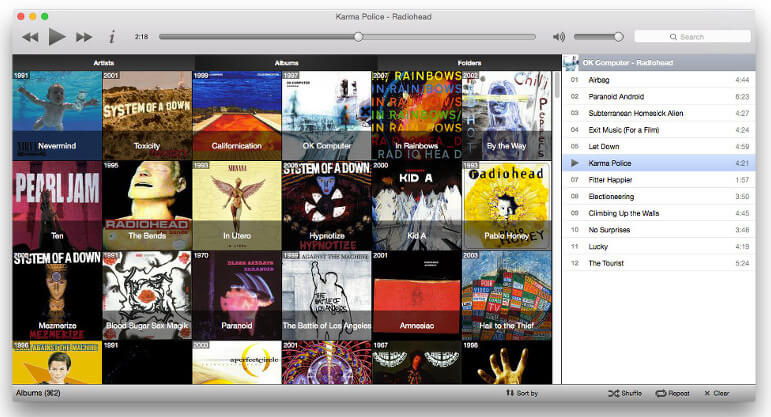
image credit: http://flavio.tordini.org/musique
Musique player features:
- Last.fm scrobbling (send played tracks titles to Last.fm)
- Fast and lightweight and can easily handle large collections.
- Immersive Info View you can switch to while listening. It shows information about the current track, album and artist.
- Supports most audio formats, including: FLAC, OGG Vorbis, Monkey’s Audio (APE), Musepack (MPC), WavPack (WV), True Audio (TTA)
- Automatically fixes misspellings and case in track titles, album titles and artist names, freeing you from the hassle of manually tagging your files.
- Musique never ever modifies your files, it stores all of its data in its own database.
The latest stable version is musique 1.4, released in November 2014.
How to Install Musique Player on Ubuntu 16.04, 16.10
Musique is available from Ubuntu 16.04 and 16.10 software repository and can be installed using the command below:
sudo apt install musique
But it’s not the latest version. If you want to install the latest 1.4 version, then download the deb package from official web site.
64 bits
wget http://flavio.tordini.org/files/musique/musique64.deb
32 bits
wget http://flavio.tordini.org/files/musique/musique.deb
And install the following dependency.
sudo apt install phonon-backend-vlc
Then use the following command to install the deb package.
sudo dpkg -i --force-depends musique64.deb
Note: The missing dependency package libtag1c2a is renamed to libtag1v5 in Ubuntu 16.04 and Ubuntu 16.10. libtag1v5 is installed by default on Ubuntu 16.04/16.10, so you can use --force-depends options to ignore the dependency warning.
You can stop the dependency complaining by editing the /var/lib/dpkg/status file.
sudo nano /var/lib/dpkg/status
Search for musique and change libtag1c2a to libtag1v5 in Depends section. Then save and close the file.
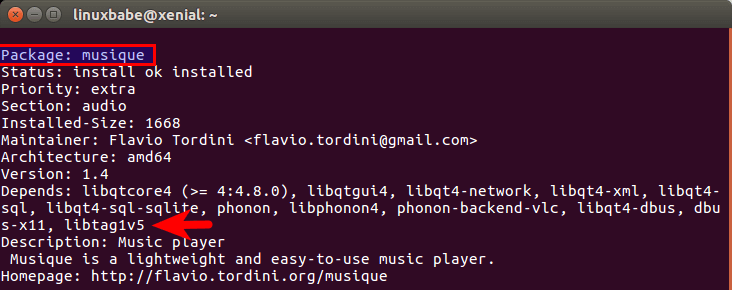
Once installed, you can start it by typing musique in the terminal window or from Unity Dash.
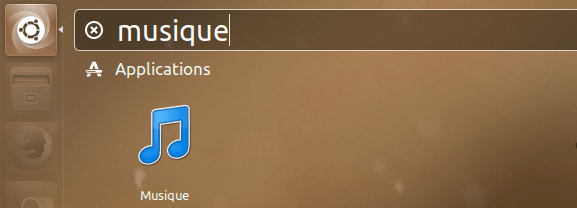
Upon first launch, choose a your music folder to scan.
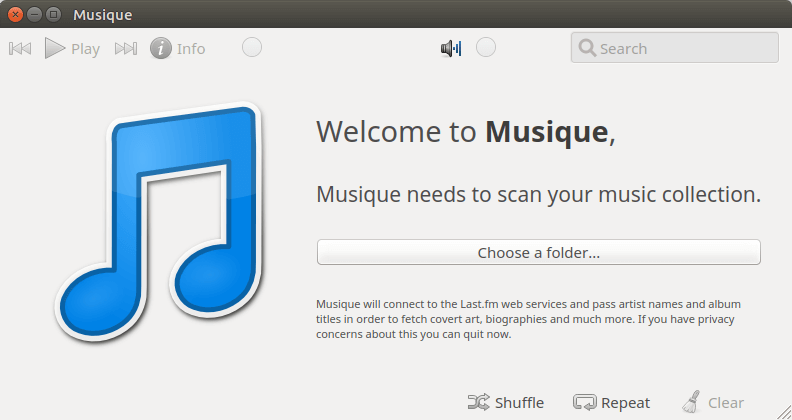
Installing Musique 1.3 from PPA
The ppa:nilarimogard/webupd8 PPA currently contains Musique 1.3 and you don’t have to worry about dependency while using it.
Open up a terminal window and run the following 3 commands to install Musique 1.3.
sudo add-apt-repository ppa:nilarimogard/webupd8 sudo apt update sudo apt install musique
This PPA contains many other packages, if you don’t need them, run the following command to remove the PPA after Musique is installed on your system.
sudo add-apt-repository --remove ppa:nilarimogard/webupd8
That’s it!
I hope this tutorial helped you install Musique player on Ubuntu 16.04/16.10 . As always, if you found this post useful, then subscribe to our free newsletter. You can also follow us on Google+, Twitter or like our Facebook page.


