How to Install Harmony Music Player on Linux
Harmony is an open-source music player with a sleek interface, available for Linux, Mac and Windows. This tutorial will be showing you how to install Harmony music player on Linux, including Debian 8, Ubuntu 16.04, Ubuntu 16.10, Linux Mint 18, Elementary OS Loki and Arch Linux
Harmony music player supports the following online music streaming services:
- SoundCloud
- Spotify
- Google Play Music
- Last.fm scrobbling
- Deezer
- Hype Machine
- and local music support
which might remind you of Nuvola Player 3. It mimics the looks of iTunes and is built using the Electron development framework so it might consume many RAM.
How to Install Harmony Music Player on Debian 8, Ubuntu 16.04/16.10, Linux Mint 18, Elementary OS Loki
The latest stable version, v0.4.2, was released on November 5, 2016. Go to the official website and download the deb package.
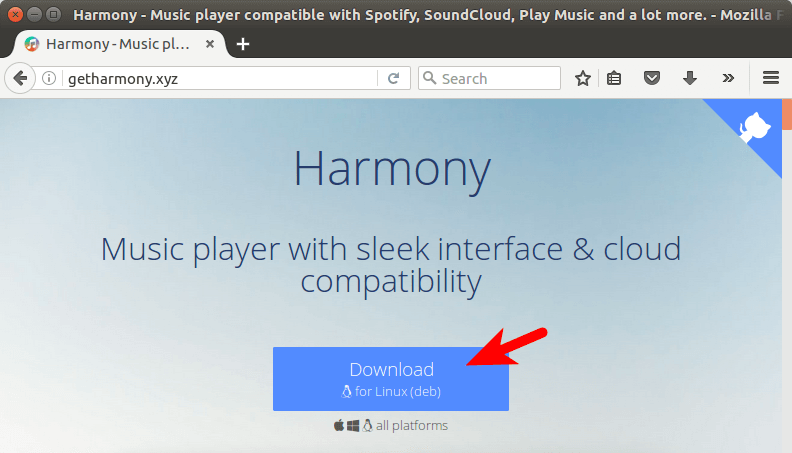
Alternatively you can also use the following command to download it in terminal.
64 bits
wget https://github.com/vincelwt/harmony/releases/download/v0.4.2/harmony-0.4.2-amd64.deb
32 bits
wget https://github.com/vincelwt/harmony/releases/download/v0.4.2/harmony-0.4.2-ia32.deb
Once downloaded, install dependency and then use dpkg to install it.
sudo apt install libappindicator1 libindicator7 sudo dpkg -i harmony*.deb
If there’s additional dependencies, use the following command:
sudo apt -f install
After installing, start Harmony player from your app launcher.
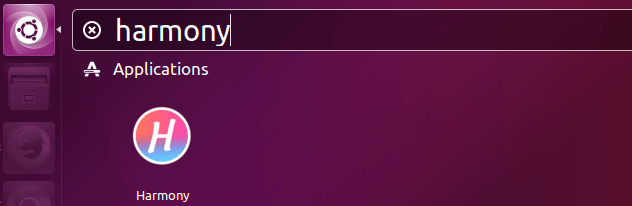
You can also use the following command to start Harmony music player.
/opt/Harmony/harmony
Upon first launch, you have the option to choose an online music streaming service.
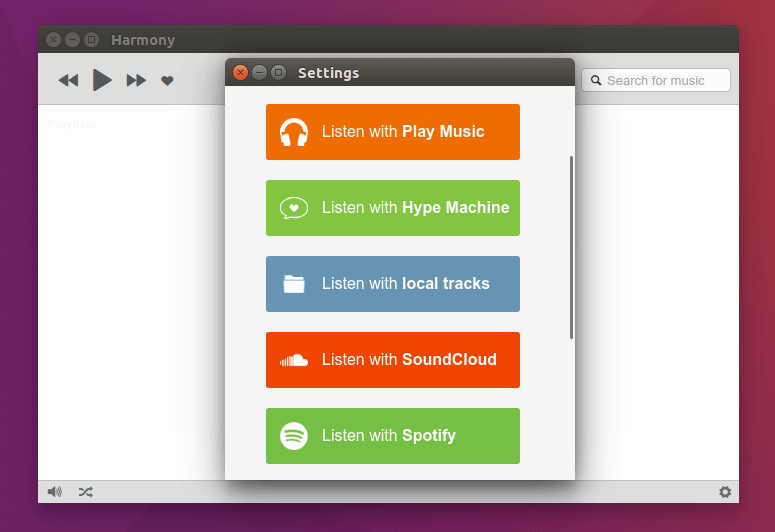
Installing Harmony on Arch Linux
Arch Linux user can install it from AUR using yaourt package manager.
yaourt harmony-player
Harmony player also features:
- Sound menu integration – Use the mini player in the system sound indicator to control your music without interrupting what you’re doing
- System tray icon
- Coverflow allows you to have a preview on your library in an unique way – enable it in the settings
- Native desktop notification
- Media keys and shortcut – Support for native media keys & keyboard shortcuts
- Dark mode – Use Cmd+D to switch to dark mode
- Responsive interface
That’s it!
I hope this tutorial helped you install Harmony music player on your Linux box . As always, if you found this post useful, then subscribe to our free newsletter.You can also follow us on Google+, Twitter or like our Facebook page.


