How to Easily Transfer Old Emails to Your New Email Server
In previous article, we discussed 5 best business email hosting solutions. This tutorial is going to show you how to easily transfer your old emails to your new email server. No matter what your old mailbox provider is (Gmail, Yahoo, Microsoft, etc), you can use the method in this article.
Step 1: Install Thunderbird
Windows and macOS users can download Thunderbird installer from the official website.
Linux users can install Thunderbird from the default software repository.
- Debian/Ubuntu:
sudo apt install thunderbird - CentOS/RHEL/Fedora:
sudo dnf install thunderbird - OpenSUSE:
sudo zypper install thunderbird - Arch Linux:
sudo pacman -S thunderbird
Step 2: Add the Old Email Account in Thunderbird
In this example, I use my Yahoo Mail account.
In the Thunderbird main interface, click the Email button to add your old email account.
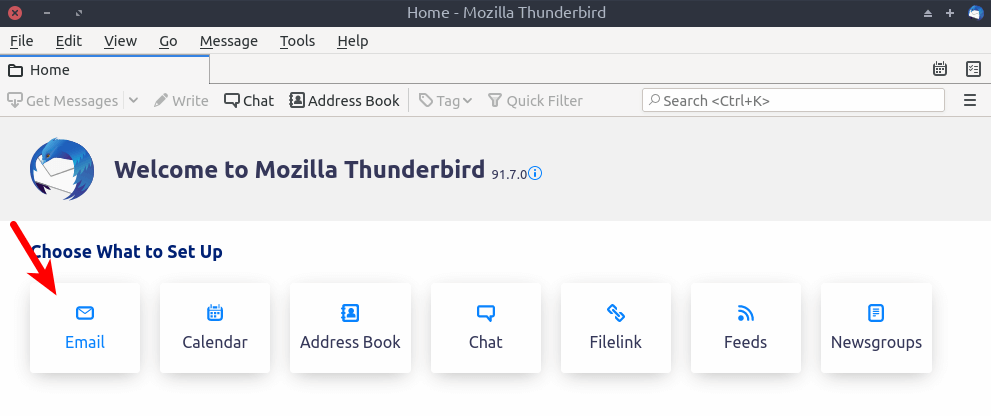
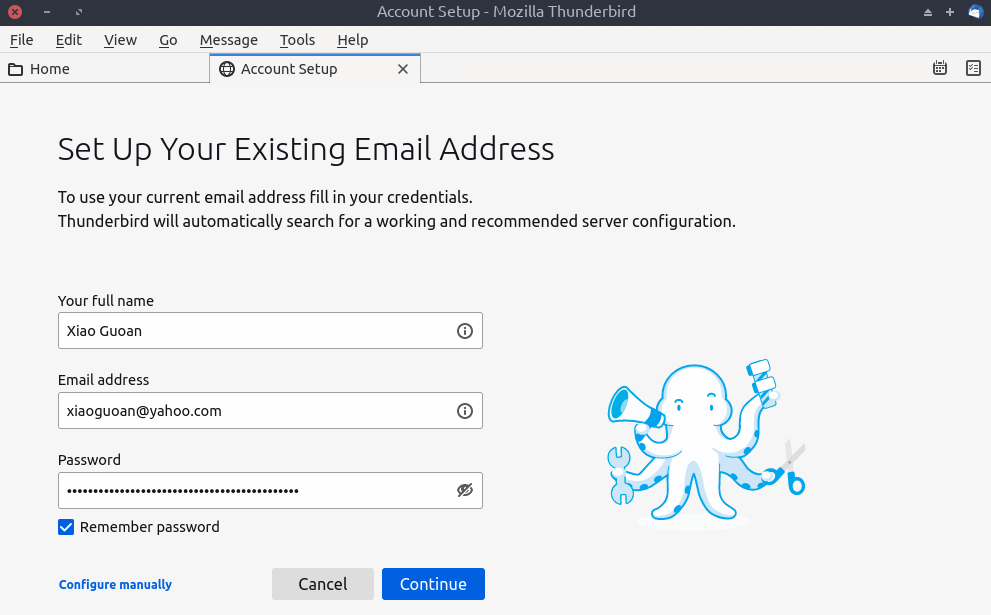
Click the Continue button. As you can see, Thunderbird found the email configurations for Yahoo users. By default, Thunderbird will use IMAP protocol to download emails. You can also choose the POP3 protocol.
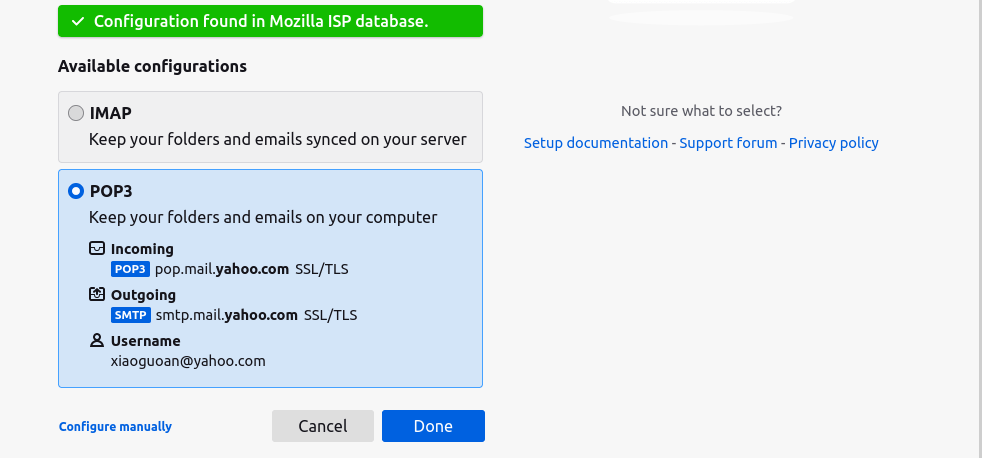
Click the Done button and it should be added to Thunderbird.
Note: Some mailbox providers may use the OAuth login method, which will open up a browser-like window in Thunderbird and ask your permission to login from Thunderbird.
Step 3: Export Your Old Emails
Click on the Inbox folder, then press Ctrl+A to select all the emails, right-click and select Save as.
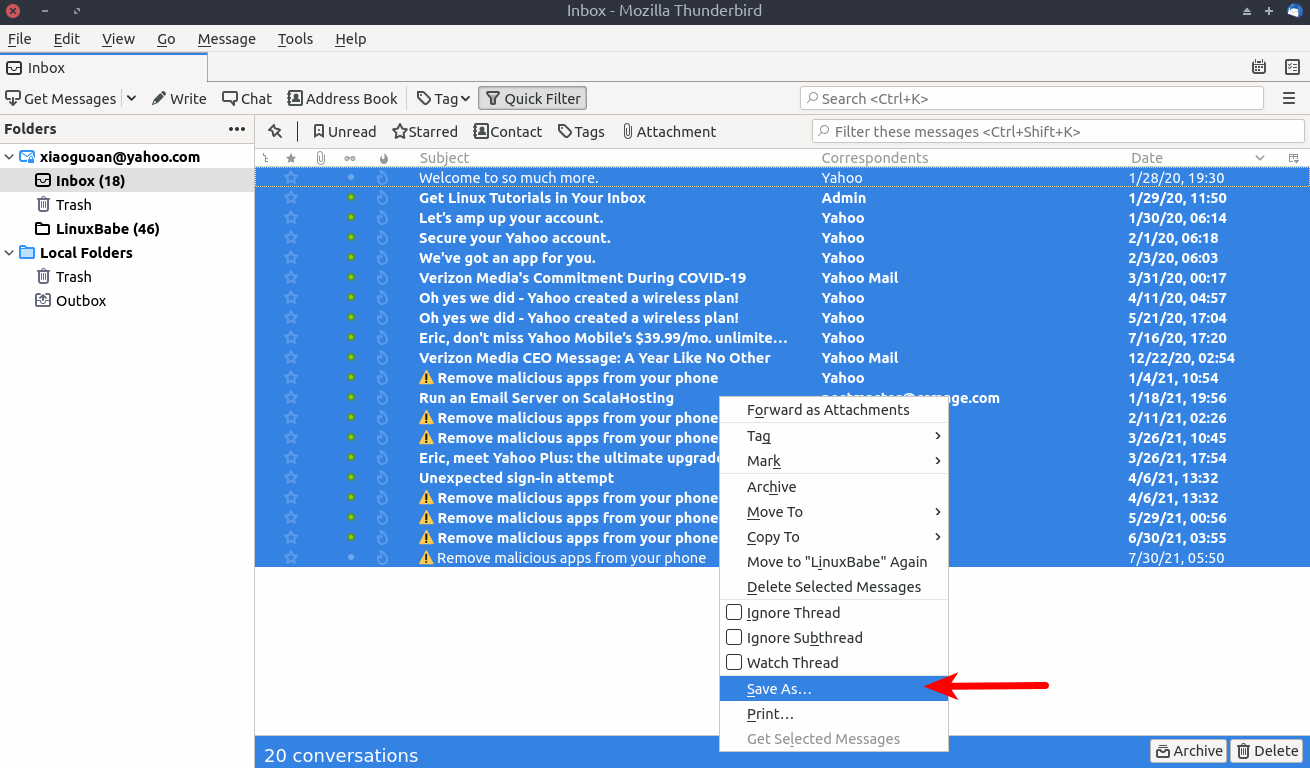
Your emails will saved as .eml files on your computer. Then go to the folder where the emails are saved and use a file archiver such as 7-zip to compress the .eml files into a single .zip file.
Step 4: Import Emails In Your New Email Account
Launch the Roundcube webmail in your web browser and log in to your new email account. Click the Inbox folder, then select More -> Import.
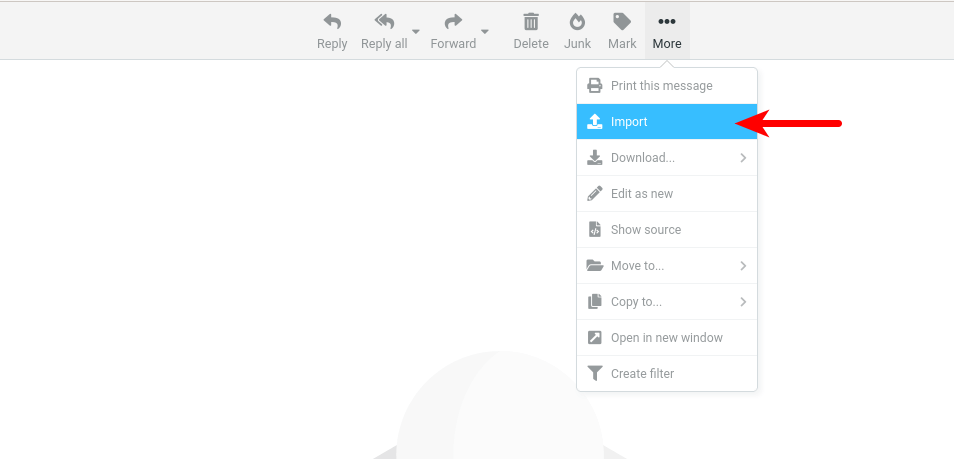
It allows you to import email files in MIME and Mbox format.
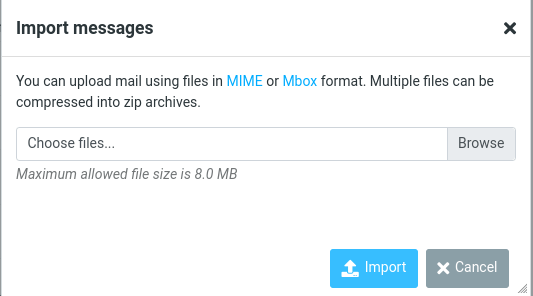
Click the Browse button and select the zip file created in step 3. Click the Import button. Wait a few seconds and your emails should be imported to your new email account!
Wrapping Up
I hope this article helped you transfer old emails to your new email account. As always, if you found this post useful, then subscribe to our free newsletter to get more tutorials. Take care 🙂



So easy and very helpful!!
Thank you Xiao!!!!
I did the opposite of this. I “Saved as” emails from my old email server using Roundcube, and then imported them to Thunderbird on my new account hosted by a new email server.
Something I noticed is that the timestamp of the email changes depending on the application you use to view the emails:
-Thunderbird (Windows PC) reflects the original date the email was delivered.
-Gmail (Androind Cellphone)reflects original date as well.
-Outlook (Windows PC) reflects original date as well.
While Samsung Email (phone app), Outlook (phone app) reflect the time in which the email was downloaded from Roundcube to my PC.
Do you have any idea why this is? I wouldn’t want the download timestamp to replace the original timestamp of the email.
This solution surely works with every email provider. If you have more than a dozen folders and tens of thousands of e-mails, I’d prefer to use imapsync which copies all e-mails and the entire folder structure with one command.