Set Up ParseDMARC on Ubuntu 20.04 to Analyze DMARC Reports
ParseDMARC is an open-source, self-hosted DMARC report analyzer. For those who don’t know, DMARC is an email security standard that can protect your domain name from email spoofing and also identify incoming spoofed emails to protect end users. In a previous article, we discussed how to create DMARC DNS record for your domain name and used a third-party tool called PostMark to analyze DMARC reports. In this tutorial, we are going to set up ParseDMARC on Ubuntu 20.04 server so we can analyze DMARC reports without having to share the data with a third-party.
Prerequisites
It is assumed that you have created a DMARC DNS record for your domain name.
To generate visualized data, ParseDMARC relies on Elasticsearch and Kibana, both of which are RAM hungry. They will use about 2G RAM after installation and require more RAM to process data. So you need a server with at least 3G RAM. It’s also recommended that you use a server with at least 4 CPU cores.
You can click this special link to get $100 free credit on DigitalOcean. (For new users only). If you are already a DigitalOcean user, then you can click this special link to get $50 free credit on Vultr (for new users only). Once you have an account at DigitalOcean or Vultr, install Ubuntu 20.04 on your server and follow the instructions below.
Installing ParseDMARC on Ubuntu 20.04 Server
ParseDMARC is a Python program and can be installed from the PyPI (Python Package Index) software repository. First, we need to install the Python package installer on Ubuntu 20.04. In the following command, we install the python3-pip package because ParseDMARC can only work with Python 3. The geoipupdate package is used to update the MaxMind GeoIP database.
sudo apt install python3-pip geoipupdate
Then install the latest stable version of ParseDMARC with the following command.
sudo -H pip3 install -U parsedmarc
To check information about the parsedmarc package, you can run
pip3 show -f parsedmarc
To see command line options, run
parsedmarc --help
Installing Elasticsearch and Kibana on Ubuntu 20.04
ParseDMARC is a command-line program, which produces hard-to-read output. If you want to see visualized DMARC reports in a web-based interface, you need to install two other open-source programs: Elasticsearch and Kibana. Elasticsearch is a search and analytics engine and Kibana allows users to visualize data with charts and graphs in Elasicsearch.
We can install Elasticsearch and Kibana from the official repository with the following commands. Elasticsearch is written in Java programming language, so we also install the default-jre-headless (Java runtime environment) package in the last command.
sudo apt-get install -y apt-transport-https wget -qO - https://artifacts.elastic.co/GPG-KEY-elasticsearch | sudo apt-key add - echo "deb https://artifacts.elastic.co/packages/7.x/apt stable main" | sudo tee -a /etc/apt/sources.list.d/elastic-7.x.list sudo apt-get update sudo apt-get install -y default-jre-headless elasticsearch kibana
By default, the Elasticsearch systemd service is disabled. You can start and enable it with the following commands.
sudo systemctl start elasticsearch sudo systemctl enable elasticsearch
Then check the status.
systemctl status elasticsearch
We can see that it’s now enabled and running, and it uses 1.3G RAM. (Hint: If this command doesn’t quit immediately, press Q to make it quit.)
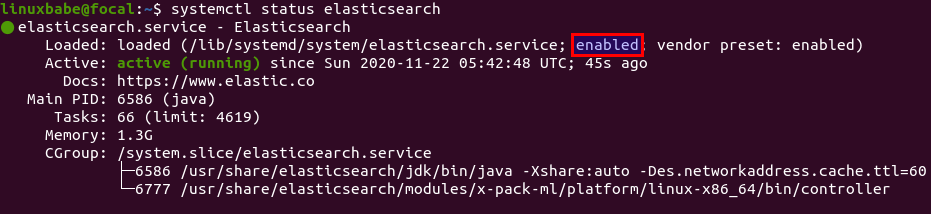
We also need to do the same for Kibaba.
sudo systemctl start kibana sudo systemctl enable kibana
Check the status.
systemctl status kibana
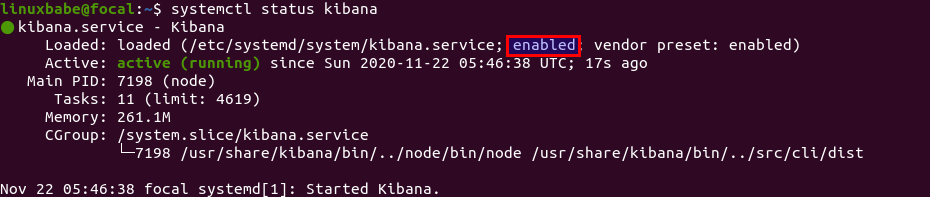
Setting Up Nginx Reverse Proxy for Elastic
Elastic web server listens on 127.0.0.1:5601. We can use Nginx to set up reverse proxy to allow for remote access and also protect Elastic web interface. Run the following command to install Nginx from Ubuntu 20.04 repository.
sudo apt install nginx
Create a Nginx virtual host file for Elastic.
sudo nano /etc/nginx/conf.d/elastic.conf
Put the following lines into the file. Replace the placeholder as necessary and you should create a DNS A record for the sub-domain.
server {
listen 80;
listen [::]:80;
server_name dmarc.yourdomain.com;
access_log /var/log/nginx/dmarc.access;
error_log /var/log/nginx/dmarc.error;
add_header X-Frame-Options SAMEORIGIN;
add_header X-Content-Type-Options nosniff;
location / {
proxy_pass http://127.0.0.1:5601;
proxy_set_header Host $host;
proxy_set_header X-Real-IP $remote_addr;
proxy_set_header X-Forwarded-For $proxy_add_x_forwarded_for;
}
}
Save and close the file. Then test Nginx configurations.
sudo nginx -t
If the test is successful, reload Nginx for the change to take effect.
sudo systemctl reload nginx
Now you can access Elastic web interface at dmarc.yourdomain.com. Click the Explore on my own button.
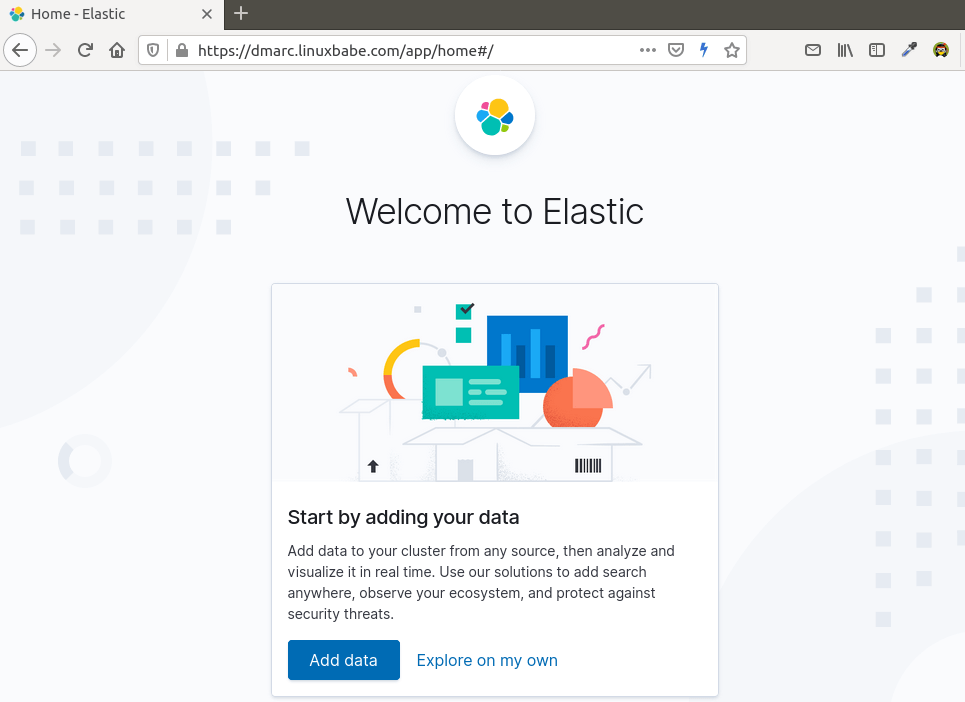
Enabling HTTPS
To encrypt the HTTP traffic when you visit Elastic web interface via a domain name, we can enable HTTPS by installing a free TLS certificate issued from Let’s Encrypt. Run the following command to install Let’s Encrypt client (certbot) on Ubuntu 20.04 server.
sudo apt install certbot
If you use Nginx, then you also need to install the Certbot Nginx plugin.
sudo apt install python3-certbot-nginx
Next, run the following command to obtain and install TLS certificate.
sudo certbot --nginx --agree-tos --redirect --hsts --staple-ocsp --email you@example.com -d dmarc.yourdomain.com
The certificate should now be obtained and automatically installed.
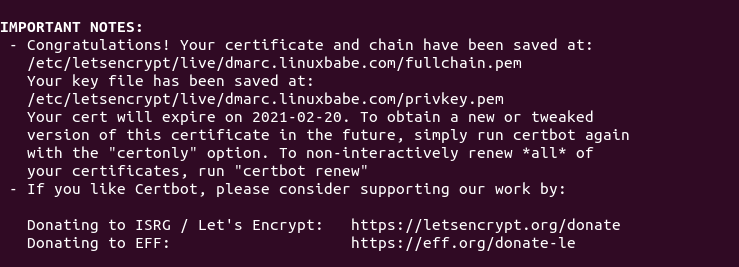
Restricting Access to the Elastic Web Interface
By default, Elastic doesn’t provide user authentication. To allow only trusted users to access Elastic, we can enable HTTP basic authentication in Nginx. First, we need to install the apache2-utils package which provides the htpasswd password file create tool.
sudo apt install apache2-utils
Then run the following command to create the admin user. You will need to set a password.
sudo htpasswd -c /etc/nginx/htpasswd admin
Next, edit the Elastic virtual host file.
sudo nano /etc/nginx/conf.d/elastic.conf
Add the following two lines in the listen 443 ssl server block.
auth_basic "Login required"; auth_basic_user_file /etc/nginx/htpasswd;
Save and close the file. Then test Nginx configurations.
sudo nginx -t
If the test is successful, reload Nginx for the change to take effect.
sudo systemctl reload nginx
Now if you reload the Elastic in your web browser, you will be asked to enter an username and password.
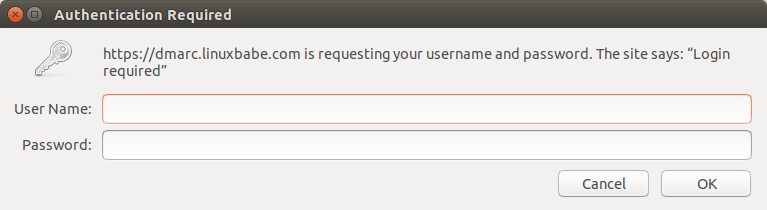
Configuring ParseDMARC
In order to use ParseDMARC and send data to Elastisearch, we need to create a configuration file.
sudo nano /etc/parsedmarc.ini
Put the following lines in the file. Replace the palceholders as necessary.
[general] # Save aggregate and forensic reports to Elasticsearch save_aggregate = True save_forensic = True [imap] # Log into the DMARC report email address and download data. host = mail.yourdomain.com port = 993 ssl = True user = dmarc@yourdomain.com password = your_password_here watch = True [elasticsearch] # Send data to Elastichsearch, which listens on port 9200. hosts = 127.0.0.1:9200 ssl = False [smtp] # For sending email host = mail.yourdomain.com port = 587 ssl = True user = dmarc@yourdomain.com password = your_password_here from = dmarc@yourdomain.com # send results to this address to = admin@yourdomain.com
Save and close the file.
Running ParseDMARC as a Systemd Service
We can manually run ParseDMARC with parsedmarc -c /etc/parsedmarc.ini (Don’t run this command just yet), but it’s more convenient to run ParseDMARC as a systemd service in the background. Create a systemd service unit file for ParseDMARC with the following command.
sudo nano /etc/systemd/system/parsedmarc.service
Put the following lines into the file.
[Unit] Description=parsedmarc mailbox watcher Documentation=https://domainaware.github.io/parsedmarc/ Wants=network-online.target After=network.target network-online.target elasticsearch.service [Service] ExecStart=/usr/local/bin/parsedmarc -c /etc/parsedmarc.ini User=parsedmarc Group=parsedmarc Restart=always RestartSec=5m [Install] WantedBy=multi-user.target
Save and close the file. This systemd service will run as the parsedmarc user, so we need to create the user with the following command.
sudo adduser --system --no-create-home --group parsedmarc
We also need to protect the /etc/parsedmarc.ini file so only root and parsedmarc group users can read it.
sudo chown parsedmarc /etc/parsedmarc.ini sudo chmod 600 /etc/parsedmarc.ini
ParseDMARC will need to download MaxMind GeoIP database to /usr/share/elasticsearch/modules/ingest-geoip directory, so the parsedmarc user needs to have write permission.
sudo setfacl -R -m "u:parsedmarc:rwx" /usr/share/elasticsearch/modules/ingest-geoip/
Now we can start and enable the parsedmarc systemd service.
sudo systemctl start parsedmarc sudo systemctl enable parsedmarc
Check status.
systemctl status parsedmarc
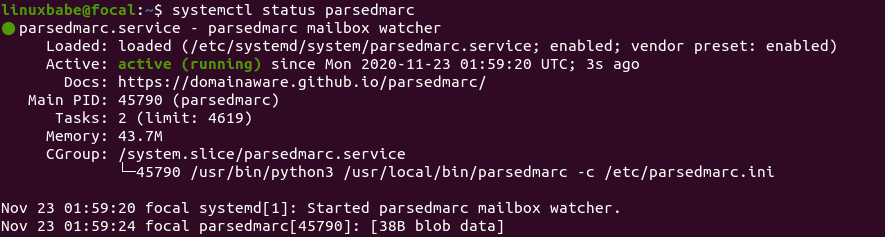
ParseDMARC will start fetching DMARC reports from the report email address and send them to Elasticsearch for analysis. If you have lots of DMARC report emails, please be patient to let ParseDMARC finish its work.
If the parsedmarc service isn’t active (running), you can run the following command to see what’s wrong.
sudo journalctl -eu parsedmarc
Importing ParseDMARC Objects In Kibana
To use the Kibana dashboard with ParseDMARC, first you need to import the ParseDMARC objects. You can use the following command to download it on your local Linux or Mac computer.
wget https://raw.githubusercontent.com/domainaware/parsedmarc/master/kibana/export.ndjson
If you use Windows, just copy the https link and paste it in browser address bar to download the data.
Then in Elastic Home page, click Kibana to access the Kibana dashboard.
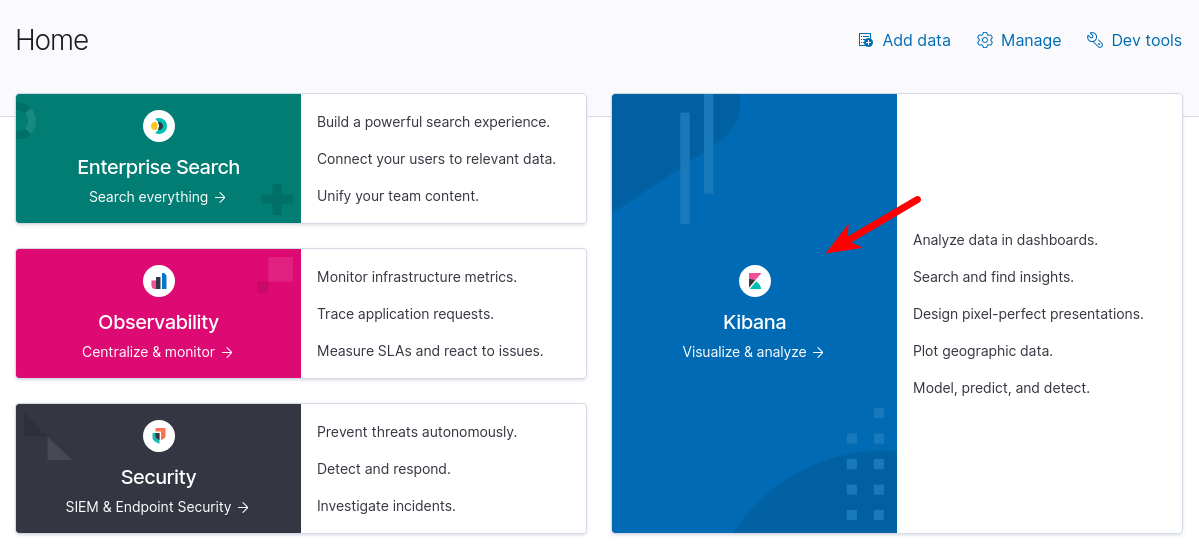
Then in Kibana dashboard, click Add your data button.
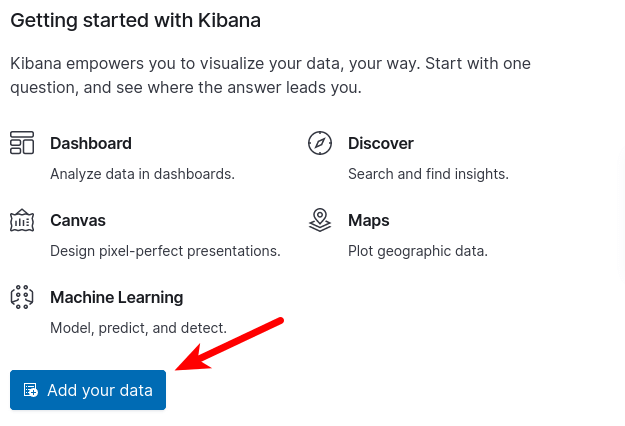
Next, select Saved Objects and click the Import button to import the ParseDMARC objects you downloaded. 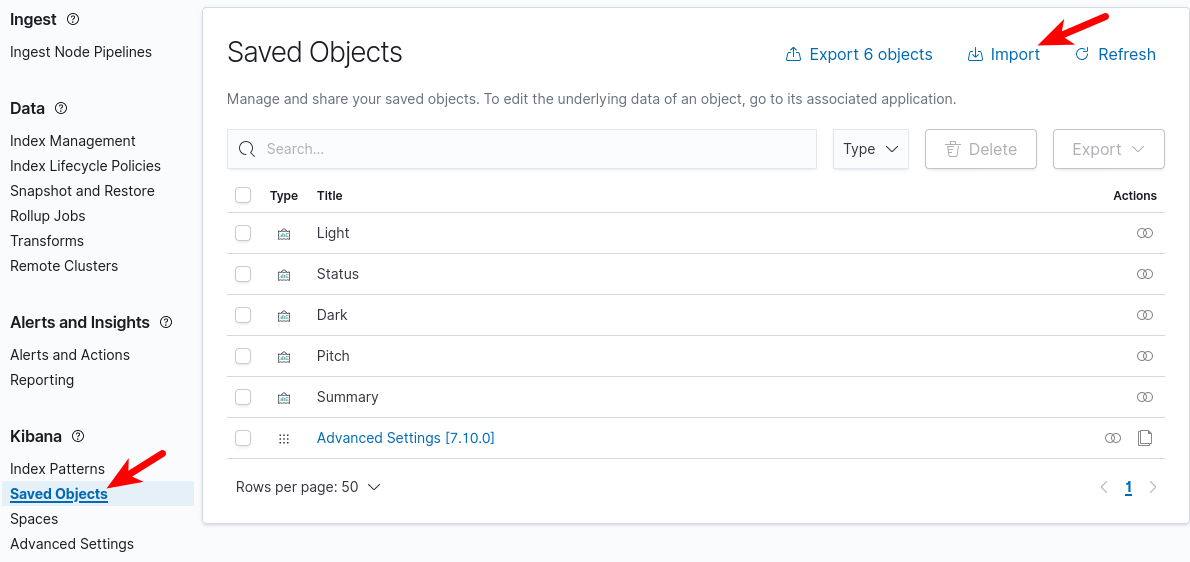
Analyzing DMARC Reports in Kibana
Once the ParseDMARC systemd service finishes reading emails, the DMARC report data will show up in Kibana. The most useful report I think is the DMARC Summary. You can check it by going to Saved Objects -> DMARC Summary. The most useful thing you can do with DMARC summary is to identify legitimate sources that failed DMARC check.
- Filter the results to only show messages that didn’t pass DMARC.
- Then you can see the message dispositions (How the receiving email servers handle them: do nothing, put into quarantine, or reject them).
- Scroll down to see the SPF alignment and DKIM alignment details to identify the reason why some legitimate sources failed DMARC check.
If the sender doesn’t include DKIM signature or doesn’t have a reverse DNS record, then it’s clearly spam.
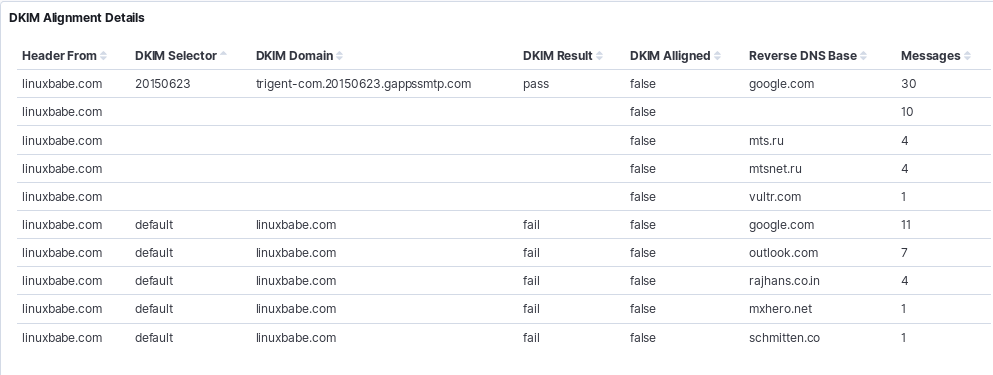
What surprises me is that some mailbox providers uses their own domain name in the DKIM signature when forwarding my legitimate emails. Other mailbox providers uses my domain name in the DKIM signature but still failed DKIM alignment. To further investigate the cause, you can check the individual forensic report.
Conclusion
I hope this tutorial helped you set up ParseDMARC on Ubuntu 20.04 to analyze DMARC reports. As always, if you found this post useful, then subscribe to our free newsletter to get more tips and tricks. Take care 🙂



This titorial is excellent. I must make some remarks on 2 things:
1 – in the result of the following command(sudo -H pip3 install -U parsedmarc) (in your tutorial) I got the follwoing error in the list of results:
——————————————-
Successfully built expiringdict maxminddb
ERROR: geoip2 4.1.0 has requirement requests=2.24.0, but you’ll have requests 2.22.0 which is incompatible.
——————————————
I wonder if this will create problems.
2 – after a clean installation of Ubuntu 20.0x the package ‘acl’ was not installed and therefore the following command could not work:
sudo setfacl -R -m “u:parsedmarc:rwx” /usr/share/elasticsearch/modules/ingest-geoip/
Maybe an indication that this package should be previously installed would be helpful.
Otherwise this is one of the best tutorials I’ve come across.
Hello Xiao!
So I’m up to the step of running parseDMARC as a service, but I can’t get it to start. When I run journalctl I get the following output:
…
Dec 08 04:30:00 grace parsedmarc[1177860]: [38B blob data]
Dec 08 04:30:00 grace parsedmarc[1177860]: ERROR:cli.py:615:IMAP Error: [AUTHENTICATIONFAILED] Authentication failed
Dec 08 04:30:00 grace systemd[1]: parsedmarc.service: Main process exited, code=exited, status=1/FAILURE
Dec 08 04:30:00 grace systemd[1]: parsedmarc.service: Failed with result ‘exit-code’.
…
Do I need to add a user dmarc to authenticate?
You need to edit the
/etc/parsedmarc.iniand enter the correct password for the email address that receives DMARC reports.The email address is specified in your DMARC record, and you need to create this email address on your mail server if it doesn’t exist.
That worked. Thanks!
Can I analysis loacal dmarc file? (Not connect dmarc@yourdomain.com)
Thanks. Overall good. You might put in an http:// URL when you first say to go look at Elastic, or put the Certbot stuff ahead of that point.
Also might be worth adding an alternative for those with a wildcard cert they could apply, which would be useful if you wanted to put this server on a network only reachable by VPN (Certbot needs public accessibility).
I have finished the entire configuration everything is working as expected, however all the reports i receive are .zip or .gz extensions that have xml formats inside and i attempted to import data and all this thing reads is json…
what good is a report viewer that cant read the format of the reports i receive from everywhere…
You should not import the DMARC report files directly. The
parsedmarc.servicesystemd service will take care of parsing those XML reports and present them in Kibana.If you don’t use the
parsedmarc.servicesystemd service, then it’s just Kibana you are using, it’s not ParseDmarc.Why not upload the DMARC reports to your mailbox, so ParseDMARC can read them? Be flexible.
And it’s an open-source project. You don’t pay any money to the software author. If you are not satisfied with the current features, why not take the source code and improve it by yourself?
Hi. I setup all as per yr instructions. However, there are 2 things that is giving me issues as per below.
1. the GeoLite2-Country.mmdb is missing. I followed the instructions as per the link, but don’t seems to work.
2. cli.py:637:Connection unexpectedly closed. Not sure what is this error.
Thanks for helping.
Apr 24 13:33:06 ubuntu systemd[1]: Started parsedmarc mailbox watcher.
Apr 24 13:33:13 ubuntu parsedmarc[1944]: [38B blob data]
Apr 24 13:33:13 ubuntu parsedmarc[1944]: WARNING:utils.py:296:GeoLite2-Country.mmdb is missing. Please follow the instructions at https://dev.maxmind.com/geoip/geoipupdate/ to get the latest version.
Apr 24 13:35:59 ubuntu parsedmarc[1944]: ERROR:cli.py:637:Connection unexpectedly closed
Apr 24 13:36:00 ubuntu systemd[1]: parsedmarc.service: Main process exited, code=exited, status=1/FAILURE
Apr 24 13:36:00 ubuntu systemd[1]: parsedmarc.service: Failed with result ‘exit-code’.
Apr 24 13:41:00 ubuntu systemd[1]: parsedmarc.service: Scheduled restart job, restart counter is at 1.
Apr 24 13:41:00 ubuntu systemd[1]: Stopped parsedmarc mailbox watcher.
Same issue here, can’t update GeoIP.
Have you been able to resolve it?
https://dev.maxmind.com/geoip/geoipupdate/ to get the latest version
I understand from the configuration ini file that parsedmarc processes the aggregate and forsenic reports in one email address. if my org has chosen to use two email addresses: rua@exmaple.com and ruf@exmaple.com, any idea to go around this problem?
You can use dmarc@example.com in the imap configuration. After that just put a rule in rua@example.com and ruf@example.com to transfert all incoming mail to dmarc@example.com.
Hi David,
thanks for the advice.
https://domainaware.github.io/parsedmarc/
see “geoipupdate setup”
this is the formal page, it explains there exactly what to do
I can’t get any of the Forensics stuff to work. I just get “ERROR” messages and things like “this index no longer exists”. Any ideas? Screenshot attached.
I have the same problem, did you manage to fix it?
Could anyone solve this?
There seems to be a problem with the Index patterns.
I have the same problem, any solution for this?
I got everything to work again. I followed the guide here:
https://domainaware.github.io/parsedmarc/
Beware that some commands there are incomplete or incorrect, e.g. there is a section where it says you should execute “sudo -u parsedmarc /opt/parsedmarc/venv -U parsedmarc” <== NOT a valid command in my experience. Correct: "sudo -u parsedmarc /opt/parsedmarc/venv/bin/pip3 install parsedmarc"
BUT: This will install the current version 8.3.1 … which seems buggy? I have had way way better luck by forcing "pip3" to install an older version:
sudo -u parsedmarc /opt/parsedmarc/venv/bin/pip3 install parsedmarc==6.12.0
And now all is working again.
Following this installation guide. Fine so far but my fresh install of Ubuntu 20.04.3 didn’t recognise the command ‘setfacl’ out of the box. Had to ‘sudo apt install acl’ before I could continue.
Thanks for the great setup instructions.
All is working fine for me except that when running as a service it only checks the email on startup, not continually. I am having to restart the service everyday to get results.
What am I missing?
It seems that those index are generated with datas
i waited one night and everything is fine now
You say:
“We also need to protect the /etc/parsedmarc.ini file so only root and parsedmarc group users can read it.”
But the commands you give make it owned by the parsedmarc user and no rights for the root group:
Those commands should be:
If that is your intent
Yes, your commands are right, but the root user can read any file even if it’s not the owner of a file and you don’t grant read/write permission to root.
Hey, so I followed everything in this guide but my dashboards are saying no data. what could be the issue? the output files?
any Idea how to solve the following error message?
i got this error: No matching indices found: No indices match pattern “dmarc_aggregate*”
how do you mange to solve it ?
Hi,
Has anyone already configured parsedmarc with gmail api? I’m a bit lost
First, you need to create an app-specific password in your Google account.
Then, use the following config in parsedmarc.ini to establish the link:
#########################
[general]
save_aggregate = True
save_forensic = True
[imap]
host = imap.gmail.com
user = yourdmarcemail@gmail.com
password = yourAppSpecificPassword
[smtp]
# For sending email
host = smtp.gmail.com
port = 587
ssl = True
user = yourdmarcemail@gmail.com
password = yourAppSpecificPassword
from = yourdmarcemail@gmail.com
to = whoever@example.com
[mailbox]
watch = True
delete = False
[elasticsearch]
hosts = 127.0.0.1:9200
ssl = False
#########################
I realize this is a bit of a long shot since this is an older post but if anyone has any info on using the gmail_api integration with parsedmarc, I’d appreciate the assist.
Hi,
I’m up to the step of running parseDMARC as a service. I could start the service but when I went to the browser and tried to click the ‘import’ from saved object, the service failed. Then I ran journalctl and I got the following output
If you are looking for a DMARC report viewer that is more lightweight, might want to have a look at https://github.com/cry-inc/dmarc-report-viewer.