How to Add Digital Signature in OnlyOffice Documents with DocuSign
A new version of ONLYOFFICE, an open-source online office suite, was released on May 10th, 2017. It can now integrate with DocuSign, enabling users to digitally sign their documents directely from OnlyOffice.
ONLYOFFICE 9.9.0 arrives with the following new features:
- Integration with DocuSign, one of the most trusted electronic signature platforms.
- Redesigned Sharing window with automatically generated bit.ly short link
- The ability to restore previous document version from Version History
- Redesigned Projects Tasks and Discussions sections, more navigation options.
- Copying tasks and subtasks
Detailed description of the new features can be viewed on ONLYOFFICE blog. Here we will see how to integrate DocuSign electronic signing service in ONLYOFFICE.
How to Integrate ONLYOFFICE with DocuSign
First, you need to install ONLYOFFICE on your Linux server. Ubuntu users can check out the following guide.
Once installed, go to ONLYOFFICE portal and click the gear icon on the upper right corner. You will be taken to the settings page. On the left pane, select third-party authorization. and then select DocuSign on the right.
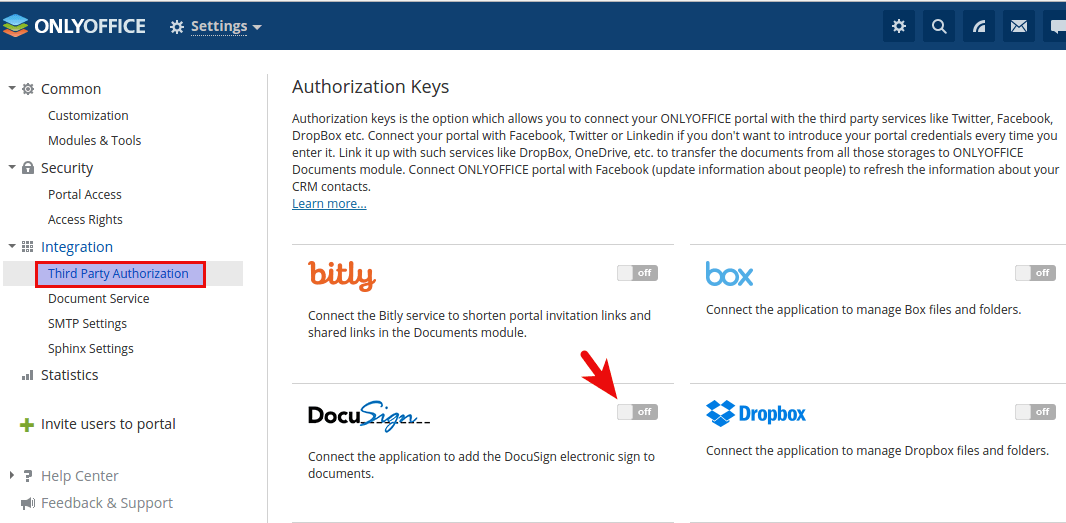
A window will appear, prompting you to enter DocuSign key, secret and authentication endpoint. You will need to create an account with DocuSign and follow the instructions on this help page to create your DocuSign key and secret.
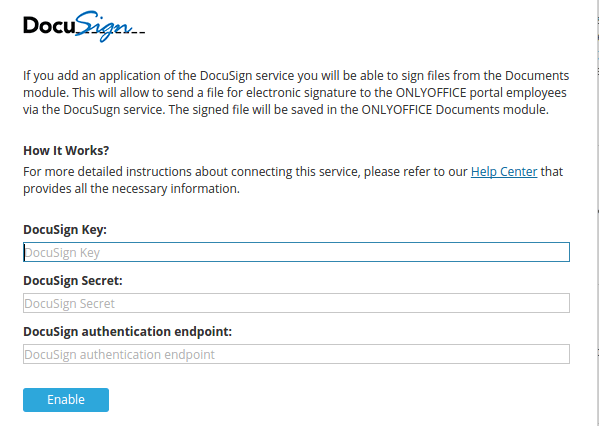
Once you entered the correct information, click Enable button. Then go to the Documents module. Select Settings > Connect Accounts on the left pane. Click Add account button and select DocuSign.
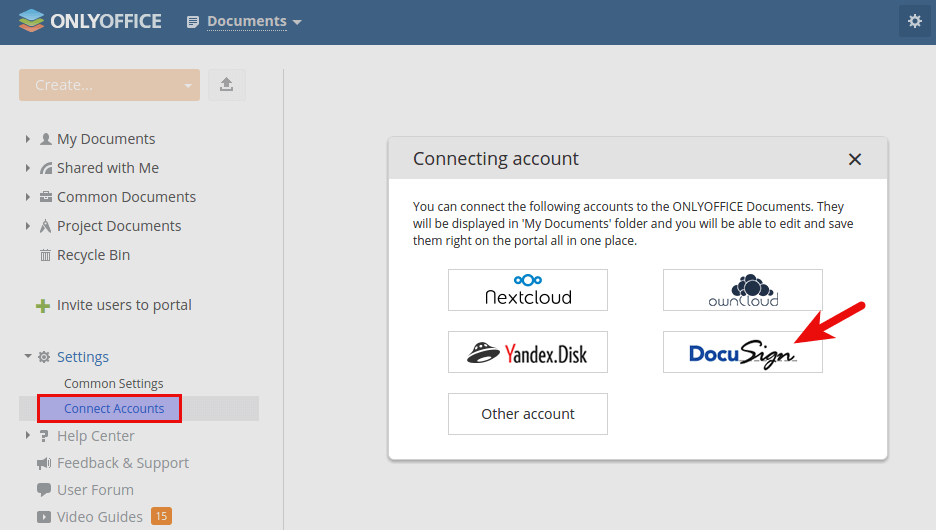
In the window that appears, click Accept to grant permission.
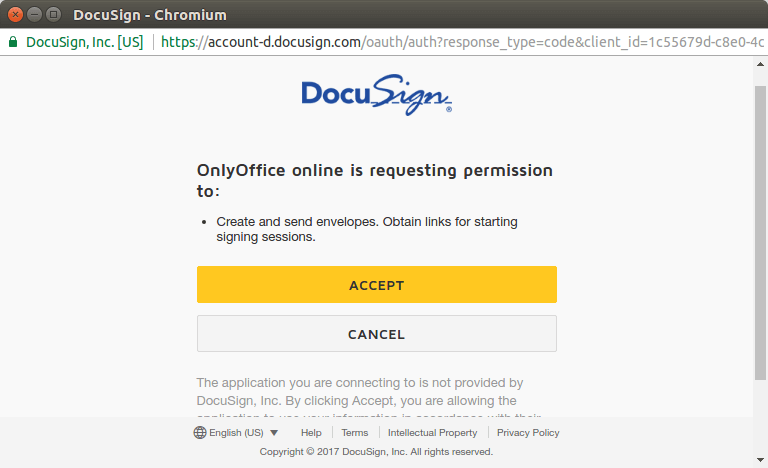
The integration with DocuSign is now complete.
You are now be able to send documents, spreadsheets and presentations for electronic signature directly from your portal and receive signed documents as PDF files stored in the specified folder of the Documents module. Detailed instructions is available on this ONLYOFFICE help page.


