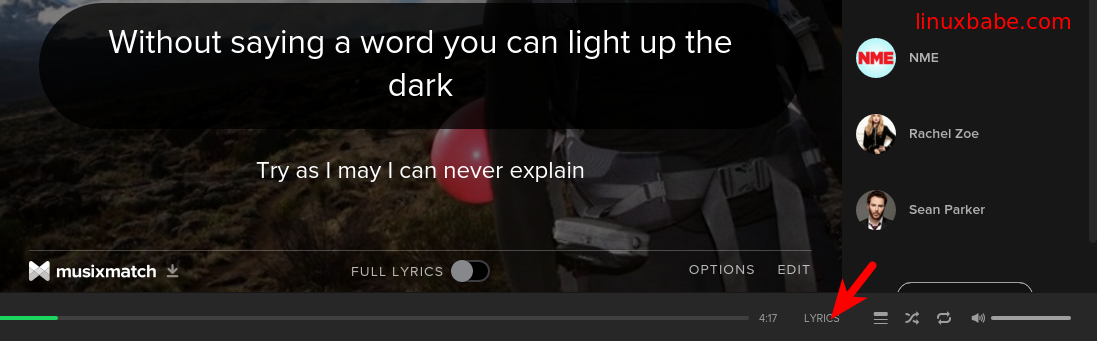How to Install Spotify on Debian, Ubuntu, Elementary OS
This tutorial will show you how to install Spotify music player client on Debian, Ubuntu, and Elementary OS.
Install Spotify Stable on Ubuntu and Debian
First, use apt-key to import Spotify signing key to your apt keyring so apt can verify the integrity of downloaded Spotify packages.
sudo apt-key adv --recv-keys --keyserver hkp://keyserver.ubuntu.com:80 BBEBDCB318AD50EC6865090613B00F1FD2C19886

Then add Spotify stable repository by running this command:
echo "deb http://repository.spotify.com stable non-free" | sudo tee /etc/apt/sources.list.d/spotify.list
tee will create a new source file spotify.list under /etc/apt/sources.list.d directory and then append deb http://repository.spotify.com stable non-free to this file.
Now update the local package index and install the Spotify client on Ubuntu and Debian.
sudo apt-get update sudo apt-get install spotify-client
If your Ubuntu system has installed a previous version of Spotify, then the above command will upgrade it.
Changes
There are no menu bar in the upper-left corner now. The settings are moved to the arrow drop-down menu on the upper-right corner.
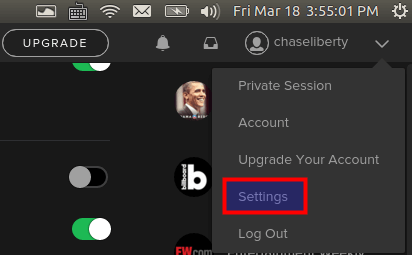
An arrow will reveal when your mouse hover over the upper-right corner of the cover. The cover will shrink down if you click it.
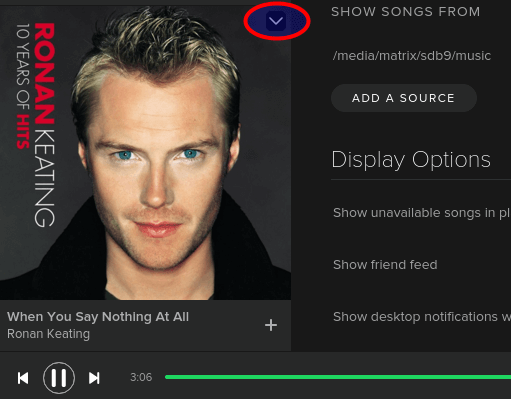
Click the LYRICS button and the lyrics for the current playing song will appear in the middle. You can also enable full lyrics.