How To Install ICQ on Linux (Debian/Ubuntu/Fedora/Arch Linux)
In this tutorial, I’m going to show you how to install ICQ on Linux, including Debian, Ubuntu, Fedora, Arch Linux, etc. ICQ was the most popular instant messaging software in the 90s.
Install ICQ on Linux
First, go to the ICQ download page to download the Linux version of ICQ client. Choose x64 if you use 64 bit Linux, choose x32 if you use 32 bit Linux.
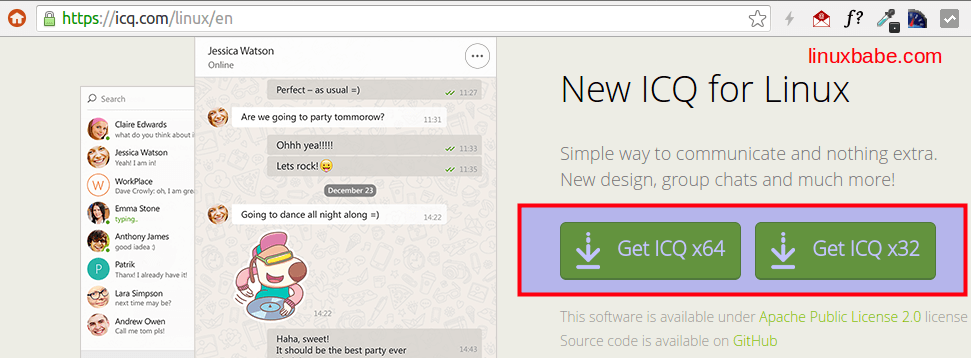
Once the download is finished, go to the download destination directory. You will see that it’s a single binary file. Before starting ICQ Linux client, we need to right-click on this binary file, select properties. Click the Permissions tab and then check Allow executing file as program.
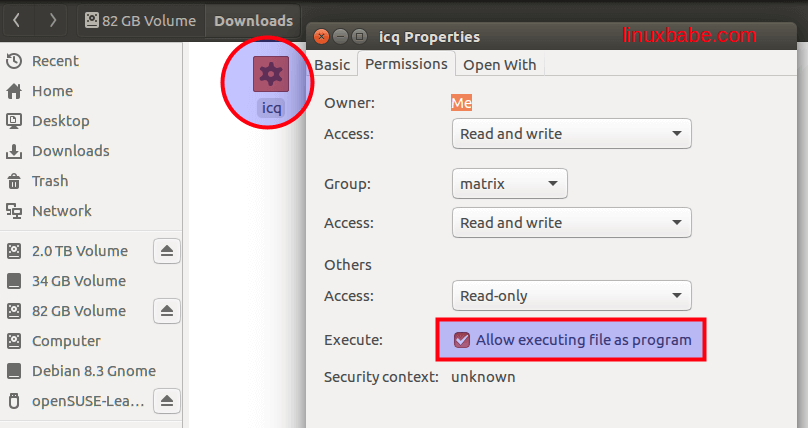
Now we can start ICQ Linux client by double-clicking on this binary file. You can login via phone number, UIN (Unified Identification Number) or email.
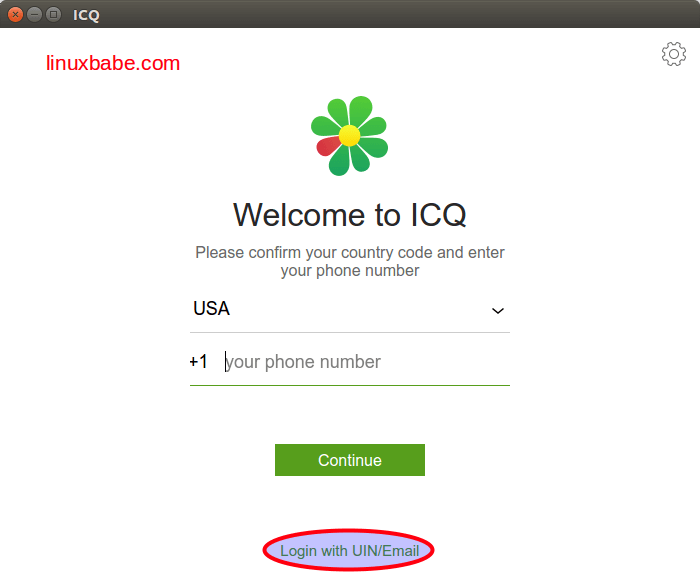
You can also click the gear icon on the upper-right corner to configure proxy server.
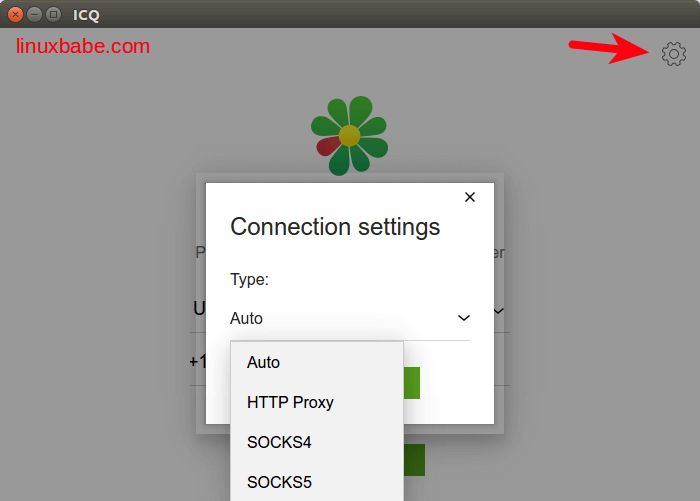
Also read: Setup Your Own Shadowsocks Proxy Server On Debian, Ubuntu, CentOS
Under Settings > My Profile, you can find your UIN number. (My UIN is 669030125. Add me on ICQ!)
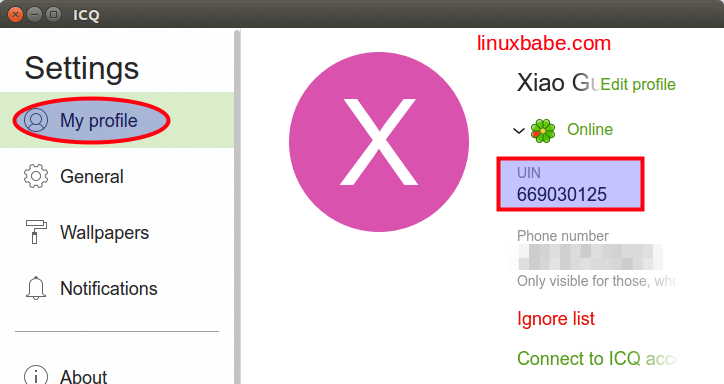
To add new contacts on ICQ, click on the contacts icon on the left pane, then click Add contact button and enter phone number or name, email, UIN to find your friends on ICQ.
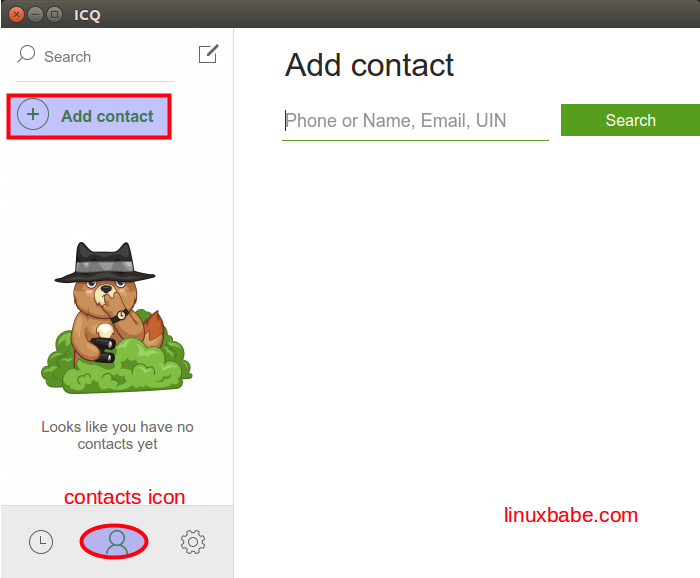
You can send pictures or files to your friends by clicking on the paper clip icon. However, ICQ does not support screen capture.
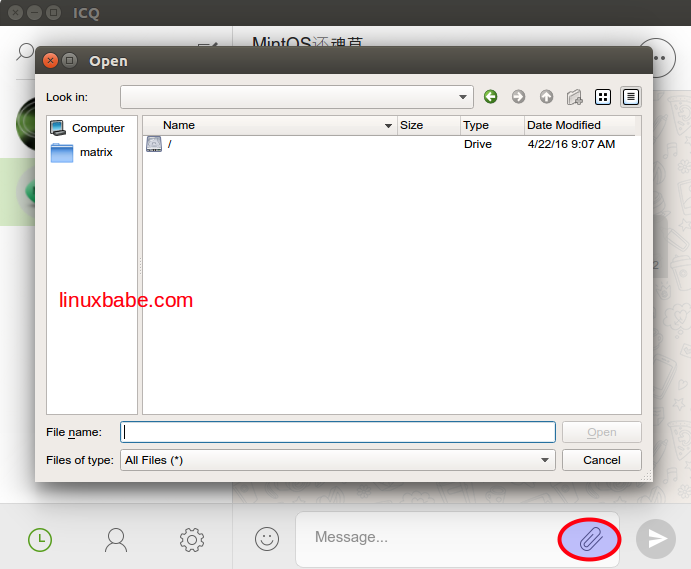
By default, you have no password for your ICQ account. To set a password, go to https://icq.com/linux/en click on Password recovery.
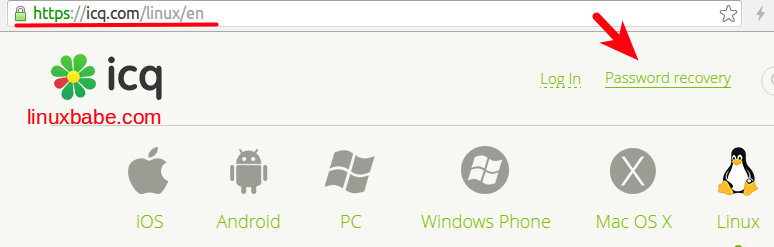
Then enter your email or ICQ#, Mobile# and verify you are a human via CAPTCHA. Click on Confirm button.
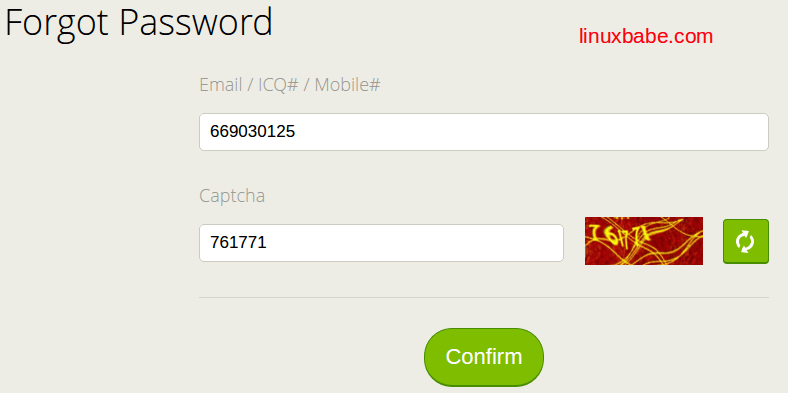
A verification code will be sent to your phone number. Enter this code and then set a password for your ICQ account.
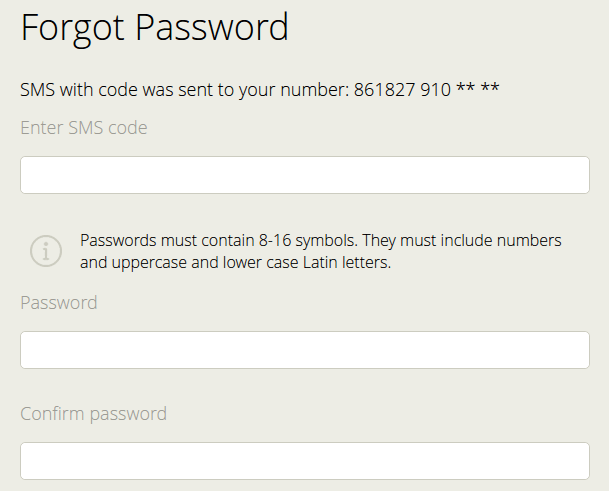
Now you can sign in to ICQ with your UIN/phone# and your password.
To make our system clean and tidy, we can move the ICQ binary file into /opt/ directory and then make a symbolic link.
First open a terminal window and go to the download directory where ICQ binary resides. Then use mv command to move it to /opt/.
sudo mv icq /opt/
Now make a symbolic link
sudo ln -s /opt/icq /usr/bin/icq
From now on you can press ALT+F2 and enter icq to launch ICQ.
That’s it!
Enjoy!


