How to Install Deepin Boot Maker on Ubuntu 16.04, Ubuntu 18.04, 19.04
Deepin boot maker is an open source, GPL3 licensed tool that can help you to create bootable USB sticks quickly and easily. You can use it to create Deepin Linux live USB and Ubuntu live USB. Deepin boot maker is a fork of unetbootin. The latest stable version is V5.0.1, released on July 30, 2019. It can run on Linux, Windows and Mac. This tutorial explains how to install Deepin boot maker on Ubuntu 16.04, Ubuntu 18.04 and Ubuntu 19.04
Note: Deepin boot maker now only provides binary download for Windows and MacOS. Binary for Linux is only available from Deepin repository. If you are using Ubuntu, it’s better to use other live USB creators. Adding the Deepin repository on Ubuntu will probably cause package dependency problems. Use the following method at your own peril.
Install Deepin Boot Maker on Ubuntu 16.04, Ubuntu 18.04, 19.04 From Deepin Repository
The Linux binary for Deepin boot maker is only available from Deepin package repository. So we need to add the Deepin repository on Ubuntu. Open up a terminal window. Then create a source list file for Deepin repository with a command line text editor, such as Nano.
sudo nano /etc/apt/sources.list.d/deepin.list
Add the following two lines in the file.
deb http://packages.deepin.com/deepin stable main contrib non-free
Save and close the file. To save a file in Nano text editor, press Ctrl+O, then press Enter. To exit, press Ctrl+X.
Next, import the key to the APT package manager.
sudo apt-key adv --keyserver keyserver.ubuntu.com --recv-keys 425956BB3E31DF51
Update package repository index and upgrade software packages.
sudo apt update
Then install deepin boot maker.
sudo apt install deepin-boot-maker
Now Deepin boot maker can be launch from Unity Dash.
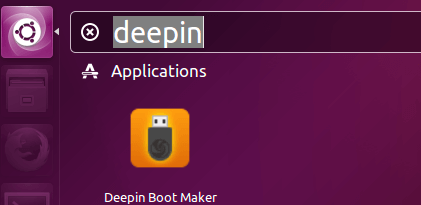
If you are using Deepin Linux, then you can install Deepin boot maker directly from Deepin repository.
sudo apt-get install deepin-boot-maker
Use Deepin Boot Maker to Create a Deepin Linux Live USB
It’s really quick and easy. First insert and mount your USB stick.
Click the optical disk icon to select Deepin Linux ISO image from your hard drive. Deepin Linux ISO image can be downloaded from official website.
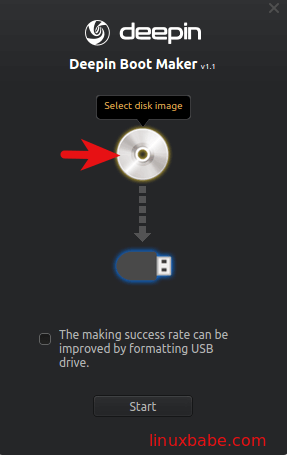
Then choose your USB stick and click the Start button.
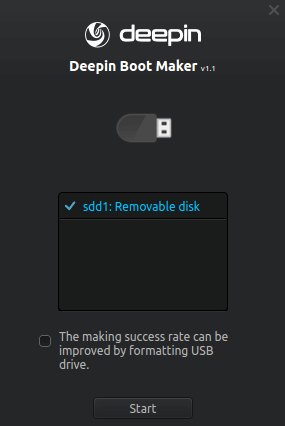
Wait around 2 minutes and your Deepin Linux live USB will be created.
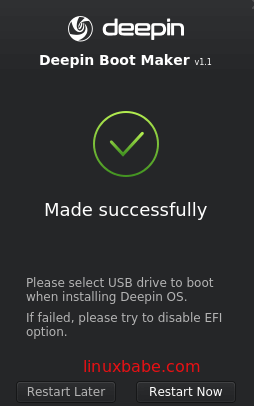
Now you can click the Restart Now button to reboot your computer from Deepin Linux live USB and install Deepin Linux!
If you encounter the following error while creating the live USB:
failed to call command: /usr/bin/syslinux
Then close Deepin boot maker and re-launch it with root privilege.
sudo deepin-boot-maker
I also created a Ubuntu 16.04 LTS live USB using Deepin boot maker and my computer can boot from the live USB in UEFI mode without any problem.
Cheers! Comments, questions or suggestions are always welcome.



Thank you very much for your tutorial, it helped!!
Okay, link to download doesnt work, so where to download it?
Deepin boot maker now only provides binary download for Windows and MacOS. Binary for Linux is only available from Deepin repository. If you are using Ubuntu, it’s better to use other live USB creators.