Improve Font Rendering on Debian 8 By Installing Infinality and Ubuntu Fonts
The default font rendering on Debian 8 is not so nice. This tutorial will show you how to improve font rendering on Debian 8 by installing infinality which is a font configuration tool and also we will install ubuntu fonts on Debian 8.
Installing Infinality to Improve Font Rendering on Debian 8
The official Infinality website no longer allows public access. And as far as I know, there’s no official package made for Debian. However a launchpad user slow maintained a PPA for Infinality . We can install Infinality on Debian using this PPA.
Note: Ubuntu PPA might break your Debian system. Use it at your own risk.
First open your terminal and login as root user.
su
Then, edit the sources.list file.
nano /etc/apt/sources.list
Copy the following two lines and paste them at the end of the file.
deb http://ppa.launchpad.net/no1wantdthisname/ppa/ubuntu trusty main deb-src http://ppa.launchpad.net/no1wantdthisname/ppa/ubuntu trusty main
Import the public PGP key of this PPA to verify package integrity during the installation process.
apt-key adv --keyserver keyserver.ubuntu.com --recv-keys E985B27B
Update local package index and install infinality.
apt-get update apt-get install fontconfig-infinality
Configure Font Rendering
Run the following command to configure the font style you want to use.
sudo bash /etc/fonts/infinality/infctl.sh setstyle
As you can see, you can set your font style to emulate infinality, linux, osx and windows. For this tutorial, we will choose the 3rd option: linux. But you can try other styles to find the best for you.
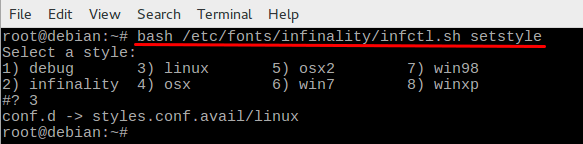
Another thing you can do is to choose a more specific style for Debian 8. Run the following command
gedit /etc/profile.d/infinality-settings.sh
Find the below text.
USE_STYLE="DEFAULT"
You can change DEFAULT to UBUNTU so this looks like this.
USE_STYLE="UBUNTU"
As you can see in the file, you have many options to choose from.
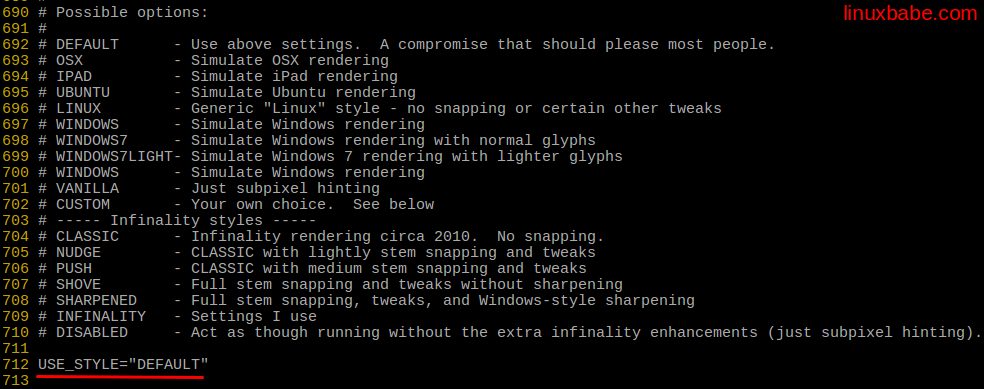
After you choose a rendering style, save and close the file. Then re-login or reboot your system to see the changes.
Web Page Before
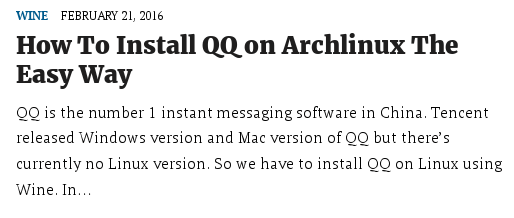
Web Page After
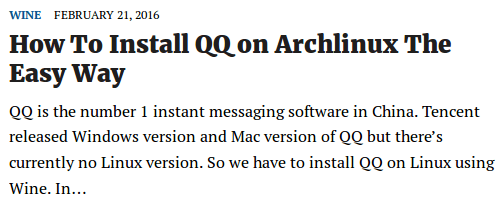
Terminal Before
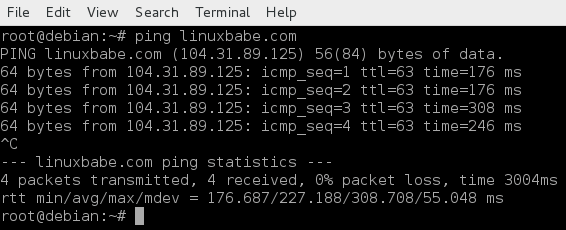
Terminal After
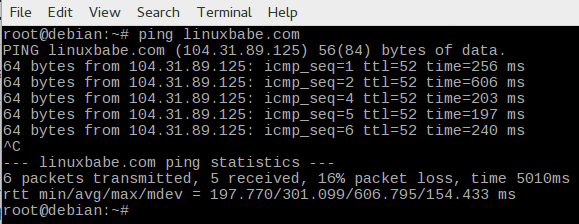
Install Ubuntu Fonts on Debian
The ubuntu font is the default font used on Ubuntu. I just love it. Debian users can download the deb package from packages.ubuntu.com.
wget http://mirrors.kernel.org/ubuntu/pool/main/u/ubuntu-font-family-sources/ttf-ubuntu-font-family_0.80-0ubuntu6_all.deb
Once downloaded, use dpkg to install it on Debian.
dpkg -i ttf-ubuntu-font-family*.deb
To set ubuntu font as the window title and interface font, open Gnome tweak tool and select fonts tab on the left. If your Debian do not have Gnome tweak tool, then install it with command: apt-get install gnome-tweak-tool.
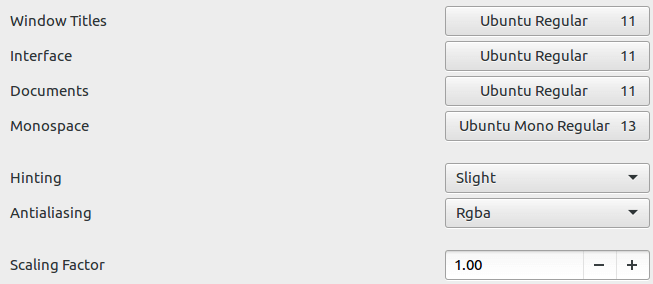
Now my Debian 8 Gnome desktop looks much better with these improvement. I found that Ubuntu Mono 13 font is very pleasing to the eye in the terminal. To set Ubuntu Mono as the font for terminal, select Ubuntu Mono Regular in Monospace field of Gnome tweak tool and set 13 as the font size.
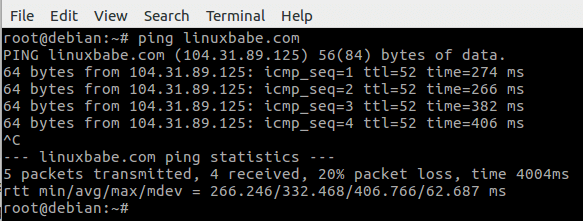



Thank you!
Great, many thanks!
Very great tutorial. Thanks.
Thank you for the tutorial. Now my debian look better than before.