How To Install Vivaldi on Ubuntu 16.04/14.04 and How To Use It
In this tutorial, I will show you how to install Vivaldi on Ubuntu 16.04/14.04 and how to use it. Vivaldi is a free ( as in free beer ) Web browser developed by Vivaldi Technologies which is founded by Opera software co-founder and former CEO Jon von Tetzchner and Tatsuki Tomita.
Vivaldi 1.0, the first stable version, is release on April 6, 2016. Aimed at power users who want to heavily tweak and customize their browser, Vivaldi has some interesting features.
- Uses blink engine
- Drop a tab on top of another to create a tab stack
- Speed dial supports multiple folders
- Built-in email client
- Built-in notes taking tool
- Users can search through history, open tabs, settings, bookmarks etc with Quick Command.
- Supports chrome extension
- View multiple Web page
- Mouse gesture, keyboard shortcuts
- Show the size of Web page and number of HTTP requests in address bar while loading it.
Install Vivaldi on Ubuntu 16.04/14.04
Ubuntu 16.04/14.04 users can download the deb package of Vivaldi and then install it with Ubuntu software center or use dpkg tool to install it.
sudo dpkg -i install vivaldi-stable*.deb
After it’s installed, launch Vivaldi browser with the following command or open it from Unity Dash.
vivaldi
Use Native Window
To use the native Linux window, click Vivaldi icon on the upper left corner, then go to tools > settings. Select Appearance on the left pane then check Use Native Window. You need to restart Vivaldi to take effect.
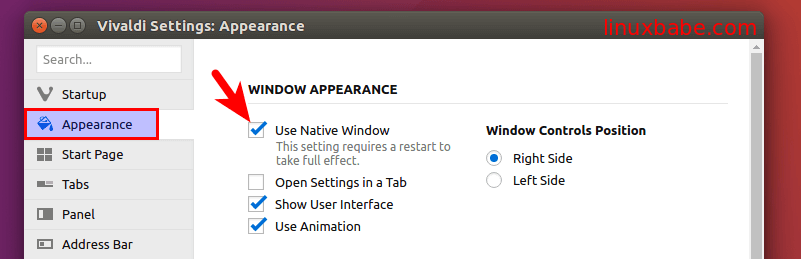
View Multiple Web Pages in Vivaldi
To view multiple Web pages, click the plus button on the left pane. This will add a web panel. You can enter a Web address in the text field.
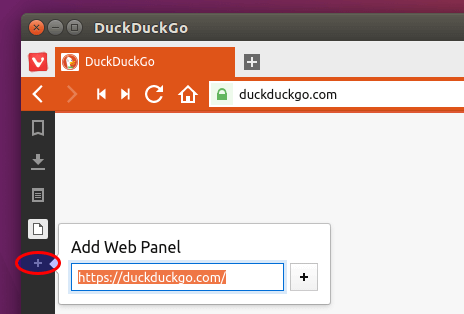
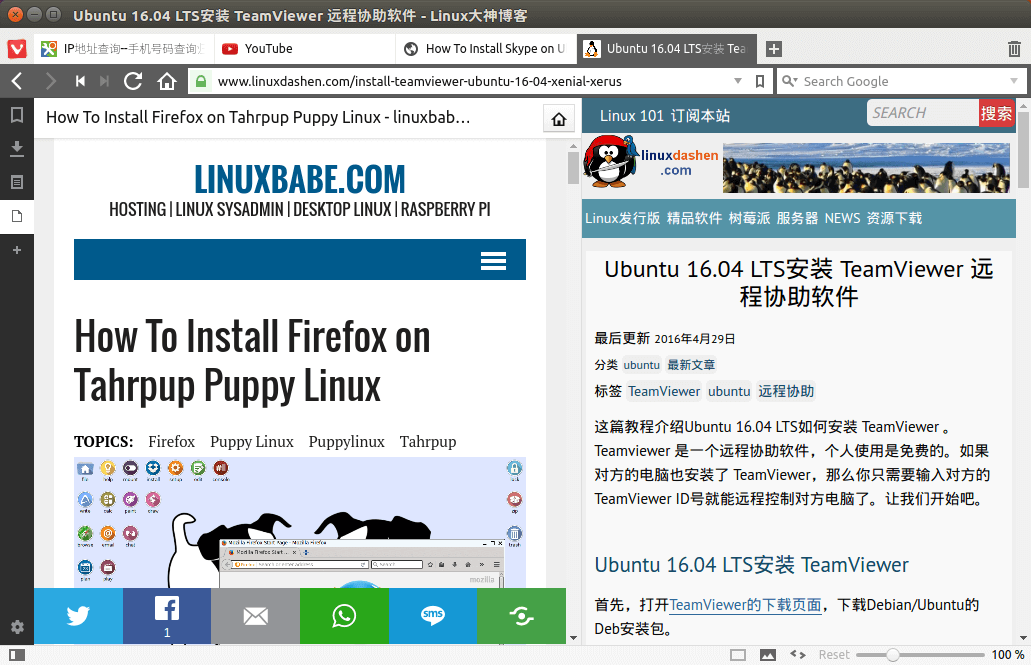
View multiple Web pages at the same time
Install Google Chrome Extensions
To install Google Chrome extensions, press Ctrl+Shift+E, then click Browse the Chrome Web Store to install your favorite extensions.
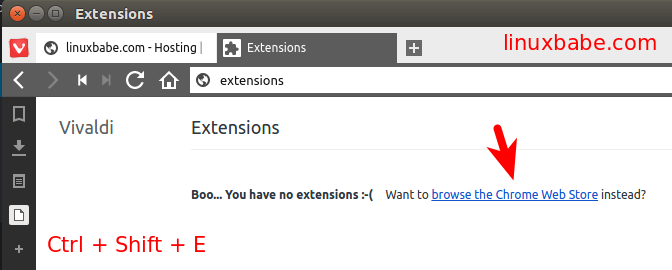
Hide the Left Pane
To hide the left pane, click the switch button on the bottom left corner.
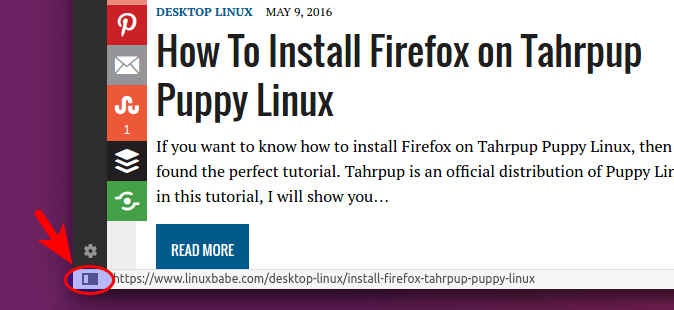
Play H.264 and Flash Videos in Vivaldi Browser
To achieve that, just copy and paste the following command in the terminal. Pepper flash is Google Chrome’s built-in flash plugin.
sudo apt-get install chromium-codecs-ffmpeg-extra pepperflashplugin-nonfree
Once the command is completed, restart Vivaldi.
Install Vivaldi Browser on Arch Linux
Vivaldi browser is in AUR, so you can use Yaourt package manager to install it on Arch Linux.
yaourt vivaldi
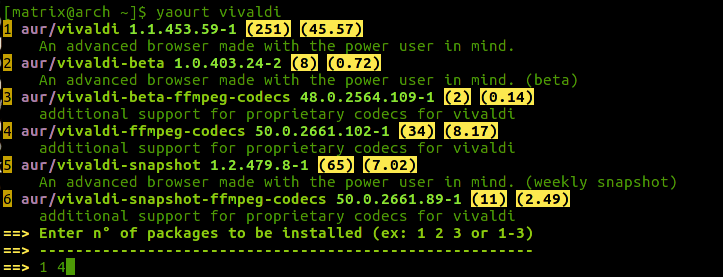
I hope this article helped you install and use Vivaldi on Ubuntu and Arch Linux. Comments, questions and suggestions are always welcome. If you find it useful, please subscribe to our free newsletter or follow us on Google+, Twitter or like our Facebook page.



The install command must be “sudo dpkg -i vivaldi-stable*.deb”
the command for installing should be “sudo dpkg -i vivaldi-stable*.deb”
* is for the rest of the file name