Install Google Calendar Indicator on Debian 8/Ubuntu 16.04
With Google calendar indicator in the system tray, you can easily view and add events in your Google Calendar. If you don’t want to open Evolution or Thunderbird just to access the calendar, then this lightweight and speedy applet is for you. Here’s how to install Google Calendar indicator on Ubuntu 16.04 and Debian 8 from PPA.
The PPA also works on Ubuntu derivatives like Linux Mint, Elementary OS.
Install Google Calendar on Ubuntu 16.04
Open up a terminal window and run the following commands to add the PPA, update local package index and install the calendar indicator.
sudo add-apt-repository ppa:atareao/atareao sudo apt update sudo apt-get install calendar-indicator
Once installed, start it from Unity Dash.
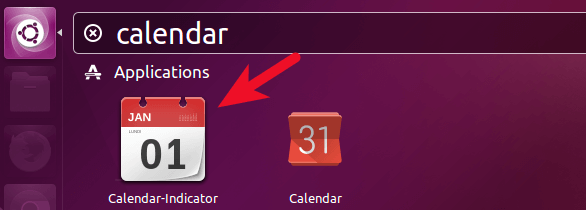
Install Google Calendar on Debian 8 Jessie
As we all know, Debian doesn’t have built-in support for Launchpad PPA. However we can manually add the PPA and then install the indicator.
Edit software source configuration file with root privilege.
sudo nano /etc/apt/sources.list
Paste the following two lines at the end of this file.
deb http://ppa.launchpad.net/atareao/atareao/ubuntu trusty main deb-src http://ppa.launchpad.net/atareao/atareao/ubuntu trusty main
Press Ctrl+O to save the file. Ctrl+X to close the file. Then run the below command to import the GPG signing key of this PPA which can be found on Launchpad if you like to confirm the key.
sudo apt-key adv --keyserver keyserver.ubuntu.com --recv-keys 36FD5529
Then update local page index and install the indicator.
sudo apt update sudo apt-get install calendar-indicator
Once installed, start it from application menu.
Configuration
Upon first launch, you will be asked to allow it to access your Google calendar. Switch the button from OFF to ON.

Then sign in with your Google account.

Then click allow button so it can manage your Google calendar.
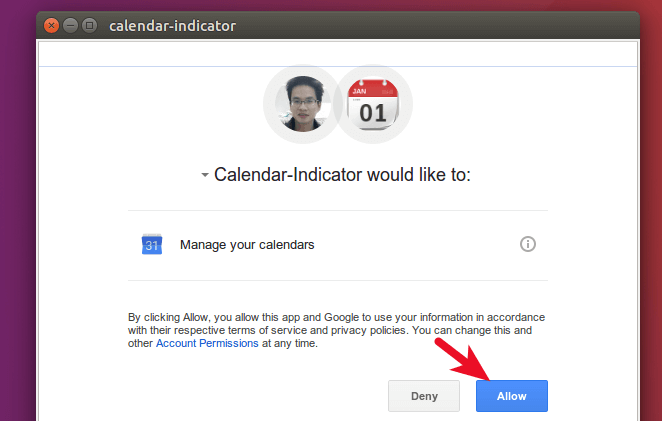
Now back in the calendar indicator preferences window, click the OK button.
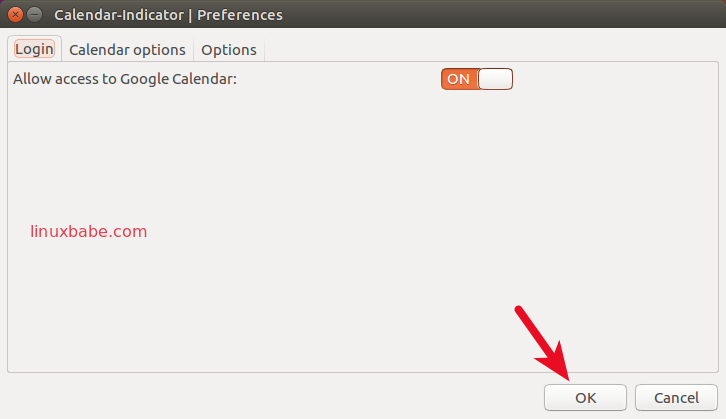
And now you have a new indicator in the system tray.
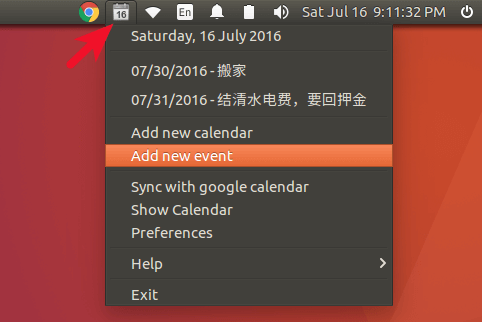
Click Add new event to notify yourself the things you should do. Events in past days are not shown in the drop down menu. If you forgot to do something, click Show Calendar to see what you forgot to do in a Calendar. You also have the option to add multiple calendars.
This calendar indicator can also be started with the following command in the terminal.
/opt/extras.ubuntu.com/calendar-indicator/bin/calendar-indicator
If Google services are blocked in your country or area, you can use a proxy server or VPN to access it.
I would love to hear what you think about this Google calendar indicator. Leave your comments below. If you found this post useful, subscribe to our free newsletter or follow us on Google+, Twitter or like our Facebook page.



Add an Ubuntu PPA to my sources.list? Not a snowball’s chance in hell.
You can add the PPA and build it from source instead of installing the Ubuntu binary on Debian.
Download the source package
sudo apt-get source calendar-indicator
install dependencies from Debian repo
sudo apt-get build-dep calendar-indicator
Build the deb package (In the source package directory)
sudo dpkg-buildpackage -b
Then install it with
sudo dpkg -i
getting
”’“, line 888, in _find_spec
./calendar-indicator:29: PyGIWarning: Notify was imported without specifying a version first. Use gi.require_version(‘Notify’, ‘0.7’) before import to ensure that the right version gets loaded.
from gi.repository import Notify
[Errno 2] No translation file found for domain: ‘calendar-indicator’
/opt/extras.ubuntu.com/calendar-indicator/share/calendar-indicator/calendarindicator.py:32: PyGIWarning: AppIndicator3 was imported without specifying a version first. Use gi.require_version(‘AppIndicator3’, ‘0.1’) before import to ensure that the right version gets loaded.
from gi.repository import AppIndicator3 as appindicator
Traceback (most recent call last):
File “
AttributeError: ‘DynamicImporter’ object has no attribute ‘find_spec’
During handling of the above exception, another exception occurred:
Traceback (most recent call last):
File “./calendar-indicator”, line 38, in
from calendarindicator import CalendarIndicator
File “/opt/extras.ubuntu.com/calendar-indicator/share/calendar-indicator/calendarindicator.py”, line 45, in
from calendarwindow import CalendarWindow
File “/opt/extras.ubuntu.com/calendar-indicator/share/calendar-indicator/calendarwindow.py”, line 35, in
from googlecalendarapi import GoogleCalendar
File “/opt/extras.ubuntu.com/calendar-indicator/share/calendar-indicator/googlecalendarapi.py”, line 26, in
from services import GoogleService
File “/opt/extras.ubuntu.com/calendar-indicator/share/calendar-indicator/services.py”, line 32, in
from logindialog import LoginDialog
File “/opt/extras.ubuntu.com/calendar-indicator/share/calendar-indicator/logindialog.py”, line 26, in
from gi.repository import WebKit
File “/usr/lib/python3.6/site-packages/gi/importer.py”, line 127, in find_module
‘introspection typelib not found’ % namespace)
ImportError: cannot import name WebKit, introspection typelib not found
”’
when running the program
Why is this app asking me for the email and its respective password, and does not use the iCAL directly?
It is very strange, it is not trustworthy, in addition the link to see the conditions does not work