Run Your Own Video-Sharing Website with YouPHPTube on Debian 10 Buster
This tutorial is going to show you how to run your own video-sharing website with YouPHPTube on Debian 10 Buster. YouPHPTube is an open-source, self-hosted alternative to video-sharing websites like YouTube, Vimeo, etc. With YouPHPTube, you can upload video to your own server and share it with the Internet.
YouPHPTube Features
- Unlimited and simultaneous live streams and you can have unlimited users connected to each live stream.
- Import and encode videos from other sites directly from the Internet
- Bulk encoding from local video directory
- Make private videos
- Totally integrated function with Youtube, letting you sync your videos with Youtube
- Transcode multiple formats of multimedia files to MP4, WebM and MP3 file
- Support Amazone S3 (Simple Storage Service)
- Responsive site layout. YouPHPTube looks incredible on any device. (You can choose YouTube or Netfilx style layout.)
- User channels and user playlists
- Subscribe to channels you like
- You can monitor the performance of your videos with up-to-date metrics and reports in YouPHPTube Statistics.
- Extend site functionalities with plugins.
- SEO Optimized
- iOS and Android apps available
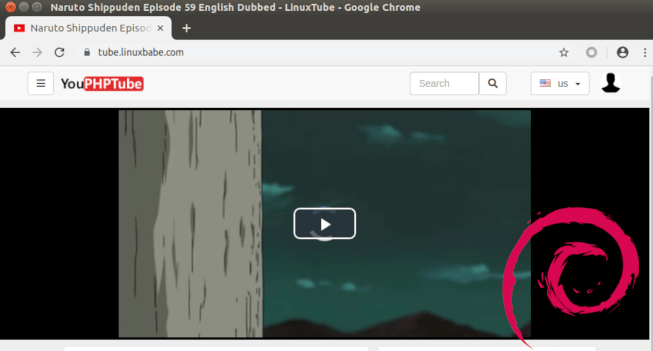
YouPHPTube Server Requirements
First, you should know that a single-core CPU is not viable for a video sharing website, because the encoding process will use a lot of CPU resource.
Then choose the server specs in accordance with the number of users your site have.
- If you just want to use it to share your own videos, you need a server with at least 2 CPU cores and 4GB RAM. You can buy a powerful VPS (virtual private server) from Contabo with very little cost.
- If you expect you site to have dozens of users, then you can consider the Contabo extra large VPS, which has 10 CPU cores, 60GB RAM, 1Gbit/s port speed, 1.6TB disk space, unlimited traffic but costs just 26.99 Euros/month.
- When your site grows beyond that, you should buy a dedicated server.
Software Requirements of Installing YouPHPTube on Debian 10 Buster
YouPHPTube requires PHP and MySQL/MariaDB. To follow this tutorial, you should have already set up a LAMP stack or LEMP stack. If you prefer to use Apache web server, then install LAMP stack.
If you prefer to use Nginx web server, then install LEMP stack.
Note: YouPHPTube support with Nginx is only experimental. You may have issues if you use Nginx.
You also need a domain name. I registered my domain name at NameCheap because the price is low and they give whois privacy protection free for life.
YouPHPTube is comprised of two parts.
- The main part is the front end streamer server, which allow users to watch existing videos.
- The other part is the encoder, which allow users to upload their videos.
The public encoder uses the domain name encoder.youphptube.com. If you don’t want users to leave your site when uploading videos, you need to set up your private encoder. I will show you how in this article. Without further ado, let’s get started.
Step 1: Download YouPHPTube on Debian 10 Buster Server
Log into your Debian 10 Buster server via SSH. Then go to the web root directory.
cd /var/www/
Clone the YouPHPTube streamer repository from Github.
sudo apt install git sudo git clone https://github.com/YouPHPTube/YouPHPTube.git
Then go into the directory.
cd YouPHPTube/
Clone the YouPHPTube encoder repository from Github.
sudo git clone https://github.com/YouPHPTube/YouPHPTube-Encoder.git
It will be saved as YouPHPTube-Encoder. We rename it to upload, so users can have a better idea what this URL is for when uploading videos.
sudo mv YouPHPTube-Encoder upload
Next, we need to make www-data (the web server user) as the owner of the web root.
sudo chown www-data:www-data /var/www/YouPHPTube/ -R
Step 2: Install Dependencies
YouPHPTube uses FFmpeg to encode videos. We can easily install FFmpeg from the default Debian repository.
sudo apt install ffmpeg
To read and write meta information in multimedia files, we need to install the libimage-exiftool-perl package.
sudo apt install libimage-exiftool-perl
You also need to install some common PHP extensions.
sudo apt install php7.3-cli php7.3-common php7.3-json php7.3-opcache php7.3-readline php7.3-curl php7.3-gd php7.3-xml
To fetch videos from other sites, we need to install YouTube-DL. Though it’s included in the Debian repository, but it’s outdated. We will install YouTube-DL from the Python Package Index, which always contains the latest version of YouTube-DL.
sudo apt install python3-pip sudo -H pip3 install youtube-dl
It’s very important that you use the latest version, or you might not be able to download videos from other sites. We can create a Cron job to automatically check and install the latest version.
sudo crontab -e
Add the following line at the end of the Crontab file to try upgrading YouTube-DL daily.
@daily sudo -H pip3 install --upgrade youtube-dl > /dev/null
Step 3: Create Database and User in MariaDB
Log into MariaDB database server with the following command. Since MariaDB is now using unix_socket plugin to authentication user login, there’s no need to enter MariaDB root password. We just need to prefix the mysql command with sudo.
sudo mysql
Then create a database for YouPHPTube. This tutorial names the database YouPHPTube. You can use whatever name you like.
create database YouPHPTube;
Create the database user. Again, you can use your preferred name for this user. Replace your-password with your preferred password.
create user youphptube@localhost identified by 'your-password';
Grant this user all privileges on the youphptube database.
grant all privileges on YouPHPTube.* to youphptube@localhost;
We also need to create a separate database for the encoder.
create database YouPHPTubeEncoder;
Create a user for this database.
create user encoder@localhost identified by 'your-password';
Grant privileges.
grant all privileges on YouPHPTubeEncoder.* to encoder@localhost;
Flush the privileges table and exit.
flush privileges; exit;
Step 4: Setting Up Web Server
We can use Apache or Nginx web server.
Apache
If you prefer Apache, create a virtual host file for YouPHPTube with a command line text editor like Nano.
sudo nano /etc/apache2/sites-available/youphptube.conf
Put the following text into the file. Replace the red-colored text with your actual data. I use a subdomain in this tutorial. You can use your main domain name if you prefer. Don’t forget to set DNS A record for the domain name in your DNS record manager. Also note that the document root directory is case-sensitive and you should not add a forward slash at the end.
<VirtualHost *:80>
ServerName tube.yourdomain.com
DocumentRoot /var/www/YouPHPTube
<Directory /var/www/YouPHPTube>
DirectoryIndex index.php
Options +FollowSymLinks
AllowOverride All
Require all granted
</Directory>
ErrorLog ${APACHE_LOG_DIR}/youphptube.error.log
CustomLog ${APACHE_LOG_DIR}/youphptube.access.log combined
</VirtualHost>
Save and close the file. Then enable this virtual host.
sudo a2ensite youphptube.conf
We need to enable the rewrite module.
sudo a2enmod rewrite
Restart Apache for the changes to take effect.
sudo systemctl restart apache2
Now visit tube.yourdomain.com and you will be redirected to the setup wizard page (tube.yourdomain.com/install/index.php). If you see the default Apache page instead of the setup wizard, then you need to disable the default virtual host.
sudo a2dissite 000-default.conf
And restart Apache.
Before entering any information in the setup wizard, we need to enable HTTPS.
Nginx
If you prefer Nginx, create a youphptube.conf file in /etc/nginx/conf.d/ directory.
sudo nano /etc/nginx/conf.d/youphptube.conf
Put the following text into the file. Replace the red-colored text with your actual data. I use a subdomain in this tutorial. You can use your main domain name if you prefer. Don’t forget to set DNS A record for the domain name in your DNS record manager. Also note that the document root directory is case-sensitive.
server {
listen 80;
server_name tube.yourdomain.com;
root /var/www/YouPHPTube;
index index.php index.html index.htm;
charset utf-8;
client_max_body_size 2G;
access_log /var/log/nginx/youphptube.access.log;
error_log /var/log/nginx/youphptube.error.log;
location ~ \.php$ {
fastcgi_split_path_info ^(.+\.php)(/.+)$;
fastcgi_pass unix:/run/php/php7.3-fpm.sock;
fastcgi_index index.php;
include fastcgi_params;
fastcgi_param SCRIPT_FILENAME $document_root$fastcgi_script_name;
}
# translating Apache rewrite rules in the .htaccess file to Nginx rewrite rules
location / {
rewrite ^/$ /view/ last;
}
location /bootstrap {
rewrite ^/bootstrap/(.+)$ /view/bootstrap/$1 last;
}
location /js {
rewrite ^/js/(.+)$ /view/js/$1 last;
}
location /css {
rewrite ^/css/(.+)$ /view/css/$1 last;
}
location /img {
rewrite ^/img/(.+)$ /view/img/$1 last;
}
location /page {
rewrite ^/page/([0-9]+)/?$ /view/?page=$1 last;
}
location /videoOnly {
rewrite ^/videoOnly/?$ /view/?type=video last;
}
location /audioOnly {
rewrite ^/audioOnly/?$ /view/?type=audio last;
}
location = /download {
rewrite ^(.*)$ /view/downloadExternalVideo.php last;
}
location = /downloadNow {
rewrite ^(.*)$ /objects/downloadVideo.php last;
}
location = /getDownloadProgress {
rewrite ^(.*)$ /objects/downloadVideoProgress.php last;
}
location = /about {
rewrite ^(.*)$ /view/about.php last;
}
location = /contact {
rewrite ^(.*)$ /view/contact.php last;
}
location = /sendEmail {
rewrite ^(.*)$ /objects/sendEmail.json.php last;
}
location = /captcha {
rewrite ^(.*)$ /objects/getCaptcha.php last;
}
location /monitor {
rewrite ^/monitor/(.+)$ /objects/ServerMonitor/$1 last;
}
location /cat {
rewrite ^/cat/([A-Za-z0-9-]+)/?$ /view/?catName=$1 last;
}
location /video {
rewrite ^/video/([A-Za-z0-9-_.]+)/?$ /view/?videoName=$1 last;
}
location /videoEmbeded {
rewrite ^/videoEmbeded/([A-Za-z0-9-_.]+)/?$ /view/videoEmbeded.php?videoName=$1 last;
}
location = /upload {
rewrite ^(.*)$ /view/mini-upload-form/ last;
}
location = /fileUpload {
rewrite ^(.*)$ /view/mini-upload-form/upload.php last;
}
location /uploadStatu {
rewrite ^/uploadStatus /view/mini-upload-form/videoConversionStatus.php last;
}
location = /user {
rewrite ^(.*)$ /view/user.php last;
}
location = /users {
rewrite ^(.*)$ /view/managerUsers.php last;
}
location = /users.json {
rewrite ^(.*)$ /objects/users.json.php last;
}
location = /updateUser {
rewrite ^(.*)$ /objects/userUpdate.json.php last;
}
location = /savePhoto {
rewrite ^(.*)$ /objects/userSavePhoto.php last;
}
location = /addNewUser {
rewrite ^(.*)$ /objects/userAddNew.json.php last;
}
location = /deleteUser {
rewrite ^(.*)$ /objects/userDelete.json.php last;
}
location = /recoverPass {
rewrite ^(.*)$ /objects/userRecoverPass.php last;
}
location = /saveRecoverPassword {
rewrite ^(.*)$ /objects/userRecoverPassSave.json.php last;
}
location = /signUp {
rewrite ^(.*)$ /view/signUp.php last;
}
location = /createUser {
rewrite ^(.*)$ /objects/userCreate.json.php last;
}
location = /usersGroups {
rewrite ^(.*)$ /view/managerUsersGroups.php last;
}
location = /usersGroups.json {
rewrite ^(.*)$ /objects/usersGroups.json.php last;
}
location = /addNewUserGroups {
rewrite ^(.*)$ /objects/userGroupsAddNew.json.php last;
}
location = /deleteUserGroups {
rewrite ^(.*)$ /objects/userGroupsDelete.json.php last;
}
location = /ads {
rewrite ^(.*)$ /view/managerAds.php last;
}
location = /addNewAd {
rewrite ^(.*)$ /objects/video_adsAddNew.json.php last;
}
location = /ads.json {
rewrite ^(.*)$ /objects/video_ads.json.php last;
}
location = /deleteVideoAd {
rewrite ^(.*)$ /objects/video_adDelete.json.php last;
}
location /adClickLo {
rewrite ^/adClickLog /objects/video_adClickLog.php last;
}
location = /categories {
rewrite ^(.*)$ /view/managerCategories.php last;
}
location = /categories.json {
rewrite ^(.*)$ /objects/categories.json.php last;
}
location = /addNewCategory {
rewrite ^(.*)$ /objects/categoryAddNew.json.php last;
}
location = /deleteCategory {
rewrite ^(.*)$ /objects/categoryDelete.json.php last;
}
location = /orphanFiles {
rewrite ^(.*)$ /view/orphanFiles.php last;
}
location = /mvideos {
rewrite ^(.*)$ /view/managerVideos.php last;
}
location = /videos.json {
rewrite ^(.*)$ /objects/videos.json.php last;
}
location = /deleteVideo {
rewrite ^(.*)$ /objects/videoDelete.json.php last;
}
location = /addNewVideo {
rewrite ^(.*)$ /objects/videoAddNew.json.php last;
}
location = /refreshVideo {
rewrite ^(.*)$ /objects/videoRefresh.json.php last;
}
location = /setStatusVideo {
rewrite ^(.*)$ /objects/videoStatus.json.php last;
}
location = /reencodeVideo {
rewrite ^(.*)$ /objects/videoReencode.json.php last;
}
location = /addViewCountVideo {
rewrite ^(.*)$ /objects/videoAddViewCount.json.php last;
}
location = /saveComment {
rewrite ^(.*)$ /objects/commentAddNew.json.php last;
}
location /comments {
rewrite ^/comments.json/([0-9]+)$ /objects/comments.json.php?video_id=$1 last;
}
location = /login {
rewrite ^(.*)$ /objects/login.json.php last;
}
location = /logoff {
rewrite ^(.*)$ /objects/logoff.php last;
}
location = /like {
rewrite ^(.*)$ /objects/like.json.php?like=1 last;
}
location = /dislike {
rewrite ^(.*)$ /objects/like.json.php?like=-1 last;
}
location /update {
rewrite ^/update/?$ /update/update.php last;
}
location = /siteConfigurations {
rewrite ^(.*)$ /view/configurations.php last;
}
location = /updateConfig {
rewrite ^(.*)$ /objects/configurationUpdate.json.php last;
}
location = /charts {
rewrite ^(.*)$ /view/charts.php last;
}
location = /upload/index.php {
rewrite ^(.*)$ /upload/view/index.php last;
}
location = /upload/isAdmin {
rewrite ^(.*)$ /upload/view/isAdmin.php last;
}
location = /upload/removeStreamer {
rewrite ^(.*)$ /upload/view/removeStreamer.php last;
}
location = /upload/priority {
rewrite ^(.*)$ /upload/view/priority.php last;
}
location = /upload/status {
rewrite ^(.*)$ /upload/view/status.php last;
}
location = /upload/serverStatus {
rewrite ^(.*)$ /upload/view/status.php?serverStatus=1 last;
}
location = /upload/upload {
rewrite ^(.*)$ /upload/view/upload.php last;
}
location = /upload/listFiles.json {
rewrite ^(.*)$ /upload/view/listFiles.json.php last;
}
location = /upload/deleteQueue {
rewrite ^(.*)$ /upload/view/deleteQueue.php last;
}
location = /upload/saveConfig {
rewrite ^(.*)$ /upload/view/saveConfig.php last;
}
location = /upload/youtubeDl.json {
rewrite ^(.*)$ /upload/view/youtubeDl.json.php last;
}
location = /upload/send.json {
rewrite ^(.*)$ /upload/view/send.json.php last;
}
location = /upload/streamers.json {
rewrite ^(.*)$ /upload/view/streamers.json.php last;
}
location = /upload/queue.json {
rewrite ^(.*)$ /upload/view/queue.json.php last;
}
location = /upload/queue {
rewrite ^(.*)$ /upload/view/queue.php last;
}
location = /upload/login {
rewrite ^(.*)$ /upload/objects/login.json.php last;
}
location = /upload/logoff {
rewrite ^(.*)$ /upload/objects/logoff.json.php last;
}
location /upload/ {
rewrite "^/getImage/([A-Za-z0-9=/]+)/([A-Za-z0-9]{3})$" /upload/objects/getImage.php?base64Url=$1&format=$2 last;
rewrite "^/getImageMP4/([A-Za-z0-9=/]+)/([A-Za-z0-9]{3})/([0-9.]+)$" /upload/objects/getImageMP4.php?base64Url=$1&format=$2&time=$3 last;
}
location /upload/getSpiritsFromVideo {
rewrite ^/getSpiritsFromVideo/([A-Za-z0-9=/]+)/([0-9]+)/([0-9]+)$ /upload/objects/getSpiritsFromVideo.php?base64Url=$1&tileWidth=$2&totalClips=$3 last;
}
location /upload/getLinkInfo {
rewrite ^/getLinkInfo/([A-Za-z0-9=/]+)$ /upload/objects/getLinkInfo.json.php?base64Url=$1 last;
}
}
Save and close the file. Then test Nginx configuration.
sudo nginx -t
If the test is successful, reload Nginx for the changes to take effect.
sudo systemctl reload nginx
Now visit tube.yourdomain.com and you will be redirected to the setup wizard page (tube.yourdomain.com/install/index.php). Before entering any information in the setup wizard, we need to enable HTTPS.
Step 5: Enabling HTTPS
To encrypt the HTTP traffic, we can enable HTTPS by installing a free TLS certificate issued from Let’s Encrypt. Run the following command to install Let’s Encrypt client (certbot) on Debian 10 Buster server.
sudo apt install certbot
If you use Apache, you also need to install the Certbot Apache plugin.
sudo apt install python3-certbot-apache
And run this command to obtain and install TLS certificate.
sudo certbot --apache --agree-tos --redirect --hsts --staple-ocsp --email you@example.com -d tube.yourdomain.com
If you use Nginx, install the Certbot Nginx plugin.
sudo apt install python3-certbot-nginx
Next, run the following command to obtain and install TLS certificate.
sudo certbot --nginx --agree-tos --redirect --hsts --staple-ocsp --email you@example.com -d tube.yourdomain.com
Where
--nginx: Use the nginx plugin.--apache: Use the Apache plugin.--agree-tos: Agree to terms of service.--redirect: Force HTTPS by 301 redirect.--hsts: Add the Strict-Transport-Security header to every HTTP response. Forcing browser to always use TLS for the domain. Defends against SSL/TLS Stripping.--staple-ocsp: Enables OCSP Stapling. A valid OCSP response is stapled to the certificate that the server offers during TLS.
The certificate should now be obtained and automatically installed.
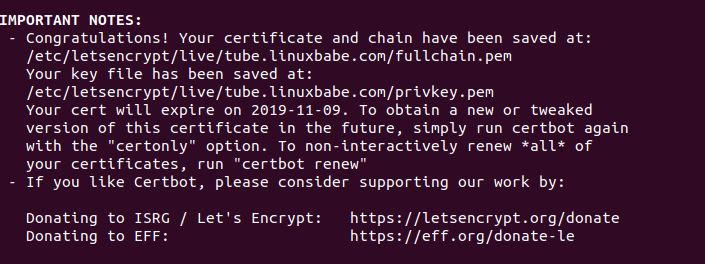
Step 6: Finish Installation with the Setup Wizard
Now go to tube.yourdomain.com and the setup wizard will appear. On the left side, you can see if your server meet the requirements.
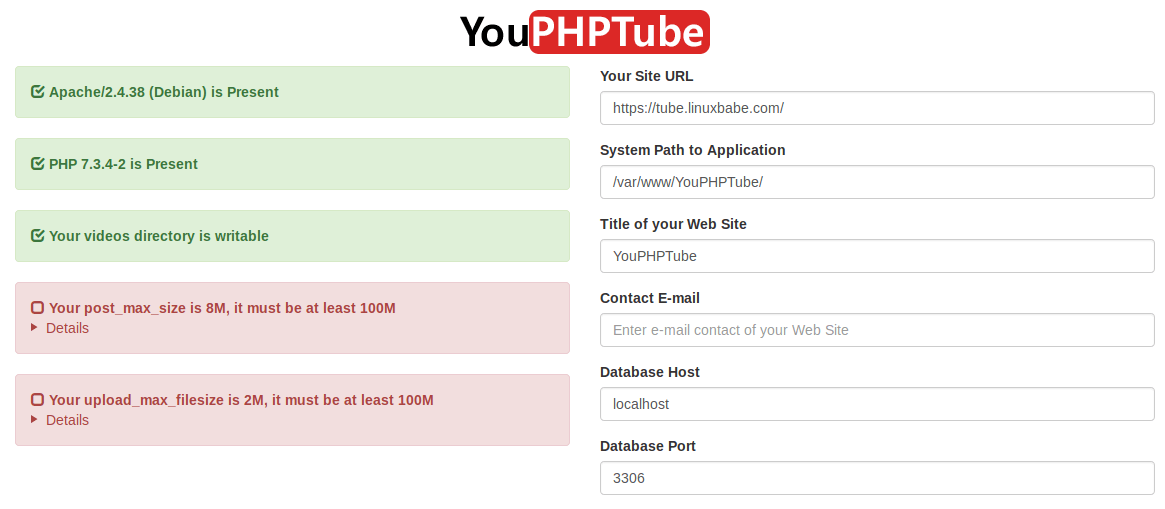
If you use Nginx, you can ignore the following message.
Your server is nginx/1.14.2, you must install Apache.
As you can see, the PHP post_max_size should be at least 100M and upload_max_filesize should be at least 100M. We need to edit the php.ini file to change the two values. If you use Apache web server, then
sudo nano /etc/php/7.3/apache2/php.ini
If you use Nginx with PHP-FPM, then you need to edit the FPM version of php.ini file.
sudo nano /etc/php/7.3/fpm/php.ini
Find the following two lines.
post_max_size = 8M upload_max_filesize = 2M
Change the values according to the video file size you are going to upload. For example, if you allow uploading 1G video file, then
post_max_size = 1024M upload_max_filesize = 1024M
Save and close the file. Restart Apache for the changes to take effect.
sudo systemctl restart apache2
If you use Nginx with PHP-FPM, then restart PHP-FPM.
sudo systemctl restart php7.3-fpm
Now refresh the YouPHPTube install wizard page. Your server should pass all requirements. Now on the right side, you can enter a title your video site. Enter the YouPHPTube database name, user and password your created earlier. (Note: You should use the main database, not the encoder database. Also be aware of case-sensitive.) And set a system admin password.
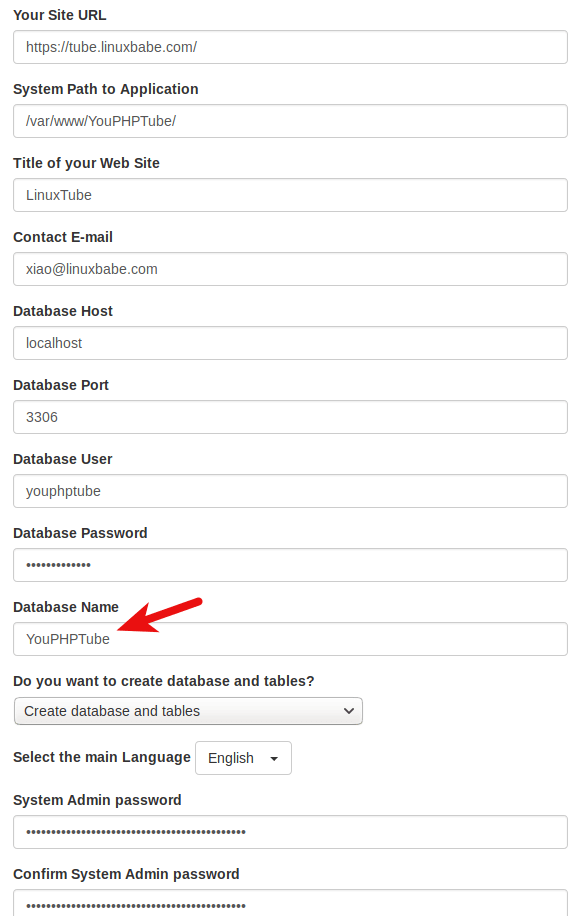
Click the Install now button and YouPHPTube should be installed successfully.

Now we need to remove the /var/www/YouPHPTube/install/ directory.
sudo rm /var/www/YouPHPTube/install/ -r
Click the Go to the main page button and you will see the YouPHPTube main page.

You can click the drop-down menu on the left and login as the admin user and with the password you set just a few moments ago.
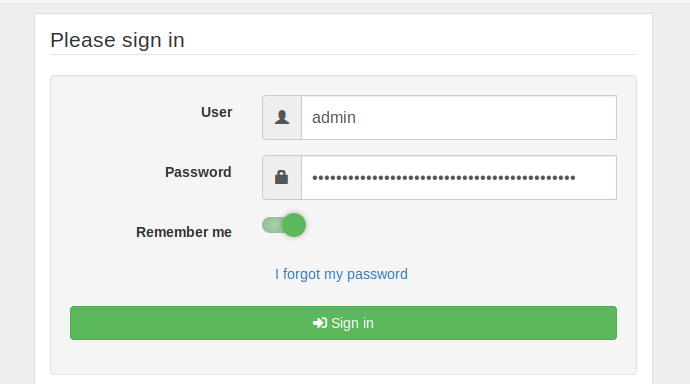
Step 7: Set Up the Encoder
Go to https://tube.yourdomain.com/upload/. You will be redirected to the Encoder setup wizard. If you are not automatically redirected, then you can manually enter the setup wizard URL.
https://tube.yourdomain.com/upload/install/index.php/
The left hand side will show you if your server meet the requirements of YouPHPTube Encoder.
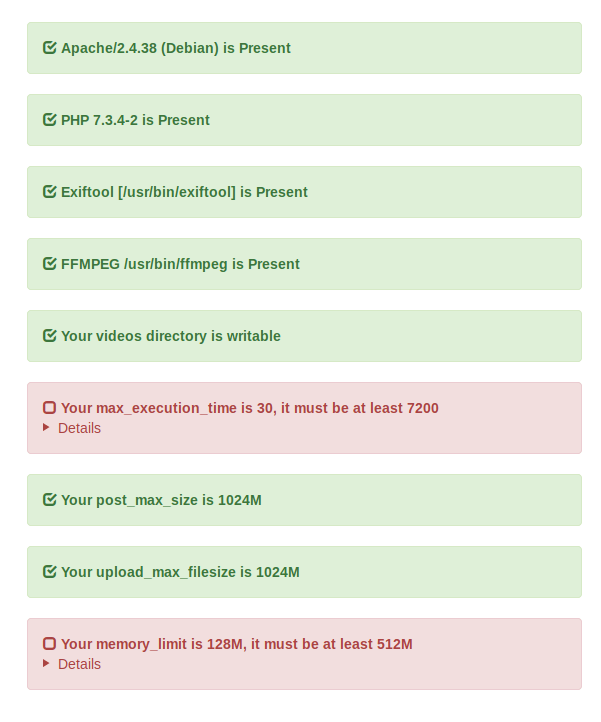
If you use Nginx, you can ignore the following message.
Your server is nginx/1.14.2, you must install Apache.
As you can see the PHP max_execution_time should be at least 7200 and PHP memory_limit should be at least 512M. We need to edit the php.ini file to change the two values. If you use Apache web server, then
sudo nano /etc/php/7.3/apache2/php.ini
If you use Nginx with PHP-FPM, then you need to edit the FPM version of php.ini file.
sudo nano /etc/php/7.3/fpm/php.ini
Find the following two lines.
max_execution_time = 30 memory_limit = 128M
Change the values .
max_execution_time = 7200 memory_limit = 512M
Note that if later video encoding stops half way through, you need to increase the max_execution_time, or upgrade your CPU.
Save and close the file. Restart Apache for the changes to take effect.
sudo systemctl restart apache2
If you use Nginx with PHP-FPM, then restart PHP-FPM.
sudo systemctl restart php7.3-fpm
Now refresh the YouPHPTube Encoder install wizard page. Your server should pass all requirements. Now on the right side, you need to enter the YouPHPTubeEncoder database name, user and password your created earlier. Be aware of case-sensitive and enter the streamer site’s admin password.
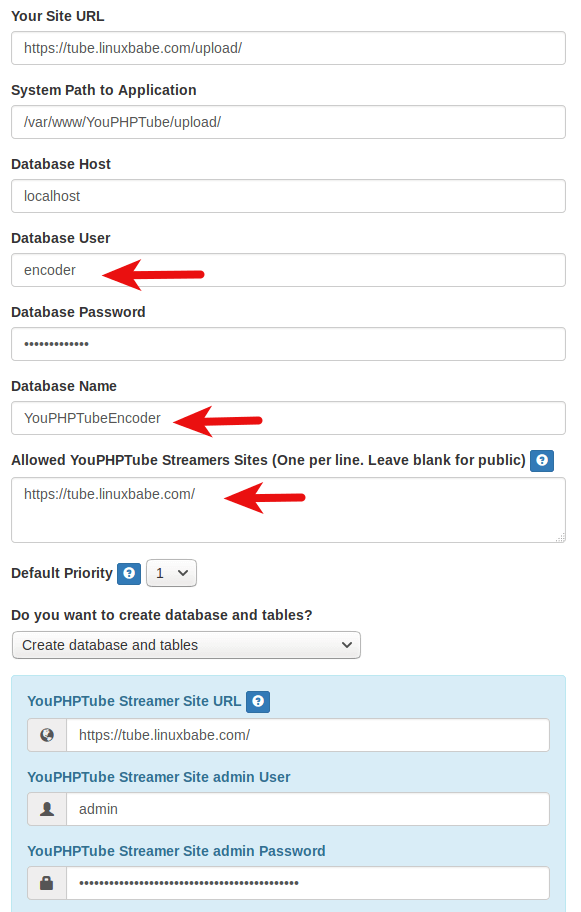
Click the Install Now button and YouPHPTube Encoder will be installed.

Remove the install directory.
sudo rm /var/www/YouPHPTube/upload/install/ -r
And go to the main page.
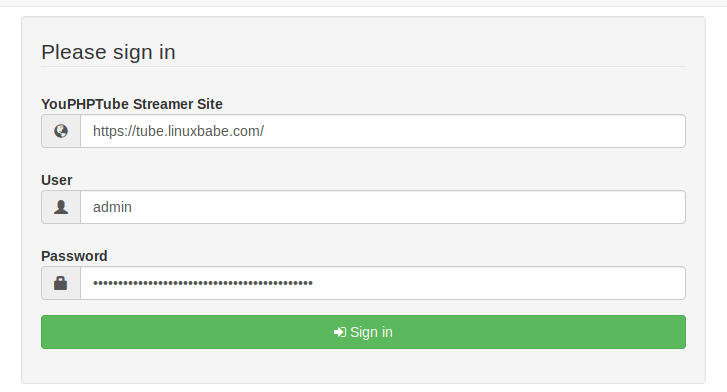
Step 8 : Change the Encoder URL
By default, YouPHPTube uses the public encoder for uploading videos. To use your own encoder, sign in as admin in YouPHPTube (not YouPHPTube encoder) and go to the admin panel from the left side admin panel.

Go to settings -> site settings -> advanced configuration. Change the Encoder URL to https://tube.yourdomain.com/upload/. Save the settings, clear the cache directory and generate a new sitemap.
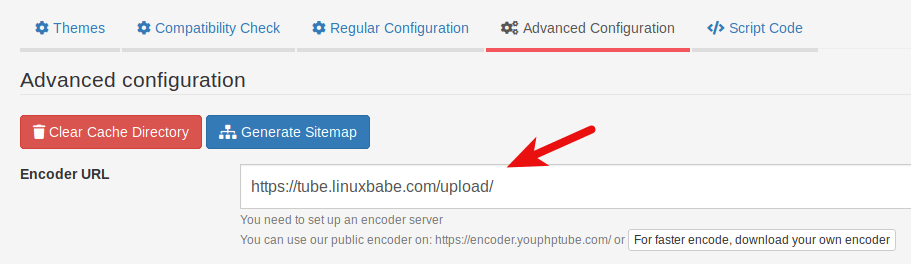
Now log out and log back in. If you click the encode video and audio button on the upper-right corner, you will be taken to your own encoder to upload videos. It should be noted that the encoding speed depends on your server’s CPU power.
Step 9: Configure SMTP
To send out emails (such as account registration, password reset, etc), you need to configure a SMTP server. If you would like to use your own mail server to send emails to clients, please check out the following article to set up your own mail server.
If you would like to use a SMTP relay service, I recommend Mailjet. You can follow the tutorial below to set up SMTP relay on your YouPHPTube server.
Enable TCP BBR
For a video streaming server, it’s recommended to enable the TCP BBR congestion control algorithm in the Linux kernel by following the instructions in the article below. (It’s written for Ubuntu, but also works on Debian 10 Buster.)
Mobile Apps
You can download the free android app or iOS app by doing a search for YouPHPTube on Google Play Store or YPT Mobile in Apple Store. White-label mobile app require a paid license.
Troubleshooting
If your YouPHPTube main page failed to load some CSS and JavaScript resources,
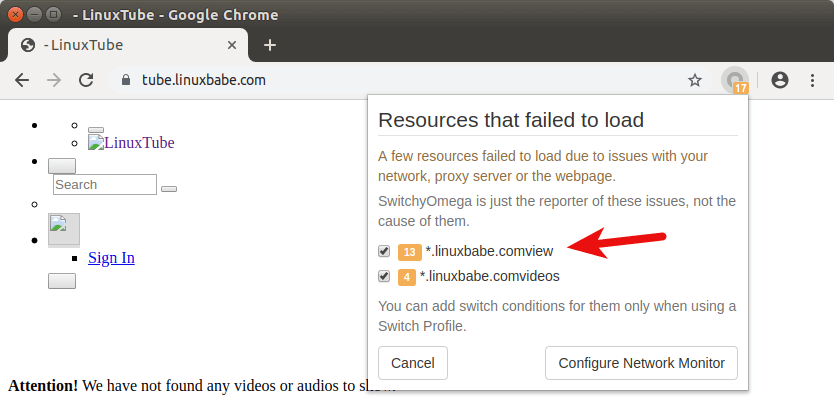
It’s likely that you have added extra forward slash in the Apache or Nginx virtual host file for the web root directory. Instead of using
DocumentRoot /var/www/YouPHPTube/
You should use
DocumentRoot /var/www/YouPHPTube
If your encoder isn’t working properly, you can check the log file at /var/www/YouPHPTube/upload/videos/youphptube.log.
Other Tidbits
When encoding videos, you can choose resolutions (low, SD, HD). If you use YouPHPTube as a personal video streaming site, I recommend choosing HD resolution only to reduce encoding time and save disk space. If you have already encoded videos to all 3 resolutions, you can go to the YouPHPTube video directory (/var/www/YouPHPTube/videos) and delete low resolution and SD resolution videos.
cd /var/www/YouPHPTube/videos/ sudo rm *Low.mp4 sudo rm *SD.mp4
How To Download All Videos From Your Video Site
You can use the youtube-dl command line utility to download all videos. First, you need to go to YouPHPTube dashboard, then go to the video list page and scroll down to the bottom, click the download your videos list (permalink .txt file) button. You will see a list of URL for all the videos.
Next, open up a terminal and create a txt file with a text editor, copy the URLs from the web page and paste them into the file. Then you can run the following command to download the videos. Replace video-list.txt with the your own file name.
youtube-dl -a video-list.txt
Wrapping Up
I hope this tutorial helped you install YouPHPTube on Debian 10 Buster server. As always, if you found this post useful, then subscribe to our free newsletter to get more tips and tricks. Take care 🙂



you are the best
thank you so much for your article
this article is the best i’ve seen in the internet ( beside your entire Blog)
thanks for everything bro
last question please
which Debian 10 buster should i download?
from this website?
https://www.debian.org/releases/buster/debian-installer/
i don’t know really which version should i use
my server hardware are:
CPU: Intel Core i7-3770
HDD: 2x HDD SATA 3,0 TB Enterprise
RAM: 4x RAM 8192 MB DDR3
thank you and waiting for the answer ( again, excuse my bad knowledge )
You can download the amd64 netinst CD image. It only contains an installer and doesn’t include any software repository. The installer will download packages from online Debian 10 repositories.
thank you so much for your quick reply sir
is it OK if i installed the script on another OS like Ubuntu ?
i’m not sure if the problem i’m getting is because of Debian!
if i can use another OS is there any command should i change?
and would you please explain how to setup the live streamer so i can use the live stream option on my website please with RMTP?
thank you for you answer in advance sir
I don’t think the problem is related to what distro you use.
What web server are you using? As I said in this article, if you use Nginx, you might encounter problems. If so, use Apache instead.
I will discuss setting up live streamer when I have time.
i used Apache server sir but when ran to
Step 6: Finish Installation with the Setup Wizard
and modified the file
nothing happened, the server didn’t meet the requirements of YouPHPTube, but when i modified the file using this command
the server meet the requirements of YouPHPTube
which is strange because i didn’t install Nginx server
same as Encoder happened with me when i ran to Step 7: Set Up the Encoder
and after all i was not able to run my own Encoder, when i click on Encode video file it takes me to the public Encoder.
i don’t know what’s happened unfortunately but i’m sure i didn’t ran any wrong step ^_^
i’m so sorry to bother you but i think you the only one can help me with this
Maybe you are using Apache with PHP-FPM instead of the Apache PHP module, but that’s Ok.
You need to change the encoder URL in YouPHPTube admin panel. Then log out the admin account and log in again
Can you make howto install Nginx RTMP
This is super great. THank you.
Do you know how to configure each channel to be monetized on the website similarly to Twitch?
I’m hoping someone is still monitoring this.
I followed the instructions, and everything is green, but when I press the “Install Now” button nothing happens.
In the browser console I get:
index.php:211 Uncaught TypeError: Cannot read property ‘showPleaseWait’ of undefined
at HTMLFormElement. (index.php:211)
at HTMLFormElement.dispatch (jquery-3.5.1.min.js:2)
at HTMLFormElement.v.handle (jquery-3.5.1.min.js:2)
(anonymous) @ index.php:211
dispatch @ jquery-3.5.1.min.js:2
v.handle @ jquery-3.5.1.min.js:2
There’s no errors in the Apache logs.
Hi and thanks for this very nice guide.
I have got it to work and it works very nice.
But I did do one thing wrong so I maybe have to reinstall everything and that is I did try to disable to create a account but what I did do was disable login on the webpage. When I trying to login it just say “Welcome back!”.
Is it anyway to fix this from terminal or do I have to reinstall everything again 🙂
I did reinstall everything 🙂
But still I like to disable people to create a account.
This is how you can disable people to make account:
Login -Adminpanel- Settings-General Settings- Under Users choose DisableNativeSignUp