2 Simple Ways to Install Firefox Quantum on Debian 9 Stretch
This tutorial will be showing you 2 ways you can use to install Firefox quantum on Debian 9 Stretch desktop. The default web browser, Firefox ESR, is sluggish on my Debian 9 Mate desktop, especially when there are many tabs opened. Furthermore, some websites and web applications may complain that Firefox ESR is out of date.
Update: The Firefox package in Debian 9 repository has been updated to version 60, which is way faster. So you can ignore the instructions below.
To address these two issues, you can choose to install Google Chrome on Debian 9 , or alternatively install Firefox quantum, which is touted by Mozilla as being twice as fast as Firefox was before and I feel it’s true after using it. On one of my Ubuntu systems, I have about 100 tabs opened in Firefox quantum. Guess what? It can still quickly load web pages! And I found myself using Firefox a lot more than using Google Chrome.
Starting with Firefox 57, Mozilla branded its open-source web browser as Firefox quantum to distinguish it from previous versions of Firefox. The name derives from project quantum, which aims to build the next-generation web engine for Firefox users.
This tutorial is going to show you how to install Firefox quantum by using snap packages and by using the tar archive from Mozilla. Some folks suggests installing Firefox quantum from Debian unstable (sid) repository or from a Ubuntu testing PPA. I do not recommend these two methods because they may cause instability.
Installing Firefox Quantum on Debian 9 via Snap
This is the easiest way. Starting with Debian 9 stretch, snapd is available from Debian repository, which means you can install snap packages from snap store. Mozilla released a Firefox snap package on March 19, 2018.
To install it, we need to first install snapd, which is easily accomplished with the following command in terminal.
sudo apt update sudo apt install snapd
If you don’t have sudo, switch to root user by using this command:
su -
Then install Firefox quantum with:
sudo snap install firefox
After it’s installed, you can start it from your application menu. Choose Firefox web browser instead of Firefox ESR.
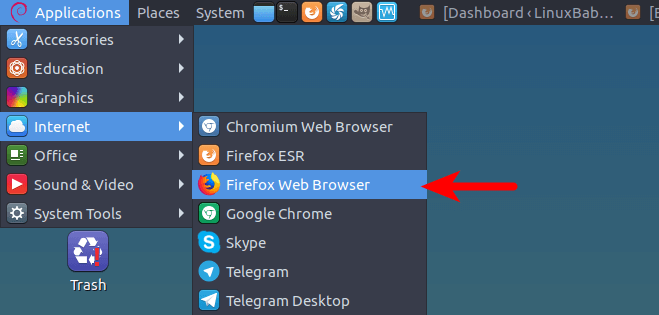
Sometimes you need to log out and log back in to see the new entry in application menu. If you want a nice-looking theme for Firefox, you can easily find one from Firefox theme directory. Some people report that Firefox snap and the default firefox cannot run at the same time on Ubuntu. That’s because the binaries on Ubuntu are both named firefox. On Debian, the binary for Firefox ESR is named firefox-esr, while the binary for Firefox quantum is named firefox, so you can run Firefox quantum and Firefox ESR at the same time.
Snap packages are automatically checked for upgrade in the background, which is managed by snapd.refresh.service. You can check its status with:
systemctl status snapd.refresh.service
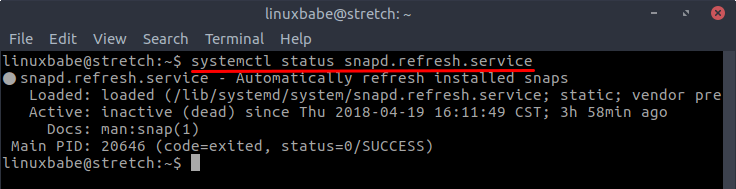
It’s simply a systemd service for the following command.
sudo snap refresh
To list available update for snap packages, run
sudo snap refresh --list
If there is updated package available for Firefox, you can run the following command to upgrade Firefox quantum.
sudo snap refresh firefox
If you want to remove Firefox quantum, run:
sudo snap remove firefox
Installing Firefox Quantum on Debian 9 Stretch via Upstream Tar Archive
Mozilla provides a traditional tar archive for Linux users. You can download it from mozilla.org. If you prefer to use terminal, then run the following command to download it in terminal.
wget https://download-installer.cdn.mozilla.net/pub/firefox/releases/59.0.2/linux-x86_64/en-US/firefox-59.0.2.tar.bz2
Then extract the compressed archive with:
tar xvf firefox-59.0.2.tar.bz2
A new firefox directory will be created. To keep the file system tidy and clean, we move this directory to the /opt/ directory, which is traditionally used to store third-party applications.
sudo mv firefox/ /opt/
Then we can start firefox browser by using this command:
/opt/firefox/firefox
I hope this tutorial helped you install Firefox quantum on Debian 9 Stretch desktop. As always, if you found this post useful, then subscribe to our free newsletter to get more tips and tricks.



I points from both options – I like the straight firefox, still having
it integrated with a system package manager takes care of it’s self
(although I’ve never used snap). Just like to add a suggestion when
installing “manually”. To simplify the start command create a symbolic
link in your path ie) cd /usr/local/sbin then ln -s /opt/firefox/firefox
This may need tweaked to your system. A big thing
missing from the .tar is a firefox.desktop file.
https://wiki.debian.org/Firefox provides an example to create a simple
one. Locate it in /usr/share/applications for system-wide or
~/.local/share/applications It puts firefox in menus and just helps
provides system integration. (.desktop specs are from freedesktop.org)
DJ
hi
Show me a message that there is no bouquet snapd
E: Impossible de trouver le paquet snapd
hello thank you for the nice explanation – i am wondering how to update firefox quantum on debian stretch: the browser keeps telling me there is a new version. What is the best way to do it? Thank you
Done. Running Firefox Developer Edition in Debian Buster here now. I followed the instructions at the Debian Wiki. >> https://wiki.debian.org/Firefox Worked without a hitch. Peace and love always, dear Xiao.