How to Compile Nextcloud Linux Client on Ubuntu 16.04, Ubuntu 16.10
Nextcloud team released a Nexcloud client for Linux which is based on owncloud client. But it’s a source package. No official binary package is available right now. This tutorial is going to show you how to compile Nextcloud Linux client on Ubuntu 16.04 and Ubuntu 16.10 so that you can sync files between your desktop and Nextcloud server.
The Nextcloud graphical client is tested on Ubuntu 16.04 and 16.10 desktop. The command line client is tested on a Ubuntu 16.04 VPS. Both works perfectly.
Compiling Nextcloud Linux Client
First, install git version control tool and the CMake build system generator.
sudo apt install git cmake
Clone the Nextcloud Linux client Git repository
git clone https://github.com/nextcloud/client_theming.git cd client_theming
Update submodule.
git submodule update --init --recursive
Next, we’re going to install build dependencies of owncloud-client from Ubuntu repository. The owncloud-client package is in Ubuntu universe repository.
Enable Ubuntu universe source repository by opening /etc/apt/sources.list file and uncommenting the following two lines. Replace xenial with yakkety if you are using Ubuntu 16.10.
deb-src http://archive.ubuntu.com/ubuntu/ xenial universe deb-src http://archive.ubuntu.com/ubuntu/ xenial-updates universe
Save and close the file. Then update local package index and install build dependencies.
sudo apt update sudo apt build-dep owncloud-client
Compile and Install
mkdir build-linux cd build-linux cmake -D OEM_THEME_DIR=`pwd`/../nextcloudtheme ../client make sudo make install
Two executables will be installed under /usr/local/bin/ directory: nextcloud and nextcloudcmd. You can see that during the installation, the runtime path of these two executables has been set to /usr/local/lib/x86_64-linux-gnu/nextcloud.
In order to run the Nextcloud client, we need to add the above non-standard library directory to a config file.
sudo nano /etc/ld.so.conf.d/x86_64-linux-gnu.conf
Add the following line to the end of the file.
/usr/local/lib/x86_64-linux-gnu
Save and close the file. Then rebuild shared library cache with the following command:
sudo ldconfig
Now you can type in nextcloud in the terminal to launch the graphical Nextcloud Linux client.
nextcloud
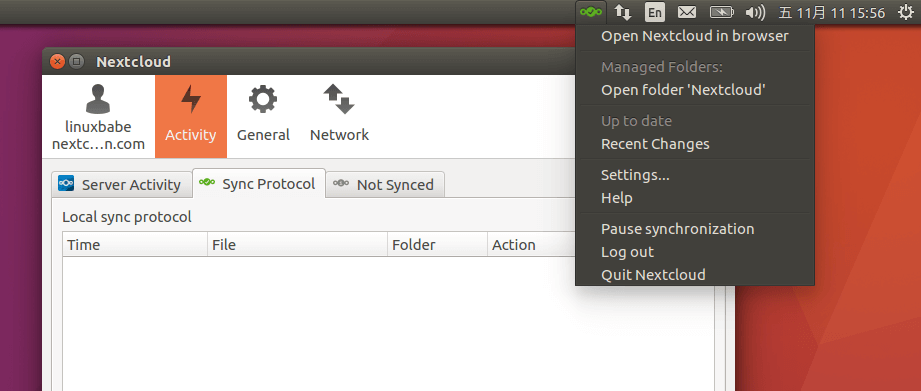
The Nextcloud client automatically add an entry in startup applications so that it will autostart at boot time.
How to use Nextcloud Linux Command Line Client
To use nextcloudcmd, you provide the local directory and the remote URL like below:
nextcloudcmd /home/username/nextcloud https://nextcloud.your-domain.com
The client will prompt you to enter your Nextcloud username and password. You can also use the -u and -p option to submit username and password.
nextcloudcmd -u <username> -p <password> /home/username/nextcloud https://nextcloud.your-domain.com
Once the synchronization is done, the command line client will exit.
Use OwnCloud Client to Sync your Nextcloud Files
If for any reason the above method doesn’t work for you, then you can always use the Owncloud client to sync your Nextcloud files. Install it by executing the following command:
sudo apt install owncloud-client owncloud-client-cmd
That’s it!
I hope this tutorial helped you compile Nextcloud Linux client on Ubuntu 16.04 and 16.10. As always, if you found this post useful, then subscribe to our free newsletter. You can also follow us on Google+, Twitter or like our Facebook page.



ubuntu@ubuntu:~/client_theming/build-linux$ cmake -D OEM_THEME_DIR=`pwd`/../nextcloudtheme ../client
— The C compiler identification is GNU 5.4.0
— The CXX compiler identification is unknown
— Check for working C compiler: /usr/bin/cc
— Check for working C compiler: /usr/bin/cc — works
— Detecting C compiler ABI info
— Detecting C compiler ABI info – done
— Detecting C compile features
— Detecting C compile features – done
CMake Error at CMakeLists.txt:5 (project):
No CMAKE_CXX_COMPILER could be found.
Tell CMake where to find the compiler by setting either the environment
variable “CXX” or the CMake cache entry CMAKE_CXX_COMPILER to the full path
to the compiler, or to the compiler name if it is in the PATH.