How to Install Google Chrome 54 on Linux
Google Chrome 54 was released on October 12, 2016.
Notable changes in this release include:
- Chrome 54 now support custom elements V1 spec allowing developers to create HTML tags and define their API and behavior in JavaScript.
- BroadcastChannel API now allow one-to-many messaging between windows, tabs, iframes, web workers and service workers.
- Rewrite YouTube Flash embed to HTML5. YouTube.com defaults to HTML5 back in January 2015, but there are still countless YouTube embeds out there that are using Flash technology. With Chrome 54 rewriting Flash to HTML5, uses will enjoy performance and security improvement when viewing these old YouTube embeds on the Web.
- Various other developer features and security fixes
How to Install or Upgrade to Google Chrome 54 on Linux
Debian 8, Ubuntu 16.04, Ubuntu 16.10, Linux Mint 18
First, open up a terminal and run the following command to download chrome deb package.
wget https://dl.google.com/linux/direct/google-chrome-stable_current_amd64.deb
Then, install dependencies.
sudo apt install libappindicator1 libdbusmenu-glib4 libdbusmenu-gtk4 libindicator7 libpango1.0-0 libpangox-1.0-0
Finally, install the chrome deb packages using dpkg tool.
sudo dpkg -i google-chrome-stable_current_amd64.deb
You can also use gdebi to automatically handle dependency when installing local deb packages.
sudo apt install gdebi-core sudo gdebi google-chrome-stable_current_amd64.deb
Google Chrome will automatically add a source list file under /etc/apt/sources.list.d/ directory so next time you run the following command
sudo apt update sudo apt upgrade
Google chrome will be updated when a new version is available in Chrome Linux repository.
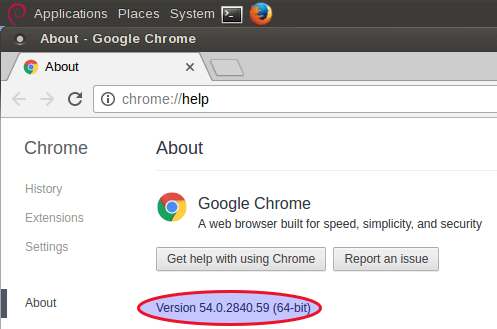
Fedora 24
First, fire up a terminal window and execute the following command to download Chrome RPM package.
wget https://dl.google.com/linux/direct/google-chrome-stable_current_x86_64.rpm
Then install Chrome 54 with dnf package manager which will automatically install dependencies for you.
sudo dnf install google-chrome-stable_current_x86_64.rpm
Google Chrome adds a repo file under /etc/yum.repos.d/ when installing on Fedora, so next time you execute the update command
sudo dnf update
Google Chrome will be updated if a new version is available.
Arch Linux, Manjaro, Apricity OS
Arch Linux-based distros can install Google Chrome 54 from AUR repository. First, check out this tutorial on how to configure Yaourt package manager, then run the following command to install Chrome 54 from AUR.
yaourt google-chrome
And follow the on-screen instructions. When asked if you want to edit files, choose No.
That’s it! I hope this tutorial helped you install Google Chrome 54 on Linux. As always, if you found this post useful, then please subscribe to our free newsletter or follow us on Google+, Twitter or like our Facebook page. Thanks for visiting!



Google Chrome fails to install entry in /sources.list.d/ after install / upgrade to 16.10.
SEE: https://bugs.chromium.org/p/chromium/issues/detail?id=660145
AND: https://github.com/keybase/client/commit/7894c1f57f3ca5ecb3b5fc87e4496769103b7fd4
for possible *** WORK-AROUNDS *** till fixed by upstream.