How to Install Xiphos Free Bible Study Software on Linux
Xiphos is an open source and free bible study software, available for Linux, Unix and Windows. It’s based on the Sword project. This tutorial is going to show you how to install and use Xiphos on Ubuntu 16.04, 16.10.
Xiphos features:
- Install Bible modules from local or online sources.
- You can view two bible version at the same time in parallel view mode
- verse-specific notes
- a rich-text study pad
Install Xiphos on Ubuntu 16.04, 16.10 via PPA
Xiphos is available in Ubuntu repository. So you can simply open up a terminal and run the following command to install it.
sudo apt install xiphos
If you want to receive the latest updates as soon as possible, then you can add the Xiphos PPA and install it.
sudo add-apt-repository ppa:unit193/crosswire sudo apt update sudo apt install xiphos
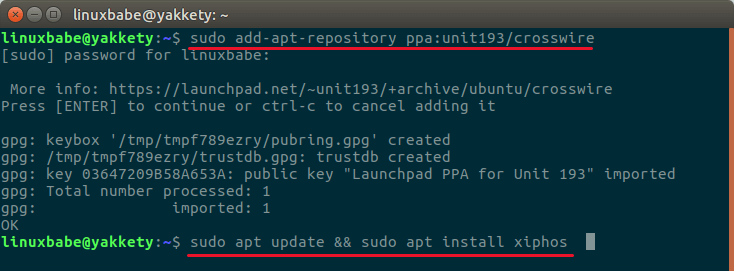
Once installed, Xiphos can be started from Unity Dash or your preferred application launcher.
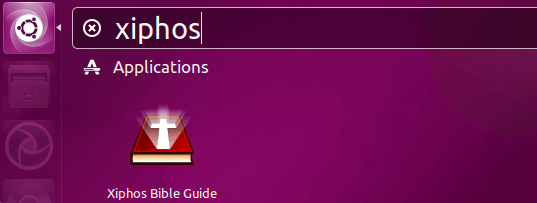
You can also start Xiphos from the command line:
xiphos
Using Xiphos free bible study software
A bible is called a module in Xiphos. Upon first launch, the module manager will automatically be opened to help you install a bible module. Let’s close the window now.
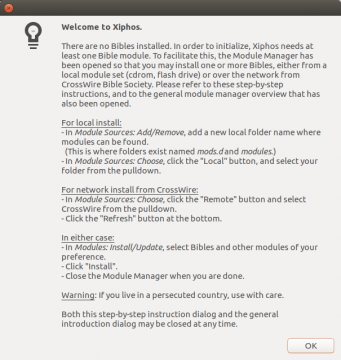
First, we need to add a remote module source. In Module Sources, click Choose, then select the remote CrossWire source. Click the Refresh to add the source.
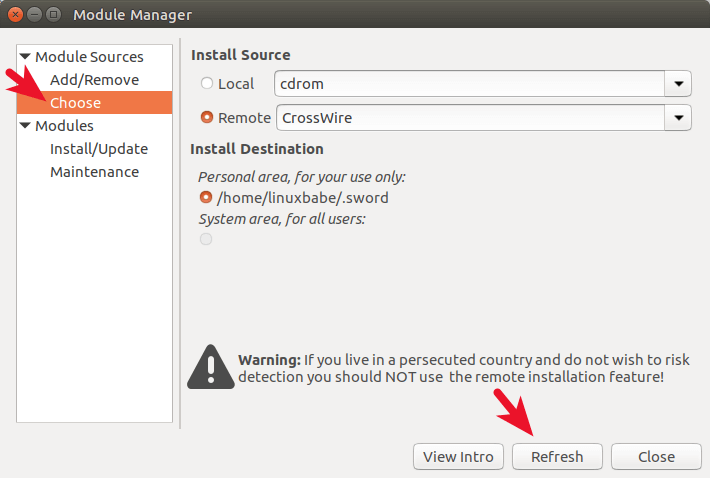
After the source is added, select Install/Update under Modules. Choose your modules and click the Install button on the bottom right corner. I selected the King James version Bible text.
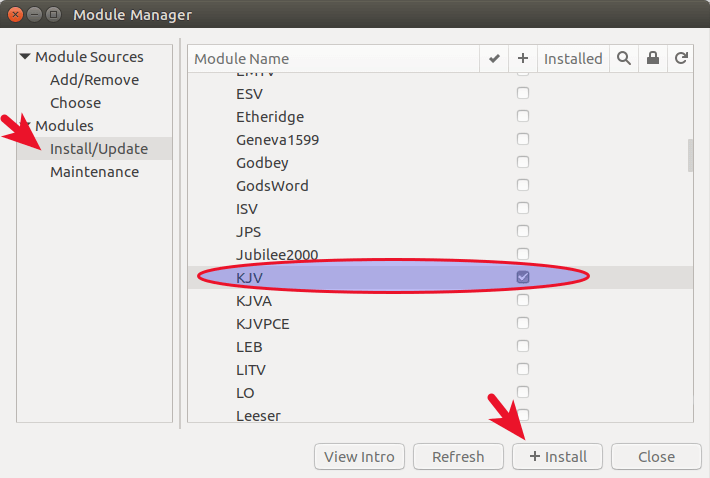
Other than English Bible text, there are many languages translations, commentaries, dictionary, glossaries modules for you to install and read.
Local Install
If installing modules from remote sources failed, then you can go to the CrossWire Modules page to download modules onto your hard drive. Unzip these modules and then add a local source in Xiphos.
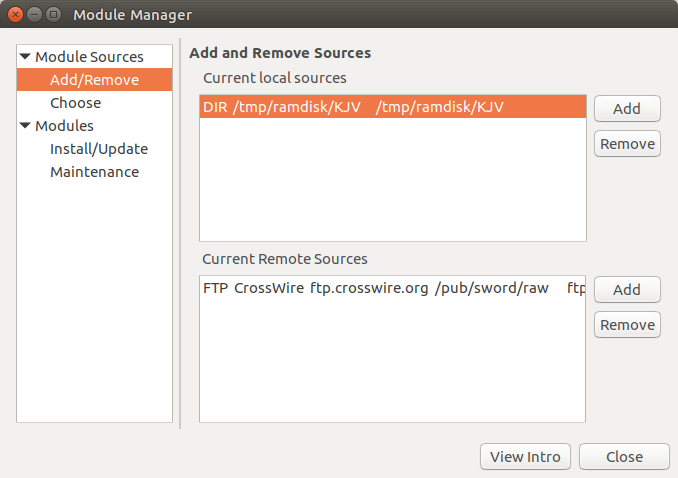
Screenshot
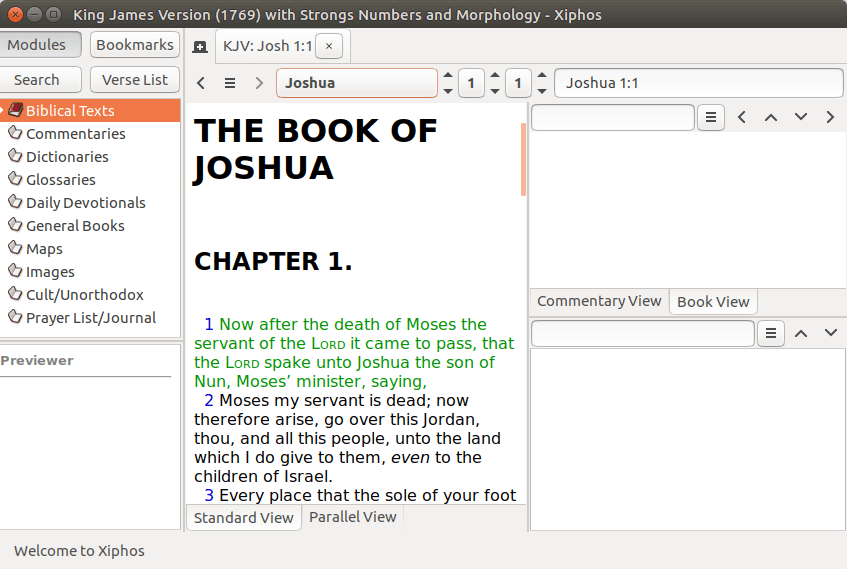
Xiphos is also available in Debian 8 repository while Arch Linux user can install it from AUR.
That’s it! I hope this tutorial helped you install Xiphos bible study software on Linux. As always, if you found this post useful, then please subscribe to our free newsletter or follow us on Google+, Twitter or like our Facebook page. Thanks for visiting!



Hi linuxabe, thank you for this. I’ve wanted a full-featured bible for Linux but this is the first time I’ve even heard of Xiphos. And thanks for all the in-depth tutorials you provide here. Cheers!
Xiphos PPA ppa:unit193/crosswire is down..
The one that is working and up now is: ppa:lafricain79/lafricainenvrac
To install run: sudo add-apt-repository ppa:lafricain79/lafricainenvrac
sudo apt-get update
Hi – just trying this program out now, are there any modules for maps or books on historical context? So far I am unable to find anything.
anyone knows an update ppa to instsll xiphos?
This was LITERALLY the best help installing this program on Mint. Now it’s up and running. Thank You. Spent more than 90 minutes, getting no where, then came across this page and in 20 minutes, up and running.