Why and How to Install Unity 7 Desktop on Ubuntu 18.04 LTS
This tutorial shows you how to install Unity Desktop on Ubuntu 18.04 LTS. We will also restore the nice-looking Unity login screen, in case you don’t like the GNOME login screen. I personally don’t like GNOME. Here’s why.
- There’s too much movement when switching between programs, which is distracting.
- I also don’t like the fact that GNOME is trying to remove functionalities that I love to use over the years.
- If you insert a USB stick, the icon is shown on the desktop. You need to minimize your current window to access it. In Unity, I can simply click the USB icon in the left launcher bar. I can’t understand why the icons are shown on the desktop when there’s room in the left bar.
- In GNOME, a program’s menu bar isn’t displayed on the top bar, which wastes screen real estate.
- I prefer the window control buttons (minimize, maximize, close) on the left side of title bar because when you click one of three buttons, you are likely to switch to another program, which requires you to click on the left side of the screen.
- Sometimes I want to hide the clock on the top bar so as to focus on my task and not worry about time and deadline. It can be easily done in Unity but difficult to do in GNOME.
GNOME becomes the default desktop environment since Ubuntu 17.10 with some Ubuntu-made modifications. But still, I can’t bring myself to like it. You may argue that users can install extensions to customize the desktop, but I’m not a person who would spend much time modifying appearance when there’s already one desktop environment I like.
How to Install Unity Desktop on Ubuntu 18.04 LTS
Open up a terminal window. Then run the following two commands to install Unity 7 desktop from the default software repository.
sudo apt update sudo apt install ubuntu-unity-desktop
This will install a lot of packages. Hit Enter to continue.
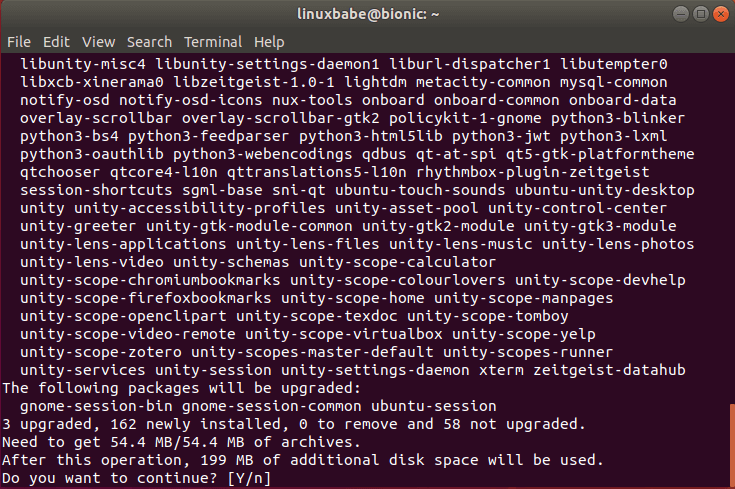
During the installation, you will be asked to choose a display manager. You can choose lightdm display manager, which will give you the Unity Login screen. gdm is the default display manager for GNOME desktop.
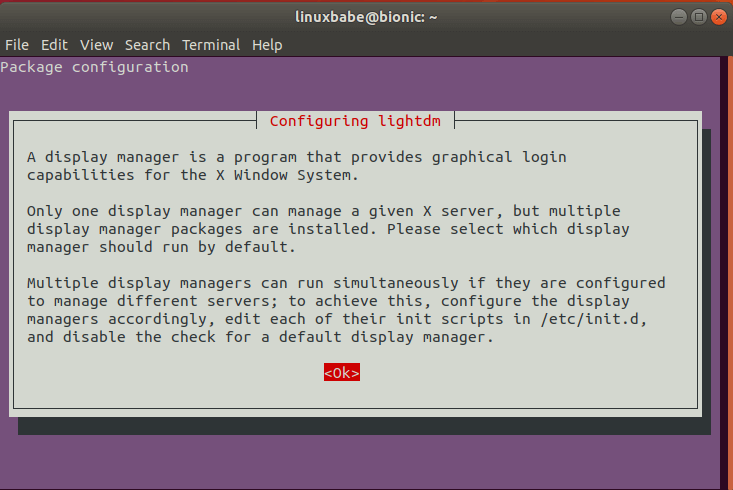
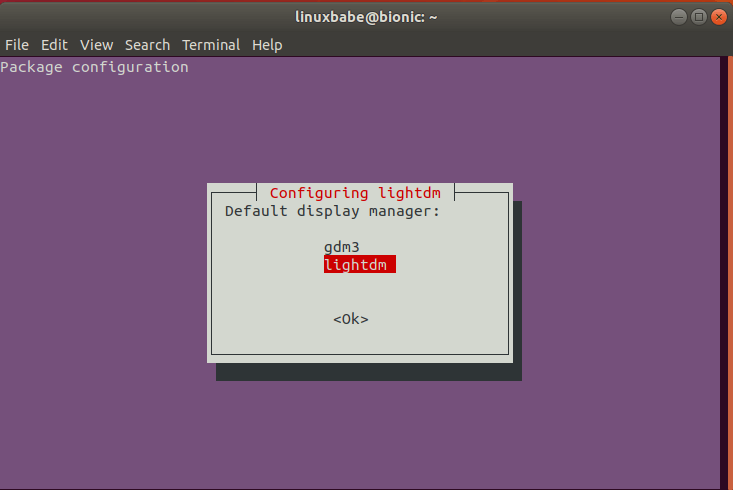
Once the installation is complete, restart your Ubuntu 18.04 computer.
sudo shutdown -r now
Now you are greeted by Unity login screen. What a warm feeling to have it back!
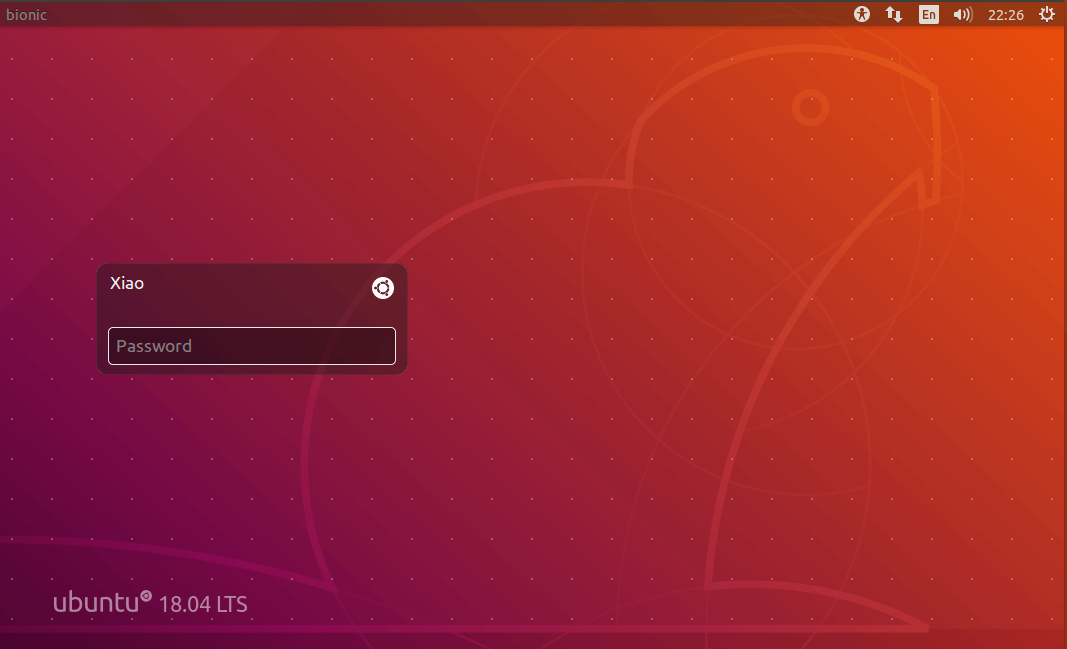
The default desktop environment is now Unity. You can click the Ubuntu icon to choose another desktop environment if you want to.
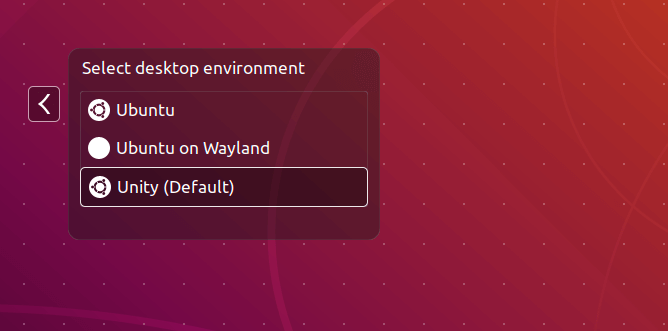
If you upgraded from Ubuntu 16.04/17.10 to Ubuntu 18.04 and the login screen was replaced with the one from GNOME desktop, you can restore Unity login screen by running the following command.
sudo dpkg-reconfigure lightdm
And here’s the good old Unity desktop.
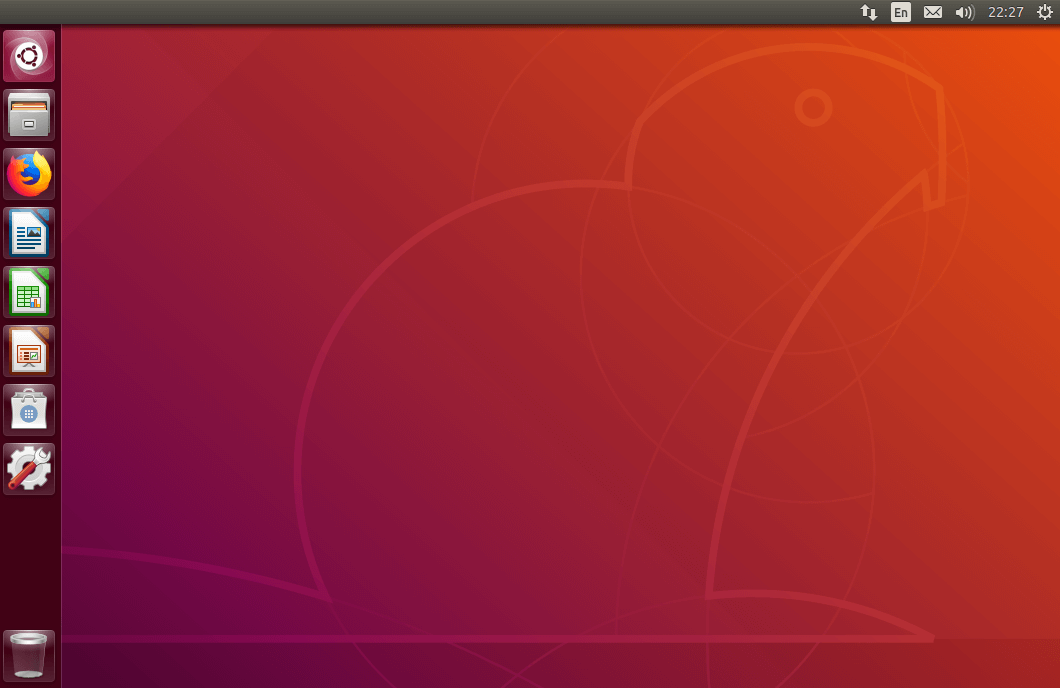
Checking Unity Version
You can use the screenfetch tool to check Unity desktop version.
sudo apt install screenfetch screenfetch
As you can see, we have installed Unity 7.5.0.
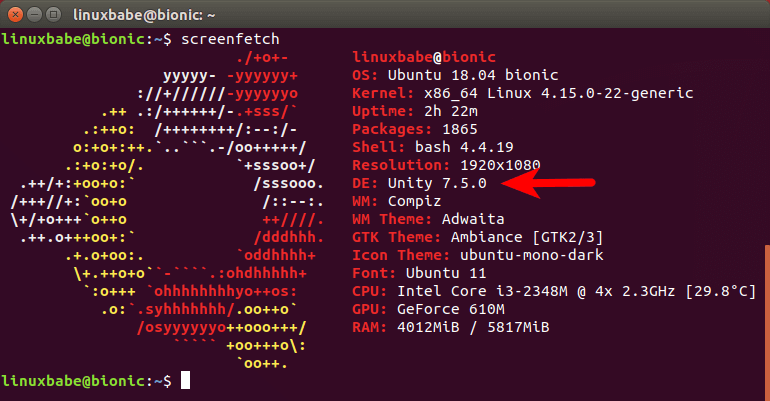
You can also acquire Unity version by running the following command.
unity --version

Since we installed Unity, why not install the Unity tweak tool?
sudo apt install unity-tweak-tool
How to Remove GNOME Desktop from Ubuntu 18.04
If you don’t want to keep GNOME on the list of available desktop environments, uninstall it with the following command.
sudo apt remove gnome-shell
If you now restart Ubuntu 18.04 OS, there will be no GNOME desktop in the login screen options.
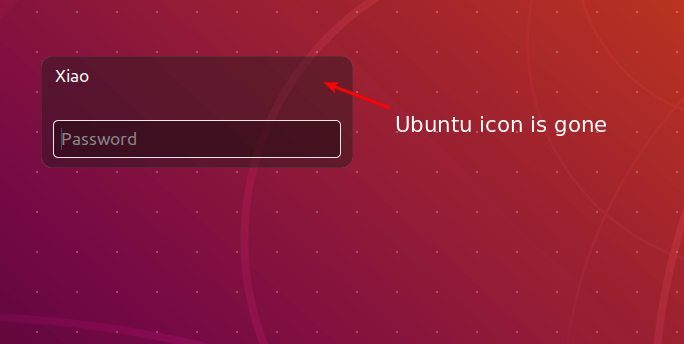
I hope this tutorial helped you install Unity 7 desktop on Ubuntu 18.04 LTS. As always, if you found this post useful, then subscribe to our free newsletter to get more tips and tricks. Take care.



Thanks for help, my friend !
You are welcome 🙂
Thanks so much for your tutorial I “upgraded” to 18.04LTS a week ago and tried to use the Gnome desktop but I have given up. The docker does not scroll properly, no lens and much of the screen is not usable. Have used Unity since Ubuntu 8.04 netbook and love it.
Thanks again
I tried real hard to use the Gnome version of Ubuntu, but it’s just not for me. There’s just no logic to the layout. I found these commands off of https://discourse.ubuntu.com/t/how-to-install-ubuntu-unity-ppa/2090 The only difference from yours is that it includes a ‘ppa.’
sudo add-apt-repository ppa:unity7maintainers/unity7-desktop
sudo apt-get update
sudo apt-get install ubuntu-unity-desktop
I’m glad to see that I’m not alone in hating the Gnome desktop. I’ve been struggling with it since upgrading to 18.04 (in conjunction with a hardware upgrade) and am going to be switching to Unity.
One thing that bugs me is that Gnome seems to be trying too hard to be Windows-like (window control buttons on the right, ‘Start’ button at the lower-left. And the launcher mimics the horrible Win7 taskbar behavior (more below on that.)
But other things make zero sense, especially if the aim is to appeal to Windows users. Why would the clock default to a “ddd hh:mm” format? Showing the day of the week, but not the date? But what’s far worse is that it cannot be changed via the native GUI tools. In what world does that make any sense? (and I hate that it’s centered.)
I had a heck of a time finding the ‘Suspend’ button. Long-press the “Power” button, and wait for it to change? And is the keyboard repeat control under keyboard settings? Why no– far too obvious! Let’s bury it under the Accessibility settings. Finding basic controls shouldn’t require a hint book.
Probably my biggest gripe is the behavior of the launch bar when multiple windows are open in the same application. In Unity, if I had, for example, 2 or more FireFox windows open, and switched to another application, clicking on the FF launch bar icon would take me back to my most recent window. With Gnome, after clicking the icon, I’m presenting with thumbnails of all the open FF windows, and must select the one I want. And since their order keeps changing, unless I can discern from the tiny thumbnail which one I want, it’s pretty much hit-and-miss as to whether I pick the right one. In Unity the second select click only occurred if a FF window already had focus, and I clicked the LB icon again (and the displayed thumbnails where big enough to tell which one I wanted!) And Unity also had the delightful feature of letting me mouse-over the LB icon, then use my scroll wheel to flip through the open windows.
really helpful article. i am new in ubuntu, & i have a question. do i need any back up for changing the gui?
No. If you want to switch back to GNOME, just install the
gnome-shellpackage and select the desktop environment at the login screen.Hei,
Thank you for this article !
Like many ‘silent’ happy unity users, still shocked by the seemingly fall of unity and convergence, I am refusing to use gnome in my desktop.
From being used to a professional user interface we are now back 10 years ( in my humble opinion ), and I hope a miracle happens and Unity keeps moving forward.
I have followed the tutorial and installed unity this way on my desktop.
Cheers
Thank You!! Gnome-Shell is totally unproductive for professional use. Unity is the best, I hope it will continue to be developed.
As much as I dislike using an illogically constructed desktop like Gnome, having to accept Unity in a buggy condition that likes to crash often isn’t much of an alternative. Thanks for the effort, but an even bigger shoutout to Shuttleworth at Canonical. “Way to go bud. You really know how to make a mess.”
I am one of the widowers of Unity, a fantastic menu where everything is concentrated on a ribbon with icons and those who do not want to have it look for them in the dash, which if it must be completed in its functions, that is all that I would have never been blocked and I manage an office with eight Linux jobs with ubuntu 18.04 LTS. All I ask is that ubuntu 20.04 LTS supports unity.
The gnome menu is like you, very well says “… a desk built illogically …”.
See what happens with your installation or with the hardware.
You forgot to include instructions on how to remove this Unity that isn’t working for me. sudo apt remove and purge don’t do a blessed thing.
First, make sure you have another desktop environment installed and working.
To install Gnome back, run
Then switch to the other desktop environment and run the following command to remove Unity desktop.
Done.
Thanks for the advice and well intentioned efforts to give Ubuntu users what they want, not what Ubuntu tells us we want. Could you perhaps let me know, ie., let us all know that is, if this Unity thing is being worked on? You’ve not indicated there is a PPA to hook up to, but I found one posted above. As I mentioned before, it crashes often, the date doesn’t format correctly to a European location, the desktop icon in settings initiates a crash if pushed and those are just two instances that I can initiate myself. This on a fresh install of 18.04. I’d love to be able to use Unity with the same stability as before. I’ve been well satisfied with 16.04, but a gui for OpenVPN that doesn’t work on 16.04, does work on 18.04. So either Unity gets fixed or I have to move on to something else that does. Thanks!
I ran the instructions in the terminal exactly as outlined, however I was never asked nor given the option to do anything with lightdm. No screen ever popped up. I have restarted, updated, did everything I could think but I cannot get unity to work. Are there any suggestions?
Hi, you can reconfigure lightdm package with the following command:
THANK YOU! Very Helpful!
THANK YOU! Very helpful
Thank you! I gave the return to Gnome another try, and I never learned to love it. Cheers!
Hello,
I have this problem in install process:
arimura@Aribook:~$ sudo apt-get install ubuntu-unity-desktop
Lendo listas de pacotes… Pronto
Construindo árvore de dependências
Lendo informação de estado… Pronto
Alguns pacotes não puderam ser instalados. Isto pode significar que
você solicitou uma situação impossível ou, se você está usando a
distribuição instável, que alguns pacotes requeridos não foram
criados ainda ou foram retirados da “Incoming”.
A informação a seguir pode ajudar a resolver a situação:
Os pacotes a seguir têm dependências desencontradas:
ubuntu-unity-desktop : Depende: doc-base mas não é instalável
Depende: gstreamer1.0-plugins-bad mas não será instalado
Depende: lightdm mas não é instalável
Depende: notify-osd mas não é instalável
Depende: unity mas não é instalável
Depende: unity-greeter mas não é instalável
Depende: unity-lens-applications mas não é instalável
Depende: unity-lens-files mas não é instalável
Depende: unity-scopes-runner mas não é instalável
Depende: unity-session mas não será instalado
Depende: zeitgeist-core mas não é instalável
Depende: zeitgeist-datahub mas não é instalável
Recomenda: a11y-profile-manager-indicator mas não é instalável
Recomenda: activity-log-manager mas não é instalável
Recomenda: ffmpegthumbnailer mas não é instalável
Recomenda: geary mas não é instalável
Recomenda: gnome-calculator mas não será instalado
Recomenda: gnome-logs mas não é instalável
Recomenda: gnome-mpv mas não é instalável
Recomenda: gnome-screensaver mas não é instalável
Recomenda: gnome-system-log mas não é instalável
Recomenda: gnome-system-monitor mas não será instalado
Recomenda: gnome-system-tools mas não é instalável
Recomenda: gucharmap mas não é instalável
Recomenda: onboard mas não é instalável
Recomenda: overlay-scrollbar-gtk2 mas não é instalável
Recomenda: ppa-purge mas não é instalável
Recomenda: qt-at-spi mas não é instalável
Recomenda: sni-qt mas não é instalável
Recomenda: synaptic mas não é instalável
Recomenda: unity-accessibility-profiles mas não é instalável
Recomenda: whoopsie mas não é instalável
Recomenda: xterm mas não é instalável
E: Impossível corrigir problemas, você manteve (hold) pacotes quebrados.
arimura@Aribook:~$
Can you help me?
Thanks!
Sorry, I don’t understand Portuguese.
Make sure
sudo apt updatefinished successfully.Tried Gnome but happy to be able to return to Unity, thanks for this guide, flawless installation!
Thank so much for posting this. Another article left out “sudo apt update,” so I was unable to install Unity; I have it now, thanks to you.
If you try the solution given in the current site, then you’ll face some problems like.. :
# you will find 2 system-monitors, 2 terminals, 2 calculators etc apps are showing in the launcher.
so try to remove GNOME according to my answer given in this
<a href='
https://askubuntu.com/questions/767577/how-can-i-remove-gnome-desktop-environment-without-messing-unity-de-ubuntu-16/1112970#1112970'
link .
Hi, Which one other environment it’s possible for unity? KDE, XFCE or anything or only just unity ? many thanks
You can install Unity on Ubuntu with any other existing desktop environment.
Hello Xiao,
I think I have doing a big error, I have download unity Ubuntu probably the 18.04 after I install it correctly. And I see it’s possible to install “unity-tweak-desktop” perfect. But I continued for try same thing for “unity” and my error are after many install I see unity became version 19.04 ! ! ! Finally, impossible to open this OS . I think it’s possible for me to renew install whit my USB key on the same place and see again what it’s possible for install the package right for unity example ” general parameter special for unity ? many thanks for your respons
Sorry, I don’t quit understand what you mean.
Sorry I correction my post , The version on 2019-01-29 are ubuntu-unity-desktop iso 1.7 Go. it’s the version I have used for install it, sorry..
Okay, but when I have install “unity-tweak-desktop” no trouble, It’s OK but after I try to install other package for complete the ubuntu-unity-desktop here is the trouble. When all are to be installed? I have 1er one “unity” & ubuntu & ubuntu-wayland for start with me and password. It’s no correct now ,impossible to open “unity” ? I hope to be clear for explain my error ? I try for renew the install and after to be correction for install other package in the ubuntu-unity-desktop 1.7 ISO, I hope you have understood what I would like explain, Many thanks
@Xiao,
Very sorry for the third times. The mistake is from me! This version is not the unity 17.10 or 18.04 Lts… I have downloaded the 19.04 here is where come the error. Very sorry again. I have downloaded Ubuntu 18.04 Lts & after, I try for install direct “unity”
see you soon 😉
To Xiao,
Here is the final succès for install “unity” in ubuntu 18.04Lts. Everything is OK . unity are all functions perfectly , many thanks for your help, c u soon 🙂
Hi there,
Thank you for the great article. I installed the Unity Launcher and it works well. My problem is that all the keyboard shortcuts do not work anymore. I went to Settings>Keyboard>Launchers, they are all grey out. Can you help?
Thank you in advanced.
C. Wong
Thank you for this post. I, too, have found GNOME 3 very hard to like.
I switched back to 16.04lts because I found 18.04lts totally confusing. With this thread, I may try to move to 18.04lts again; but, I am not sure there are enough benefits for the trouble.
You can use Systemback to backup your system, then upgrade Ubuntu 16.04 to 18.04.
You will still be using Unity desktop environment after upgrading to 18.04, so there’s no extra step to install Unity on 18.04. If anything goes wrong, you can easily restore your system with Systemback.
Was having terrible time trying to install 18.3.4 on my wife’s computer. Thought the video driver bad, and all sorts of other things were wrong. Big lines across display, Firefox and Thunderbird wouldn’t even boot up, and everything would lock up–had to hold the power button for 5 sec to close. Followed the advice here to install Unity and everything works as it should. Didn’t realize Unity was available in 18.04-I’m going to install it in my computer because although everything has worked with GNOME, I really don’t like it!