Build Your Own Email Server on Ubuntu: Basic Postfix Setup
Why run your own email server? Perhaps you have a website, which needs to send emails to users, or maybe you want to store your emails on your own server to protect your privacy. However, building your own email server can be a pain in the butt because there are so many software components you need to install and configure properly. To make this journey easy for you, I’m creating a tutorial series on how to build your own email server on Ubuntu.

I’m confident to say that this is the best and most comprehensive tutorial series about building an email server from scratch on the Internet. Not only will you have a working email server, but also you will have a much better understanding of how email works. This tutorial series is divided into 15 parts.
- Setting up a basic Postfix SMTP server
- Set up Dovecot IMAP server and TLS encryption
- Create Virtual Mailboxes with PostfixAdmin (MariaDB/MySQL, PostgreSQL)
- Creating SPF and DKIM record to get through spam filters
- Setting Up DMARC to protect your domain reputation
- 7 Effective Tips to Stop Your Email From Being Marked as Spam
- Install Roundcube Webmail on Ubuntu (MySQL/MariaDB, PostgreSQL)
- How to Host Multiple Mail Domains in PostfixAdmin
- Blocking Email Spam with Postfix
- Blocking Email Spam with SpamAssassin
- Setting Up Amavis and ClamAV on Ubuntu Mail Server
- How to Secure Email Server Against Hacking with Self-hosted VPN Server
- How to Bypass Email Blacklists
- (optional) Enable and Configure Postscreen in Postfix to Block Spambots
- Automatic IP and Domain Warm-up For Your Email Server
I know this seems to be a very daunting task. However, based on what you want to achieve, you might not need to follow all of them. My articles are easy to follow, so if you dedicate some time to it, you will have a working email server.
Hint: If you don’t want to build an email server from scratch, which is a long and tedious process, you can use Scalahosting managed VPS to set up a full-featured mail server quickly and easily.
This article is part 1 of this tutorial series. In this article, I will show you how to set up a very basic Postfix SMTP server, also known as an MTA (message transport agent). Once you finish this article, you should be able to send and receive emails with your own email domain on your own email server. This tutorial is tested on Ubuntu 22.04, Ubuntu 20.04, and Ubuntu 18.04 server.
About Postfix
Postfix is a state-of-the-art message transport agent (MTA), aka SMTP server, which serves two purposes.
- It’s responsible for transporting email messages from a mail client/mail user agent (MUA) to a remote SMTP server.
- It’s also used to accept emails from other SMTP servers.
Postfix was built by Wietse Venema who is a Unix and security expert. It’s easy to use, designed with security and modularity in mind, with each module running at the lowest possible privilege level required to get the job done. Postfix integrates tightly with Unix/Linux and does not provide functionalities that Unix/Linux already provides. It’s reliable in both simple and stressful conditions.
Postfix was originally designed as a replacement for Sendmail – the traditional SMTP server on Unix. In comparison, Postfix is more secure and easier to configure. It is compatible with Sendmail, so if you uninstall Sendmail and replace it with Postfix, your existing scripts and programs will continue to work seamlessly.
In this tutorial, you will learn how to configure Postfix for a single domain.
Choosing the Right Hosting Provider
It’s not an easy task to find a VPS (Virtual Private Server) provider suitable for email hosting. Many hosting companies like DigitalOcean blocks port 25. DigitalOcean would not unblock port 25, so you will need to set up SMTP relay to bypass blocking, which can cost you additional money. If you use Vultr VPS, then port 25 is blocked by default. They can unblock it if you open a support ticket, but they may block it again at any time if they decide your email sending activity is not allowed. Vultr actually may re-block it if you use their servers to send newsletters.
Another problem is that big well-known hosting providers like DigitalOcean or Vultr are abused by spammers. Often the server IP address is on several blacklists. Vultr has some entire IP ranges blacklisted.
Kamatera VPS is a very good option to run a mail server because
- They don’t block port 25.
- The IP address isn’t on any email blacklist. (At least this is true in my case. I chose the Dallas data center.) You definitely don’t want to be listed on the dreaded Microsoft Outlook IP blacklist or the SpamRats blacklist. Some blacklists block an entire IP range and you have no way to delist your IP address from this kind of blacklists.
- You can edit PTR record to improve email deliverability.
- They allow you to send newsletters to your email subscribers with no hourly limits or daily limit, whatsoever. Note that you are not allowed to send spam, also known as unsolicited bulk email. If the recipient doesn’t explicitly give you permission to send emails, and you send emails to them, that’s unsolicited email.
- You can order multiple IP addresses for a single server. This is very useful for folks who need to send a large volume of emails. You can spread email traffic on multiple IP addresses to achieve better email deliverability.
I recommend following the tutorial linked below to properly set up a Linux VPS server on Kamatera.
You also need a domain name. I registered my domain name from NameCheap because the price is low and they give you whois privacy protection free for life.
Things To Do Before Installing Postfix
To make Postfix perform better and get the most out of Postfix, you need to properly set up your Ubuntu server.
Set A Correct Hostname for Ubuntu Server
By default, Postfix uses your server’s hostname to identify itself when communicating with other MTAs. Hostname can have two forms: a single word and FQDN.
The single word form is used mostly on personal computers. Your Linux home computer might be named linux, debian, ubuntu etc. FQDN (Fully Qualified Domain Name) is commonly used on Internet-facing servers and we should use FQDN on our mail servers. It consists of two parts: a node name and a domain name. For example:
mail.linuxbabe.com
is an FQDN. mail is the nodename, linuxbabe.com is the domain name. FQDN will appear in the smtpd banner. Some MTAs reject messages if your Postfix does not provide FQDN in smtpd banner. Some MTAs even query DNS to see if FQDN in the smtpd banner resolves to the IP of your mail server.
Enter the following command to see the FQDN form of your hostname.
hostname -f
If your Ubuntu server doesn’t have an FQDN yet, you can use hostnamectl to set one.
sudo hostnamectl set-hostname your-fqdn
A common FQDN for mail server is mail.yourdomain.com. You need to log out and log back in to see this change at the command prompt.
Set Up DNS Records for Your Mail Server
You need to go to your DNS hosting service (usually your domain registrar like NameCheap) to set up DNS records
MX record
An MX record tells other MTAs that your mail server mail.yourdomain.com is responsible for email delivery for your domain name.
MX record @ mail.linuxbabe.com
A common name for the MX host is mail.yourdomain.com. You can specify more than one MX record and set priority for your mail servers. A lower number means higher priority. Here we only use one MX record and set 0 as the priority value. (0 – 65535)
Note that when you create the MX record, you should enter @ or your apex domain name in the name field like below. An apex domain name is a domain name without any sub-domain.

A record
An A record maps an FQDN to an IP address.
mail.linuxbabe.com <IP-address>
AAAA record
If your server uses IPv6 address, it’s also a good idea to add AAAA record for mail.yourdomain.com.
mail.linuxbabe.com <IPv6-address>
Hint: If you use Cloudflare DNS service, you should not enable the CDN (proxy) feature when creating A and AAAA record for mail.your-domain.com. Cloudflare does not support SMTP or IMAP proxy.
PTR record
A pointer record, or PTR record, maps an IP address to an FQDN. It’s the counterpart to the A record and is used for reverse DNS (rDNS) lookup.
Reverse resolution of IP address with PTR record can help with blocking spammers. Many MTAs accept email only if the server is really responsible for a certain domain. You should definitely set a PTR record for your email server so your emails have a better chance of landing in the recipient’s inbox instead of the spam folder.
To check the PTR record for an IP address, you can use the following command.
dig -x <IP> +short
or
host <IP>
PTR record isn’t managed by your domain registrar. It’s managed by the organization that gives you an IP address. You get IP address from your hosting provider, not from your domain registrar, so you must set PTR record for your IP address in your hosting provider’s control panel. Its value should be your mail server’s hostname: mail.your-domain.com. If your server uses IPv6 address, then add a PTR record for your IPv6 address as well.
To edit the reverse DNS record for your Kamatera VPS, log into the Kamatera client area, then open a support ticket and tell them to add PTR record for your server IP addresss to point the IP address to mail.your-domain.com. It’s not convenient, you might think, but this is to keep spammers away from the platform, so legitimate email senders like us will have a great IP reputation.
Note: Gmail will actually check the A record of the hostname specified in the PTR record. If the hostname resolves to the same IP address, Gmail will accept your email. Otherwise, it will reject your email.
After all of the above is done, let’s play with Postfix.
Installing Postfix
On your ubuntu server, run the following two commands.
sudo apt-get update sudo apt-get install postfix -y
You will be asked to select a type for mail configuration. Normally, you will want to select the second type: Internet Site.
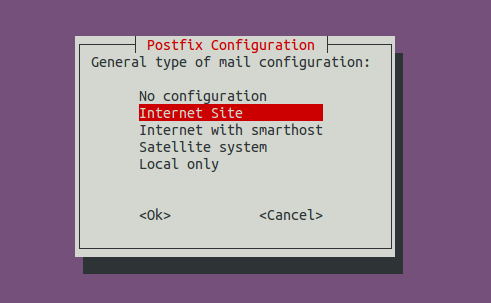
No configurationmeans the installation process will not configure any parameters.Internet Sitemeans using Postfix for sending emails to other MTAs and receiving email from other MTAs.Internet with smarthostmeans using postfix to receive email from other MTAs, but using another smart host to relay emails to the recipient.Satellite systemmeans using smart host for sending and receiving email.Local onlymeans emails are transmitted only between local user accounts.
Next, enter your domain name for the system mail name, i.e. the domain name after @ symbol. For example, my email address is xiao@linuxbabe.com, so I entered linuxbabe.com for the system mail name. This domain name will be appended to addresses that don’t have a domain name specified. Note that if you enter a sub-domain like mail.your-domain.com, you will be able to receive emails destined for @mail.your-domain.com addresses, but not be able to receive emails destined for @your-domain.com addresses.
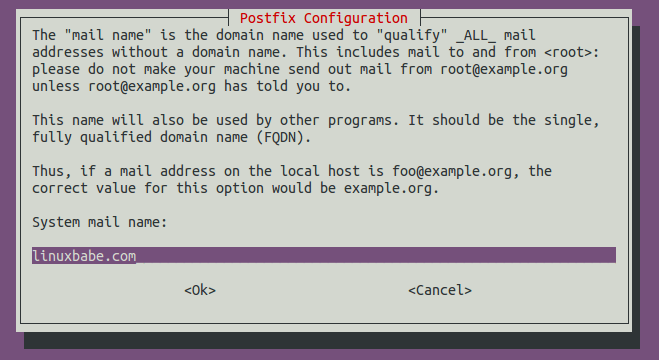
Once installed, Postfix will be automatically started and a /etc/postfix/main.cf file will be generated. Now we can check Postfix version with this command:
postconf mail_version
On Ubuntu 22.04, the Postfix version is 3.6.4, and Ubuntu 20.04 ships with version 3.4.10.
mail_version = 3.6.4
The ss (Socket Statistics) utility tells us that the Postfix master process is listening on TCP port 25.
sudo ss -lnpt | grep master

Postfix ships with many binaries under the /usr/sbin/ directory, as can be seen with the following command.
dpkg -L postfix | grep /usr/sbin/
Output:
/usr/sbin/postalias /usr/sbin/postcat /usr/sbin/postconf /usr/sbin/postdrop /usr/sbin/postfix /usr/sbin/postfix-add-filter /usr/sbin/postfix-add-policy /usr/sbin/postkick /usr/sbin/postlock /usr/sbin/postlog /usr/sbin/postmap /usr/sbin/postmulti /usr/sbin/postqueue /usr/sbin/postsuper /usr/sbin/posttls-finger /usr/sbin/qmqp-sink /usr/sbin/qmqp-source /usr/sbin/qshape /usr/sbin/rmail /usr/sbin/sendmail /usr/sbin/smtp-sink /usr/sbin/smtp-source
Open TCP Port 25 (inbound) in Firewall
The inbound TCP port 25 needs to be open, so Postfix can receive emails from other SMTP servers. Ubuntu doesn’t enable a firewall by default. If you have enabled the UFW firewall, you need to open port 25 (inbound) with the following command.
sudo ufw allow 25/tcp
Then we can scan open ports on the mail server with an online port scanner. Enter your mail server’s public IP address and select scan all common ports.
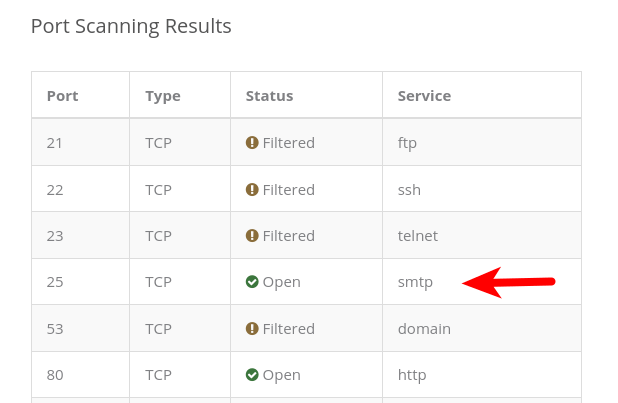
You can see from the above screenshot that TCP port 25 is open on my mail server.
Checking If TCP Port 25 (outbound) is blocked
The outbound TCP port 25 needs to be open, so Postfix can send emails to other SMTP servers. The outbound TCP port 25 is controlled by your hosting provider, we can install the telnet utility to check if it’s open or blocked.
sudo apt install telnet
Run the following command on your mail server.
telnet gmail-smtp-in.l.google.com 25
If it’s not blocked, you would see messages like below, which indicates a connection is successfully established. (Hint: Type in quit and press Enter to close the connection.)
Trying 74.125.68.26... Connected to gmail-smtp-in.l.google.com. Escape character is '^]'. 220 mx.google.com ESMTP y22si1641751pll.208 - gsmtp
If port 25 (outbound) is blocked, you would see something like:
Trying 2607:f8b0:400e:c06::1a... Trying 74.125.195.27... telnet: Unable to connect to remote host: Connection timed out
In this case, your Postfix can’t send emails to other SMTP servers. Ask your ISP/hosting provider to open the outbound port 25 for you. If they refuse your request, you need to set up SMTP relay to bypass port 25 blocking or use a VPS like Kamatera that doesn’t block port 25.
Some folks might be asking, “Can I change port 25 to another port to bypass blocking”? The answer is no. Changing the port works only when you control both the server-side and client-side. When Postfix sends emails, it acts as the SMTP client. The recipient’s mail server acts as the SMTP server. You don’t have control over the receiving SMTP server. SMTP servers are listening on port 25 to receive emails. They expect SMTP clients to hit port 25. There’s no other port for receiving emails. If your Postfix don’t connect to port 25 of the receiving SMTP server, you won’t be able to send emails.
Sending Test Email
As a matter of fact, we can now send and receive email from the command line. If your Ubuntu server has a user account called user1, then the email address for this user is user1@yourdomain.com. You can send an email to root user root@yourdomain.com. You can also send emails to Gmail, yahoo mail or any other email service.
When installing Postfix, a sendmail binary is placed at /usr/sbin/sendmail, which is compatible with the traditional Sendmail SMTP server. You can use Postfix’s sendmail binary to send a test email to your Gmail account like this:
echo "test email" | sendmail your-account@gmail.com
In this simple command, sendmail reads a message from standard input and make “test email” as the message body, then send this message to your Gmail account. You should be able to receive this test email in your Gmail inbox (or spam folder). You can see that although we didn’t specify the from address, Postfix automatically append a domain name for the from address. That’s because we added our domain name in system mail name when installing Postfix.
Note: The From: domain name is determined by the myorigin parameter in Postfix, not by the myhostname parameter.
You can try to reply to this test email to see if Postfix can receive email messages. It’s likely that emails sent from your domain are labeled as spam. Don’t worry about it now. We will solve this problem in later parts of this tutorial series.
The inbox for each user is located at /var/spool/mail/<username> or /var/mail/<username> file. If you are unsure where to look for the inbox, use this command.
postconf mail_spool_directory
The Postfix mail log is stored at /var/log/mail.log.
Still Can’t Send Email?
If port 25 (outbound) is not blocked, but you still can’t send emails from your own mail server to your other email address like Gmail, then you should open the mail log (/var/log/mail.log) with a command-line text editor, such as Nano.
sudo nano /var/log/mail.log
For example, some folks might see the following lines in the file.
host gmail-smtp-in.l.google.com[2404:6800:4003:c03::1b] said: 550-5.7.1 [2a0d:7c40:3000:b8b::2] Our system has detected that 550-5.7.1 this message does not meet IPv6 sending guidelines regarding PTR 550-5.7.1 records and authentication. Please review 550-5.7.1 https://support.google.com/mail/?p=IPv6AuthError for more information
This means your mail server is using IPv6 to send the email, but you didn’t set up IPv6 records. You should go to your DNS manager, set AAAA record for mail.your-domain.com, then you should also set PTR record for your IPv6 address. (PTR record is managed by the organization that gives you an IP address.)
To save a file in Nano text editor, press Ctrl+O, then press Enter to confirm. To exit, press Ctrl+X.
Using the mail program to Send and Read Email
Now let’s install a command-line MUA (mail user agent).
sudo apt-get install mailutils
To send email, type
mail -a FROM:your-account@yourdomain.com username@gmail.com
user@mail:~$ mail -a FROM:xiao@linuxbabe.com username@gmail.com Cc: Subject: 2nd test email I'm sending this email using the mail program.
Enter the subject line and the body text. To tell mail that you have finished writing, press Ctrl+D and mail will send this email message for you.
To read incoming emails, just type mail.
Here’s how to use the mail program to manage your mailbox.
- To read the first email message, type
1. If only parts of the message is displayed, pressEnterto show the remaining part of the message. - To display message headers starting from message 1, type
h. - To show the last screenful of messages, type
h$orz. - To read the next email message, type
n. - To delete message 1, type
d 1. - To delete message 1, 2 and 3, type
d 1 2 3. - To delete messages from 1 to 10, type
d 1-10. - To replay to message 1, type
reply 1. - To exit out of mail, type
q.
Messages that have been opened will be moved from /var/mail/<username> to /home/<username>/mbox file. That means other mail clients can’t read those messages. To prevent this from happening, type x instead of q to exit out of the mail.
How To Increase Attachment Size Limit
By default, the attachment cannot be larger than 10MB, which is indicated by the message_size_limit parameter.
postconf | grep message_size_limit
Output:
message_size_limit = 10240000
This parameter defines the size limit for emails originating from your own mail server and for emails coming to your mail server.
To allow attachment of 50MB in size, run the following command.
sudo postconf -e message_size_limit=52428800
When postconf command is invoked with the -e (edit) option, it will try to find the parameter (message_size_limit) in the Postfix main configuration file (/etc/postfix/main.cf) and change the value. If the parameter can’t be found, then it adds the parameter at the end of the file.
Note that the message_size_limit should not be larger than the mailbox_size_limit, otherwise Postfix might not be able to receive emails. The default value of mailbox_size_limit is 51200000 bytes (about 48MB) in the upstream Postfix package. On Ubuntu, the default value is set to 0, as can be seen with
postconf | grep mailbox_size_limit
Output:
mailbox_size_limit = 0
This means that the mailbox has no size limit, which is great.
Restart Postfix for the changes to take effect.
sudo systemctl restart postfix
When sending an email with large attachments from your mail server, you should also beware of the receiving server’s attachment size limit. For example, You can not send an attachment larger than 25MB to a Gmail address.
Setting the Postfix Hostname
By default, Postfix SMTP server uses the OS’s hostname. However, the OS hostname might change, so it’s a good practice to set the hostname directly in Postfix configuration file. Open the Postfix main configuration file with a command-line text editor, such as Nano.
sudo nano /etc/postfix/main.cf
Find the myhostname parameter and set mail.yourdomain.com as the value. It’s not recommended to use the apex domain yourdomain.com as myhostname. Technically you can use the apex domain, but it will create problems in later parts of this tutorial series.
myhostname = mail.yourdomain.com
Save and close the file. (To save a file in Nano text editor, press Ctrl+O, then press Enter to confirm. To exit, press Ctrl+X.) Restart Postfix for the change to take effect.
sudo systemctl restart postfix
Creating Email Alias
There are certain required aliases that you should configure when operating your mail server in a production environment. You can add email alias in the /etc/aliases file, which is a special Postfix lookup table file using a Sendmail-compatible format.
sudo nano /etc/aliases
By default, there are only two lines in this file.
# See man 5 aliases for format postmaster: root
The first line is a comment. The second line is the only definition of an alias in this file. The left-hand side is the alias name. The right-hand side is the final destination of the email message. So emails for postmaster@your-domain.com will be delivered to root@your-domain.com. The postmaster email address is required by RFC 2142.
Normally we don’t use the root email address. Instead, the postmaster can use a normal login name to access emails. So you can add the following line. Replace username with your real username.
root: username
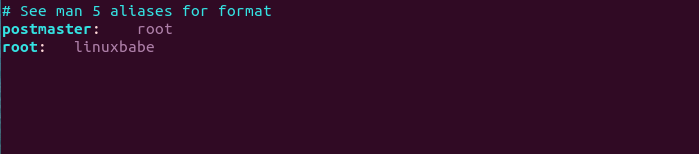
This way, emails for postmaster@your-domain.com will be delivered to username@your-domain.com. Now you can save and close the file. Then rebuild the alias database with the newaliases command
sudo newaliases
Using IPv4 Only
By default, Postfix uses both IPv4 and IPv6 protocols, as can been seen with:
postconf inet_protocols
Output:
inet_protocols = all
If your mail server doesn’t have a public IPv6 address, it’s better to disable IPv6 in Postfix to prevent unnecessary IPv6 connections. Simply run the following command to disable IPv6 in Postfix.
sudo postconf -e "inet_protocols = ipv4"
Then restart Postfix.
sudo systemctl restart postfix
Upgrading Postfix
If you run sudo apt update, then sudo apt upgrade, and the system is going to upgrade Postfix, you might be prompted to choose a configuration type for Postfix again. This time you should choose No configuration to leave your current configuration file untouched.

Next Step
Congrats! Now you have a basic Postfix email server up and running. You can send plain text emails and read incoming emails using the command line. In the next part of this tutorial series, we will learn how to install Dovecot IMAP server and enable TLS encryption, which will allow us to use a desktop mail client like Mozilla Thunderbird to send and receive emails.
As always, if you found this post useful, subscribe to our newsletter to get more tips and tricks. Take care 🙂



Great article…looking forward to the second part of it.
Hi. I wrote part 2: install Dovecot IMAP server on Ubuntu and enable TLS encryption.
I’m looking to setup postfix on ubuntu 16.04 to simply relay a message to the gmail smtp server. Will that be discussed?
To forward emails, simply create a
.forwardfile in the user’s home directory, then enter the destination email address in the.fowaredfile.If you installed Roundcube, you can also create a filter in Roundcube to redirect messages to another email address.
Very good !!
In which config file ??? thats not clear here !
Set up DNS Records for Your Mail Server
MX record
An MX record tells other MTAs that your mail server mail.yourdomain.com is responsible for email delivery for your domain.
MX record @ mail.linuxbabe.com
A common name for a mail host is mail.yourdomain.com. You can specify more than one MX record and set priority for your mail servers. A lower number means higher priority.
A record
An A record maps a FQDN to an IP address.
mail.linuxbabe.com
Hi Toco, you need to go to your DNS hosting service (usually your domain registrar) to set up DNS records.
I’m having a lot of difficulty setting up an email server, because in /var/log/mail.log I always get messages like this:
As far as I know, I’ve got the setup alright. I use MySQL and have virtual domains and virtual users. It seems to work fine and the test commands all work out.
But now I get to the point where I set up Outlook at home, and add my new IMAP account. mail.mysite:993 and mail.mysite:465. This adds the account and a message from Outlook is dropped in /var/mail/.
But when I go to send email from Outlook, which should go to my server and get passed on, I keep getting blocked. It must be the port 25 it’s trying to reach another server on. I don’t know really, that’s my guess. I want the mail server to connect and e.g. deliver mail over SSL/TLS to the recipient email server on port 465 or 587. How do I get this working, so my mail server will accept mail from me and deliver it?
I’ve googled for hours and I’m making absolutely no progress!
Hi James,
This following message in your mail log indicates port 25 is blocked.
You can set up Postfix SMTP relay to bypass port 25 blocking.
Much appreciated. Well written article.
Thank you for the great article explaining what goes into an end-to-end email server. I am using mine now on Ubuntu 18.10.
Great article. What would be useful too is how to set up specific email addresses to RECEIVE mail on the server. All the articles I’ve found deal with sending mail… which I can do, but when I try and send from gmail > myServer, I get “550 5.7.1 Relaying denied” email response ( ? )
Thank you for putting all these together. Very helpful!!!!!
The first time I tried, it worked and I got a mail in my spam folder. The next time I tried, it didn’t send my email and said:
1] Our system has detected an 550-5.7.1 unusual rate of unsolicited mail originating from your IP address. To 550-5.7.1 protect our users from spam, mail sent from your IP address has been 550-5.7.1 blocked. Please visit 550-5.7.1 https://support.google.com/mail/?p=UnsolicitedIPError to review our 550 5.7.1 Bulk Email Senders Guidelines. q2si5578154pgd.28 - gsmtp (in reply to end of DATA command)It’s pretty clear that your IP address had been used to send spam (aka unsolicited bulk email).
To solve this problem,
First, stop spam from your server.
Then, you can try sending email to your own Gmail account a few times to create good user engagement: If the email land into spam folder, mark it as not spam. You should send emails back and forth several times.
After that, the Gmail rate limiting will gradually be relaxed and finally disappear.
A better approach is using a hosting provider that has high IP reputation. We recommend Kamatera: How to Create a Linux VPS Server on Kamatera
You can also set up SMTP relay so that Gmail cannot check your mail server’s IP address.
Followed all the tutorial parts, everything is good and working.
Learned a lot by doing from scratch. Big Thanks.
Got one question. How can i add other domains, ex: alpha@domain2.com, beta@domain3.com ?
Hi, you can set up PostfixAdmin, which is an open-source web-based interface to configure and manage a Postfix based email server. Then you can host multiple mail domains in PostfixAdmin.
5 star writing! Very clear and informative and plain language for understanding. One shot then started as smoothly as expected. Continue learning Part 2 and Part 3.
I’ve alway heard that setting up your own email server with postfix and dovecot was a terrible pain and it was just best to use something like iRedmail or Modoboa if you wanted to host your own. I’ve tried in the past using various tutorial and gave up used those other packages for a while. After being my go to for linux guides because they are always so easy to follow and just work, I decided to try Linuxbabe’s Postfix/Dovecot tutorial series (on Debian 10 instead) and it was a breeze. I highly recommend this entire series and any other tutorial on this site.
Hi G.R.Regis,
Thanks for your comment.
I just published a new tutorial showing how to create virtual mailboxes with PostfixAdmin, which is an open-source web-based interface to manage mail domains and users, so you can use Maildir format, easily create virtual users and aliases.
I’ve done that tutorial too now, and once again it worked nicely. I had a couple hiccups along the way, but that was probably because I was doing it in a Docker container so if I need to reinstall my server or migrate it, it’ll be easy to keep everything without have to deal with migrating databases.
Hello,
Sorry for my bad English, I’m French and I use google translate.
Super tutorial very well explained. Too bad he just use the Mbox format. Indeed, it is not very practical to have to create an account on the server for each email address without speaking that we can not, if I’m not mistaken, make aliases. (For example, to postmaster@monDomain.com and info@monDomain.com in the container nathaly@monDomain.com).
Do you want to follow this tutorial using the Maildir format?
Otherwise, is it difficult to adapt this tutorial to switch to Maildir format and use MySQL to create postfix accounts?
In any case, thank you again for this great tutorial!
Hi Nathaly,
I just published a new tutorial showing how to create virtual mailboxes with PostfixAdmin, which is an open-source web-based interface to manage mail domains and users, so you can use Maildir format, easily create virtual users and aliases.
IS this works for iRedmail server too? I think I need to implement this.
If you use iRedMail, then you don’t need to follow this tutorial. iRedMail is a shell script that automatically installs and configures mail server components for you.
This tutorial series shows you how to manually set up a mail server.
I am talking about Part 4 – 6 for SPAM and DKIM
I have already talked about SPF, DKIM, DMARC in the iRedMail tutorial. If you follow the instructions you are good to go.
iRedMail ships with spam filters in the Postfix configuration file, so you don’t need to follow the blocking spam with Postfix tutorial.
I’ve been following your instructions here, but I’d rather set up Postfix to use virtual users. Is there a way to do this?
You will learn how to do that in part 3. Be sure to complete part 1 and part 2 before reading part 3.
Hey my college assignment is to make email server i found this one but i’m confused that is it a GUI based email server or just terminal based, waiting for your kind response.
The first part is just for command line. You will learn how to use GUI to interact with your mail server in part 2 and part 3.
Hello thank you so much for this wonderful tutorial.
I have challenges though,…
I have setup a live website on the main domain (www.website.com). In this tutorial you say that we use mail.website.com as the hostname for mail hosting. You also state that we should set the DNS at the hosting company. So far thankfully very clear. Except am confused because the DNS for www.website.com is the same as DNS for mail.website.com. This has made it really hard to figure things out because:
1). The current hostname is website.com while you said it should be mail.website.com.
QUESTION: Should I change the hostname from website.com to mail.website.com?
2). Setting up TLS encryption has challenges because, again, it’s the same domain name.
Further, I went ahead and created another server for mail hosting but again encryption won’t work because of share base domain but with a different IP address.
Main question:
How would you structure having a main domain name (www.website.com) and wanting an email setup(mail.website.com)? Do they all go to the same server (eg Digital ocean droplet)?
If you set the hostname in the Postfix main configuration file (/etc/postfix/main.cf), then you don’t need to change the OS hostname.
You can have multiple virtual host files in Apache or Nginx to host multiple domain names (www.website.com, mail.website.com). If you follow the instructions in the article, you should have no problem in enabling TLS encryption.
First page… it says hostnamectl set-hostname will set your machine hostname… and it does but, when I type hostname –long or hostname -f, all I get is mydomain.com. Not mail.mydomain.com, which was set by hostnamectl. I’ve confirmed it is set correctly by typing just hostname, by itself. Any idea why the –long or -f command wouldn’t work properly?
I don’t know, but you can set the hostname directly in Postfix, so the OS hostname won’t be used.
Then restart Postfix.
Just check in the /etc/hosts file. Probably the order is backwards; it should read the fqdn first and then the local hostname on the line that has both. You can just switch them and save the file and it will be fine.
I went back to verify this when I got the email and I found this…
obviously I’ve substitued actual IPs for 254,253,252 but you can see that it’s still backwards. However, if I type hostname now, it comes up with mail.mydomain.com… which is strange. I think it stopped returning the fqdn incorrectly when I edited my host file directly, adding localhost.domains.
You should put the hostnames on the same line for the same IP address, and
mail.your-domain.comshould be placed beforelocalhost.– This series of articles are EXCELLENT for anyone who want or need to have a dedicated email server.
– Thank You so much for this great content.
hi Xiao,
I am new to the idea of email server setup I wanted to understand the logic to create a FQDN
i have a ubuntu machine with machine name as mb and my domain from go daddy is mb.in
then what should be my FQDN mb.in or mb.mb.in or mail.mb.in.
please help me in understanding the actual logic for FQDN.
An FQDN is a hostname plus your apex domain name. A common FQDN for mail server is mail.your-domain.com. When you change the FQDN, your hostname also changes. It couldn’t be simpler.
Once again, this really is a fantastic series – thank you so much. I’m very close to having a great email server – getting an almost perfect score on mail-tester.com. My struggle is the PTR record for reverse DNS. I’m using AWS for everything. My mail server is an EC2 instance, with a public IP and also a public domain assigned by AWS (ec2-XX-XXX-XX-XX.us-west-2.compute.amazonaws.com, where the Xs represent the IP address). Currently, mail-tester reports the following:
(I’ve changed my domain and IP address).
So far, I’ve created a PTR record as described here: https://aws.amazon.com/premiumsupport/knowledge-center/route-53-reverse-dns/
I’ve also had a little play with a CNAME record.
If anyone has any tips that would be greatly appreciated. Many thanks in advance.
This changed in AWS since Jan Feb 2020, you need to make a request, there is no other way to fix this. Mine took 2 days to complete. Search for the form.
Thank you for your response. You’re right – I filled out a form called “Request to remove email sending limitations” and after a few days, the reverse DNS came back with mail.my-domain.co.uk. Thanks very much.
Hi All
Can I change the port from 25 to 465 to get around the port blocking of port 25 ??
Regards to all
Colin
No.
To send an email, your SMTP server needs to hit the port 25 of the receiving SMTP server. The receiving email server expects you to hit port 25. There’s no other port for receiving email.
This is like how web server works. Web servers are listening on port 80 and 443. Web browsers need to hit one of the two ports in order to download web pages.
In the email world, there’s only one port for SMTP servers to receive email and it’s port 25. Port 465 (SMTPS) is used by mail clients to submit outgoing emails to your own email server. It’s not for sending email from one SMTP server to another SMTP server.
Hi Xiao
My apology to contradict you, but most of our email servers in NZ block port 25 as this is susceptible to spamming.
Our current email server uses port 465 to avoid this and our email clients (local PC) send outgoing email to this server using port 465. (example = mail:somemail.co.nz:465)
This must be why I don’t get many emails from NZ 🙂
When receiving email from some email client software, you can use port 465. When your email server talks to another email server, if you don’t use port 25, you’re not going to get very far with most of them.
I think your original question is: If the port 25 (outbound) on the email server is blocked, can Postfix use port 465 to send emails to other SMTP servers? The answer is no.
Sending emails from one SMTP server to another SMTP server is not the same as sending outgoing emails from email clients to your own email server.
Email clients can always use port 465 to submit outgoing emails to your own email server.
The outbound port 25 in this article refers to the port on the email server. It’s not the outbound port 25 on email clients. Actually, it’s unusual these days to use port 25 on email clients to submit outgoing emails to your own email server. It’s common to use port 587 or 465 to submit outgoing emails.
“Our current email server uses port 465 to avoid this “. Are you referring to using port 465 to submit outgoing emails to an SMTP relay service? This article has already stated that you can use SMTP relay to bypass port 25 blocking.
If you are referring to using port 465 to send emails from your mail server directly to the recipients. Your emails are not likely to reach the recipient.
Hey,
thank you for these great tutorials!
Just two questions:
– what script/technique/program would you recommend to poll multiple mailboxes from a webhoster like 1und1.de (especially so called catch-all mailboxes) and then transmit the polled emails to this mailsystem with postfix and dovecot, sorting the emails in corresponding virtual mailboxes?
– will there be any enhancement for this great tutorials to integrate things like spam-filter, virus-filter, sieve, … ?
Best regards, Alex
Just to clarify: I run this setup as a non-internet facing, local mailserversystem, sending outbound mails through postfix configured for relaying over my ISPs mailserver…
There’s a program called
fetchmailthat can transmit mailboxes, but I’m not sure if it can work with catch-all mailboxes and sort the emails. Perhaps you can also download all your emails in Mozilla Thunderbird, then change your mail server hostname and re-sync the emails to your new mail server.Spam-filter is discussed in part 8 and part 9 in this tutorial series.
Sieve filter is explained in the Roundcube article.
https://www.linuxbabe.com/ubuntu/install-roundcube-webmail-ubuntu-18-04-apache-nginx
https://www.linuxbabe.com/ubuntu/install-roundcube-webmail-ubuntu-20-04-apache-nginx
I haven’t published a separate tutorial for virus filter yet, I will add it in my to-do list. However, many emails containing viruses can be blocked by the spam filters in my articles.
Thank you for your reply!
ATM I’m using
getmailto poll the external mailserver of my webhoster.getmailworks with catchall mailboxes but someone has to feed the fetched emails to postfix again _not_ to dovecot directly, otherwise the alias addresses are not expanded and delivered correctly.But in the meantime I discovered another problem: Thunderbird supplies wrong From: and To: addresses when clicking “Reply”. Thunderbird wants me to send the reply-email in the name of the initial sender (which I am not) to my own alias (which makes no sense).
If I check the source code of the eMail, the From, To, Envelpe-To seems to be correct in my understanding.
I wrote a post within stackoverflow, but no one can help, can you? https://stackoverflow.com/questions/61424998/local-mailsystem-with-postfix-dovecot-mua-is-tricked-with-wrong-address-inform
Thank you for your tutorials and your help!
Hi Xiao. Thanks a lot for your job, REALLY! I love to learn new things and this is just great stuff.
Xiao, I can see you have a lot of tutorials for configuring a Mail Server. I’m a bit lost. I’m kind of newbie with mail servers.
Where to start?
What can you tell about using sendmail? I mean, I have a LEMP stack VPS for WordPress (Ubuntu 18.04). The way I’ve been managing the SMTP for my WordPress installations is :
Just made a Postfix installation for 1 VPS but with someone help, not on my own. And I want to use Mautic too, so I want to go further and apply everything I’ve been just reading from you since like 8 months ago.
Does it make sense to you for me to ask you where should I start? Is this post the first step to follow?
Thank you so much.
Yes, you should start with this post.
It’s not recommended to install the traditional
sendmailpackage. It’s hard to configure. Remove it with:I set up Postfix, as a test, about 2 months ago. I had been using Qmail for years. Postfix was working fine, from the local box. Thunderbird connected and worked, etc. I now have two installs, on two different boxes, and Thunderbird cannot send mail from the other server. In other words, if I have example.com on my computer (testing Postfix) sending mail does not work from another computer when trying to use example.com. My logs say: NOQUEUE: reject: RCPT from unknown. What configuration do I need so that a different computer can send mail from my server. Both of my test installations (different domains) exhibit the same behavior. If I am sitting at the computer which has the server installed, I can send mail – other machines cannot connect and use it to send mail.
Ignore my previous comment – I did some reading and got things working, on other boxes, using SASL.
Thank you very much!
It’s the best tutorial i have ever seen! It helped so much to understand a mail-server!
The tutorial works on two different vps…
GREAT!
Hi Xiao,
Excellent series of tutorials on setting up email services, I have tried this in the past with little success but your instructions are quite a bit clearer and detailed than the documentation I previously referenced.
I am hosting my own Ubuntu 20.04 server (on a Hyper-V 2019 VM), my ISP blocks port 25 so I had to set up SMTP relay. I have that working so I can send email out just fine, but for some strange reason I cannot receive external email. I can email internally between accounts on the Ubuntu server so that isn’t completely broken.
I use pfSense as my router/firewall, I confirm I am forwarding ports 25, 80, 143, 443, 465, 587, and 993 to my Ubuntu server (it also hosts my WordPress blog and Nextcloud Hub). Ubuntu itself is not running the internal firewall.
I confirm the MX and A records are in place with my DNS registrar.
Any suggestions? I was under the impression that getting send email to work was harder than receive, not the other way around.
Thanks in advance!
Robert
Maybe you should tell me your domain name, so I can debug? If you don’t want to show your domain name in public, then reply to my email.
I tried to send an email to your domain. Here’s my Postfix log.
This indicates there’s a firewall preventing my mail server from connecting to the port 25 of your mail server.
I just finished speaking with my ISP, they block port 25 traffic *BOTH* ways. I’ll have to get a store/forward service. Thanks for the help!
This guide can be of help: Set Up SMTP and IMAP Proxy with HAProxy (Debian, Ubuntu, CentOS)
Regarding aliases, is it possible to set up an alias to send postmaster and root mail to an address off the server? For example, I administer several servers and I’d prefer any emails to postmaster or root to come to my gmail account. Is that possible?
After setup Postfix i can send test e-mail:
but this command not work for me:
Probably mailutils is not configured and is sending from different DNS – google bouncing email with reject:
What about Virtual Hosts in one VPS? How to configure all emails for all domains?
The Gmail reject message tells you to set PTR record for your IPv6 address.
You will learn how to host multiple domains (virtual hosting) on a single VPS in part 7 of this tutorial series.
Thanks. Done and work like in your tutorial.
Hi Xiao
Great tutorials, first of all!
I am just going through now.
need some light, anyway:
I set up few accounts by inserting manualy into mysql a username and an encrypted passwd.
How can I create new accounts without typing into mysql?
How can I recover or change a password?
Thanks!
You can use the Postfixadmin web interface to create email accounts and change user password, as explained in part 3 of this tutorial series.
Users can also change password in Roundcube webmail.
Install Roundcube Webmail on Ubuntu 18.04 with Apache/Nginx
Install Roundcube Webmail on Ubuntu 20.04 with Apache/Nginx
Give me this output:
How I should setup DNS and hostname for installation dovecot and postfix?
Is this correct?
Set your hostname to
I can’t use just domain.com as hostname?
You can, but if you mess up your mail server in the later parts of this tutorial series, you are on your own 🙂
How I can setup rDNS and PTR for multiple Virtual Hosts? I have only one IPv4 IP and 3 IPv6 IPs
You need to set rDNS to the Postfix hostname only once. There’s no need to change the rDNS when you add additional virtual hosts later.
It will be work if I set my only one IPv4 to domain.com not a mail.domain.com? If this is not possible can I use 1 of 3 my IPv6 to mail.domain.com?
If your postfix hostname is mail.domain.com, then set the rDNS to mail.domain.com.
If your postfix hostname is domain.com, then set the rDNS to domain.com.
As I have said earlier, using mail.domain.com is a good practice. Using domain.com as the hostname will likely to get you in trouble.
Hello guys,
Spent quite some time on some issues i had, turned out that my IMAP Inbox was being empty while with mail command i could see the mails in my Inbox.
There is a missing line in /etc/postfix/main.cf
home_mailbox = Maildir/
This sets inbox to Maildir/ which is set to be home mailbox in Dovecot. Without this, your Inbox in whichever client youre using (webmail, mozilla, outlook) will be empty.
BR,
Rok
When using (nmap your-server-ip) on another pc it does not show port 25. When using (telnet gmail-smtp-in.l.google.com 25), it shows that the outgoing port is ok.
What do you think?
The nmap command checks if the inbound port 25 of your mail server is open. This is for your mail server to receive emails.
The telnet command checks if the outbound port 25 of your mail server is open. This is for your mail server to send emails.
If the nmap command didn’t show the inbound port 25, there might be another firewall sitting in front of your server.
FQDN mail.linuxbabe.com is the same that www.linuxbabe.com why are you using mail… instead www .
thanks
Because
mailmakes it easy for you to identify what services this sub-domain provides.wwwis for web services (a website for visitors to browse), right?Thanks a lot for your tutorial. I just started to go through your articles. A little concern I have is regarding any graphical or (in red color) comments since they are not accessible for a blind, screen reader users. I’ll contact you back if get in any difficulties.
Hi, how do you know the email address you claim in step 1ish is not already taken? Postfix doesn’t warn you if it is.
Thanks for the tutorial. I’m not sure it worked. It’s very esoteric language and I’m sure it’s easy enough to understand if you pore over it for weeks on end. So, in simple terms: Not very simple. Tedious if you opt for tedium.
But it did get me started. What can I say. Your tutorial is the first one that showed up after I realized I needed a professional email address for my career. Thanks for being there, I love your website/blog, and keep up the good work.
Why status Active: active (exited) Xiao? Thanks
This is normal. If you open the
/lib/systemd/system/postfix.servicefile, you will see that the Postfix systemd service is aoneshotservice. Postfix will run the master process after the main Postfix process exits.Many thanks for this comprehensive guide, I now have multiple domains setup and its very professional.
One thing though, for development/testing, I need to telnet into my mail server on port 25, but this seems to be blocked, but i dont have a firewall enabled. How can I allow telnet to port 25, which seems to be industry standard?
Note. My understanding is that port 25 must remain open, as this how emails get sent between servers, another mail server will connect on port 25 of my server, so it can deliver the message.
If you telnet from your local computer to your mail server on port 25 and its blocked, it indicates your local firewall (maybe your local ISP) is blocking outbound traffic on port 25.
It did not occur to me thanks, even though I can telnet to aspmx.l.google.com on 25, other mail servers I can’t, so yeah it must be ISP. thanks.
hello,
I’m just wondering if, after installing and configuring postfix, it is possible to receive emails from another domain like gmail for example or whatever domain and forward them to my gmail account ?
It’s possible. However, that will require another long tutorial.
Hello Xiao,
there is one thing that i can’t see covered on all those parts and that is the “Unsubscribe link”. Can you help with?
Greetings
You should use a mailing list manager like Mailtrain or Mautic to manage subscriptions.
Thank You so much.
What If I have to choose one comparing with Mailchimp?
Mailtrain is designed to function like Mailchimp, and it’s easy to use.
Mautic is not intuitive and has a learning curve.
I have the problem that my server does nos accept incoming email. I tend to believe that the problem comes from the master process does not listen to all IP addresses, only to 127.0.0.1 (the localhost), as indicated by the output of netstat -lntp:
while your example gives:
Also a remote nmap does not show port 25 open
How / what shall I change ?
Thanks !
Robert
Edit /etc/postfix/main.cf file and change the value of
inet_interfacestoall.Then restart Postfix.
Hi, amazing article, congratulations.
I’m using sendgrid to send my email. I configured it through Exim.
Its possible to replace the sendgrid to a server with postfix?
Thank you very much
I can’t send me local emails so even 🙁
By default, the
mailcommand reads emails in the/var/spool/mail/directory. Since you changed the mail_location, use the following command to scan emails in other directories.And you have a permission problem, check who owns the Maildir.
Xiao, thank you for this article.
All worked apart from the following questions:
1) “Normally we don’t use the root email address. Instead, the postmaster can use a normal login name to access emails. So you can add the following line. Replace username with your real username.
root: username”
Do I add that in a new line underneath “postmaster: root”
2) “If your mail server doesn’t have a public IPv6 address, it’s better to disable IPv6 in Postfix to prevent unnecessary IPv6 connections. Simply run the following command to disable IPv6 in Postfix.
sudo postconf -e “inet_protocols = ipv4″”
How do I find out if my IPv6 address is private or public?
Thanks again for you help!
1.) Yes, add it underneath “postmaster: root”.
2.) If you can ping your IPv6 address from another server that’s not on the same network, you have a public IPv6 address.
Thanks for the reply, much appreciated.
I don’t have another server to test so skipped that part.
when i try to send mail to gmail server this error comes
(delivery temporarily suspended: connect to alt2.gmail-smtp-in.l.google.com[173.194.201.27]:25: Connection timed out)
sachinprakash.37@gmail.com
That means port 25 (outbound) is blocked by your ISP.
how to unblock it. I’m using stand alone ubuntu server.
As I said in this article, ask your ISP/hosting provider to open it for you. If they refuse your request, you need to set up SMTP relay to bypass port 25 blocking.
How can i change port 25 to any other port?
You can’t. Even if you can, the recipient won’t receive your email, because their email servers are listening on port 25 for receiving emails.
The receiving email server expects you to hit port 25. There’s no other port for receiving emails. If you don’t connect to port 25 of the receiving SMTP server, you won’t be able to send emails.
When i use
my system emits follwing what should i do
It already told you what to do: use the -Pn flag.
FYI: nmap is used to scan the inbound ports of your mail server, not the outbound ports.
Is sendinblue server is free or paid service?
You can use Sendinblue to send 9000 emails per month for free.
When I do host it says in-addr.arpa. not found: 3(NXDOMAIN)
I am using a VPS and in the dashboard changed the hostname to mail.example.com and rebooted server
but still i get in-addr.arpa. not found: 3(NXDOMAIN)
But when when I ssh into my domain, the prompt is example.com.localdomain so I changed hostname to mail.example.com using sudo hostnamectl set-hostname
but I still get in-addr.arpa. not found: 3(NXDOMAIN)
Simply changing the hostname doesn’t affect the PTR record. Ask your VPS provider how to set PTR record.
Hi,
I just wanted to say, that those articles are really great. I’m just setting up my third mailserver, this time in an automated manner, and I still haven’t found anything better than this series.
One thing I’d like to mention though is, that the config breaks the apparmor profiles, which come with debian and ubuntu. I’ll fix them while writing my automation though, and in case you want to have the results, I can post them here.
I need to take back the offer of posting neccessary changes to the apparmor profiles. The postfix profiles work out of the box, and the dovecot profiles were removed in debian buster, and I suspect also in ubuntu 20.04.
Hi, i setup my server this one but im not received extarnal mail, do you know why?
Possible causes for unable to receive emails:
1. Your MX record is wrong.
2. Your mail server hostname doesn’t have DNS A record.
3. Your firewall doesn’t allow incoming connection to port 25. Maybe your mail server is behind a NAT?
4. Postfix isn’t listening on the public IP address.
5. Check the mail log (/var/log/mail.log) to find out if there are other errors in your configuration.
You can use the Network Tools Email Checker to test if your SMTP server is reachable from the Internet. Just enter your domain email address and click the
Gobutton. As you can see from the screenshot below, it successfully found my domain’s MX record and my SMTP server is reachable from the Internet.If your SMTP servers isn’t reachable from the Internet, then you have a problem in the first 4 items. If your SMTP server is reachable from the Internet, but you still can’t receive emails, check the mail log (
/var/log/mail.log) to find out if there is any errors in your Postfix and Dovecot configuration.Hello Xiao,
Besides the “a long and tedious process” what are the Pros and Cons of each solution – “iRedmail” versus “email server from scratch” -?
kindest regards,
Ale
For comparison of email hosting solutions, read the following article:
5 Best Business Email Hosting Solutions
Hi,
just a question: mailboxes from my webhoster have an INBOX and all the special IMAP folders (Sent, Trash, …) are _subfolders_ of that INBOX. If I follow your tutorial, a mailbox has all its folders on the root level, so there are no subfolders of INBOX.
What’s the benefit of doing it so or so? Can I change this afterwards to get the same layout like my webhoster has or will this destroy/corrupt the mailboxes which are already in use?
Another interesting thing would be a configuration for shared/public mailboxes for office wide office@company.xyz mailboxes 🙂
Thank you very much for this nice tutorials!
Alex
You will have all the usual INBOX, Sent, Trash, Spam folders when you complete part 2.
Yes the folder are there, but:
Provider:
INBOX |__Sent |__Trash |__[...]Your setup:
So in your setup the folders are not *subfolders*
Are you using mbox or maildir format for the mailbox?
I’m using Maildir
Backup the original mail folder, then sync it to the new mail folder. For example, If you follow part 3, the maildir would be
/var/vmail/yourdomain.com/usernameThen change the ownership to vmail user.
Hi, I have a question. If you place several identical servers on several different subdomains e.g. mail.srv1.example.com, mail.srv2.example.com etc., will the configuration of the hostname setting differ from what you have presented in this entry ?
Just treat srv1.example.com and srv2.example.com like two different domains.
mail.srv1.example.com will be the MX host for srv1.example.com.
mail.srv2.example.com will be the MX host for srv2.example.com
Hi, I hope you can shed a little light on this issue I am having.
The hostname of my server set as ABC-123.
I have edited /etc/postfix/main.cf – “myhostname = example.com” (NOTE: Not using mail.example.com)
When I send a test email, the “from” address shows as “scott@ABC-123.com”.
Q1 – Do I still need to rename my server to “example.com”?
Q2 – Does the “myhostname” setting in main.cf not fully override the server hostname for sending emails?
Thank you for your answer.
The From: domain name is determined by the
myoriginparameter in Postfix.Note: You should set your hostname to mail.example.com. Using example.com as the hostname will cause problems when you follow part 3.
Hi Xiao,
Here is something interesting I discovered.
(The server instance is still labeled as ABC-123.)
When I send a test email via
it lands in my inbox with the “From” field formatted as: root@example.com.
This is the result I expect.
But, if I use
(from mailutils), it lands in my SPAM folder with the “From” field formatted as: root@ABC-123 (It used the server hostname)
This is not what I expect.
I am continuing to explore/research this issue.
Xiao,
I have found an article that may be of interest:
https://askubuntu.com/questions/215388/changing-default-domain-in-mailutils
I have put this in place on my test box and it seems to be more what I would expect should happen.
I still have a few more steps to complete before I move onto part #2.
It will also be interesting to see what happens when I get to part #3.
I’m running into this same issue Scott, were you able to get this sorted out? I browsed your link but it’s a little over my head.
@Brandon
Try setting things up this way:
To use a local domain other than the hostname in Mailutils:
Create a file /etc/mailutils.conf with the following contents:
address { email-domain somedomain.com; };Hi, I found this error in dovecot logs:
`pam_unix(dovecot:auth): Couldn’t open /etc/securetty: No such file or directory`
Do you know what it can be associated with ? In addition, when I set up an account with the Thunderbird client, I had a problem with the SSL certificate. The message said that the certificate was issued for mail.example.com and not for example.com. How can I resolve this?
Gabriel,
Check these two links RE: the missing file or directory message…
https://bugs.launchpad.net/ubuntu/+source/shadow/+bug/1872443
https://bugs.launchpad.net/ubuntu/+source/pam/+bug/1860826
It appears to just be a (minor) bug that can for the most part be ignored.
(And I think your reply to my question is slightly misplaced 😉 )
ScottyV
Thanks for the links! I thought this problem is somehow related to the domain and SSL certificate. Thanks again!
… and yes, I was wrong to assign a comment to your post 😉
Hey! Perfect tutorial! Unfortunately i am having trouble and the Internet doesnt offer any solution.
mail_version = 3.3.0
Ubuntu 18.04
When i start the server or restart postfix, postfix works without a problem.
After a while:
Service goes “inactive dead”
Never takes longer than 2 minutes to terminate.
The only hint i have is:
Is empty
I tried reinstalling, reconfiguring but problem stays.
However…. I have a second server (different ip) with exactly same configuration and it works perfect.
The only difference is that the domain on this server is coming from another package.
I set the DNS MX Record on high priority to mail.geronimostade.de
I dont think its a DNS problem.
Any suggestions for me?
Thank you very much
You can open the
/var/log/syslogfile to see if you can find any clue. Search for the word “kill” in this file.For example,
This indicates the server ran out of memory, so it killed the
mysqldprocess.Yeh. I thought so, i am not too unexperienced actually but this one got me… I had the hope you might have seen this or similar issue before.
Let me just setup everything new including reinstall of OS to ensure there is not a totally bad misconfig somewhere.
If still not working i will inform you and maybe you might want to take a look at it. If you find the time of course., ssh would not be an issue.
Thank you for your absolutely great Tutoarials! To me this is like “cheat sheets”, well chosen information, good explaination.
Have a great week!
Geronimo
Doh! It was so easy…
Good old pkill did the trick. Even the log (verbosly) didnt say anything and even after restart the process got started and then seem to block the ports required.
Solution was:
# sudo systemctl disable dovecot
# sudo systemctl disable postfix
# rm /var/spool/postfix/pid/master.pid
# pkill [master pid]
sudo reboot now
# sudo systemctl enable postfix
# sudo systemctl enable dovecot
Thank you!!!!
Thank you, work for me!
Hi, I am (kind of) new to self-hosting mail servers. I have followed your directions except in that I have SSL certificates with AlphaSSL. I have several files and I’m not sure how to make them all work with the system. I was wondering if you or anyone here might be able to help guide me in the right direction. I also have an issue where postfix just stops. I can’t seem to find out why. Might be related to the certificates issue. I had it partially working (could send/receive mail from an external mail client on a different machine while postfix was active) and in diagnosing the certificate issue I seem to have broken it to the point where I’m not receiving or sending any mail any longer.
I don’t see any advantage in using a paid SSL certificate on mail servers. Just use free Let’s Encrypt certificate with certbot, which can automate certificate renewal.
Thank you very much for this. After years away from looking after mail servers I need to set one up for a customer and this is exactly what I need.
Assuming it all works of course 🙂
Hello,
I have a question I get this message when trying to send an email from my webserver to gmail:
Is this error message regarding the PTR record that is not setup on my ip address to my domain?
Thank you.
This means your IP address has been blacklisted by Gmail. It’s not recommended to use a residential IP address with your mail server. Residential IP addresses have poor reputation.
Hello,
sorry this is not a residential ip address, it is a business static ip address from my ISP.
Is there any way to get it out of the blacklist?
That is strange.
You have several options:
1.) Ask Gmail to remove your IP address from blacklist.
2.) Ask your ISP to change your IP address.
3.) Set up SMTP relay to bypass blacklisting.
4.) Host your mail server in a data center like Kamatera
5.) Host the main mail server on-premises and use your own send-only SMTP server hosted in a data center to send emails.
Great tutorial.
To create a new user ‘most’ for @xample.com an adduser command can be used. But how about if you want to create a new user ‘most.wanted’ for @example.com. Adduser command will return an error. There is a method for creating virtual users using MySQL, but I do not want to use database. Also creating alias ‘most.wanted: most’ in /etc/aliases will only forward emails from most.wanted to most.
Excellent tutorial.
First of all awesome article series…I love reading your articles. I am trying to read Part 11 How to Secure Email Server Against Hacking with Self-hosted VPN Server but it comes back with 404 Page not found. Would you be able to re-post that article?
Thanks for letting me know. The 404 not found problem was caused by a malfunctioning page cache. Now you should be able to read part 11.
i’m not clear how to create email alias
Here’s an example /etc/aliases file.
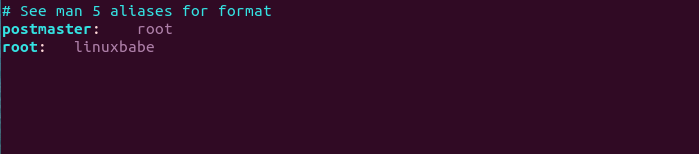
thank you sir for your reply but i still stuck when i try to install certificate
sudo certbot certonly -a nginx –agree-tos –no-eff-email –staple-ocsp –email you@example.com -d mail.your-domain.com i get output
Saving debug log to /var/log/letsencrypt/letsencrypt.log
Plugins selected: Authenticator nginx, Installer None
Obtaining a new certificate
Performing the following challenges:
http-01 challenge for mail.mydomain.com
Waiting for verification…
Challenge failed for domain mail.mydomain.com
http-01 challenge for mail.mydomain.com
Cleaning up challenges
Some challenges have failed.
IMPORTANT NOTES:
– The following errors were reported by the server:
Domain: mail.mydomain.com
Type: unauthorized
Detail: Invalid response from
http://mail.mydomain.com/.well-known/acme-challenge/xT1TZ3cDXxx-9pk_XAplZcoPf6uprT0mUsSHNMkU2eI
[119.15.81.237]: “\r\n\r\n\r\n
and
i have some error
dovecot.service – Dovecot IMAP/POP3 email server
Loaded: loaded (/lib/systemd/system/dovecot.service; enabled; vendo>
Active: failed (Result: exit-code) since Sun 2021-01-17 20:54:13 PS>
Docs: man:dovecot(1)
http://wiki2.dovecot.org/
Process: 5234 ExecStart=/usr/sbin/dovecot -F (code=exited, status=89)
Main PID: 5234 (code=exited, status=89)
Jan 17 20:54:13 mail.mydomain.com systemd[1]: Started Dovecot IMAP/P>
Jan 17 20:54:13 mail.mydomain.com dovecot[5234]: doveconf: Fatal: Er>
Jan 17 20:54:13 mail.mydomain.com systemd[1]: dovecot.service: Main >
Jan 17 20:54:13 mail.mydomain.com systemd[1]: dovecot.service: Faile>
so when i tried to send mail by execute “echo “test mail” | sendmail MY_GMAIL_USERNAME@gmail.com”, i got a “502 5.5.1 Unrecognized command. w14si12955002pgi.428 – gsmtp” error, after successful telnet to gmail-smtp-in.l.google.com 25, any possible causes?
i could found “sendmail” binary in /usr/sbin
sorry, my bad. i was trying to execute this command in telnet XD
please delete this message, thank you
thanks for your great tutorials.
@Xiao Guoan, what kind of VM (VPS) do you recommend which will handle your email series setup, all the way up to part 8? I am trying to figure out if a Vultr’s $5/month (1 CPU, 1024MB RAM) would do.
Yes. 1GB RAM is enough up to part 8. When you add SpamAssassin+ClamAV+Amavis to your setup, you need at least 3GB RAM.
@Xiao Guoan,
Thank you for this tutorial. I’m at the state where “echo “test email” | sendmail your-account@gmail.com” results in a bounce-back with the following message from mail.log:
I’ve looked around for people having similar situations and answers are all over the place. Is this a DNS issue on my end? Running Linux Mint 19.2 as a server in my house. I have my own FQDN with Dynamic DNS. Can send emails to the house from Gmail.
Thanks,
Dane
Have you followed Postfix tutorial from other websites? I recommended purging your current Postfix configurations with the following command.
So you can start with a clean slate.
Hi Xiao,
Thanks for the great post!
I was following along great, then faced a problem when trying to receive mails..
I can now send mails no problem, but when I try to send mails to my mail server, the it fails with following message.
A message that you sent could not be delivered to one or more of its
recipients. This is a permanent error. The following address(es) failed:
mailmaster@mydomain.com.au
all relevant MX records point to non-existent hosts
Reporting-MTA: dns; vmse02.mailcluster.com.au
Action: failed
Final-Recipient: rfc822;mailmaster@mydomain.com.au
Status: 5.0.0
I think my DNS is failing and not sure where it went wrong.
A record mail.mydomain.au ip-address
Mx Record @ mail.mydomain.au.
If you could please help, it would be much appreciated 🙂
* Fixed
My server was actually already hosting a webserver and that may be the reason why I had to set my domain settings differently.
Below setting worked for me
A record
Host:mail Value: iptomyserver
MXE record instead of MX
Value: iptomyserver