How to Install Foxit PDF Reader on Ubuntu or Any Linux Distro
Foxit PDF Reader is a free (as in free beer) and fast PDF reader for Linux, macOS and Windows. Linux and macOS support was added in September 15, 2015.
Foxit Reader Linux edition features include:
- Fast and lightweight
- Tabbed view for multiple PDF documents
- It allows you to protect your PDF files with password.
- Zoom in or out
- page rotation
- text search
- Use text markup tools, typewriter tool or sticky notes to annotate your PDF file.
- Print PDF documents
While you can use the default PDF reader on Linux, I found that sometimes they have problems displaying checkboxes, so I use Foxit PDF reader.
Install Foxit PDF Reader on Ubuntu, Linux Mint or Any Linux Distro
Go to Foxit Reader download page, choose 64 bits or 32 bits according to your OS architecture. You can also use the wget utility to download it in terminal.
64 bits
wget http://cdn01.foxitsoftware.com/pub/foxit/reader/desktop/linux/2.x/2.4/en_us/FoxitReader.enu.setup.2.4.4.0911.x64.run.tar.gz
32 bits
wget http://cdn01.foxitsoftware.com/pub/foxit/reader/desktop/linux/2.x/2.4/en_us/FoxitReader.enu.setup.2.4.4.0910.x86.run.tar.gz
Once downloaded, open up a terminal window (CTRL+ALT+T) and navigate to the download destination folder. For example, if the file is downloaded to the Downloads directory under your home directory, then run
cd ~/Downloads
Then execute the following command to extract the tar.gz archive.
tar xzvf FoxitReader*.tar.gz
A .run file will be created. Make sure you grant execute permission by running the below command.
sudo chmod a+x FoxitReader*.run
To install it in system-wide mode, execute the .run file with root privileges.
sudo ./FoxitReader*.run
Then follow the installation wizard. I recommend installing it under /opt/ directory as shown in the screenshot below.
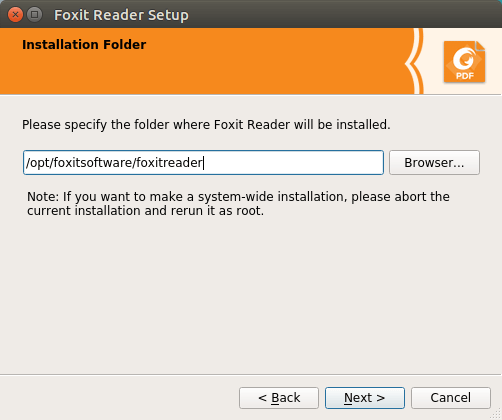
Once installed, you can start it from Unity Dash or your application menu.
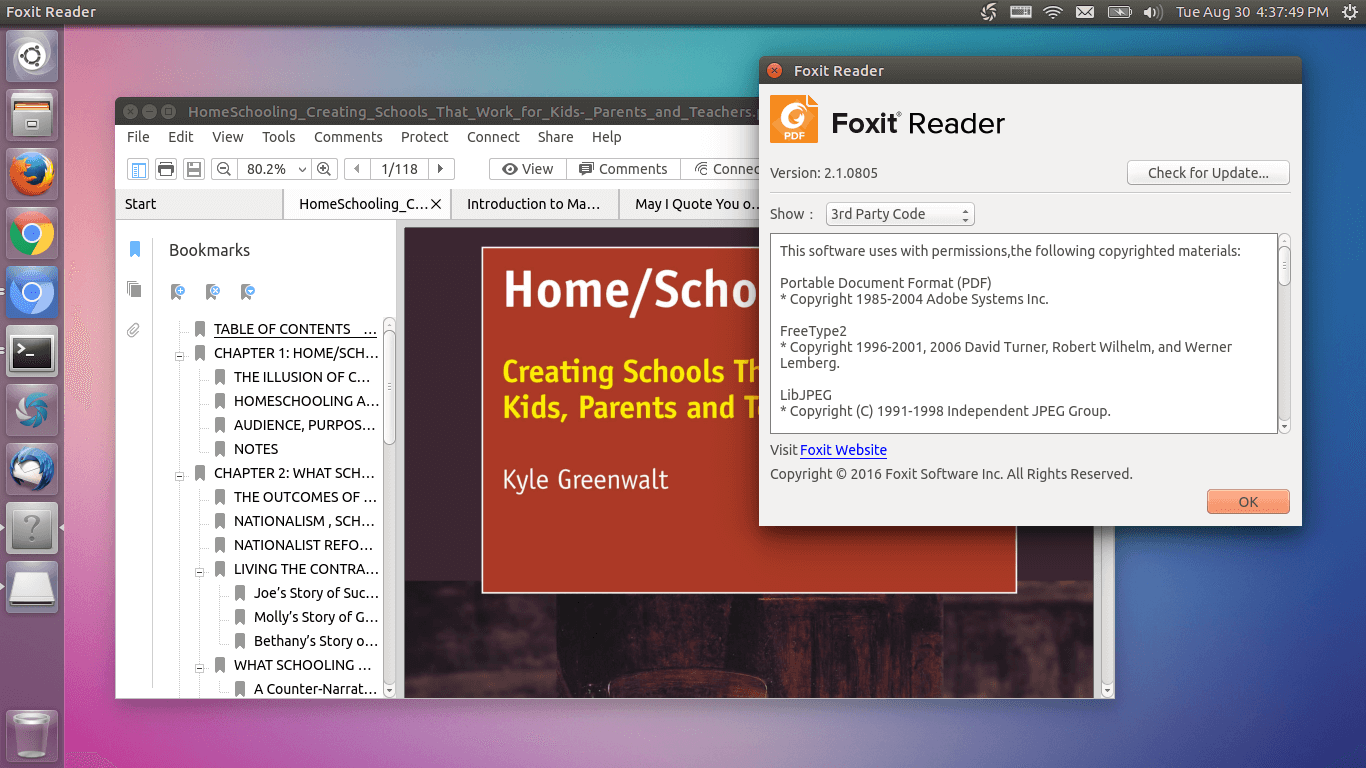
The user interface is well-designed. I particularly like the tabbed view for multiple PDF documents and the ability to annotate and highlight which is something that Evince, the default PDF viewer in Ubuntu, doesn’t offer. Although you can’t create PDF files as you can do with the Windows edition, Foxit Reader is probably the best PDF reader for Linux.
Update: Okular is another PDF reader that offers text highlighting and annotation functionality. It’s also able to open .epub and .azw3 files. You can install it from the default software repository.
sudo apt install okular
Okular is a KDE application. You can use the qt5ct tool to configure it.
sudo apt install qt5ct
PDF Editor for Linux
If you need to use PDF editor software to make changes to your PDF files, you might want to try Able2Extract Professional.
You can also try Sejda PDF editor.
Wrapping Up
What’s your thinking about Foxit PDF reader for Linux? Leave your comments below. And as always, if you found this post useful, then subscribe to our free newsletter or follow us on Twitter or like our Facebook page. Thanks for visiting!



Awesome, thanks!
Just what i needed. Thanks.
Hi, There. As newbie with Ubuntu, I have install Ubuntu 16.10, and I want to install foxit reader. Once I try to install with step that appear on foxit download page, why the installation directory on /home/username/opt not in root/opt folder?
is it possible to install in that folder? because its annoying me to have two opt folder. Thanks you
Hi Markerov. I recommend installing it to /opt/ directory to keep the file system organized. You can see from the tutorial screenshot that I specify /opt/foxitsoftware/fixitreader as the installation directory. You can delete /home/username/opt/ and start the Foxit installation over again.
The /opt/ directory is typically for installing non-free proprietary software that aren’t packaged as deb.
very helpfull, thx a lot
You are installing version 2.1, as shown in your screenshot, NOT version 8! Is there no version past 2.x for linux? Why does Windows have version 9 already… 🙁
I am running MS Windows version 8 on GNU/Linux by way of WINE. Perhaps one may do the same with version 9. Runs quite well …
Because Windows needs more work done on software that runs on it, especially as new versions get released from XP, Vista, 7, 8, 10, and whatever is next.
Sorry, its cr*p. Interface is broken in Linux.
Great tutorial. Worked like a charm. Thanks a lot
Why does it look like a DOS program from the early-eighties?
Probably it’s because of the use of monospace font in the user interface. This only happens in recent versions.
how to remove?
It’s a crude version of the Windows version which I used to run under Wine in Mint 17. Since upgrading I can’t get that to work. Generally Okular is great but foxit allows signing of documents so I have it for that and it works. But an updated version would be good.
In Manjaro / Arch, type “trizen -S FoxitReader”
I installed it in Ubuntu Studio 20.04. It is working perfectly. Thanks for this tutorial on how to install Foxit reader
Great for editing PDFs (intuitive interface, many features, comments appear as they should, easy to adjust comment size, etc.), good for reading (it keeps text position across pages, has a “back”, great for within-PDF links); but it is lacks the automatic file watch (relead when the PDF changes), which is superuseful when working with e.g. LaTeX.
Unfortunately, the Linux version has severe problems. I installed in on Ubuntu 20.04, and
– It opens a new copy every time I open a new file (with non indifferent loading time)
– When I close a window, it often leaves a ghost process in the background, which hogs memory until the system dies (this problema has been around for a while, see https://forums.foxitsoftware.com/forum/portable-document-format-pdf-tools/foxit-reader/174029-foxitreader-for-linux-remains-as-ghost-process )
– It often freezes, the window cannot be closed.
I had to uninstall it. I will try running the Windows version (which is better) under WINE.
The freezing happens because updating hangs – disable auto-updating under preferences. The other problem is that the file history does not remember the absolute path, so it does not work from another directory. I solved that with a script, call it ‘/usr/local/bin/foxitreader’ (below). It will work on multiple file names, even with spaces. Connecting to a running instance is still a mystery.
#!/bin/bash
DEBUGFILE=/dev/null
FOXIT_ROOT=/opt/foxitsoftware/foxitreader
CWD=$(pwd)
S1=”
S2=”$@”
if [ “$S1” != “$S2” ]; then
FILELIST=(“$@”)
declare -i f=0
for i in “${FILELIST[@]}”; do
case “$i” in
/*)
continue
;;
*)
FILELIST[f]=”$CWD/$i”
;;
esac
f=f+1
done
$FOXIT_ROOT/FoxitReader “${FILELIST[@]}” 2> $DEBUGFILE &
else
$FOXIT_ROOT/FoxitReader 2> $DEBUGFILE &
fi
Since upgrading to Linux mint 20 Foxit Reader is preventing restart or shutdown due to running processes in background.
For solving the hanging on exit, see my answer on the Unix and Linux Stack Exchange site which I wrote specifically for Foxit Reader:
https://unix.stackexchange.com/questions/631544/how-do-i-automatically-close-the-process-left-behind-by-a-misbehaving-applicatio
Tried it on raspberry pi 32 bit version. Error after: sudo ./FoxitReader*.run
./FoxitReader.enu.setup.2.4.4.0910(r057d814).x86.run: 1: ./FoxitReader.enu.setup.2.4.4.0910(r057d814).x86.run: ELF�4�7�4: not found
./FoxitReader.enu.setup.2.4.4.0910(r057d814).x86.run: 18: ./FoxitReader.enu.setup.2.4.4.0910(r057d814).x86.run: Syntax error: word unexpected
Solutions appreciated
Unfortunately, Foxit Reader is no longer being updated for Linux, and it has never worked properly on Ubuntu 20.04. (Nor, do I find, on Debian 11). Here is their official statement: https://forums.foxitsoftware.com/forum/portable-document-format-pdf-tools/foxit-reader/183039-foxit-reader-freeze-on-ubuntu-20-04?p=183041#post183041
Apparently an alternative for Linux is in the works, but I wouldn’t hold my breath.
Hi dear friends!
I’ve got this message:
[0] Warning: Could not create lock file ‘/home/xxxx/Dowloads/lockmyApp1234865.lock’:
What did I do wrong?
[0] Warning: Could not create lock file ‘/home/xxxx/Dowloads/lockmyApp1234865.lock’: No such file or directory
Thanks a lot, my friend! great and easy tutorial!
This was the best tutorial I have ever used on Linux.
Usually I get an error message as soon as I enter anything into the terminal.
In this case everything went through and I was super impressed.
Unfortunately, as expected! it will not open. Trying to open it in the terminal results in:
[TimeStamp]—–main—–begin
svn: r057d814
###########Foxit Reader Setup Log##############
[TimeStamp]—–CReader_AppEx::InitInstance()—–begin
Illegal instruction
If anyone has an answer to this I will be super grateful, thanks.
I do want to reiterate, the instructions were the best ever. I know they are not the reason it isn’t running.
Thanks for
Please disregard this, I have found that Qpdfview is pretty near to what I needed.
I did want a viewer that would search other PDFs in the way that Foxit does but I can cope without it.
Once again, thank you Linux babe for sharing your knowledge.
All the Best
Foxit ended native Linux support for the free reader several years ago. Whether it works or not is a roll of the dice.
Foxit install worked for me. Appreciate you.
Thanks a lot
Worked well for total newbie Mint Cinnamon.
Foxit looks all there apart from the printer, create from file and create blank pdf, which is a shame.
In Foxit my most value features are comment, sign and snapshot combined with precise zoom facility, which makes scaling and matching of drawings possible.
Thanks!