Set Up BIND Authoritative DNS Server on Debian 11/10
This tutorial will be showing you how to set up and run your own authoritative name server on Debian 11/10 with the widely-used BIND 9 software.
Note: This tutorial shows the command-line method. If you want to edit DNS records from a web GUI, I recommend setting up authoritative DNS servers with Webmin, which is a free and open-source server control panel.
What’s An Authoritative DNS Server?
If you own a domain name and want your own DNS server to handle name resolution for your domain name instead of using your domain registrar’s DNS server, then you will need to set up an authoritative DNS server.
An authoritative DNS server is used by domain name owners to store DNS records. It provides authoritative answers to DNS resolvers (like 8.8.8.8 or 1.1.1.1), which query DNS records on behalf of end users on PC, smartphone or tablet.
About BIND
BIND (Berkeley Internet Name Domain) is an open-source, flexible and full-featured DNS software widely used on Unix/Linux due to it’s stability and high quality. It’s originally developed by UC Berkeley, and later in 1994 its development was moved to Internet Systems Consortium, Inc (ISC).
BIND can act as an authoritative DNS server for a zone and a DNS resolver at the same time. A DNS resolver can also be called a recursive name server because it performs recursive DNS lookups for end users. However, taking two roles at the same time isn’t advantageous. It’s a good practice to separate the two roles on two different machines.
In a previous article, I explained the steps of setting up a local DNS resolver on Debian 11/10. This tutorial will show you how to set up BIND9 on Debian 11/10 as an authoritative-only DNS server with recursion disabled.
Prerequisites
To follow this tutorial, you should have already bought a domain name. I registered my domain name at NameCheap because the price is low and they give whois privacy protection free for life.
You also need two servers. One server is for the master DNS server and the other is for the slave DNS server. Ideally the two servers should be at different physical locations. If one DNS server is offline, the other DNS server can still answer DNS queries for your domain name.
Each server needs only 512MB RAM and here are the hosting providers that I recommend. I have used all of them.
- Vultr: Start at $2.5/month. Credit card required. You can create an account at Vultr via my referral link to get $50 free credit.
- DigitalOcean: Start at $5/month. No credit card is required. You can use Paypal. You can create an account at DigitalOcean via my referral link to get $50 free credit.
Once you have bought two servers, install Debian 11/10 on them and follow the instructions below.
Please note that you need to have root privilege when installing software on Debian. You can add sudo at the beginning of a command, or use su - command to switch to root user.
Set up Authoritative DNS Server on Debian 11/10 with BIND9
You need to run commands in this section on both servers.
Log into the two servers via SSH and run the following commands to install BIND 9 on Debian 11/10 server from the default repository. BIND 9 is the current version and BIND 10 is a dead project.
sudo apt update sudo apt install bind9 bind9utils bind9-doc
Check version number.
named -v
Sample output:
BIND 9.11.5-P4-5.1-Debian (Extended Support Version) <id:998753c>
To check the version number and build options, run
named -V
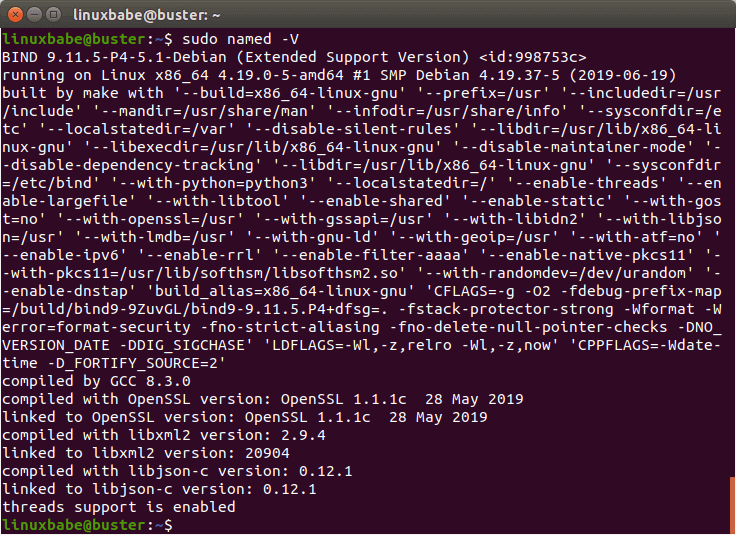
By default, BIND automatically starts after installation.You check its status with:
systemctl status bind9
Output:
● bind9.service - BIND Domain Name Server Loaded: loaded (/lib/systemd/system/bind9.service; enabled; vendor preset: en Active: active (running) since Sun 2019-07-14 10:27:56 UTC; 4min 6s ago Docs: man:named(8) Main PID: 1481 (named) Tasks: 4 (limit: 1149) Memory: 13.7M CGroup: /system.slice/bind9.service └─1481 /usr/sbin/named -u bind
Hint: If the above command doesn’t quit immediately, press Q.
If it’s not running, then start it with:
sudo systemctl start bind9
And enable auto start at boot time:
sudo systemctl enable bind9
The BIND server will run as the bind user, which is created during installation, and listens on TCP and UDP port 53, as can be seen by running the following command:
sudo netstat -lnptu | grep named
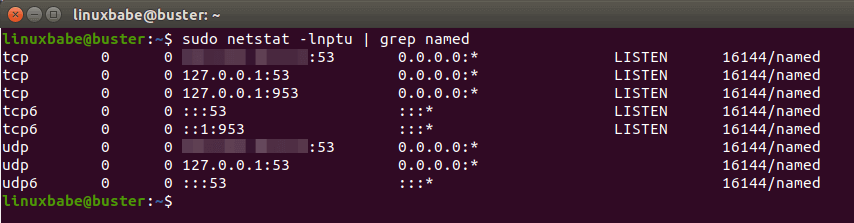
The BIND daemon is called named. (A daemon is a piece of software that runs in the background.) The named binary is installed by the bind9 package and there’s another important binary: rndc, the remote name daemon controller, which is installed by the bind9utils package. The rndc binary is used to reload/stop and control other aspects of the BIND daemon. Communication is done over TCP port 953.
For example, we can check the status of the BIND name server.
sudo rndc status
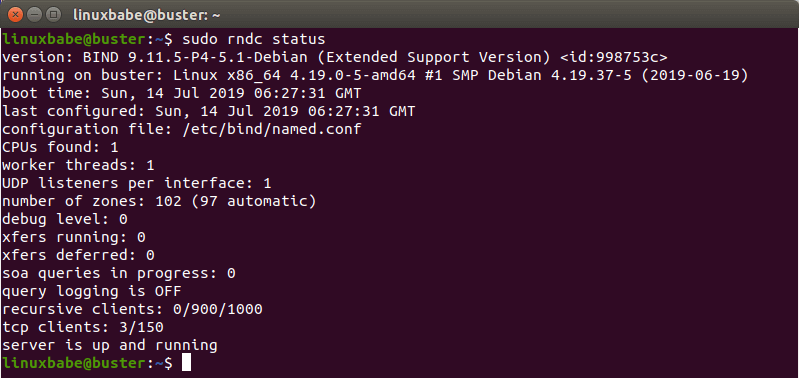
The main BIND configuration file /etc/bind/named.conf sources the settings from 3 other files.
- /etc/bind/named.conf.options
- /etc/bind/named.conf.local
- /etc/bind/named.conf.default-zones
Out of the box, the BIND9 server on Debian provides recursive service for localhost and local network clients. Since we are setting up an authoritative DNS server, we need to disable recursion. Edit the /etc/bind/named.conf.options file.
sudo nano /etc/bind/named.conf.options
Add the following lines in the options {…} clause.
// hide version number from clients for security reasons.
version "not currently available";
// disable recursion on authoritative DNS server.
recursion no;
// enable the query log
querylog yes;
// disallow zone transfer
allow-transfer { none; };

Technically speaking, you only need to add recursion no; to disable recursion, but it’s a good practice to add the other 3 directives. Save and close the file. Then restart BIND.
sudo systemctl restart bind9
Master DNS Server Configuration
Pick one of the two servers as the master DNS server. We will name it ns1.example.com.
The master DNS server holds the master copy of the zone file. Changes of DNS records are made on this server. A domain can have one or more DNS zones. Each DNS zone has a zone file which contains every DNS record in that zone. For simplicity’s sake, this article assumes that you want to use a single DNS zone to manage all DNS records for your domain name.
The /etc/bind/named.conf.default-zones file defines the root zone and localhost zone. To add a zone for your domain name, edit /etc/bind/named.conf.local file.
sudo nano /etc/bind/named.conf.local
Add the following lines to this file. Replace example.com with your own domain name. Replace 12.34.56.78 with the IP address of slave DNS server.
zone "example.com" { type master; file "/etc/bind/db.example.com"; allow-query { any; }; allow-transfer { 12.34.56.78; }; };
In the above configuration, we created a new zone with the zone clause and we specified that this is the master zone. The zone file is /etc/bind/db.example.com, where we will add DNS records. Zone transfer will be only allowed for the slave DNS server.
Instead of creating a zone file from scratch, we can use a zone template file. Copy the content of db.empty to a new file.
sudo cp /etc/bind/db.empty /etc/bind/db.example.com
A zone file can contain 3 types of entries:
- Comments: start with a semicolon (;)
- Directives: start with a dollar sign ($)
- Resource Records: aka DNS records
A zone file typically consists of the following types of DNS records.
- The SOA (Start of Authority) record: defines the key characteristics of a zone. It’s the first DNS record in the zone file and is mandatory.
- NS (Name Server) record: specifies which servers are used to store DNS records and answer DNS queries for a domain name. There must be at least two NS record in a zone file.
- MX (Mail Exchanger) record: specifies which hosts are responsible for email delivery for a domain name.
- A (Address) record: Converts DNS names into IPv4 addresses.
- AAAA (Quad A) record: Converts DNS names into IPv6 addresses.
- CNAME record (Canonical Name): It’s used to create alias for a DNS name.
- TXT record: SPF, DKIM, DMARC, etc.
Now let’s edit the zone file.
sudo nano /etc/bind/db.example.com
By default, it looks like this:
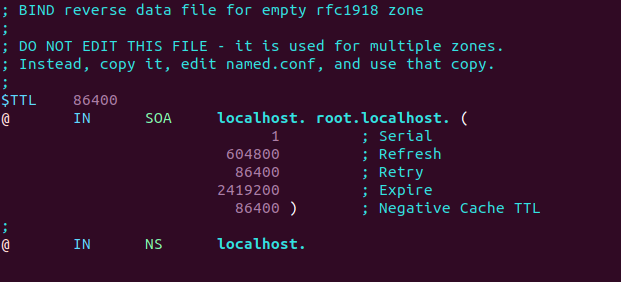
You can change it to this instead.
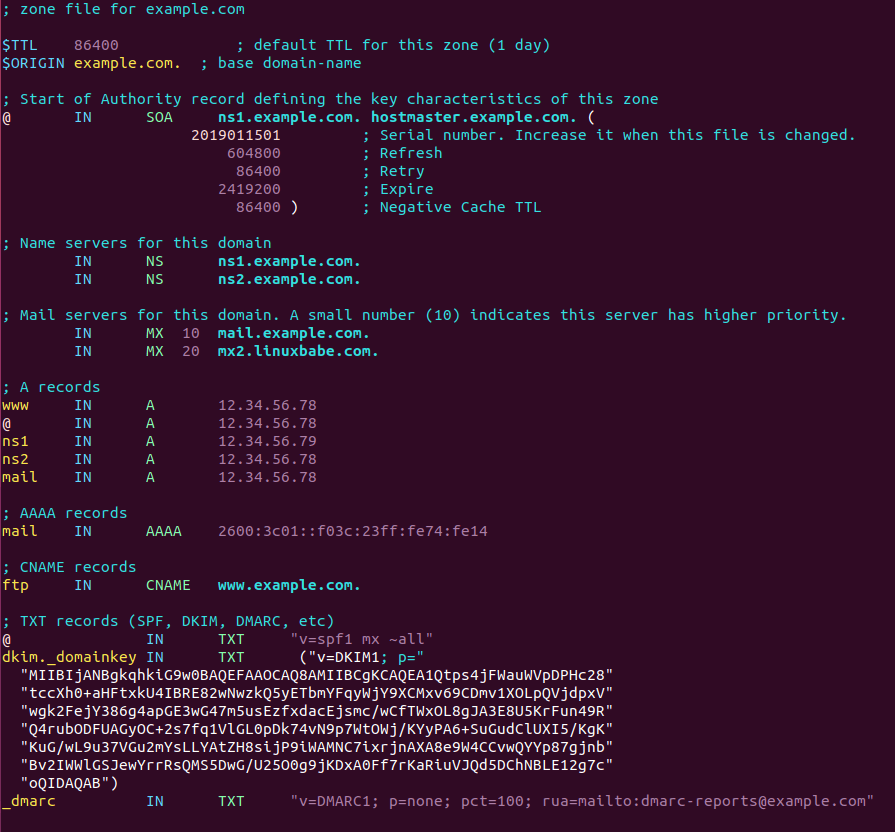
Where
- The
$TTLdirective defines the default Time to Live value for the zone, which is the time a DNS record can be cached on a DNS resolver. This directive is mandatory. The time is specified in seconds. - The
$ORIGINdirective defines the base domain. - Domain names must end with a dot (.), which is the root domain. When a domain name ends with a dot, it is a fully qualified domain name (FQDN).
- The @ symbol references to the base domain.
INis the DNS class. It stands for Internet. Other DNS classes exist but are rarely used.
The first record in a zone file is the SOA (Start of Authority) record. This record contains the following information:
- The master DNS server.
- Email address of the zone administrator. RFC 2142 recommends the email address hostmaster@example.com. In the zone file, this email address takes this form: hostmaster.example.com because the @ symbol has special meaning in zone file.
- Zone serial number. The serial number is a way of tracking changes in zone by the slave DNS server. By convention, the serial number takes a date format:
yyyymmddss, where yyyy is the four-digit year number, mm is the month, dd is the day, and ss is the sequence number for the day. You must update the serial number when changes are made to the zone file. - Refresh value. When the refresh value is reached, the slave DNS server will try to read of the SOA record from the master DNS server. If the serial number becomes higher, a zone transfer is initiated.
- Retry value. Defines the retry interval in seconds if the slave DNS server fails to connect to the master DNS server.
- Expiry: If the slave DNS server has been failing to make contact with master DNS server for this amount of time, the slave will stop responding to DNS queries for this zone.
- Negative cache TTL: Defines the time to live value of DNS responses for non-existent DNS names (NXDOMAIN).
TXT records are usually enclosed in double quotes. If you add DKIM record, you also need to enclose the value with parentheses.
Save and close the file. Then run the following command to check if there are syntax errors in the main configuration file. A silent output indicates no errors are found.
sudo named-checkconf
Then check the syntax of zone files.
sudo named-checkzone example.com /etc/bind/db.example.com
If there are syntax errors in the zone file, you need to fix it, or this zone won’t be loaded. The following message indicates there are no syntax errors.
zone example.com/IN: loaded serial 2019011503 OK
Then restart BIND9.
sudo systemctl restart bind9
If you are using the uncomplicated firewall (UFW), then open TCP and UDP port 53.
sudo ufw allow 53/tcp sudo ufw allow 53/udp
If you are using iptables firewall directly, then run the following command.
sudo iptables -A INPUT -p tcp --dport 53 -j ACCEPT sudo iptables -A INPUT -p udp --dport 53 -j ACCEPT
Slave DNS Server Configuration
Now we use the other server as the slave DNS server, which will be named ns2.example.com.
First, edit the named.conf.local file.
sudo nano /etc/bind/named.conf.local
Add a zone like below. Replace 12.34.56.78 with the IP address of the master DNS server.
zone "example.com" { type slave; file "db.example.com"; allow-query { any; }; masters { 12.34.56.78; }; };
In the above configuration, we specified that this is a slave DNS server for the example.com zone and it will accept zone transfers only from the master DNS server.
Save and close the file. Then run the following command to check if there are syntax errors in the main configuration file.
sudo named-checkconf
If no errors are found, restart BIND9.
sudo systemctl restart bind9
The zone file on slave DNS server are loaded from a zone transfer, which is used to synchronize DNS record changes from master DNS server to slave DNS server. After BIND9 restarts, zone tranfer will start immediately. Check the BIND9 log with the following command.
sudo journalctl -eu bind9
You can see messages like below, which indicates the zone transfer is successful.
named[31518]: transfer of 'example.com/IN' from 12.34.56.78#53: Transfer completed: 1 messages, 16 records, 886 bytes, 0.004 secs (221500 bytes/sec)
The zone file will be save as /var/cache/bind/db.example.com on the slave DNS server.
If you are using the uncomplicated firewall (UFW), then open TCP and UDP port 53.
sudo ufw allow 53/tcp sudo ufw allow 53/udp
If you are using iptables firewall directly, then run the following command.
sudo iptables -A INPUT -p tcp --dport 53 -j ACCEPT sudo iptables -A INPUT -p udp --dprot 53 -j ACCEPT
More about Zone Transfer
The slave DNS server will contact the master again when the refresh time in SOA record is reached and if the serial number on the master is greater than that on the slave, a zone transfer will be initiated. There are two types of zone transfers:
- Full zone transfer (AXFR): The full copy of zone file is transferred.
- Incremental zone transfer (IXFR): Only DNS records that are changed are transferred.
Both types of zone transfer use TCP port 53. By default, BIND on the slave DNS server will request an incremental zone transfer and BIND on the master DNS server will only allow incremental zone transfer when the zone is dynamic.
The zone transfer interval is a major factor of the propagation speed of DNS record changes. Instead of waiting for the slave DNS server to make contact, the BIND master will notify the slave when changes are made to the zone. This can considerably reduce the time to propagate zone changes to the Internet.
Reverse Zone
A reverse zone contains PTR record that map an IP address to a DNS name. It is the counterpart of DNS A record. PTR record often is necessary for mail servers to pass spam filters. This record does not belong to a domain. You need to create PTR record at your hosting provider’s control panel, or ask your ISP, so I’m not going to cover creating reverse zones in BIND.
Change NS Record and Create Glue Record
Now you need to go to your domain registrar’s website to change the NS record for your domain, so the Internet would know that you are now using your own DNS server. Normally you use hostnames in the NS record like ns1.example.com and ns2.example.com.
name server 1: ns1.example.com name server 2: ns2.example.com
If you have a domain name example.com and you use a subdomain for the authoritative DNS servers (ns1.example.com and ns2.example.com), then you also need to create a glue record at your domain registrar, so the Internet can know the IP address of your DNS server. The glue record is an A record for ns1.example.com and ns2.example.com.
ns1.example.com IP-address-of-master-server ns2.example.com IP-address-of-slave-server
The above information will be sent to a registry operator who runs TLD DNS servers via the Extensible Provisioning Protocol (EPP), so that TLD DNS servers know the name and IP addresses of the authoritative DNS servers for your domain name. Depending on the domain registrar you use, your NS record might be propagated instantly, or it might take up to 24 hours to propagate. You can go to https://dnsmap.io to check if your new NS record is active.
I will show you how to do this at NameCheap.
If you bought a domain name at NameCheap, then log into your NameCheap account. Select the Domain list menu on the left sidebar, then click the Manage button on the far right.
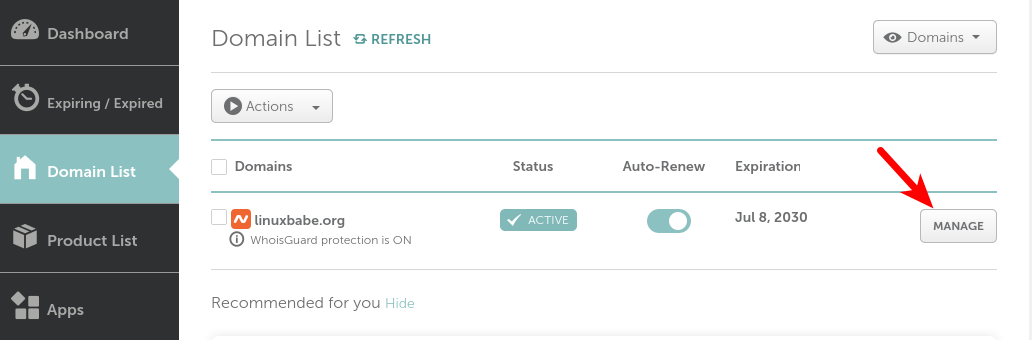
Select Advanced DNS.
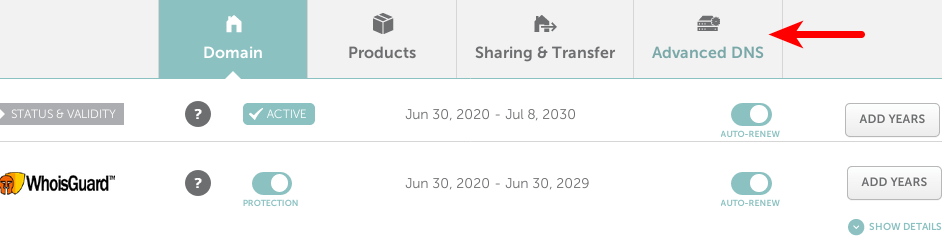
Scroll to the bottom of the page, you will find the personal DNS server section. Click the Add NameServer button to add your own name servers: ns1.example.com and ns2.example.com. You need to enter the IP addresses of your name servers.
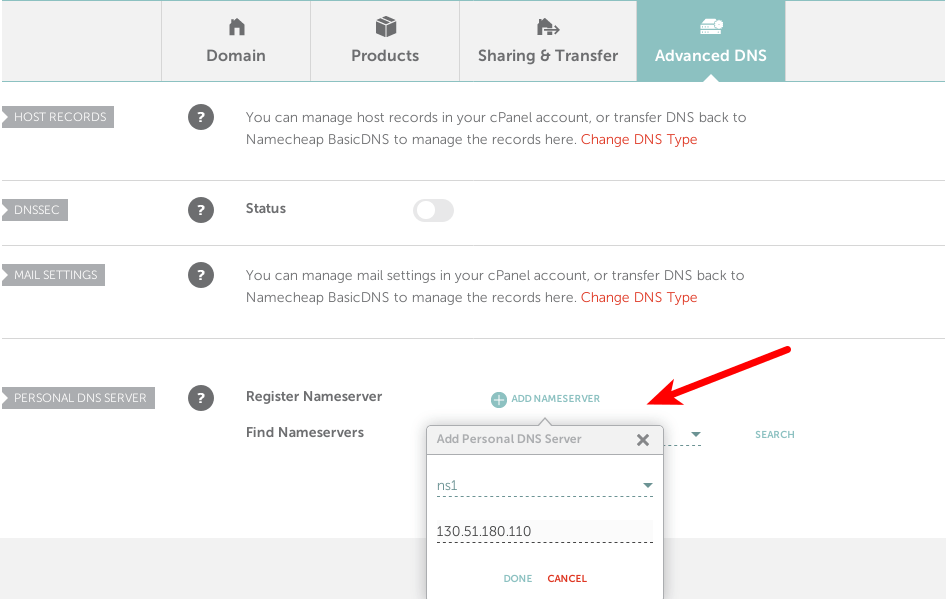
After adding your two name servers, click the search button to check if they are added successfully. If so, the glue records will appear at the bottom of this page.

Now click the Domain tab, and use your custom DNS server.
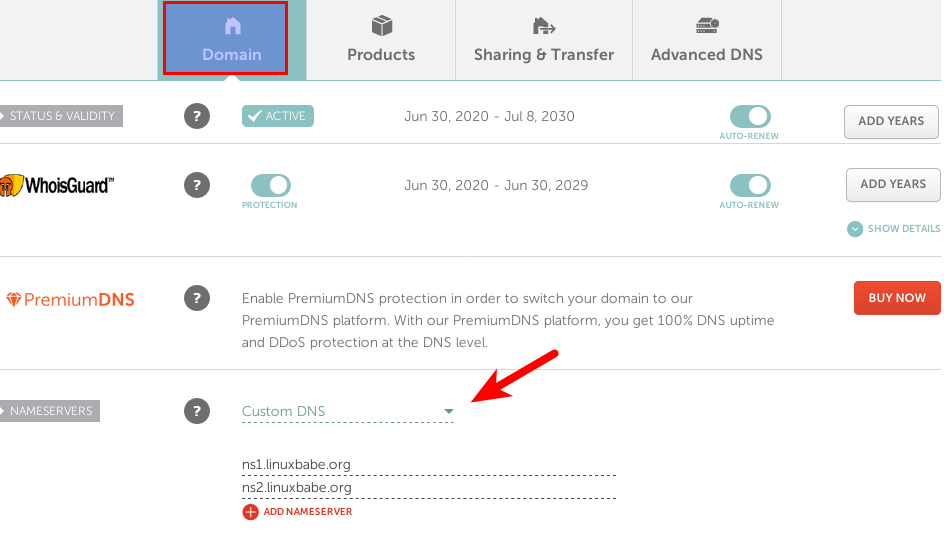
Depending on the domain registrar you use, your NS record might be propagated instantly, or it might take up to 24 hours to propagate. You can go to https://dnsmap.io to check if your new NS record is active.
After the glue record and NS record have been propagated to the Internet, your DNS servers would be responding to DNS queries for your domain name. You can check the query log with:
sudo journalctl -eu bind9
You can also use the dig utility to check the NS record of your domain name.
dig NS example.com
If the NS record and glue record have been propagated to the Internet, you should see your name servers in the answer section. If you see the SERVFAIL error, it’s probably because you didn’t open UDP port 53 on your name servers.
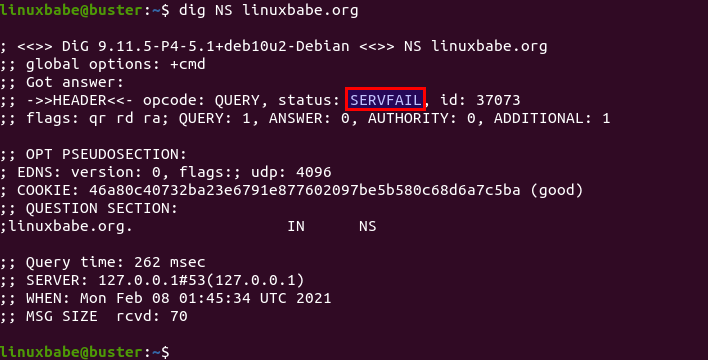
Things to Know
- The term
master DNS serveronly implies that this server stores the master copy of the zone file. It has no higher priority when it comes to DNS resolution. - Always update the SOA serial number when you make changes to a zone file.
Enabling the Resolver
BIND can act as an authoritative DNS server for a zone and a DNS resolver at the same time. It’s a good practice to separate the two roles on two different machines and in this article we disabled the resolver in BIND. If you really want to enable the resolver, follow the instructions below.
Edit the BIND configuration file.
sudo nano /etc/bind/named.conf.options
Find the following lines.
// disable recursion on authoritative DNS server. recursion no;
Change them to the following, so only trusted IP address can send recursive queries to your DNS resolver and your server won’t be an open resolver.
// allow recursion for trusted clients only.
recursion yes;
allow-query { localhost; 12.34.56.78; };
Replace 12.34.56.78 with your own IP address. Save and close the file. Make sure your zone definition in the /etc/bind/named.conf.local file has the following option, so the Internet can query DNS records in your zone.
allow-query { any; };
Then restart BIND.
sudo systemctl restart bind9
Go to https://openresolver.com/ to test if your BIND server is an open resolver.
Wrapping Up
That’s it! I hope this tutorial helped you set up authoritative DNS server on Debian 11/10 with BIND9. As always, if you found this post useful, then subscribe to our free newsletter to get more tips and tricks. Take care 🙂



Sorry I meant to give 5 stars for this article but for some reason it took a single star which wasn’t my intention.
Keep up the great work!
I did your tutorial everything works fine except when I go to my domain name and I enter my ns1 and my ip it says my ip is routable name why
I’m not sure what you mean by “your ip is routable name”.
when i did a dns check on a site to see my dns if everything was correct he sees like my ip wan
dnsmap.io shows your NS record is not active.
You should set glue record for your name servers. The glue record is an A record for the hostname of your name server. It’s should be pointed to your name server’s public IP address. Your name server should allow public query on UDP port 53.
What about PTR records?
Thanks for the tutorial! Do you have another tutorial for building user interface for managing multiple domains on my DNS Name server add adding new DNS Records.