How to Install Firefox Developer Edition on Ubuntu & Linux Mint
Firefox developer edition, which is a browser built specifically for web developers, was first introduced by Mozilla back in November 2014. It streamlines the development workflow so developers don’t need to bounce between different platforms and browsers. This browser comes preloaded with many web developers tools such as WebIDE and Valence which allows developers to debug other browsers and apps directly from within the Firefox developer edition.
By using the Developer Edition, you also gain access to tools and platform features at least 12 weeks before they reach the main Firefox release channel. It can run alongside your existing Firefox browser.
The latest version is 50.0a2, released on August 5, 2016. Changes includes:
- Find in page now supports a mode to search for whole words only
- New preference for allowing Ctrl+Tab to cycle through tabs in recently used order
- Improved printing by using the Reader Mode
- Emoji for everyone! Firefox will use built-in Emoji on operating systems without native Emoji fonts (Windows 8.0 and lower and Linux)
- Use accel-(opt/alt)-r as the reader mode keyboard shortcut
- changes for web developers can be found here.
Note that Firefox developer edition may missing some standard Firefox features. For example, it doesn’t have the leaked password alert feature, if you use the Firefox built-in password manager.
Install Firefox Developer Edition on Ubuntu/Linux Mint via Ubuntu Make
With this method, Firefox D.E. coexists with your default Firefox browser and can be updated in Help > About Firefox window. First, install Ubuntu Make which is available from repository.
sudo snap install ubuntu-make --classic
Then install firefox-dev.
umake web firefox-dev --lang en-US
You will be asked to choose the installation path and language. Pressing Enter will choose the default option. Once it’s installed, you can start it from your application menu.
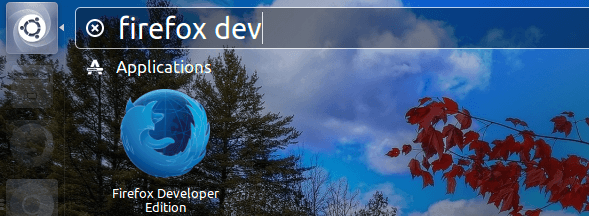
Note that because Linux Mint ships with a different desktop environment, you won’t see the firefox developer edition icon in the menu. You can start it from the terminal. For instance, if you chose the default installation path, then start it with:
~/.local/share/umake/web/firefox-dev/firefox
You can also log out and log back in, then the icon will show you in your application menu.
Install Firefox Developer Edition from PPA
With this method, your existing Firefox browser will be replaced. Open up a terminal window (CTRL+ALT+T), and run the following 3 commands one at a time.
sudo add-apt-repository ppa:ubuntu-mozilla-daily/firefox-aurora sudo apt update sudo apt install firefox
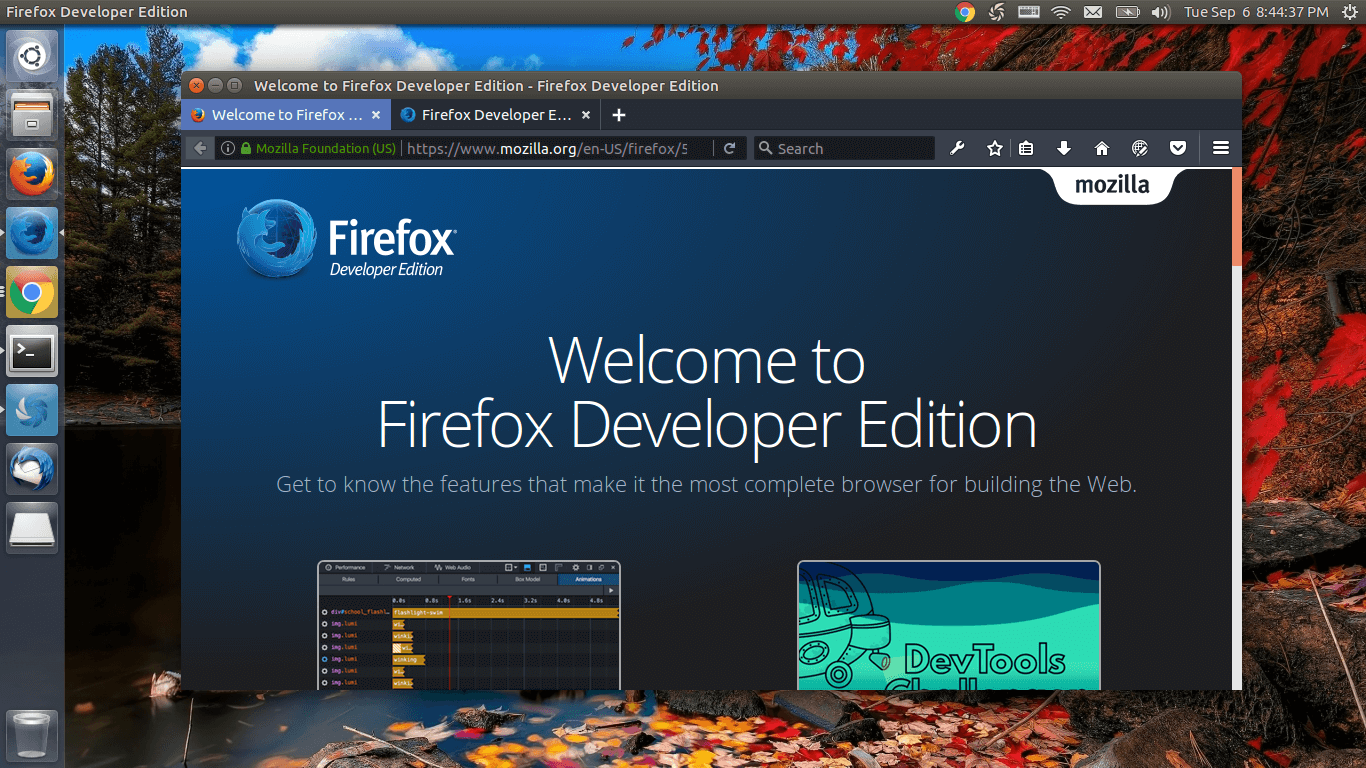
That’s it! I hope this article helped you install Firefox Developer Edition on Ubuntu and Linux Mint. As always, if you found this post useful, then subscribe to our free newsletter or follow us on Twitter or like our Facebook page. Thanks for visiting!



Hi. I got “ERROR: Download page changed its syntax or is not parsable” when trying to install using umake.
This is a new bug in ubuntu-make. To fix it, edit a file.
Find this line.
Replace it with the following line.
umake version 16.09 its OK
sudo add-apt-repository ppa:ubuntu-desktop/ubuntu-make
sudo apt-get update
Nice!
As of November 2017, you can install ubuntu make by doing these:
sudo add-apt-repository ppa:ubuntu-desktop/ubuntu-make
sudo apt-get update
sudo apt install ubuntu-make
Then download and install firefox dev:
umake web firefox-dev
thx, saved me
Go to their github page and you will find appropriate installation instructions.
https://github.com/ubuntu/ubuntu-make#installing
I have done everything you said verbatim but still comes up
ERROR: Download page changed its syntax or is not parsable” when trying to install using umake.
i will just stick to chrome . Thank you
Ubuntu 18.04 get error
Working command: