How to Install TeamViewer 12 on openSUSE Leap 42.2
TeamViewer is a free remote control software available for Linux, Mac, Windows, Android, iOS. This quick tutorial is going to show you how to install TeamViewer 12 on openSUSE Leap 42.2.
TeamViewer 12 features:
- Remote QuickSteps. Save yourself hundreds of clicks with one-click shortcuts for your most-used remote support actions. (Premium and above)
- Remote control tabs for Mac OS. Conveniently run multiple remote sessions on macOS in tabs with Sierra’s latest tab-view technology.
- Service case notifications. Take swift action on pop-up and email notifications. Delegate tasks faster, for more effective IT support. (Business and above)
- Remote Sticky Note. Leave a message behind for a more personal customer relationship.
- Provides screen sharing with frame rates up to 60 fps (frames per second). No stuttering, no lag.
- Intelligent connection setup. Connect with the best possible quality via automatic intelligent system adjustments, based on your network conditions and system hardware.
- Faster file transfer.
- And more.
Installing TeamViewer 12 on openSUSE 42.2
Go to TeamViewer for Linux Download page and download the TeamViewer RPM package. It’s a 32 bits package but also works on 64 bits machines. If you prefer terminal, then you can alternatively use the following command to download it.
wget https://downloadus2.teamviewer.com/download/version_12x/teamviewer_12.0.71510.i686.rpm
Once it’s downloaded, install it with zypper package manager which will automatically handle dependencies for you.
sudo zypper install teamviewer*.rpm
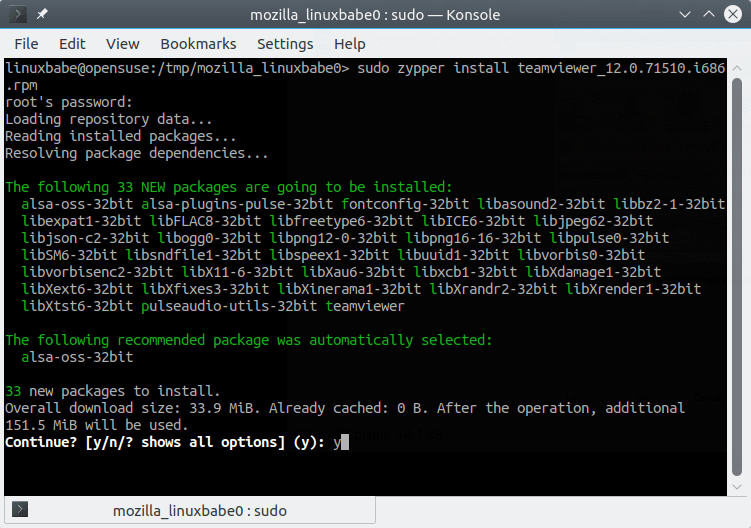
Once the installation is complete, the TeamViewer daemon will be automatically started. You can check its status with the following command.
systemctl status teamviewerd
Sample output:
● teamviewerd.service - TeamViewer remote control daemon Loaded: loaded (/etc/systemd/system/teamviewerd.service; enabled; vendor preset: disabled) Active: active (running) since Wed 2017-01-11 22:57:33 CST; 1min 41s ago Process: 17737 ExecStart=/opt/teamviewer/tv_bin/teamviewerd -d (code=exited, status=0/SUCCESS) Main PID: 17741 (teamviewerd) Tasks: 15 (limit: 512) CGroup: /system.slice/teamviewerd.service └─17741 /opt/teamviewer/tv_bin/teamviewerd -d
If it’s not running, then run it with:
sudo systemctl start teamviewerd
And enable auto start at boot time.
sudo systemctl enable teamviewered
Now you can start TeamViewer from application menu. Upon first launch, you need to accept TeamViewer license agreement.
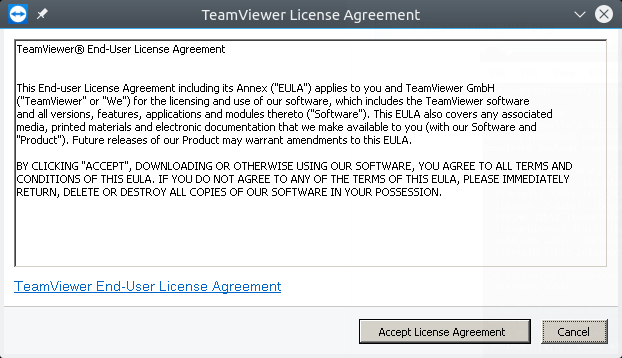
And now you can use TeamViewer.
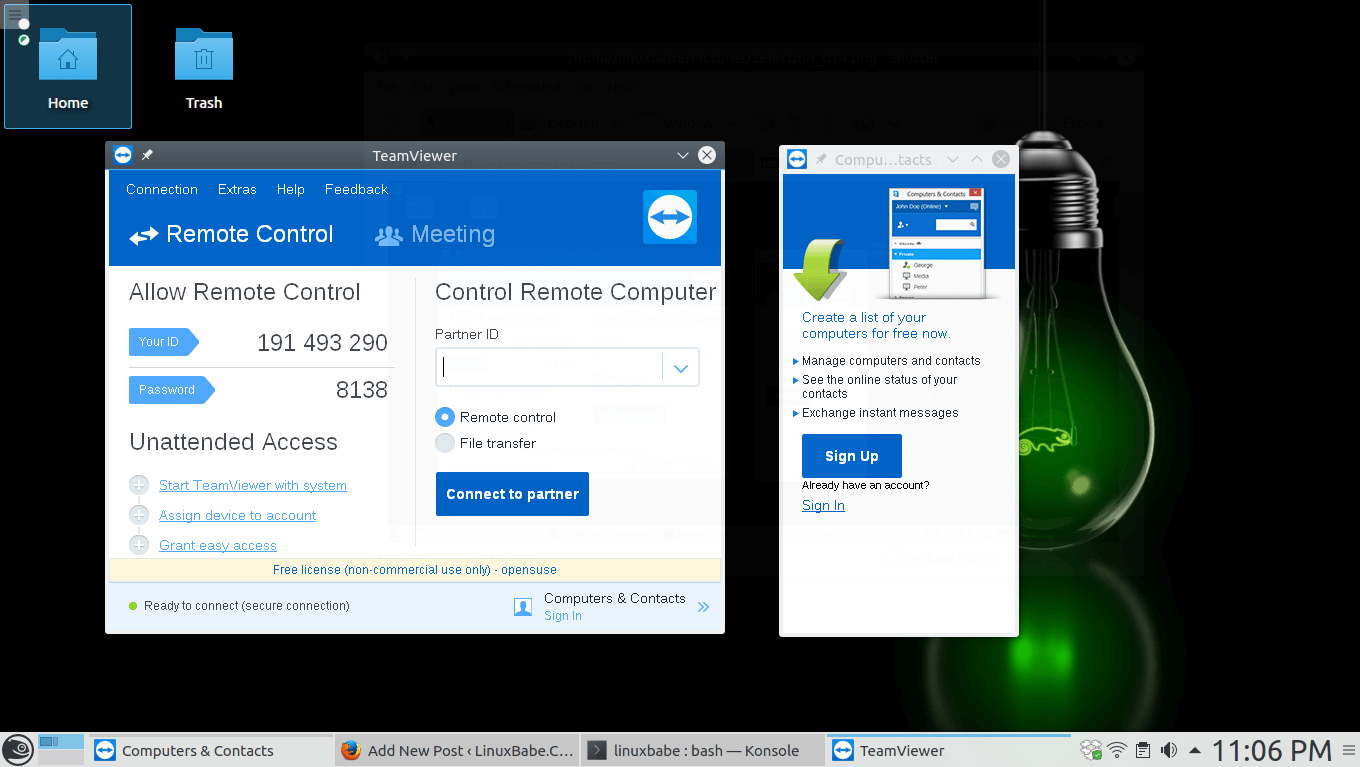
That’s it!
I hope this tutorial helped you install TeamViewer 12 on openSUSE Leap 42.2. Subscribe to our free newsletter to get latest Linux tutorials. You can also follow us on Google+, Twitter or like our Facebook page.



HOW TO INSTALL teamviewer.i686.rpm in MANJARO KONSOLE??
first 1- wget http://download.teamviewer.com/download/version_12x/teamviewer.i686.rpm
and then?????