How to Anonymize Your Email Traffic Using TorBirdy (Thunderbird+Tor)
As you may probably know, you can install the Torbutton extension on Firefox to route your web traffic through the Tor network and thus stay anonymous online. There’s an extension named TorBirdy that does the same for the Thunderbird email client.
Why This is Useful
Mail servers log your IP address when you send or fetch emails from Thunderbird or any email client, which means your email service provider (ESP) can track your location. They know for how long you have stayed at a location and if you travel a lot, they know your travel route unless you don’t log into your email account.
By installing TorBirdy which routes your email traffic through the Tor network, your ESP can only log the IP address of Tor exit nodes and so your actual IP and location will not be known.
TorBirdy also enhances the privacy settings of Thunderbird such as converting HTML email to plain text email, converting time format to UTC to prevent local timestamp disclosure. Information about the user-agent or locale won’t be leaked.
TorBirdy 0.2.1
The latest TorBirdy version 0.2.1 was released on November 30, 2016. Complete changes are as follows:
- The timezone bug which sets the calendar timezone to UTC thus overriding the local timezone and breaking the Thunderbird calendar functionality is fixed.
- Ensure RSS feeds are displayed in plain text.
- Revert setting
no_proxies_onto an empty string. - Added support for automatic configuration of systemli.org email accounts.
Let’s see how to configure Thunderbird to make connections over the Tor anonymity network.
Step 1: Install and Run Tor Daemon
In order to use TorBirdy, the Tor daemon must be running on your computer. You can achieve this in two ways: run the Tor browser or run the standalone Tor service.
For instructions on how to install and run the Tor browser on Linux, please see the following tutorial.
To run the standalone Tor service on Ubuntu, use the following command:
sudo apt install tor
Step 2: Install TorBirdy Extension on Mozilla Thunderbird
You can download the latest version from Tor Project website. Here I show you how to install it from Mozilla add-ons directory.
In Thunderbird, go to Tools and then select Add-ons.
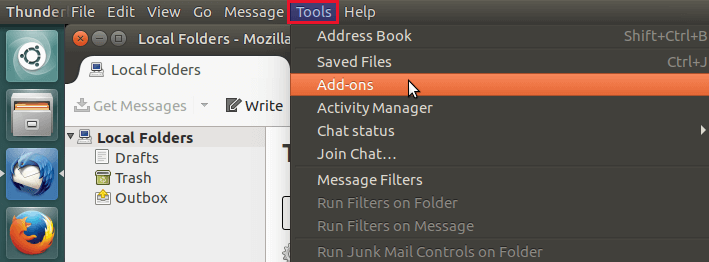
Type TorBirdy in the search field and click Install button.
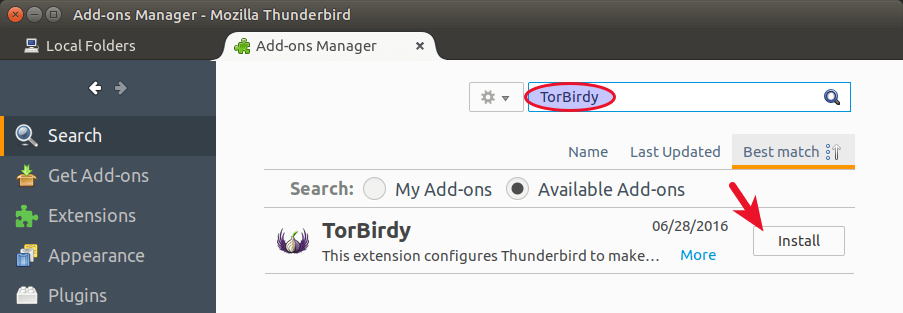
Restart Thunderbird to complete the installation process.
Thunderbird will now connect to email server via the Tor SOCKS 5 proxy listening on 127.0.0.1:9150. You can check this out by going to Edit > Preferences > Advanced > Network and Disk Space > Connection setting.
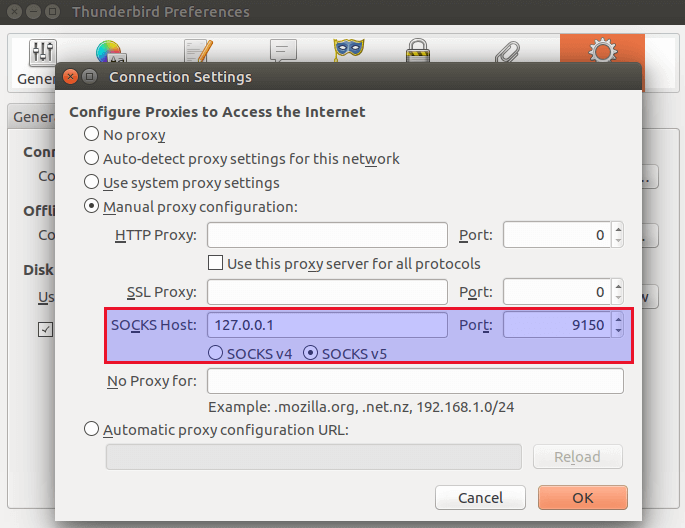
So now your email service provider won’t be able to track your location.
If you decide to run the standalone Tor service, the listening port needs to be changed from 9050 to 9150 in the Tor configuration file. Edit Tor config file.
sudo nano /etc/tor/torrc
Add the following line in the file.
SOCKSPort 9150
Save and close the file. Then reload Tor service for the changes to take effect.
sudo systemctl reload tor@default.service
On Debian-based Linux distributions (Debian, Ubuntu, Linux Mint, Elementary OS, etc), TorBirdy can also be installed by issuing the following command in Terminal. (Not always the latest version)
sudo apt install xul-ext-torbirdy
TorBirdy can also be installed on Icedove, a desktop email client based on Thunderbird.
Note: You can also maximize your anonymity and privacy by building your own Postfix + Dovecot email server. Extra time and patience are expected, However.
That’s it!
I hope this tutorial helped you install and use TorBirdy. As always, if you found this post useful, then subscribe to our free newsletter. You can also follow us on Twitter or like our Facebook page.


