How to Install TeamViewer 12 on Ubuntu 16.04 and Ubuntu 16.10
TeamViewer, aka TV, provides easy, fast and secure remote access and meeting solutions. TeamViewer is free for personal use. You can use TeamViewer completely free of charge to access your private computers or to help your friends with their computer problems. TeamViewer 12 is recently released. This tutorial is going to show you how to install TeamViewer 12 on Ubuntu 16.04 and Ubuntu 16.10.
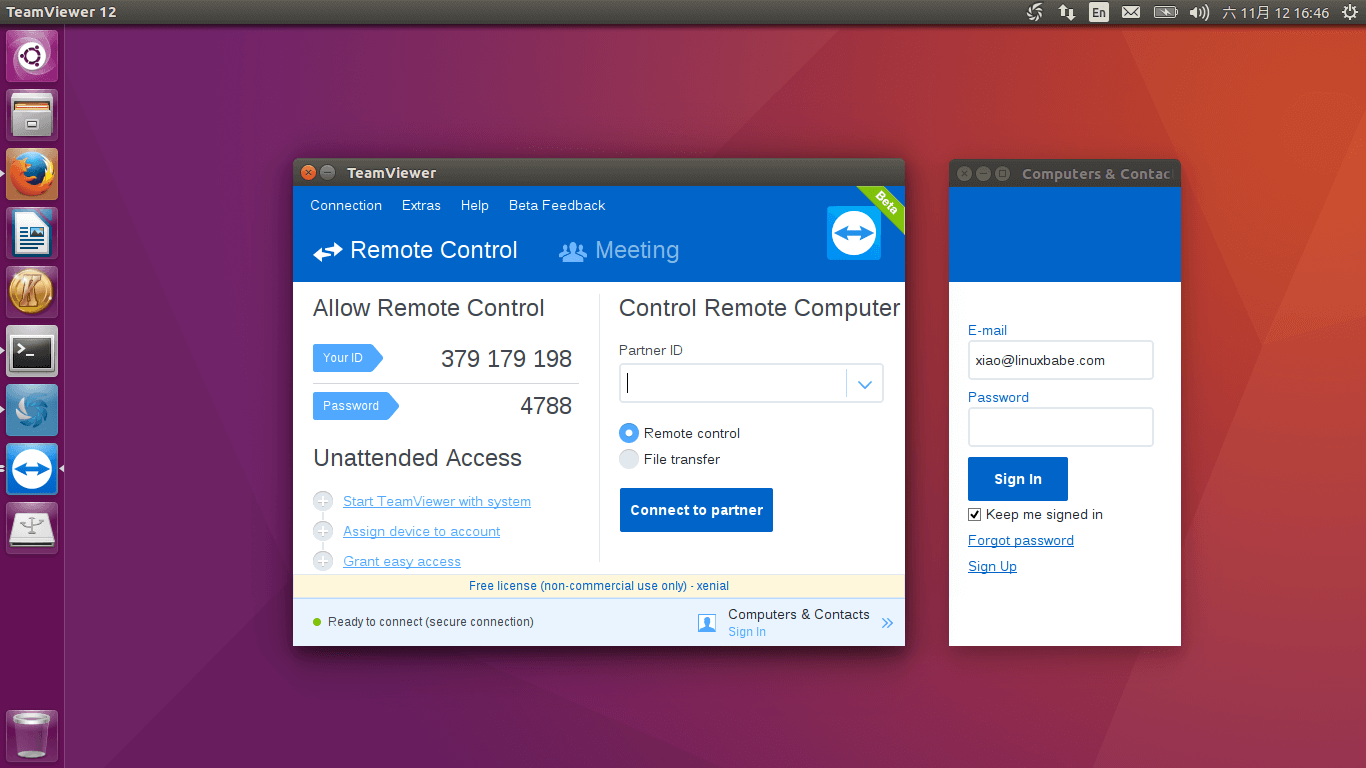
TeamViewer 12 Features:
- Remote QuickSteps. Save yourself hundreds of clicks with one-click shortcuts for your most-used remote support actions. (Premium and above)
- Remote control tabs for Mac OS. Conveniently run multiple remote sessions on macOS in tabs with Sierra’s latest tab-view technology.
- Service case notifications. Take swift action on pop-up and email notifications. Delegate tasks faster, for more effective IT support. (Business and above)
- Remote Sticky Note. Leave a message behind for a more personal customer relationship.
- Provides screen sharing with frame rates up to 60 fps (frames per second). No stuttering, no lag.
- Intelligent connection setup. Connect with the best possible quality via automatic intelligent system adjustments, based on your network conditions and system hardware.
- Faster file transfer.
- And more.
Installing TeamViewer 12 on Ubuntu 16.04 and Ubuntu 16.10
Go to TeamViewer 12 beta download page and download the deb file via your Web browser.
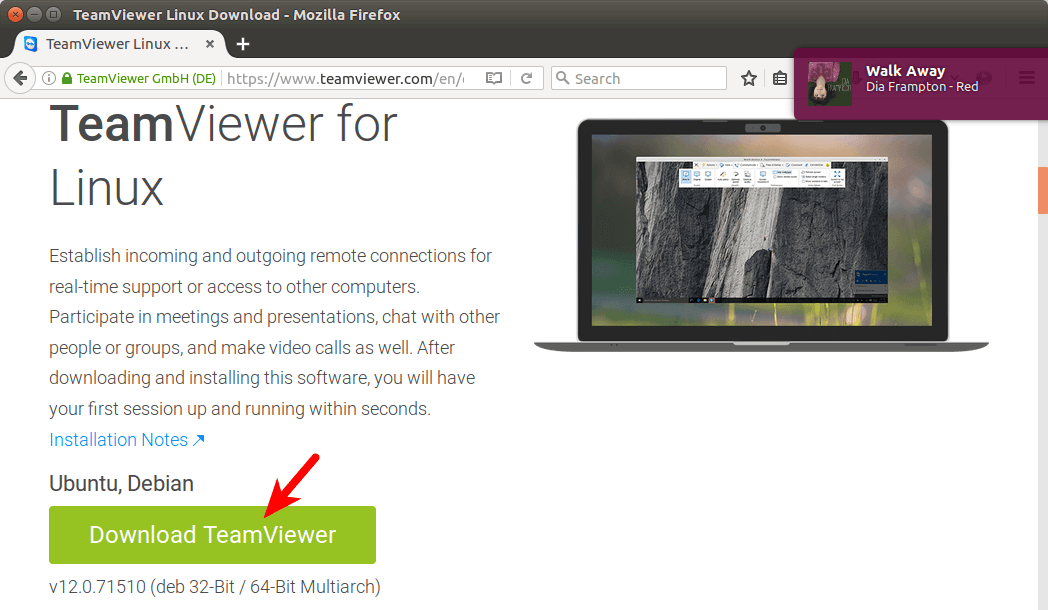
You can also open up a terminal window and download the TeamViewer 12 beta deb package with the following command:
wget https://downloadus2.teamviewer.com/download/version_12x/teamviewer_12.0.71510_i386.deb
This deb package requires many dependency packages. Manually finding and installing dependency packages is a tedious task. We can use the gdebi package installer to automatically handle all required dependencies for us.
Install gdebi command line package installer with the following command:
sudo apt install gdebi-core
Then install the TeamViewer 12 deb package with:
sudo gdebi teamviewer*.deb
The above command will list all required dependencies to you. Press Y to continue the installation.
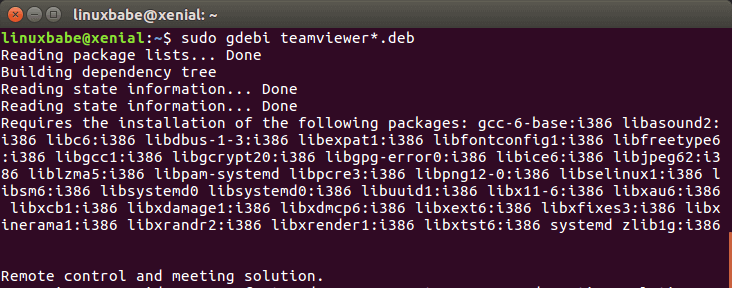
Once installed, you can start it from Unity Dash or your preferred app launcher.
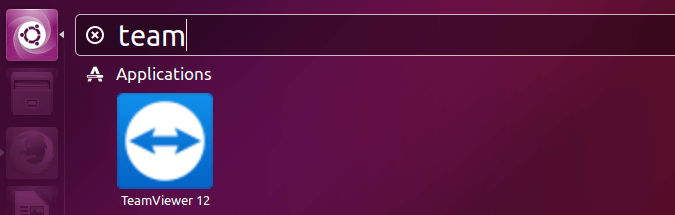
In order to use TeamViewer on Linux, the TeamViewer remote control daemon must be running. You can check out its status by executing the command below.
systemctl status teamviewerd
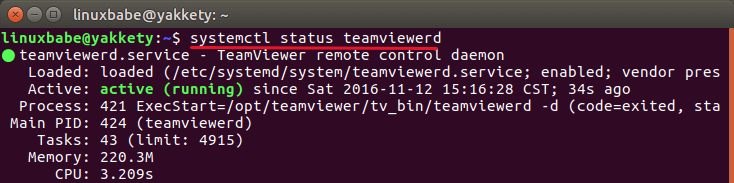
You can manually start the daemon with:
sudo systemctl start teamviewerd
And enable autostart at boot time with:
sudo systemctl enable teamviewerd
TeamViewer is installed under /opt/teamviewer directory. If you take a look at this directory, you can find that TeamViewer for Linux is actually a Wine package based on its Windows version. Wine is a program which allows running Microsoft Windows programs on Unix.
That’s it!
I hope this tutorial helped you install TeamViewer 12 on Ubuntu 16.04 and Ubuntu 16.10. Subscribe to our free newsletter to get latest Linux tutorials. You can also follow us on Google+, Twitter or like our Facebook page.



Looks like you had MultiArch enabled, for the rest of us there is sudo dpkg –add-architecture i386
sudo apt -get update
kudos!
Hi,
I got an error “Dependency is not satisfiable: libc6 (>=2.17). Any help is very much appreciated.
Thanks,
Evan