How to Upgrade Ubuntu 16.04 to Ubuntu 16.10
Ubuntu 16.10, codenamed Yakkety Yak, was released on October 13, 2016. This tutorial shows how to upgrade Ubuntu 16.04 to Ubuntu 16.10. We will see how to upgrade using the graphical update manager and how to upgrade using terminal commands.
Upgrade Ubuntu 16.04 to Ubuntu 16.10 (For Desktop)
First, fire up a terminal window and run the following command to update all software.
sudo apt-get update sudo apt-get upgrade sudo apt-get dist-upgrade
Then open Software & Updates from Unity Dash or your favorite application menu.
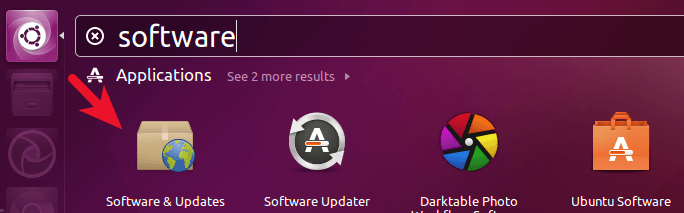
Select the Updates tab and then at the bottom of window, change notification settings from For long-term support version to For any new version.
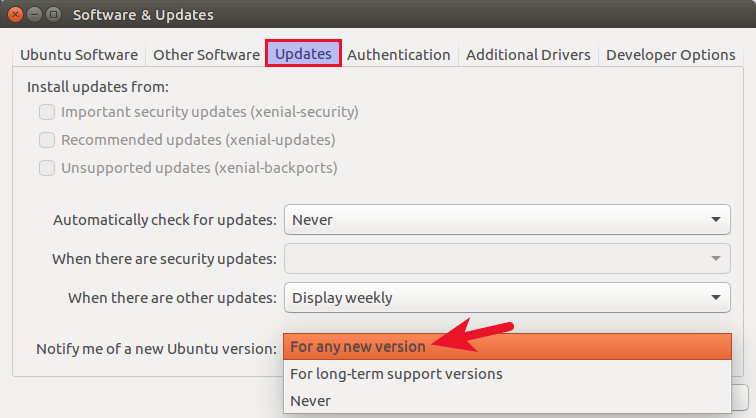
Click the close button. You will be asked to enter your password to apply the above changes.
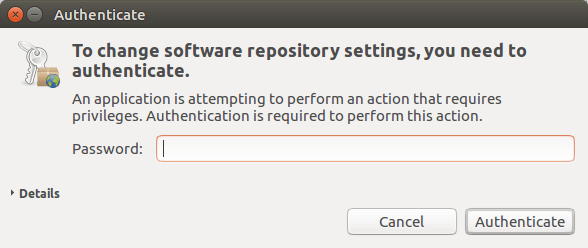
Next, issue the following command in terminal.
update-manager -d
The -d option will make Ubuntu update manager check if a development release is available. You should be notified that software is up-to-date and Ubuntu 16.10 is now available. Click the Upgrade button.
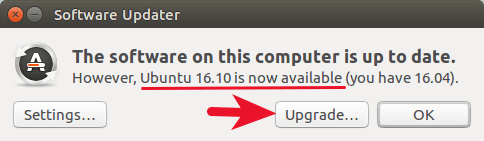
Then enter your password. The Ubuntu 16.10 release notes window will appear. Click Upgrade.
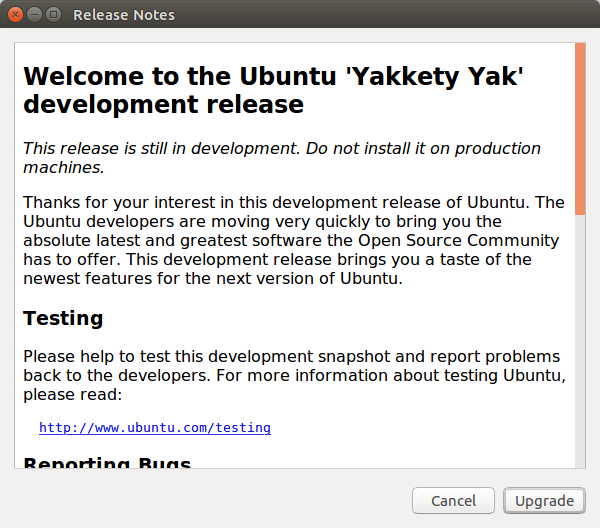
Wait for the upgrade to finish. If you are notified that some third-party sources are disabled, accept it.
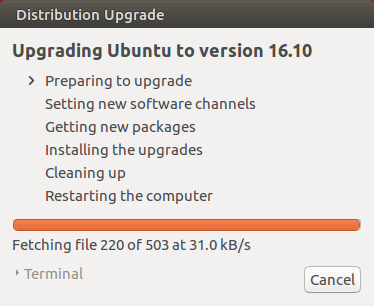
Once the upgrade is complete, restart your computer. To check your Ubuntu version, run
lsb_release -a
Output:
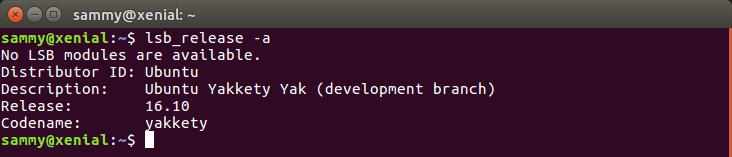
Upgrade Ubuntu 16.04 Server to Ubuntu 16.10 Using Command Line
Note: You can also use terminal commands to upgrade Ubuntu desktop.
First, SSH into your Ubuntu 16.04 server and upgrade all software.
sudo apt-get update sudo apt-get upgrade sudo apt-get dist-upgrade
Then make sure you have update-manager-core package installed.
sudo apt-get install update-manager-core
Next, edit a configuration file.
sudo nano /etc/update-manager/release-upgrades
At the bottom of this file, change the value of Prompt from lts to normal.
Prompt=normal
Save and close the file. After that, run the following command to begin the upgrade process and follow the on-screen instructions.
do-release-upgrade -d
Once the upgrade is finished, reboot your Ubuntu server. To check your Ubuntu version, run:
lsb_release -a
Output:
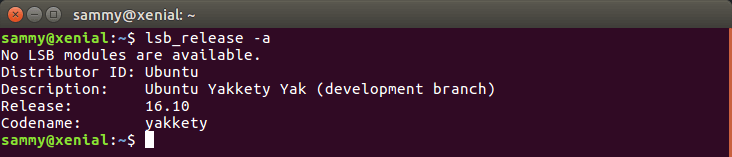
That’s it! As always, if you found this post useful, then subscribe to our free newsletter or follow us on Google+, Twitter or like our Facebook page. Thanks for visiting!



Thank you so much for this. For some reason mine was not working on the user interface but on the command line worked just perfectly. Thank you!
Awesome it worked for me for desktop upgrade. Thank you so much