Install WebTorrent Desktop on Debian 8, Ubuntu 16.04 and Linux Mint 18
WebTorrent Desktop is a free, open-source streaming torrent app, available for Linux, Mac and Windows. It allows you to play audio and video files without waiting for it to finish downloading.
Features includes:
- Connects to both BitTorrent and WebTorrent peers (WebRTC)
- Allows you to skip around the timeline, on demand fetching of the appropriate pieces of file.
- Fast and lightweight
- Streams videos to AirPlay, Chromecast and DLNA
- Opens magnet links and .torrent files
- Discovers peers via tracker servers, DHT (Distributed Hash Table) and peer exchange
Install WebTorrent Desktop on Debian 8, Ubuntu 16.04 and Linux Mint 18
First, go to the official website to download the Linux installation package via your browser.
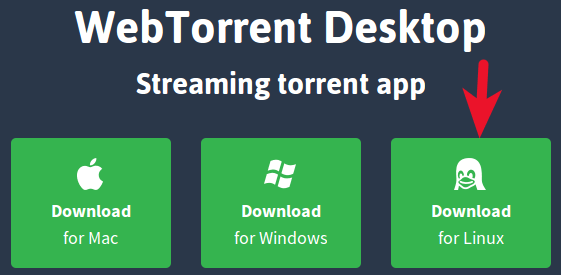
You can also download it from the terminal with the wget utility.
wget https://github.com/feross/webtorrent-desktop/releases/download/v0.14.0/webtorrent-desktop_0.14.0-1_amd64.deb
Once the download is complete, issue the following command to install it.
sudo dpkg -i webtorrent-desktop*.deb
Start it from Unity Dash or your application menu.
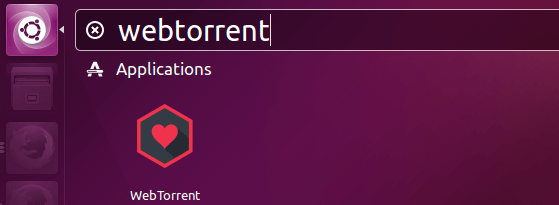
Or from the terminal.
webtorrent-desktop
WebTorrent Desktop Interface
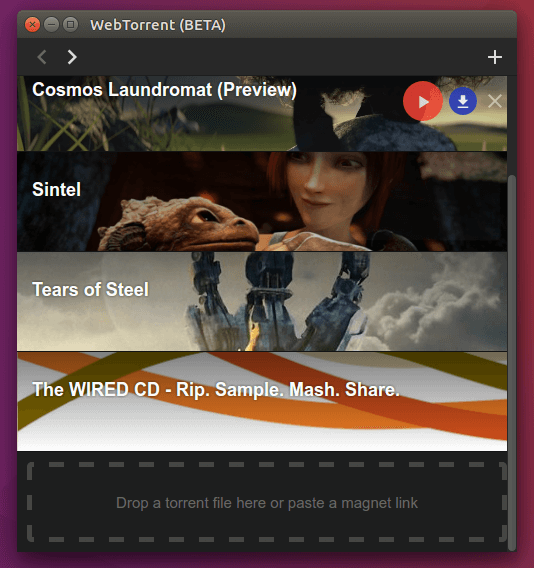
To stream a torrent, go to File menu and select the torrent file from your local hard drive or enter the magnet link. You can also create new torrent from the File menu or by clicking the plus button on the upper right corner.
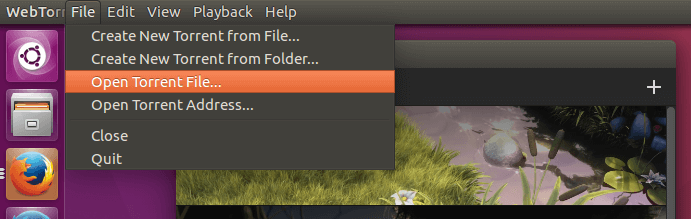
Torrent video streaming demo
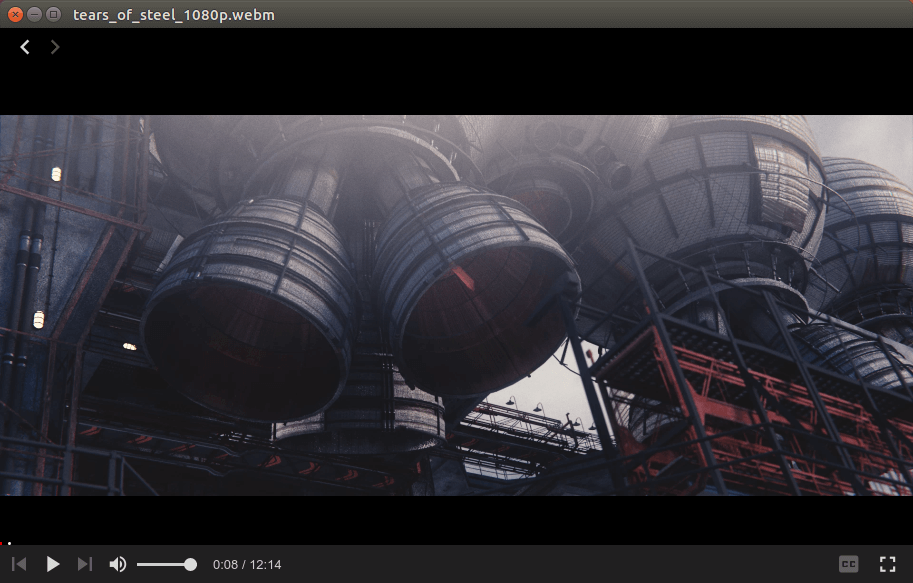
Clicking the cc button will allow you to load your downloaded subtitle files.
In the Edit > Preferences window, you have the option to choose the download location, external player and make WebTorrent the default torrent app. The built-in player can play WebM, MKV, MP4, avi video files.
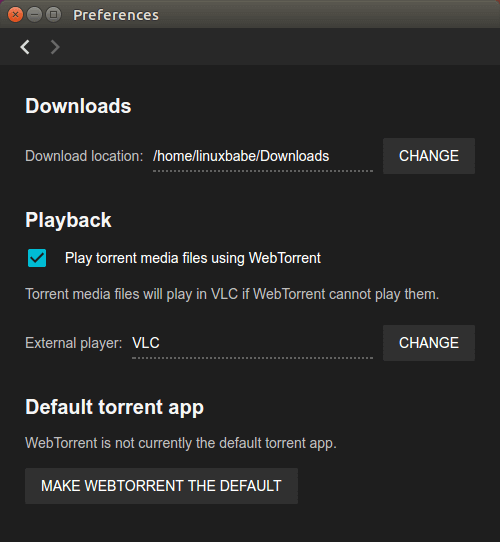
Arch Linux , Manjaro, Apricity OS users can install WebTorrent Desktop from AUR with the Yaourt package manager.
yaourt webtorrent-desktop
That’s it! I hope this article helped you install WebTorrent Desktop on your Ubuntu 16.04, Linux Mint 18 or Debian 8, Arch Linux machine. As always, if you found this post useful, then subscribe to our free newsletter or follow us on Google+, Twitter or like our Facebook page. Thanks for visiting!



got this error
how do i fix this?