Install Google Play Music Desktop Player on Debian, Ubuntu, Fedora, OpenSUSE
Previously, we looked at Nuvola cloud music player which supports 16 music streaming services. Now here is a desktop app dedicated to Google play music. Google Play Music Desktop Player, aka GPMDP, is an open source, unofficial Google play music app for Linux desktop released under MIT license, also available for Mac OS X and Windows. It’s made by a university student in Melbourne, Australia. The latest stable version is v3.5.0 which was released on August 19, 2016.
GPMDP features:
- lightweight, use fewer resources than a browser tab
- Easy to customize
- The ability to send play history to last.fm
- Built-in equalizer
- Desktop notification
- Remote control from your Android or iOS device
- and loads more…
Install Google Play Music Desktop Player on Debian 8, Ubuntu 16.04, Linux Mint 18, Elementary OS Loki
Download the deb package from Github project page. Then open a terminal and navigate to the download folder and use dpkg to install it locally.
sudo dpkg -i google-play-music-desktop-player*.deb
Once installed, you can start it from Unity Dash or your application menu.
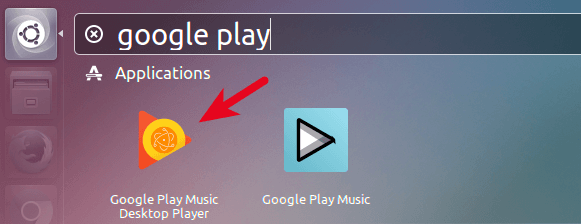
If you encounter any dependency error, use gdebi to install it.
sudo apt install gdebi sud gdebi google-play-music-desktop-player*.deb
Install Google Play Music Desktop Player on Fedora 23/24 and OpenSUSE Leap
Download the RPM package from Github project page. Then open a terminal window and navigate to the download folder and install it locally with dnf or zypper package manager which will automatically handle dependencies for you.
Fedora 23/24: sudo dnf install google-play-music-desktop-player*.rpm OpenSUSE Leap: sudo zypper install google-play-music*.rpm
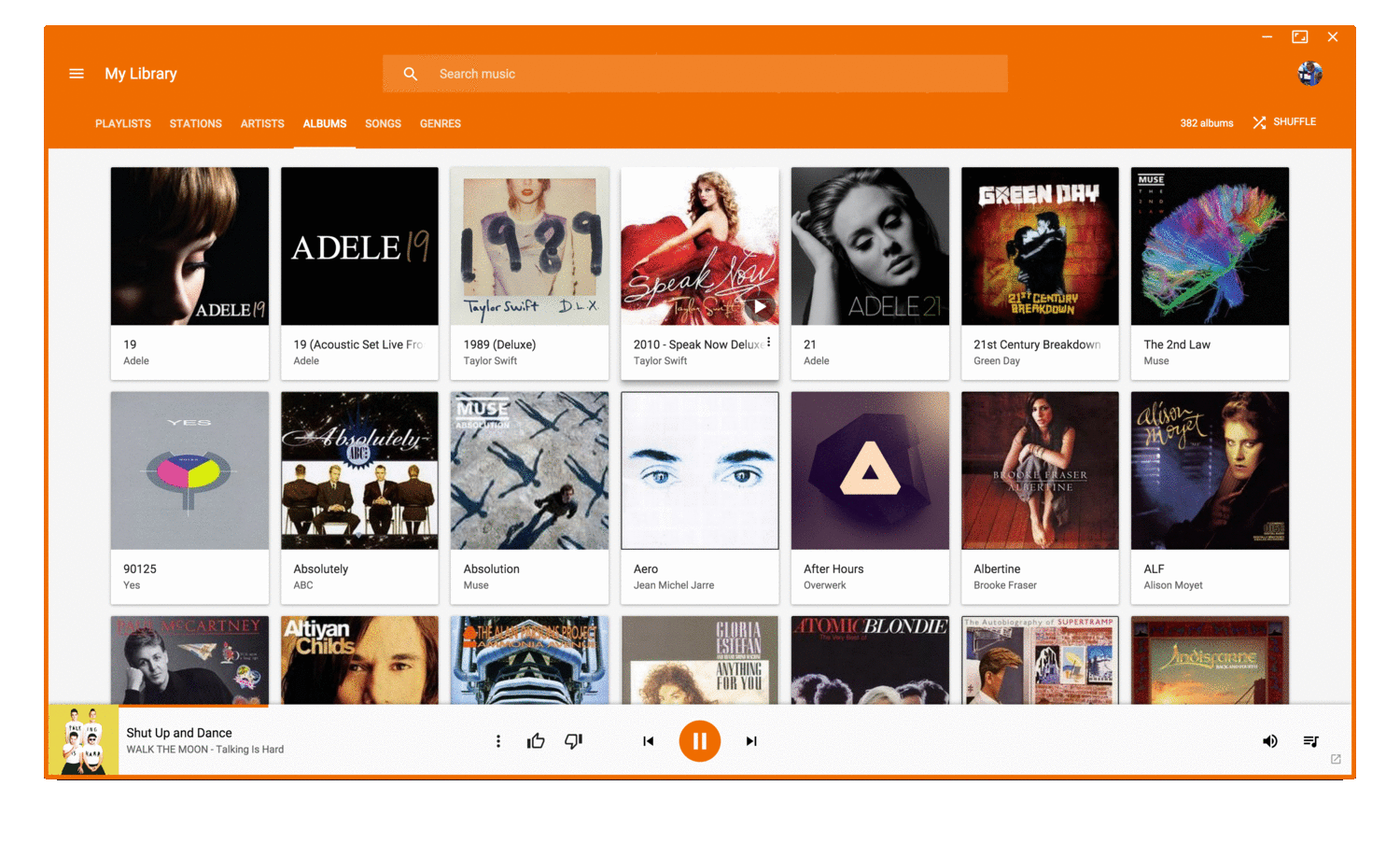
image from Github
That’s it! What do you think of this Google play music desktop app? Leave you comments below. And as always, if you found this post useful, then subscribe to our free newsletter or follow us on Google+, Twitter or like our Facebook page. Thanks for visiting!


