Install WhatsApp Linux Client on Debian 8, Ubuntu 16.04, Linux Mint 18
This tutorial will show you how to install a third-party WhatsApp Linux Client called Whatsie on Debian 8, Ubuntu 16.04 LTS and Linux Mint 18. Whatsie is a simple but beautiful desktop client built on Electron. It’s a wrapper for WhatsApp Web, available for Linux, Mac OS X and Windows.
Whatsie features:
- Group chats
- Send photos & videos
- Share locations
- multiple themes and mini mode
- Native notifications
- Spell checker and auto correct
- Keyboard shortcuts
- Launch on OS startup
- Automatic Updates
Install WhatsApp Linux Client on Debian 8, Ubuntu 16.04, Linux Mint 18
The recommended way to install Whatsie is through apt repository which provides future updates. First fire up a terminal window (CTRL+ALT+T), then add the author’s repository to your sources list by running the following command:
echo "deb https://dl.bintray.com/aluxian/deb beta main" | sudo tee -a /etc/apt/sources.list.d/whatsie.list
Next, download the author’s GPG key and import it to the APT keyring so that packages downloaded from the author’s repository can be verified.
gpg --keyserver pool.sks-keyservers.net --recv-keys 1537994D gpg --export --armor 1537994D | sudo apt-key add -
Then update local package index and install Whatsie.
sudo apt update sudo apt install whatsie
Once installed, you can start Whatsie from Unity Dash or application Menu.
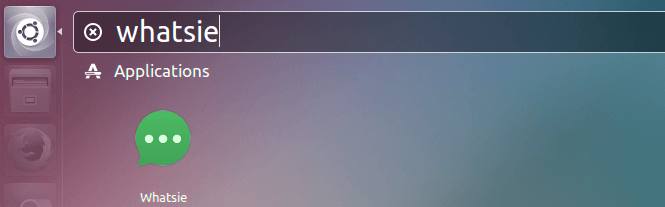
Upon first launch, you need to scan the QR code using WhatsApp on your phone to be able to login.
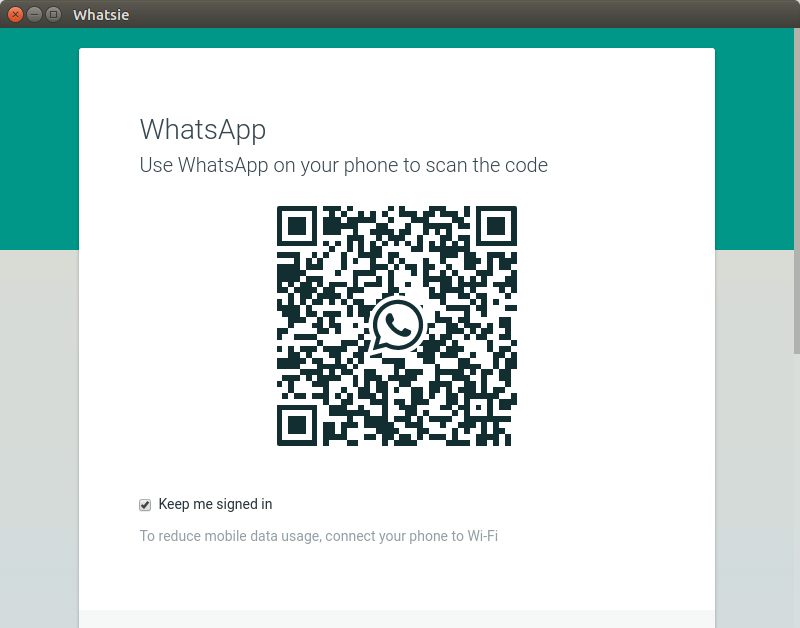
Open WhatsApp on your phone, select CHATS tab, then open the context menu and select WhatsApp Web. Note that you may have to reboot your phone to be able to see WhatsApp Web option if you are installing WhatsApp on your phone for the first time.
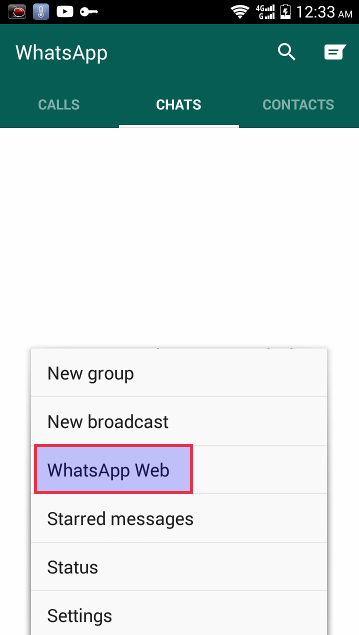
Now scan the QR code and login.
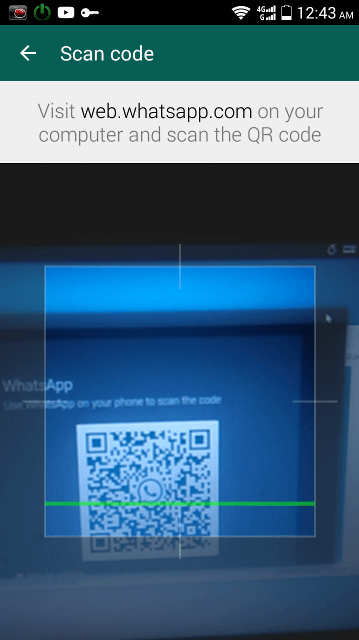
Whatsie interface.
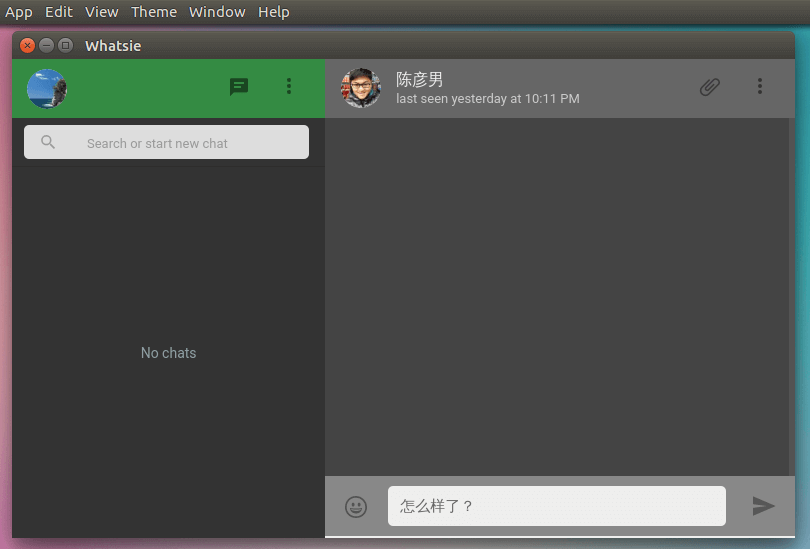
And that’s it! I hope this tutorial helped you install Whatsie WhatsApp Linux client on your Debian, Ubuntu, or Linux Mint machine. As always, if you found this post useful, subscribe to our free newsletter or follow us on Google+, Twitter or like our Facebook page. Thanks for visiting.



It’s not located there anymore… Somelike Whatsie is abandoned …currently https://davidgf.net/whatsapp/ links is the only trusted resource
cannot install, Terminator ends with: E: Not possible to find whatsie…
It’s an abandoned project. Use whatsdesk intead! 🙂
Hallo, heute habe ich versucht dieses Progamm zu installieren, aber es sind Fehler vorhanden……Siehe bitte den unteren Text, ich bitte um Hilfe, damit ich dieses Programm benutzen kann.
sudo apt install whatsie
Paketlisten werden gelesen… Fertig
Abhängigkeitsbaum wird aufgebaut.
Statusinformationen werden eingelesen…. Fertig
E: Paket whatsie kann nicht gefunden werden.
leonhard@leonhard-Lenovo:~$
The command sudo apt add – did not work. So it did not find the whatsie package.
I could not install.