How to Make Debian 8 Look Like Classic Ubuntu Gnome 2 Desktop
Gnome 3 was out for quite some time, but many folks still had hard time getting used to it. In this tutorial we will look at how to switch to Gnome 2 (kind of) on Debian 8 Jessie and add Ubuntu elements to make it pleasing to the eye. We will download and install some packages like Ubuntu fonts, Ubuntu wallpaper from Ubuntu trusty repository as it is most compatible with Debian 8.
This tutorial assumes you have installed Gnome 3 as the desktop environment. So let’s get started.
Install Gnome Flashback
We will use the traditional Gnome flashback mode instead of the default Gnome shell. Install it with:
sudo apt install gnome-session-flashback
Then log out and login in Gnome fallback mode. Now it gives you the look and feel of Gnome 2. But the default theme is far from pretty. Let’s change that.
Install Ubuntu Light Theme on Debian 8
Ubuntu light theme is composed of the well-known ambiance and radiance theme. It depends on the gtk3-engines-unico pacakge which is unfortunately removed from Debian Jessie repository. We can download the deb package from Ubuntu trusty with the following command:
64 bit
wget http://mirrors.kernel.org/ubuntu/pool/main/u/unico/gtk3-engines-unico_1.0.3+14.04.20140109-0ubuntu1_amd64.deb
32 bit
wget http://mirrors.kernel.org/ubuntu/pool/main/u/unico/gtk3-engines-unico_1.0.3+14.04.20140109-0ubuntu1_i386.deb
Once the download is complete, install it using dpkg tool.
64 bit
sudo dpkg -i gtk3-engines-unico_1.0.3+14.04.20140109-0ubuntu1_amd64.deb
32 bit
sudo dpkg -i gtk3-engines-unico_1.0.3+14.04.20140109-0ubuntu1_i386.deb
Now download the deb package of Ubuntu light-themes from Ubuntu website. or use wget to download it in terminal:
wget http://mirrors.kernel.org/ubuntu/pool/main/u/ubuntu-themes/light-themes_14.04+14.04.20140410-0ubuntu1_all.deb
You also gonna need to download the dependency packages humanity icon theme and Ubuntu mono icon theme. Download them with wget in terminal:
wget http://mirrors.kernel.org/ubuntu/pool/main/h/humanity-icon-theme/humanity-icon-theme_0.6.5_all.deb wget http://mirrors.kernel.org/ubuntu/pool/main/u/ubuntu-themes/ubuntu-mono_14.04+14.04.20140410-0ubuntu1_all.deb
Then install all 3 deb packages with dpkg.
sudo dpkg -i humanity-icon-theme*.deb ubuntu-mono*.deb light-themes*.deb
Next, install Gnome tweak tool:
sudo apt install gnome-tweak-tool
In Gnome tweak tool, set icon theme to ubuntu mono dark. Set ambiance as the GTK+ theme and window theme.
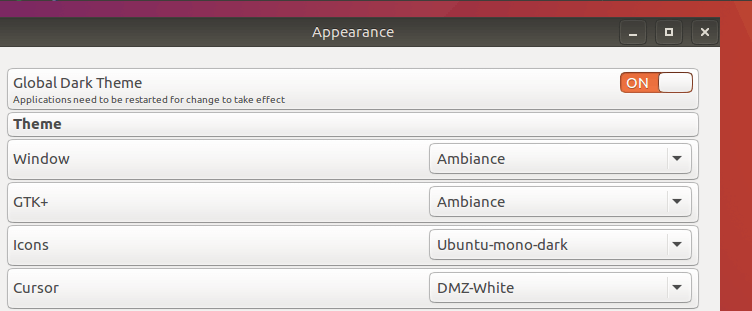
Change Main Menu Icon
The main menu icon used by Ubuntu mono dark is the Ubuntu logo. We want to use the Debian swirl logo as the icon.
Download Debian swirl icon from my Nextcloud server. Then copy it to the icon theme directory and rename it to start-here.svg.
sudo cp debian-swirl.svg /usr/share/icons/ubuntu-mono-dark/apps/22/start-here.svg
Log out and log back in, you should see the Debian swirl icon at the top left corner.
Install cursor theme
sudo apt-get install dmz-cursor-theme
Then set DMZ-white as the cursor theme in Gnome tweak tool.
Install Ubuntu Wallpaper
Download Ubuntu wallpaper from Ubuntu website. Or use wget to download it in terminal.
wget http://mirrors.kernel.org/ubuntu/pool/main/u/ubuntu-wallpapers/ubuntu-wallpapers_16.04.1-0ubuntu1_all.deb
Then install it with dpkg.
sudo dpkg -i ubuntu-wallpapers*.deb
Change desktop background to the default Ubuntu wallpaper.

Install Ubuntu Font
Download ubuntu-font-family deb package from Ubuntu website. Or use wget to download it in terminal.
wget http://mirrors.kernel.org/ubuntu/pool/main/u/ubuntu-font-family-sources/ttf-ubuntu-font-family_0.80-0ubuntu6_all.deb
Then install it with dpkg.
sudo dpkg -i ttf-ubuntu-font-family*.deb
Open Gnome tweak tool, click fonts tab on the left. Then
- change window titles, interface, Documents to Ubuntu Regular 11.
- change Monospace font to Ubuntu mono Regular 13.
- change hinting to slight.
- change Antialiasing to Rgba.
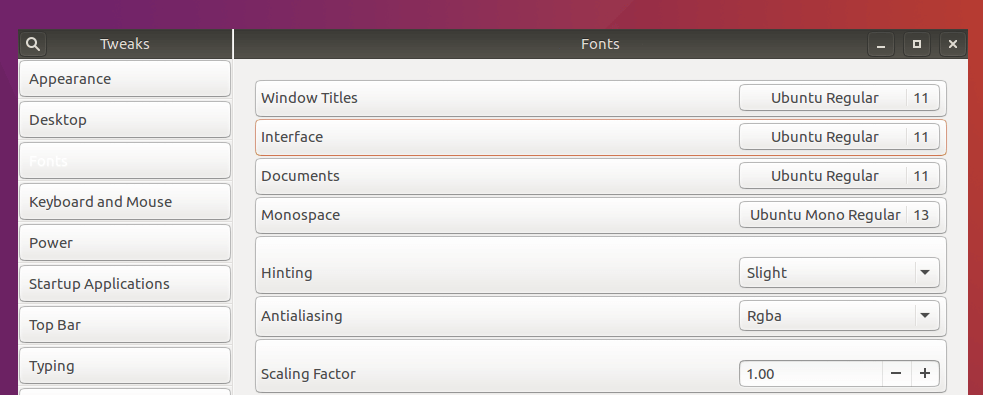
Change Terminal Background Color and Text Color
In terminal profile preferences, under colors tab, set #300A24 as the background color and #ffffff as the text color.
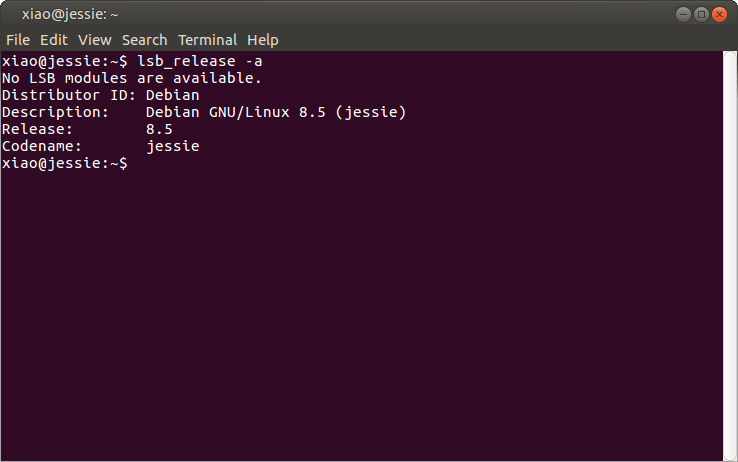
Install Nemo File Manager
The Nemo file manage is a fork of nautilus. Installing it on Debian 8 is as easy as running this command:
sudo apt install nemo
Set Nemo as the default file manager
xdg-mime default nemo.desktop inode/directory application/x-gnome-saved-search
Disable Nautilus to handle the desktop.
gsettings set org.gnome.desktop.background show-desktop-icons false
Allow Nemo to autostart and manage the desktop.
gsettings set org.nemo.desktop show-desktop-icons true
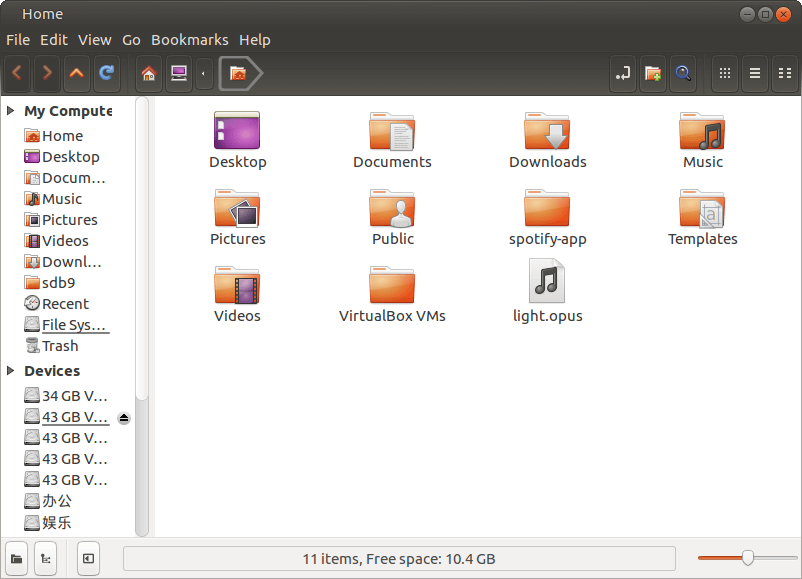
Minor Changes
Press Alt key and at the same time right-click the bottom panel, select add to panel. You can add show desktop and Trash applet to the bottom panel. To move these two applet, press Alt key and right-click on the applet, then select move.
The following screenshot looks like a classic Ubuntu Gnome 2 desktop. But screenfetch command tells us the OS is Debian 8.5 jessie. Do you like it?
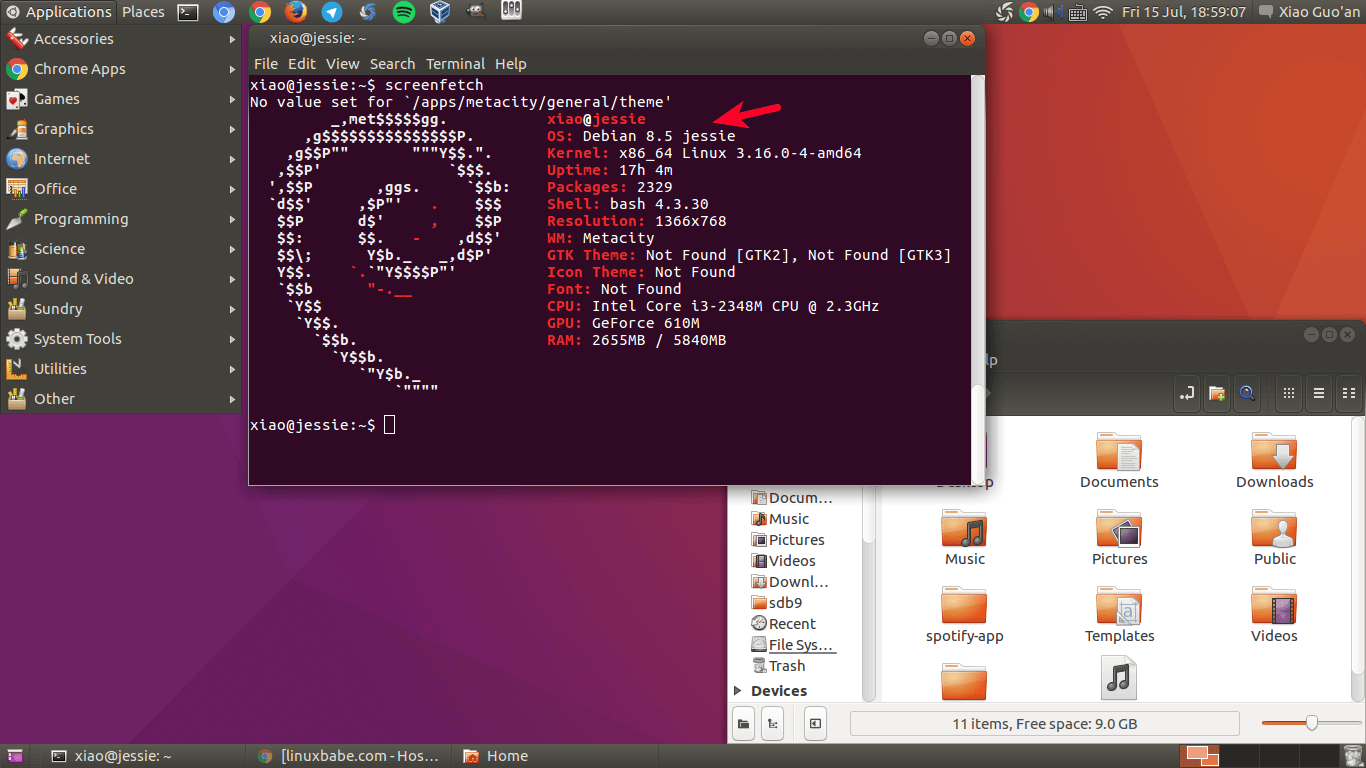
If you found this post useful, subscribe to our free newsletter or follow us on Google+, Twitter or like our Facebook page.



why not just install Mate? it’s a fork of gnome 2 with many enhancements. There are themes for Mate that allows for the nice Ubuntu look and feel. Perhaps follow this guide to install the themes and tweaks on Mate instead of gnome2 it would be much more stable while pretty. just my few cents.
Thanks for your comment.
Installing mate would take up 306MB disk space where as installing Gnome flashback just takes a few MegaBytes.
The mate tweak tool isn’t as powerful as Gnome tweak tool. It doesn’t give you the option to change theme and fonts. And the Appearance settings isn’t very configurable. Maybe there’re some other ways to change theme and fonts as I don’t have much experience with MATE. I will look into it.
I will tell you from my experience on Mate. It has all the fixes and bug fixes that gnome 2 doesn’t have. To me, it’s faster and more efficient. As far as changing anything, you don’t necessarily need the tweak tool. You can use dconf-editor to make all the changes you want manually. It wouldn’t be too hard to create a graphical interface that does all of the work behind dconf-editor. There’s mate-tweak-tool which is simplified like you said but, does exactly what dconf-editor can do yet, limited. There are more application support and bug fixes on Mate than Gnome 2. Give it a try. Aside from the large space needed to install; times are changing with technology. let me know what you think. I can tell you personally, Mate is very fast on Debian. On any other “Ubuntu” based distributions are very slow by comparison.
Also, consider that you could be potentially breaking your Debian system by adding Ubuntu packages to it. This is why the whole Debian vrs Ubuntu clashes. Ubuntu has made far too many tweaks to the original system and its pretty nefariously evil on your core system. I prefer to tinker.
I think my Debian system will be fine 99% of the time.
This tutorial installed gnome-session-flashback, nemo and dmz-cursor-theme from Debian repository. gtk3-engines-unico was removed from Debian 8, however it was added back in Debian sid. Other packages, Ubuntu font, Ubuntu wallpaper, Ubuntu humanity icon theme and Ubuntu mono icon theme are all Ubuntu-only packages which won’t conflict with any package in Debian repository.
I’ve heard that MATE is lightweight. I will definitely give it a try and fiddle with dconf-editor. A A Debian system with MATE as the default desktop is smaller than A Debian system with Gnome 3 as default desktop. Is this correct?
I’m not picky about disk space and I’ve already installed MATE on my Debian just a few minutes ago.
Yes, that is correct by comparing to Gnome 3 it is significantly lightweight. it even has it’s own bootloader MDM (Mate Display Manager) based on lightdm. the built-in 3d support is so much better. There are plenty options to choose from. There’s the old compiz which is a huge mess and only maintained by Ubuntu that only shows all the pretty eye candy. I don’t care too much for eye candy really. I like clean use of desktop graphical interface without all the resource hogging with compiz. I too just like you love Gnome 2. I have graced the transition to Mate. I can promise you that you will like Mate all around. If you’re curious check out Mate’s source code. 🙂 I guess this pretty much closes my argument on the window manager Mate. To each their own. I hope you like Mate. If you do like Mate would you be so kind as to update this page for tweaking Mate to use Ubuntu looks and feel? I totally dig what you wrote here. Just thought I’d show the Tesla vrs vw bug analogy.
Yes, I will try my best to tweak Mate to use Ubuntu looks and feel. I will let you know when I achieved it.
It turns out relatively easy to tweak MATE to use Ubuntu looks and feel. The original ubuntu ambiance theme doesn’t work on MATE desktop. There’s a variant theme for MATE called ambiant-MATE which is the default theme on Ubuntu MATE edition.
I thought it would be better to write a separate post for this. And here’s it is:
Thanks a lot. This actually makes it better. Running core Debian with Ubuntu themes. I am gonna give this a try. Excellent post.
Fair argument. I’m originally a Debian fan. I have tried so many distributions I always fall back to Debian Jessie. I like mate, if I was picky about space and resources then yes I completely concur with your assessment. Your post is excellent and gives a powerful alternative to mate and gnome 3. Good then, sorted.